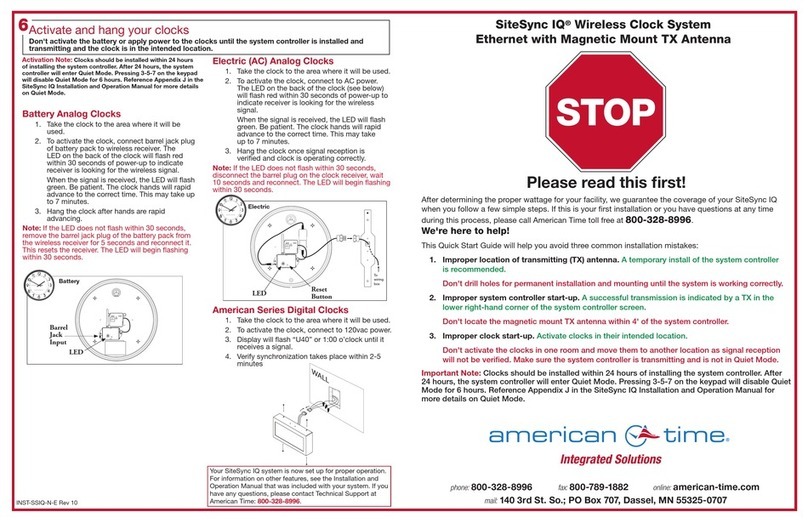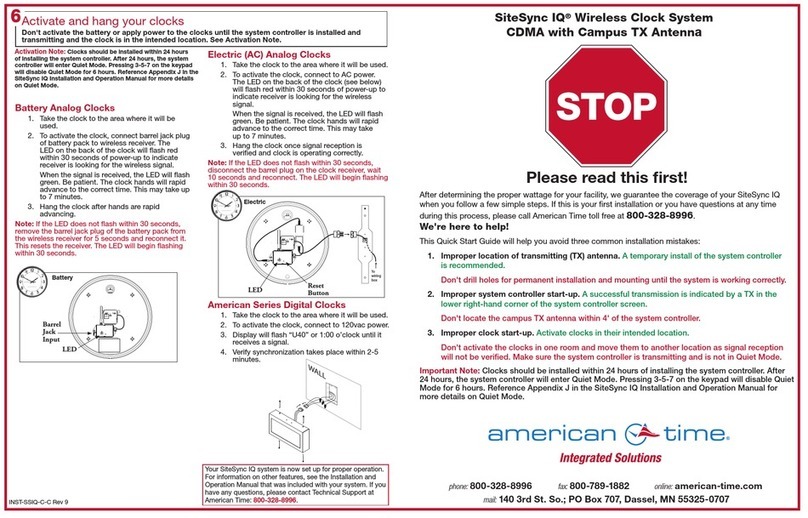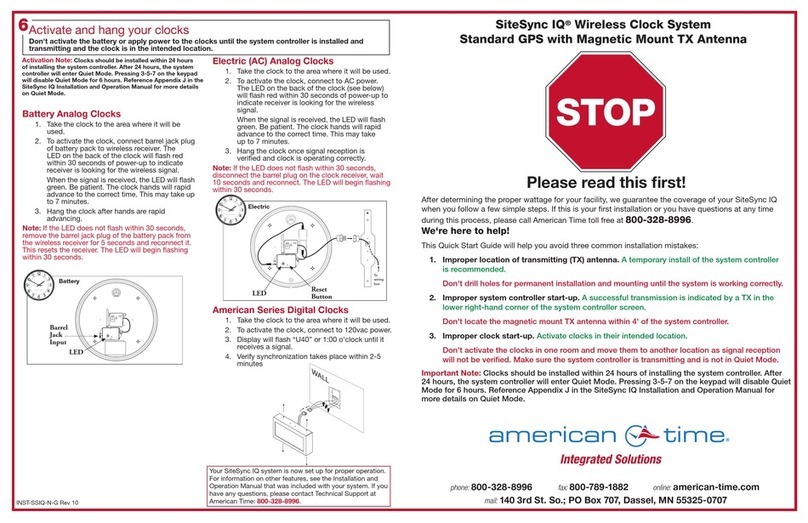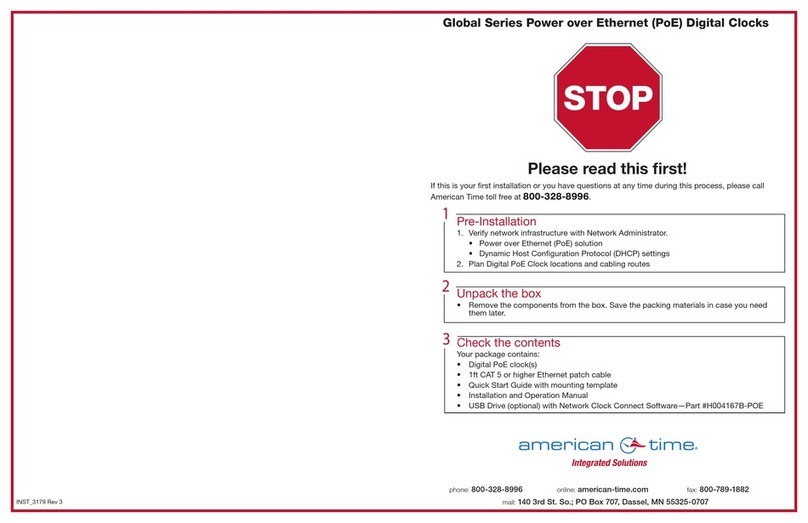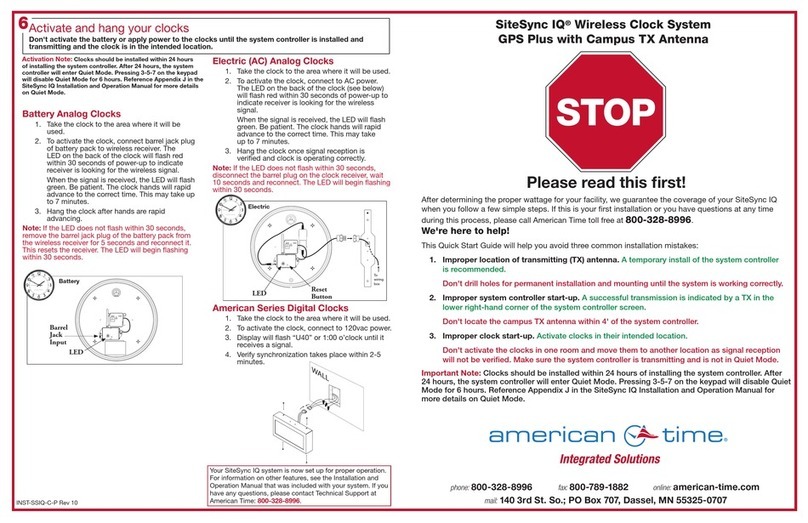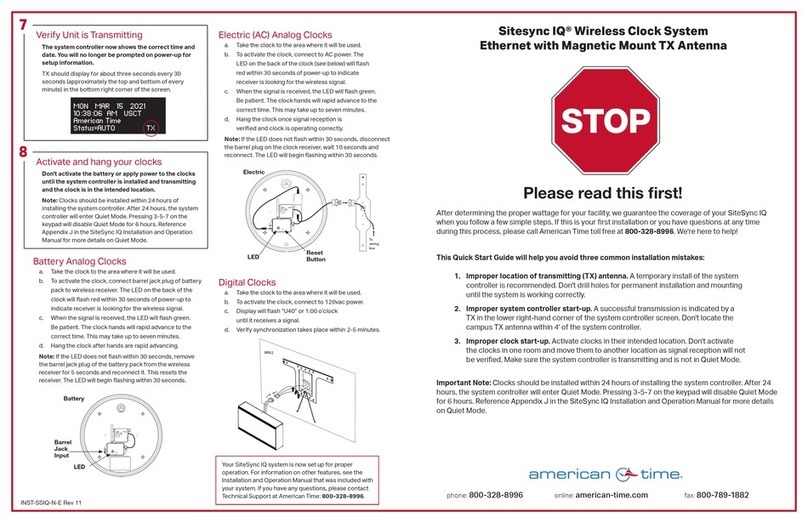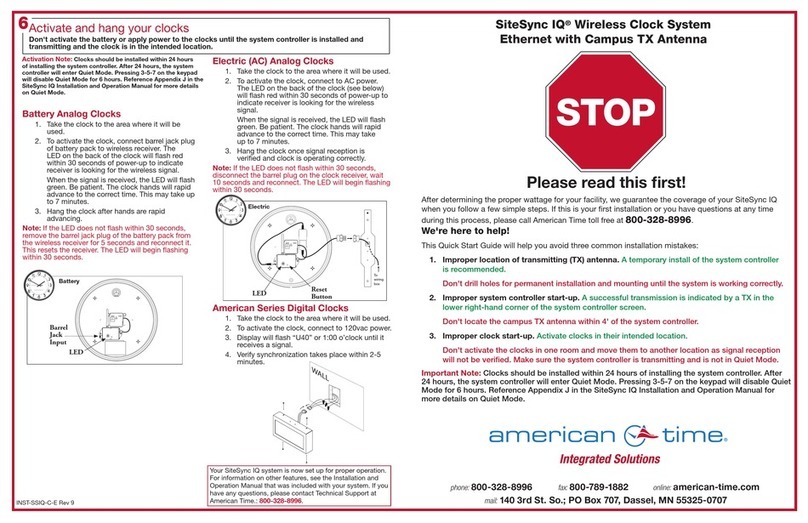Connect cables to the system controller
a. Connect the GPS antenna to the PREM GPS port (A).
Connect a CAT 5 or higher Ethernet patch cable (not included) to the
ETHERNET RJ45 port.
b. Connect the System Controller power supply to the POWER INPUT port (B).
c. Connect campus antenna to the TX ANT port (C).
*Lightning arrestor must be grounded per local electrical code.
d. Plug 110v cord into power source. Turn the POWER SWITCH
on the back of the system controller to the on position.
See the SiteSync IQ Installation & Operation Manual for detailed instructions.
QUICK START INSTALLATION GUIDE SITESYNC IQ®WIRELESS CLOCK SYSTEM
4
Unpack the box
Remove the components and system controller from the box. Save the
packing materials in case you need them later.
Choose your location
a. Choose a location for the GPS receiver outside with a clear view
of the sky. The included mounting bracket allows for mounting on
the side of a building or other structure. The included set of u-bolts
can be used to attach the bracket and GPS receiver to a mast.
Note: Avoid high voltage equipment and excessive roof overhang when
choosing location.
b. Locate the system controller in an area with a network drop, or run
an Ethernet data cable to the unit from a network switch or hub.
c. Choose a location for your campus TX antenna. For best signal
coverage, mount the antenna outside, vertically and in the highest
central location of your building(s) not obstructed by physical barriers.
Note: The TX antenna must be located at least 4' away from the system
controller. The cable length from the controller cannot exceed 60ft.
Check the components
Your system kit comes with:
• System Controller
• Premium GPS receiver with 50' cable and mounting kit (A)
• Power supply (B)
• Campus transmitting (TX) antenna kit (C)
• USB Flash drive
• Installation and Operation Manual
2
3
1
TX Ant signal
out to clocks
System controller located
high & central with Ethernet
drop for time reference
A
C
B
To local power
(110vac)
Select Clock Code (for existing wired clock systems)
Continue on to Step 7 if you are not connecting wired clock circuits.
a. Reference Appendix I in the manual for clock codes and wiring
information if you have wired circuits. Clock Code 01 is set from the
factory. If 01 is the code required, skip to 7 – Verify Unit is Transmitting.
If the code needs to be changed continue to next step.
b. PRESS P6 and enter your service lock to access the Conguration
Menu. From the Cong Menu, PRESS 3. This feature is used to set the
clock code for wired clock circuits. Enter the clock code using the keypad,
or choose 00 if you want to disable the clock code feature. Press O.
automatic DST (Daylight Saving Time) or 0to disable DST
if your location doesn’t observe DST. PRESS O.
f. PRESS 1for 12-hour mode - AM/PM (1:00PM).
PRESS 2for 24-hour mode - Military (13:00).
g. PRESS 1to Setup Sync Options
h. PRESS 1for (GPS) or PRESS 2for Ethernet priority
i. PRESS 1to Enable DHCP or Press 2to Disable DHCP. PRESS O.
j. Use the keypad to enter the Unit IP Address. PRESS O.
k. Enter the Subnet Mask. PRESS O.
l. Enter the Gateway IP. PRESS O.
m. Enter the DNS IP. PRESS O.
n. PRESS 1to use a Manual IP, or PRESS 2for
a DNS IP Time Server. PRESS O.
• If 1Manual IP, enter Time Server Address and
PRESS Oto accept. Repeat for Alternative Time Server.
• If 2DNS IP, PRESS O.
Note: this value can only be changed in Remote Connect.
o. Press Oto accept the default (80) Port Number
p. To conrm proper set up, press Oto sync.
• If successful, “Ethernet Sync Successful” will display.
• If not successful, “Ethernet Sync Failed” will display. Refer to the
troubleshooting guide in manual.
q. PRESS 8to sync GPS. If Successful, PRESS Oto Set and exit.
• If not successful, “Sync Failed” will display. Refer to the troubleshooting
guide in the manual.
r. “Setup Wizard Successfully Completed” will display.
Use the Setup Wizard
a. PRESS 1to start the Setup Wizard (Page 10 in Installation Manual).
b. Create a 4 digit User Lock or enter 0000 to disable this feature. PRESS O.
c. Create a 4 digit Service Lock (for advanced features) or
enter 0000 to disable this feature. PRESS O.
d. Select local time zone by using the <> keys. PRESS O.
USET=Eastern, USCT=Central
USMT=Mountain, USPT=Pacic
Note: There are 40 options to choose from
(Appendix B in Installation Manual).
e. PRESS 8to select
5
5
Set Menu LOCAL
Time Zone Code: 05
99=Custom USCT
<>=Scroll OK=Accept
Note: Screen will
advance immediately
Skip if 1
is selected
in step i.
6
GPS signal in
*See above
to ground