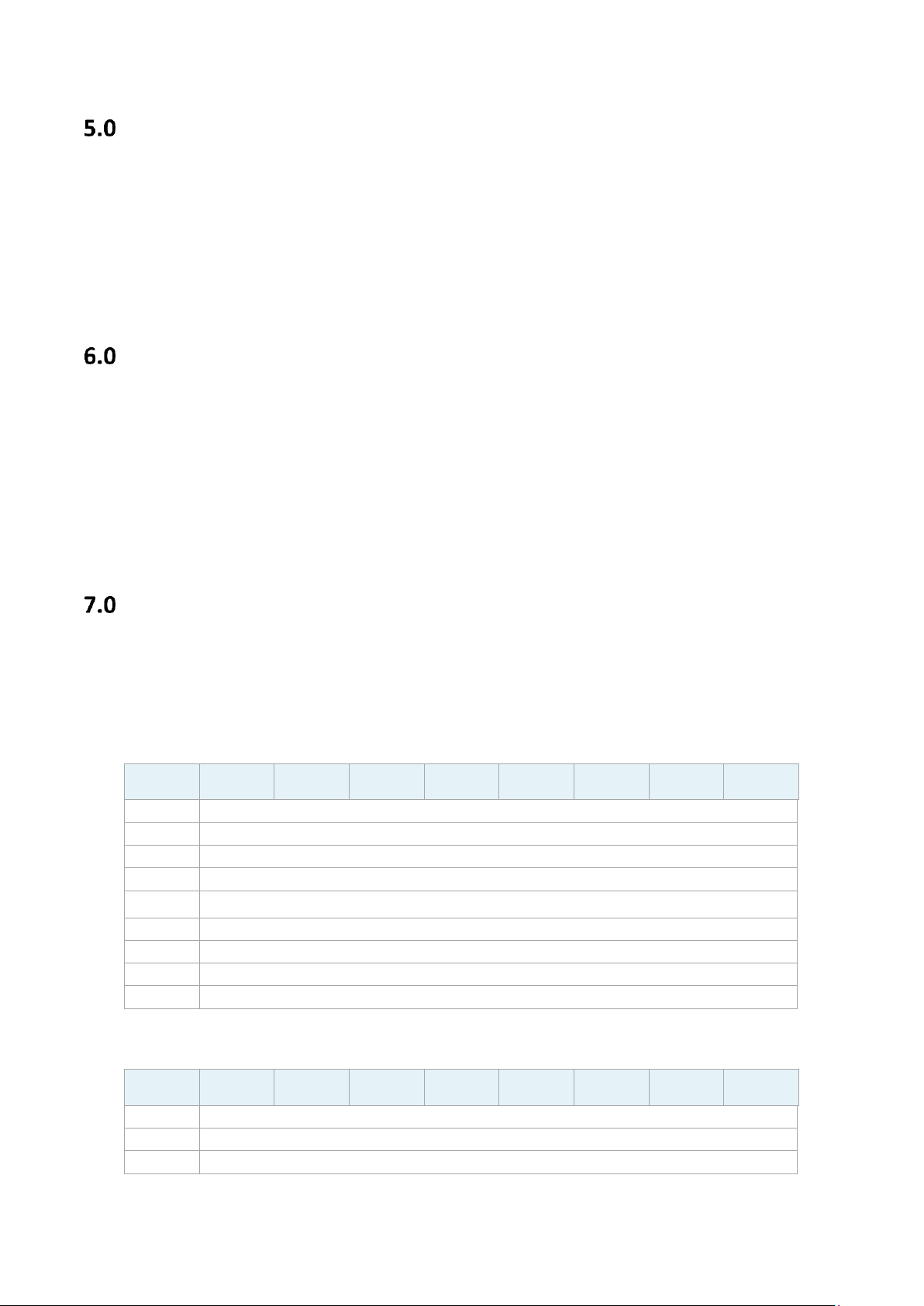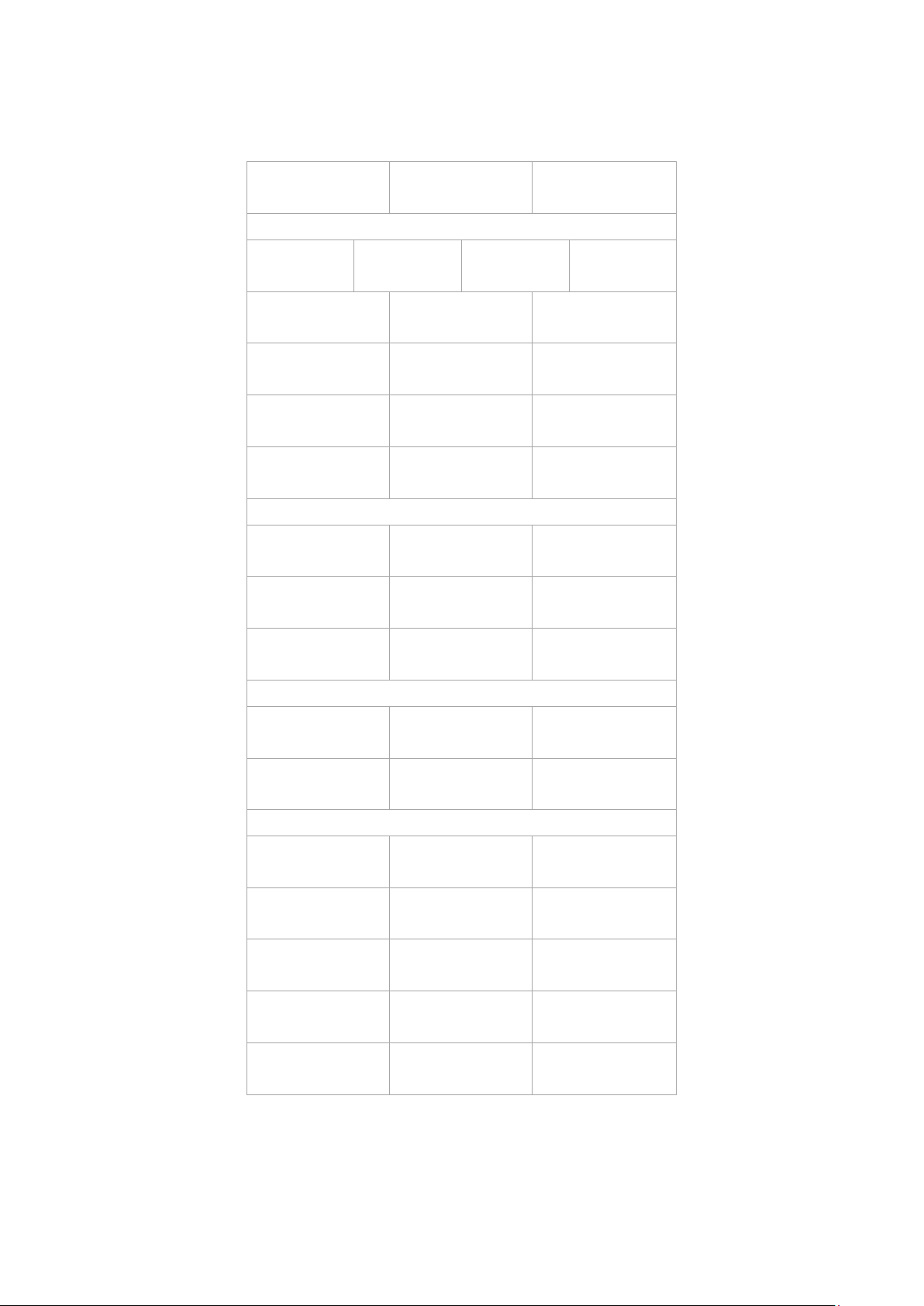Technical Information Amino Communications Ltd.
Page 10 of 19 AM-011315-TN
© Amino Communications Ltd, 2018
RF pairing
8.1 Manual pairing
Manual pairing can be triggered by the remote control at any time, either in BLE or IR mode, paired
or unpaired. You can only pair manually when the STB is in pairing mode.
The STB is in pairing mode:
•for two minutes after the STB boots up.
•when there are remote control pairing instructions shown by the middleware (depending
on the middleware application).
During pairing only the STB POWER key on the remote control will work. If you want to abort pairing
or use another function you must press the STB POWER key.
To manually pair the remote to the STB:
1. Press keys MENU and OK simultaneously for at least three seconds until the STB-POWER-LED
flashes to confirm the key press.
The remote control is available for pairing for 60 seconds, and the STB-POWER-LED remains on
during this time.
2. If pairing is successful:
the STB-POWER-LED flashes once to confirm pairing and the remote control changes to BLE
mode. (The STB-LED may flash to confirm the pairing depending on the middleware or firmware
version.)
If pairing is unsuccessful or times out:
the TV-LED flashes once to indicate an error. (The STB may indicate this change depending on
the middleware or firmware version.)
8.2 Auto pairing
Before the STB can be controlled, you must pair it with the remote control. This section gives the
auto-pairing procedure for a new remote control or one that has been factory reset (i.e. it is in BLE
mode and not paired to any STB).
Auto-pairing can be triggered by the remote control in two cases:
•after the batteries have been inserted. (Pairing is not lost when the batteries are replaced,
the pairing remains for at least 1 hour.)
•after any key is pressed, and the STB-POWER-LED flashes to confirm the key press.