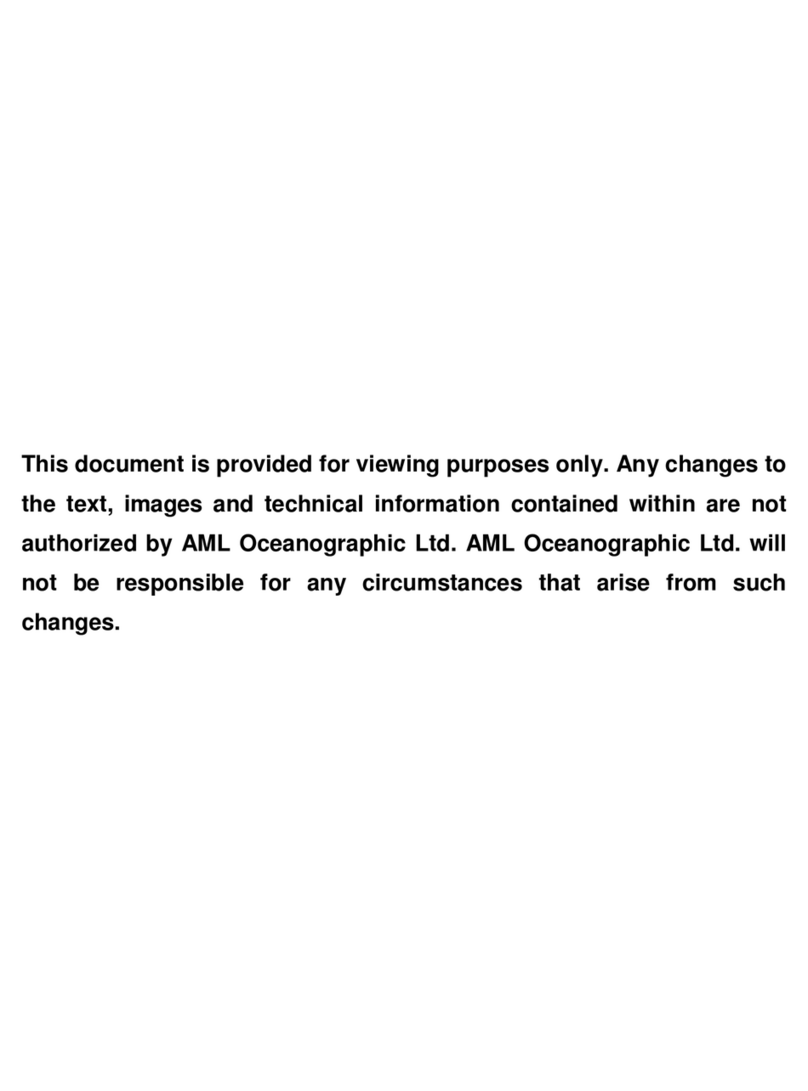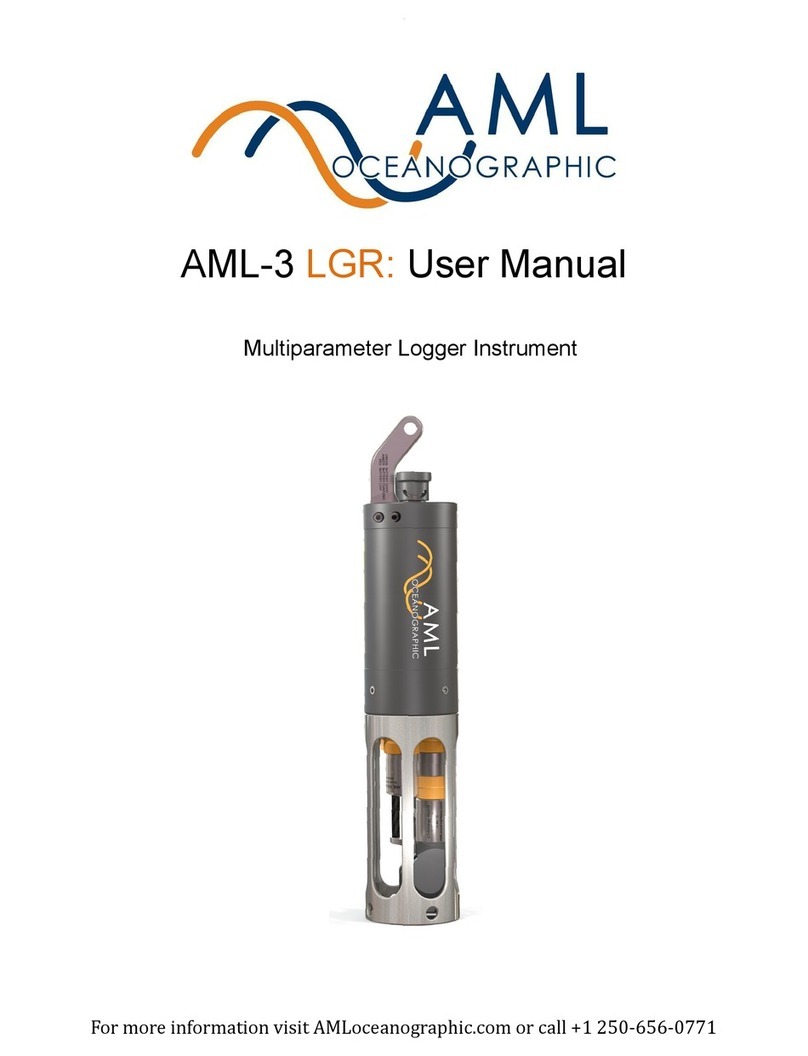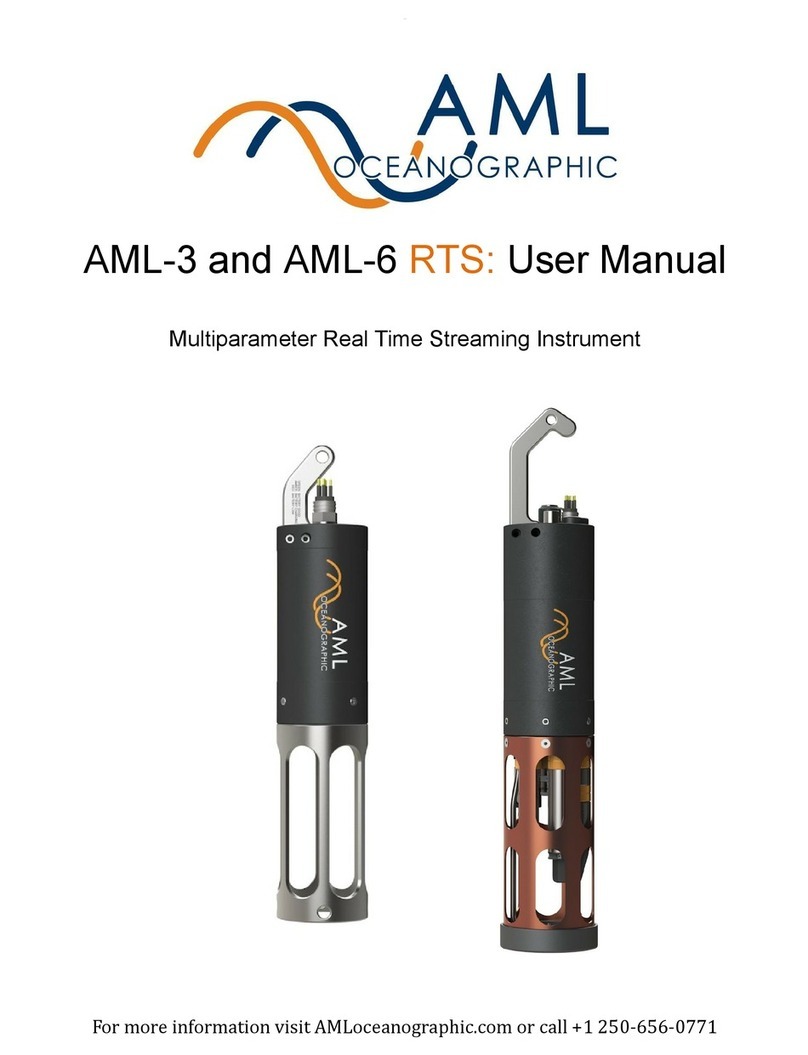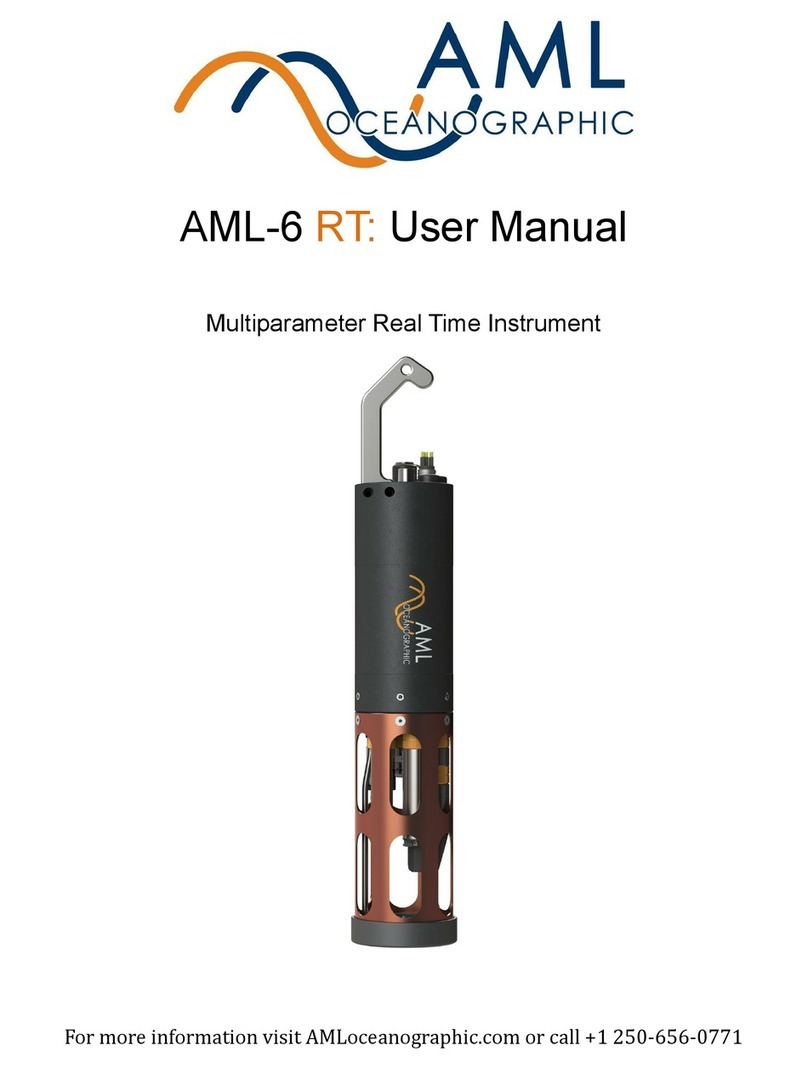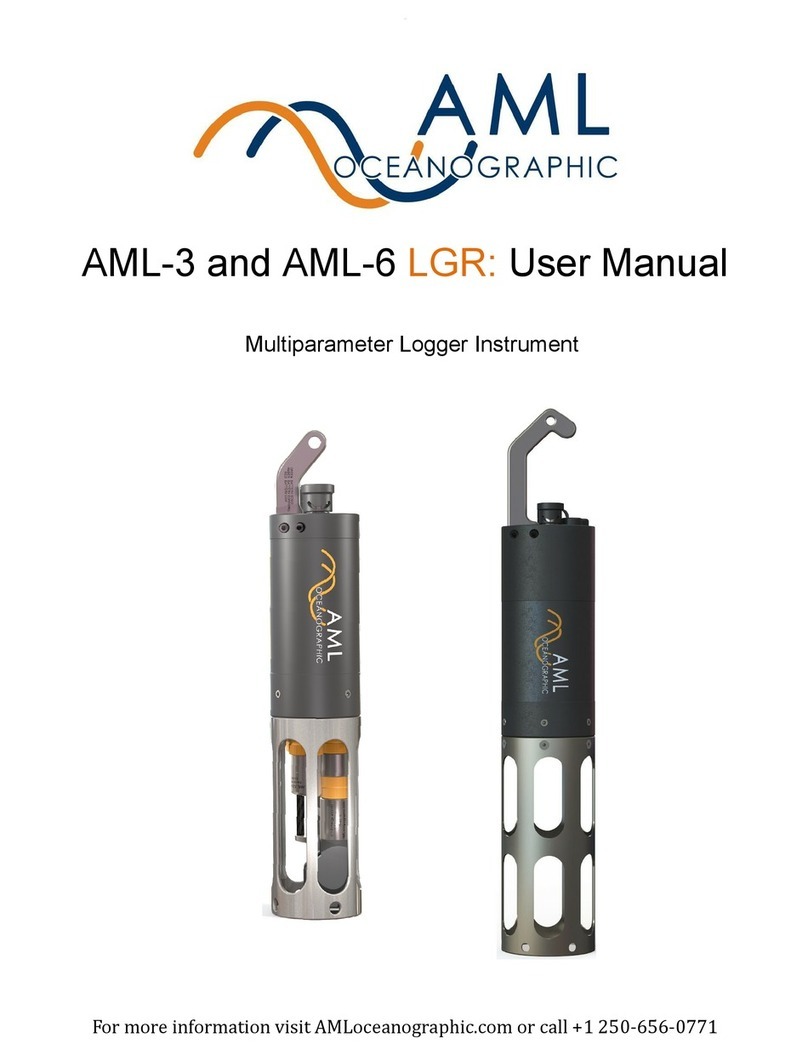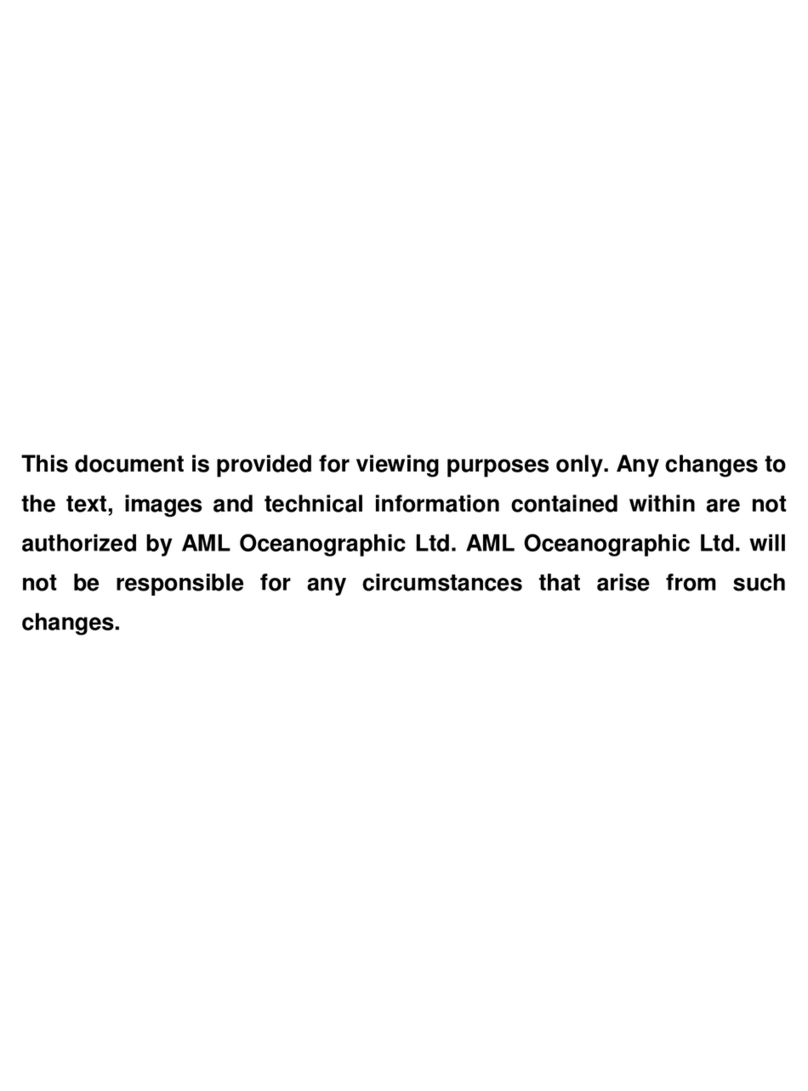For more info please visit AMLoceanographic.com or call +1 250 656 0771
Connect With Sailsh¹
1. Install Sailsh on a Windows PC from
either:
- USB drive
- AMLoceanographic.com/soware
You may be prompted to select
rewall seings during installation.
Ensure both boxes are selected before
continuing.
2. Ensure WiFi is enabled on your PC.
Note that connecting Sailsh to your
AML instrument will disconnect an
existing WiFi connection unless multiple
adapters are used.
3. Turn on instrument and start Sailsh.
4. If you have multiple WiFi adapters (such
as internal WiFi adapter and a USB Wi
dongle), select the device you want to
use to connect with your AML
Instrument. Click Refresh.
5. Select the tile representing your AML
instrument and click Connect.
6. Sailsh will connect to the instrument
and the tile will display device
information.
Contact service@AMLoceanographic.com if you
have any diculty locating or installing Sailsh.
Take a Prole
1. Turn the instrument on. Wait for the LED
indicator to display Ready³.Immerse in
water.
2. e instrument will detect ‘in-water’ and
will indicate Logging. Wait a few minutes
to allow the instrument to thermalize.
3. Lower the instrument to the required
depth, then retrieve. Reconnect with
Sailsh to download logged data.
4. Navigate to the Data Manager tab
to view and export the prole.
5. Turn the instrument o, rinse with fresh
water, then dry. Recharge if instrument
indicates Baery Low.
Ready, GPS Locked²
Ready, GPS Acquiring³
Logging
Ready, BaeryLow, GPS Locked²
Ready, BaeryLow, GPSAcquiring³
Baery Low, Logging
Charging
Powering On/O
O & Fully Charged
Error
LED Indicator Legend
¹WiFi on 500 m only. Connect via USB for 6000 m.
²GPS on 500m only
³e instrument will still log data without a GPS lock.