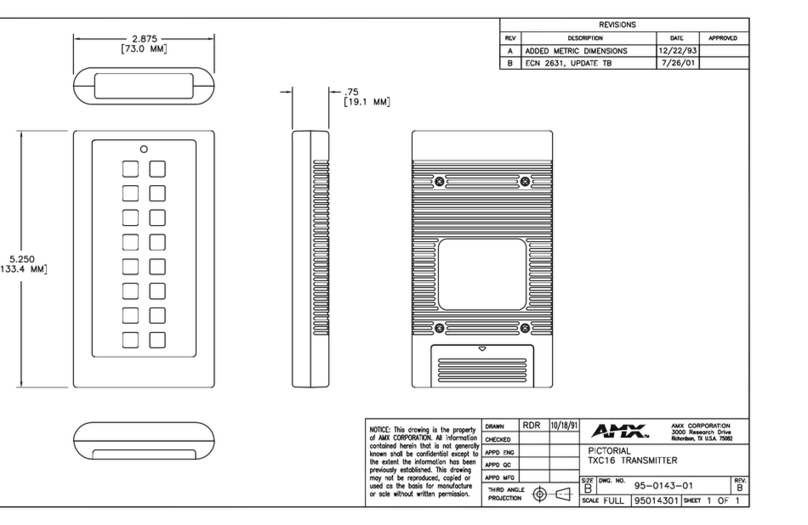AMX DUX-MTX User manual
Other AMX Transmitter manuals

AMX
AMX DUX-MTX-WP User manual
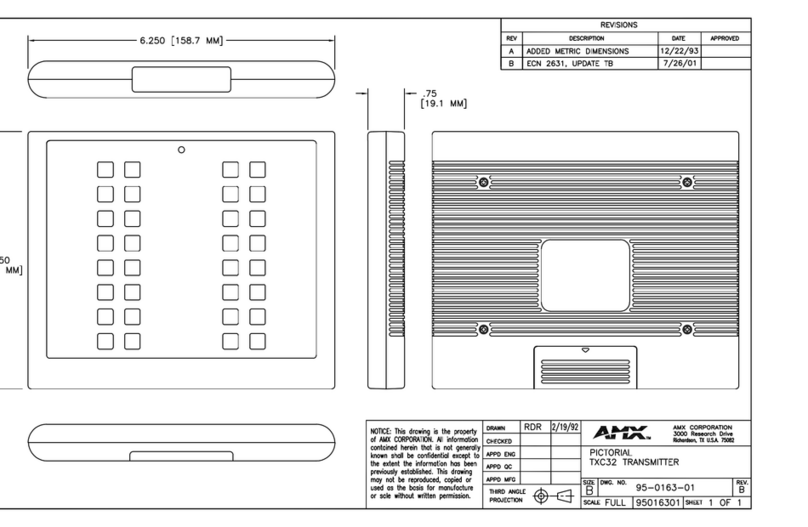
AMX
AMX TXC32 Quick start guide
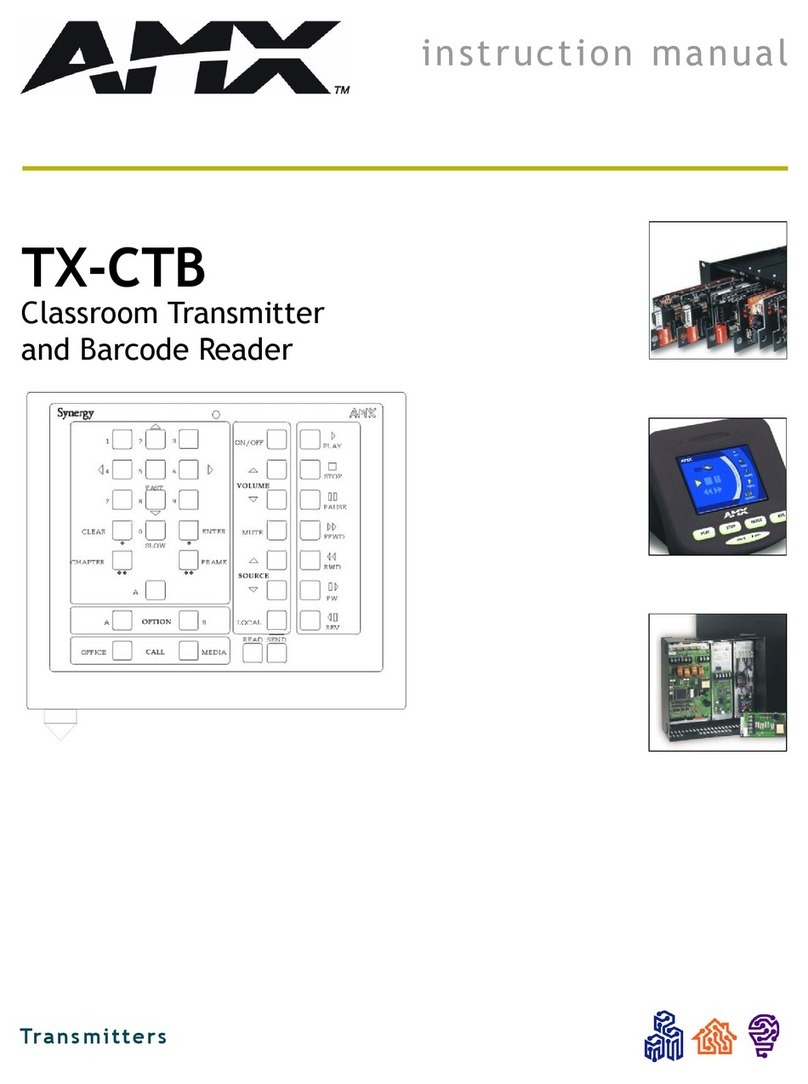
AMX
AMX Network Device TX-CTB User manual
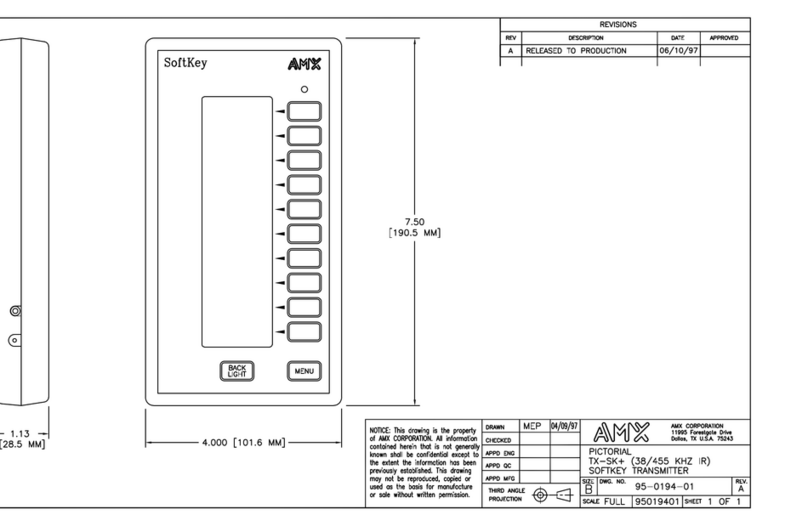
AMX
AMX TX-SK Plus Guide

AMX
AMX TXC16 Plus User manual
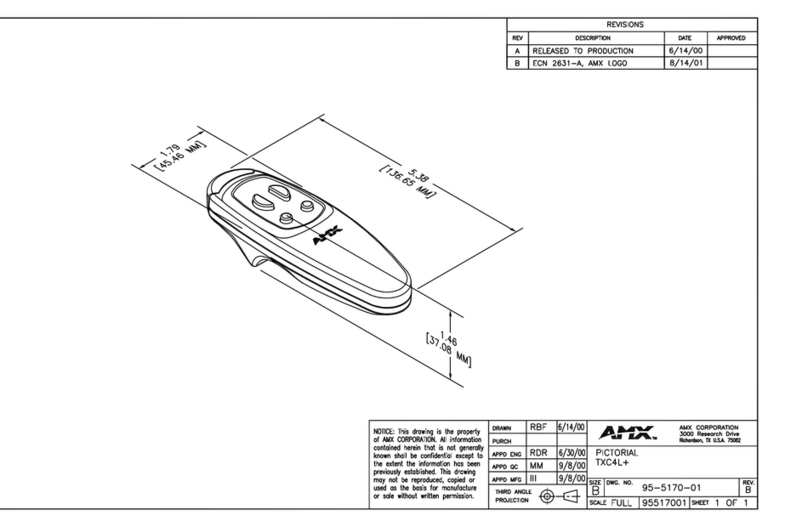
AMX
AMX TXC4L+ Guide

AMX
AMX DXLITE DXL-TX-4K60 User manual

AMX
AMX AVB-TX-DGX-HD15-SC Fiber User manual
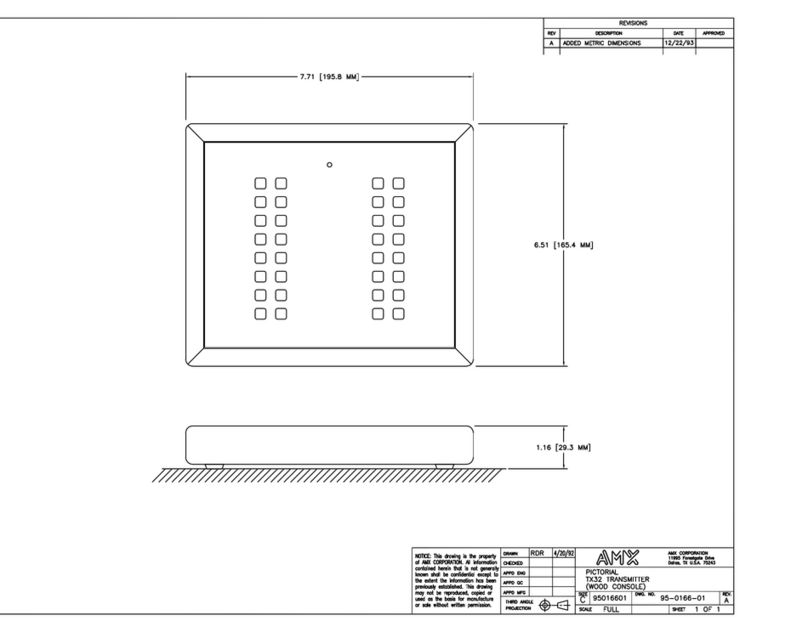
AMX
AMX TX32 Quick start guide

AMX
AMX DTV-TX01-DVB-T User manual
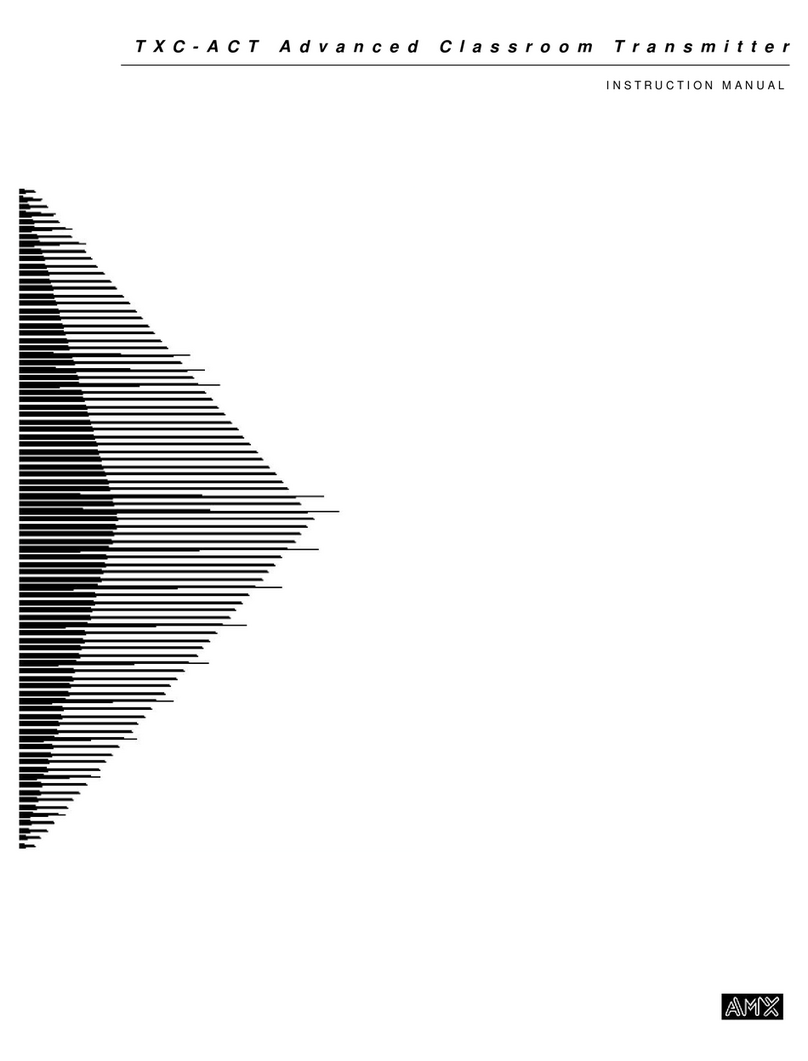
AMX
AMX Advanced Classroom Transmitter TXC-ACT User manual
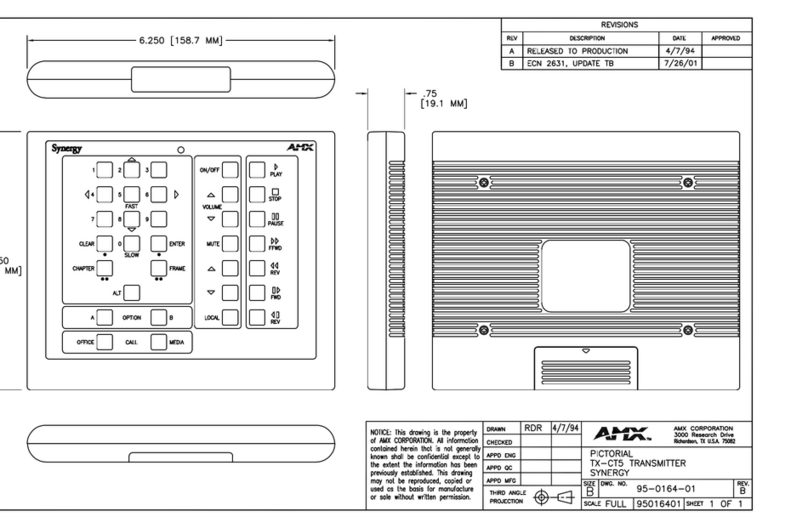
AMX
AMX Classroom Transmitter TX-CT5 Quick start guide

AMX
AMX UPX-HDMI+A HDMI Operating and maintenance instructions
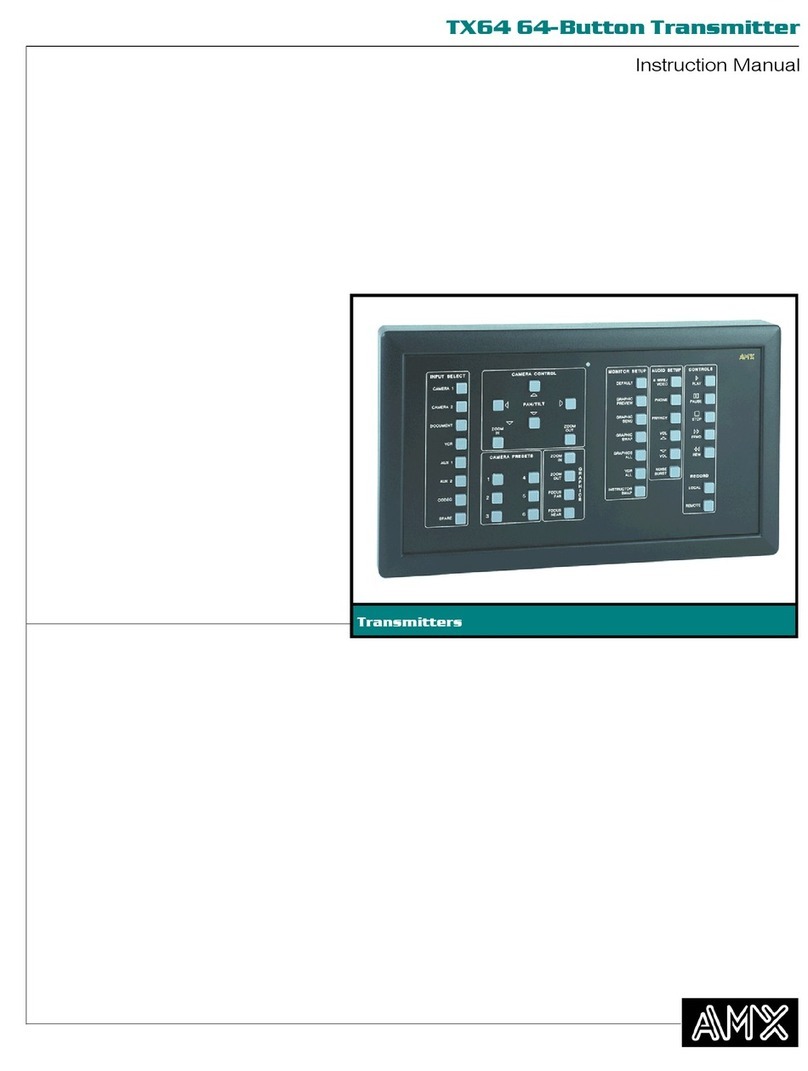
AMX
AMX TX64 User manual
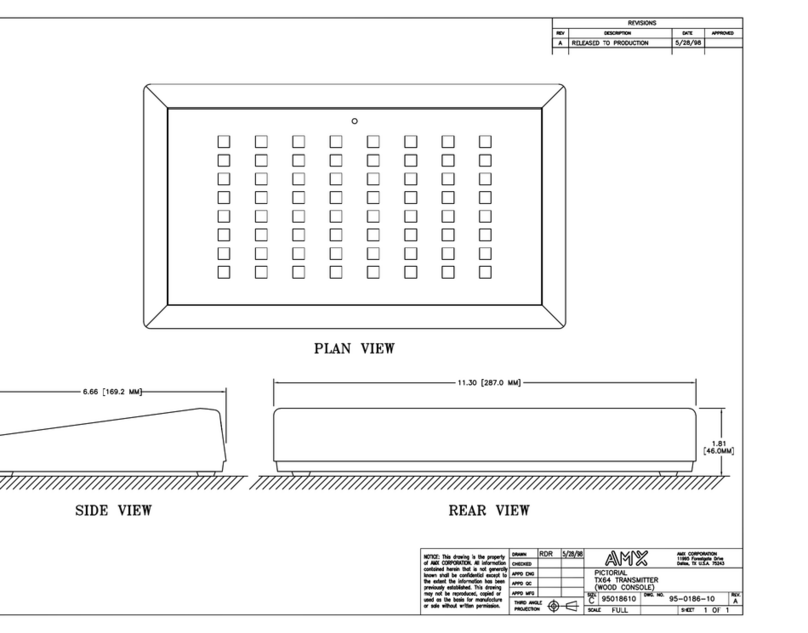
AMX
AMX TX64 Quick start guide
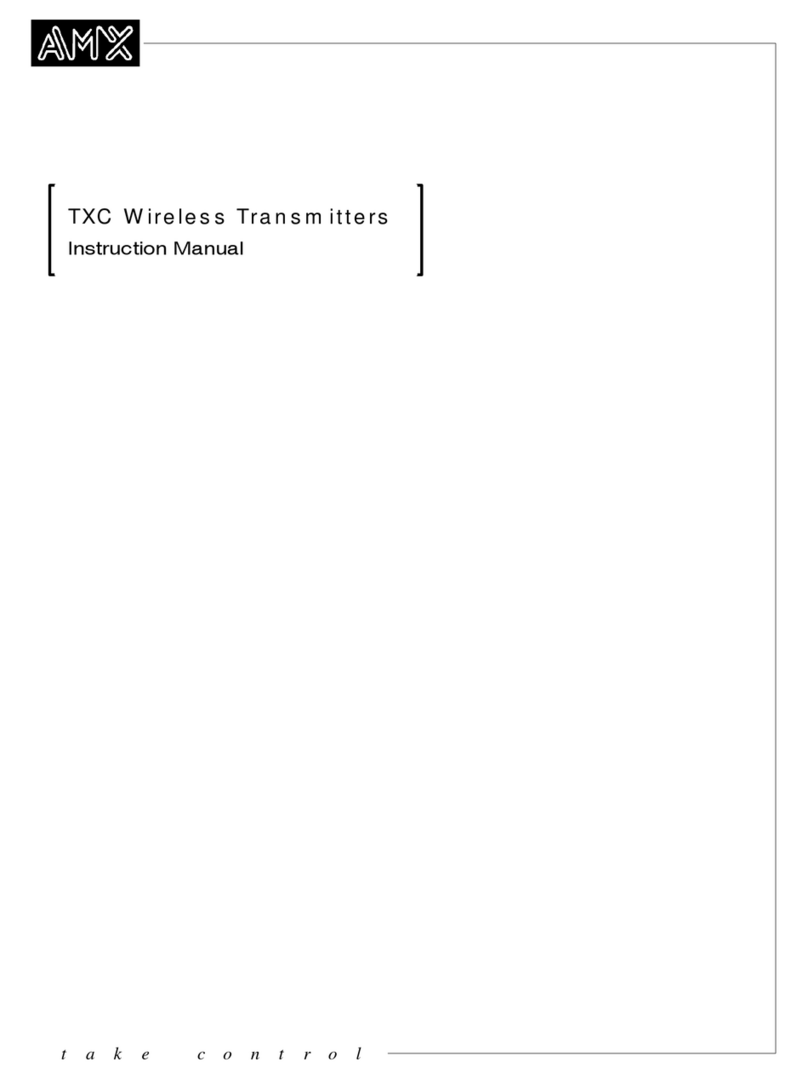
AMX
AMX TXC4 Series User manual

AMX
AMX DXLink User manual
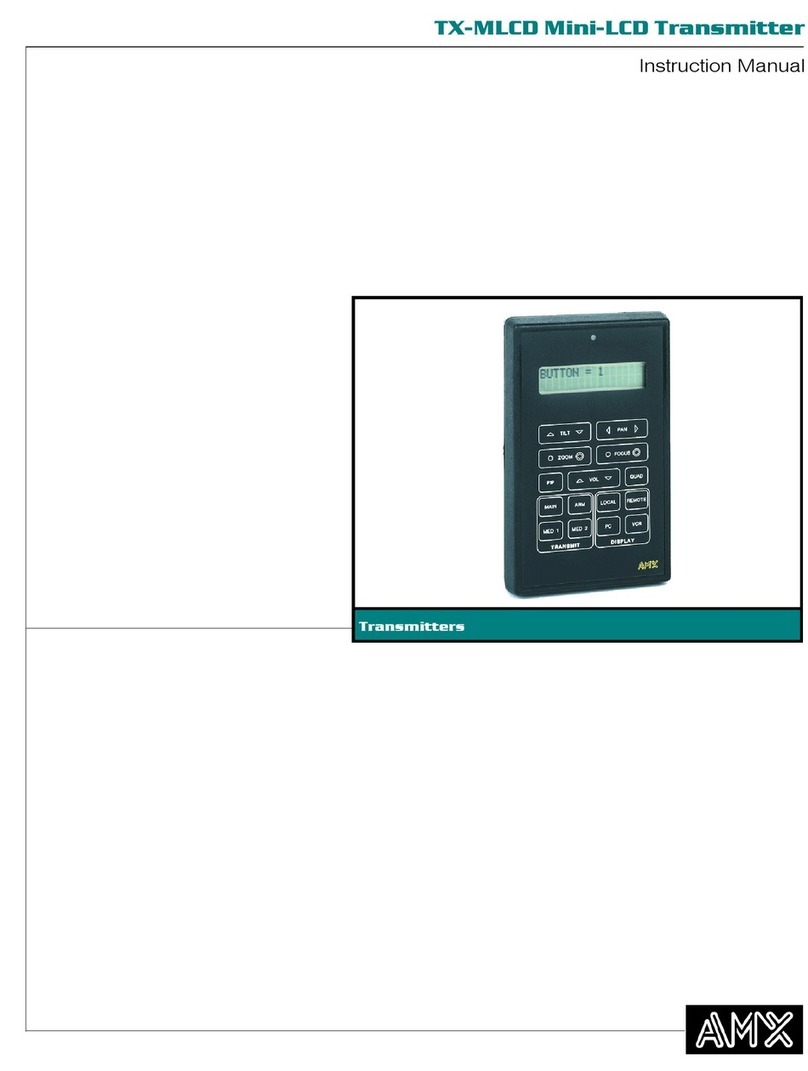
AMX
AMX Mini-LCD Transmitter TX-MLCD User manual
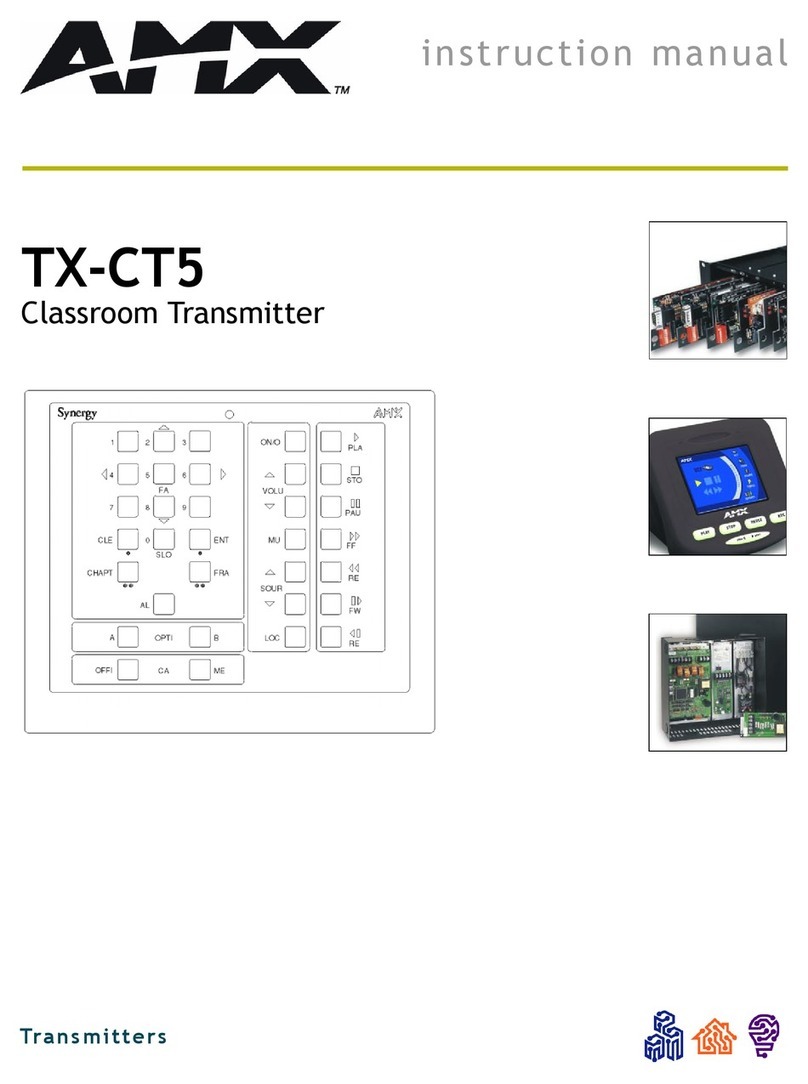
AMX
AMX Classroom Transmitter TX-CT5 User manual

AMX
AMX DXLink Multi-Format SMF-D User manual
Popular Transmitter manuals by other brands

Geo
Geo Web Pack quick start guide

Inovonics
Inovonics EchoStream EN1210W installation instructions

IKONNIK
IKONNIK KA-6 quick start guide

Rohde & Schwarz
Rohde & Schwarz SR8000 Series System manual

Audio Technica
Audio Technica UniPak ATW-T93 Installation and operation

NIVELCO
NIVELCO EasyTREK SCA-300 Series Programming manual