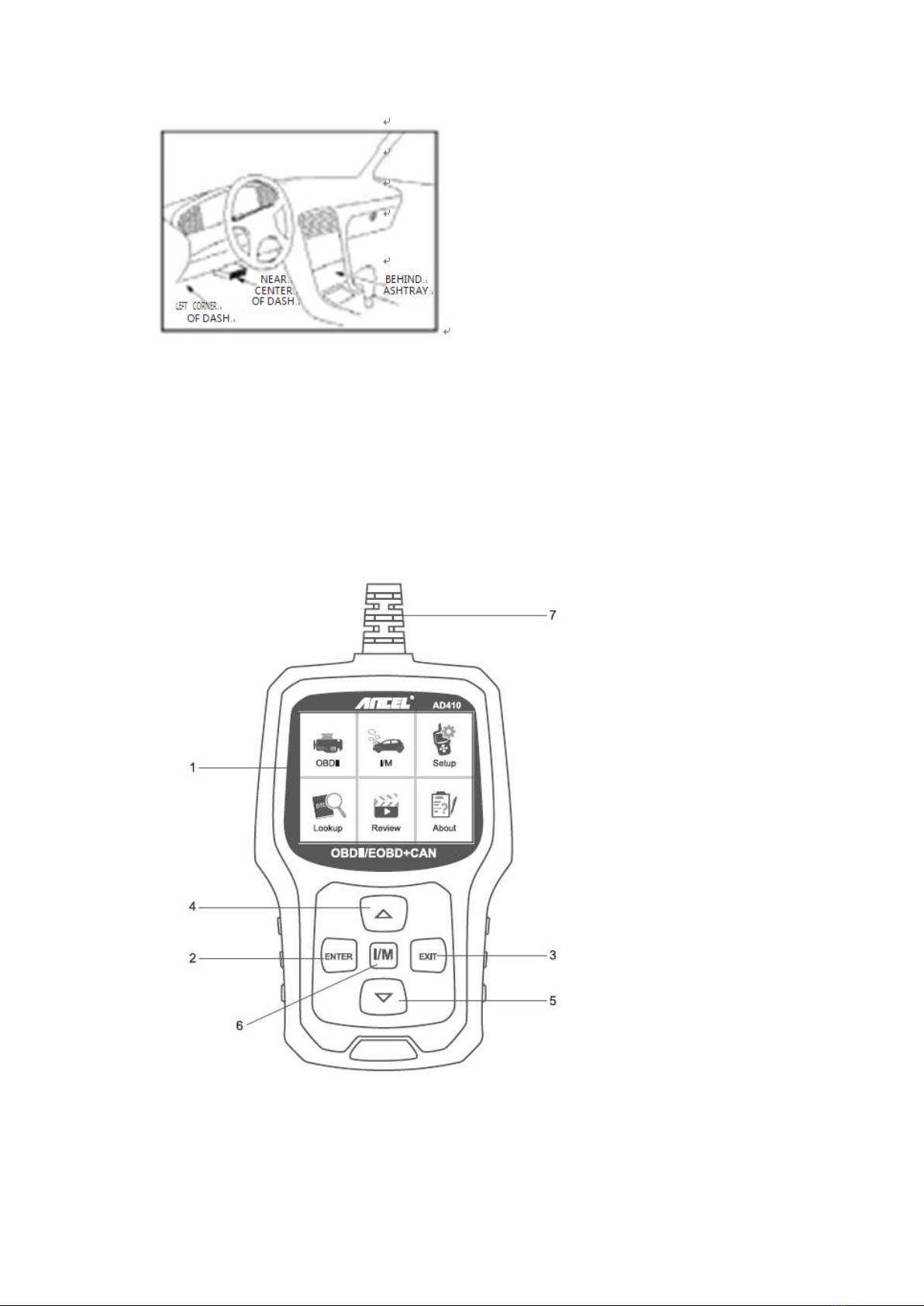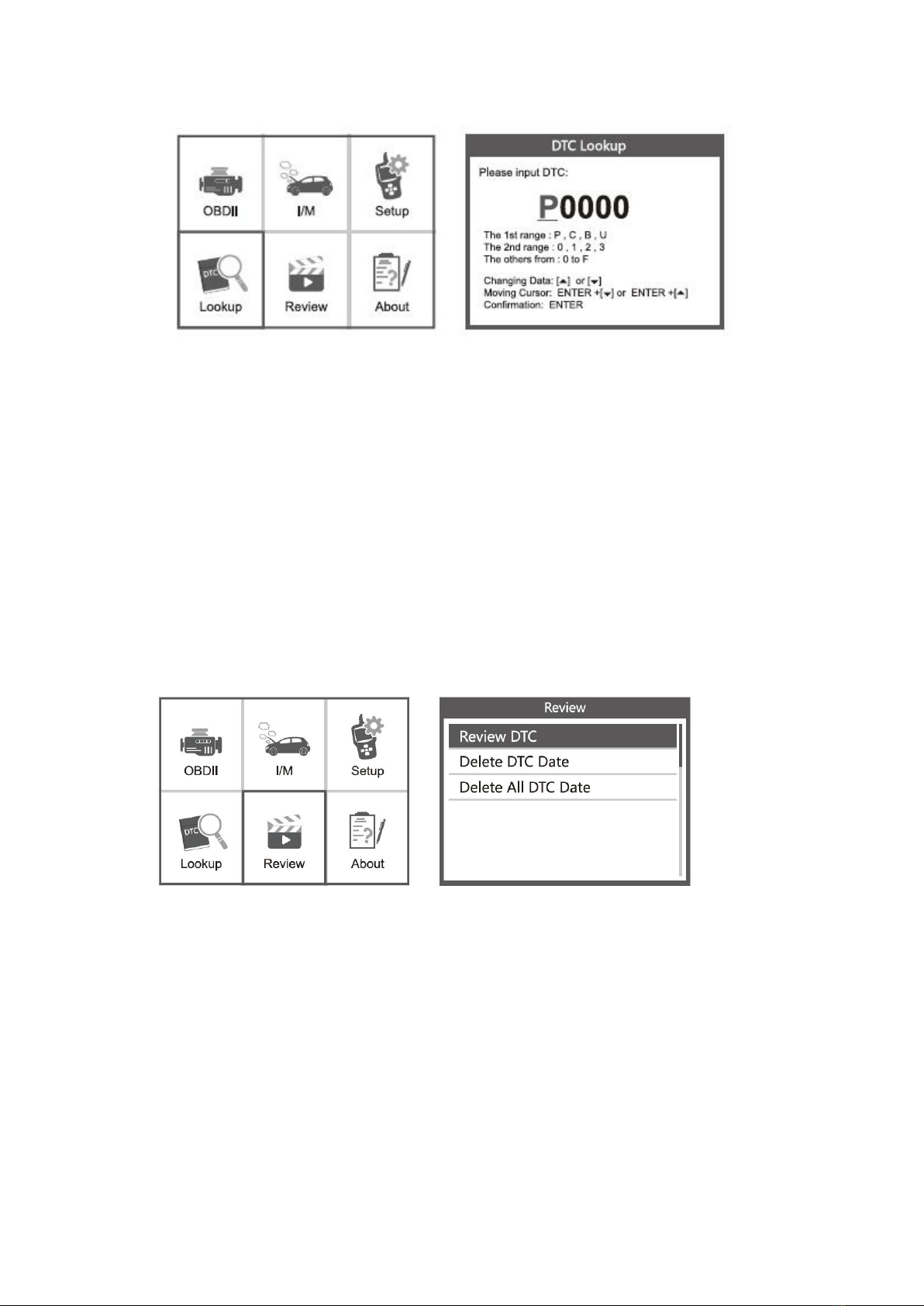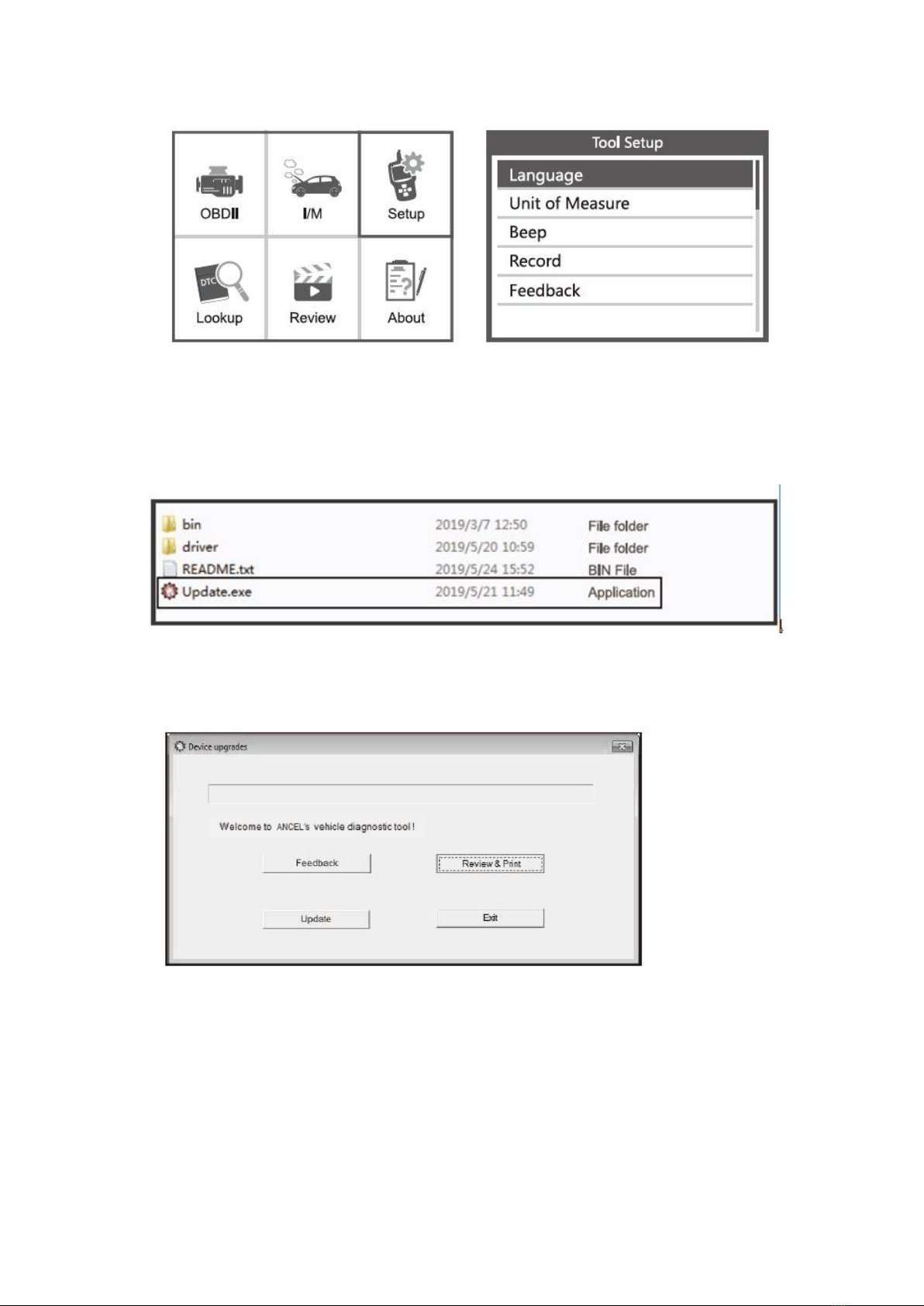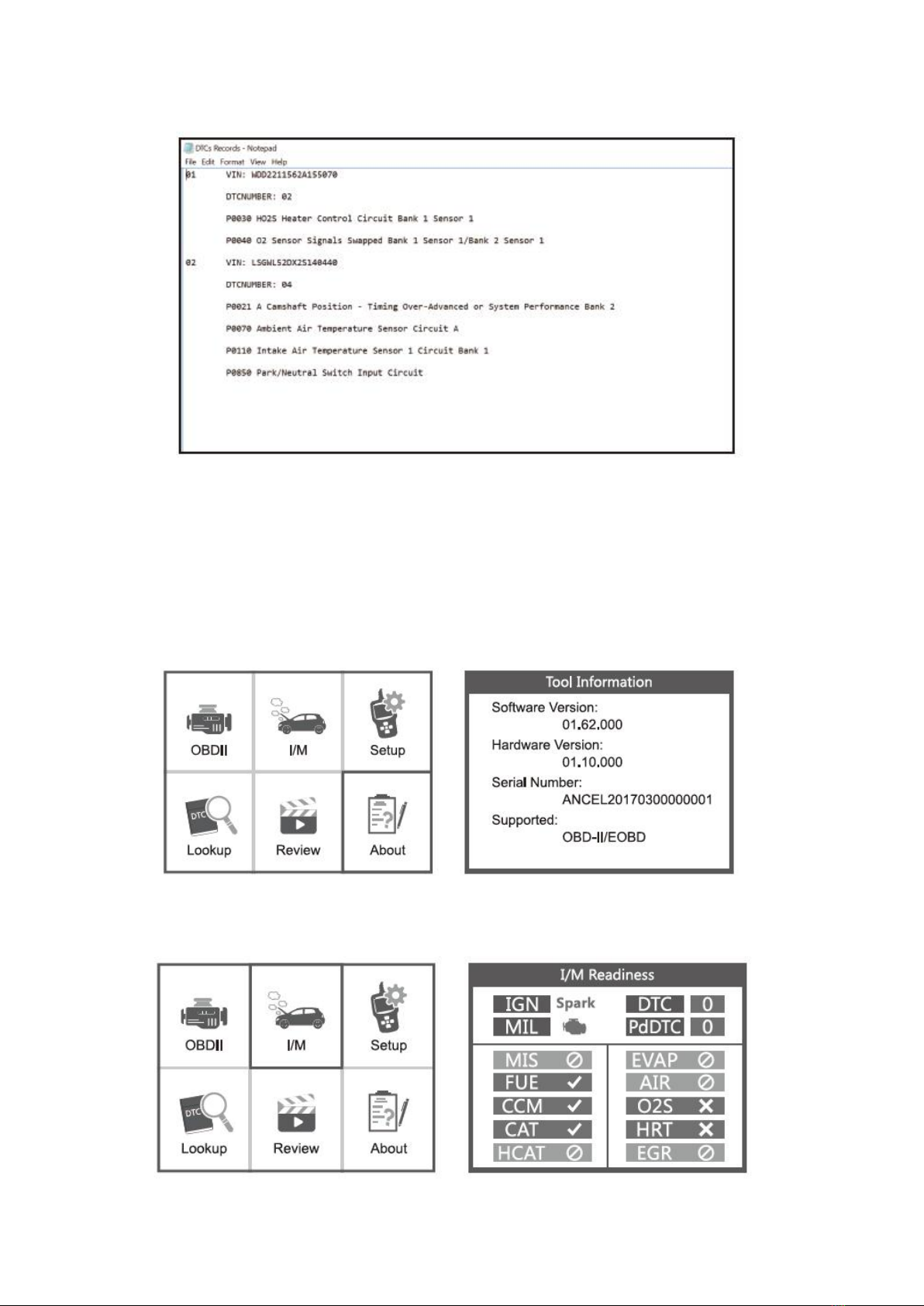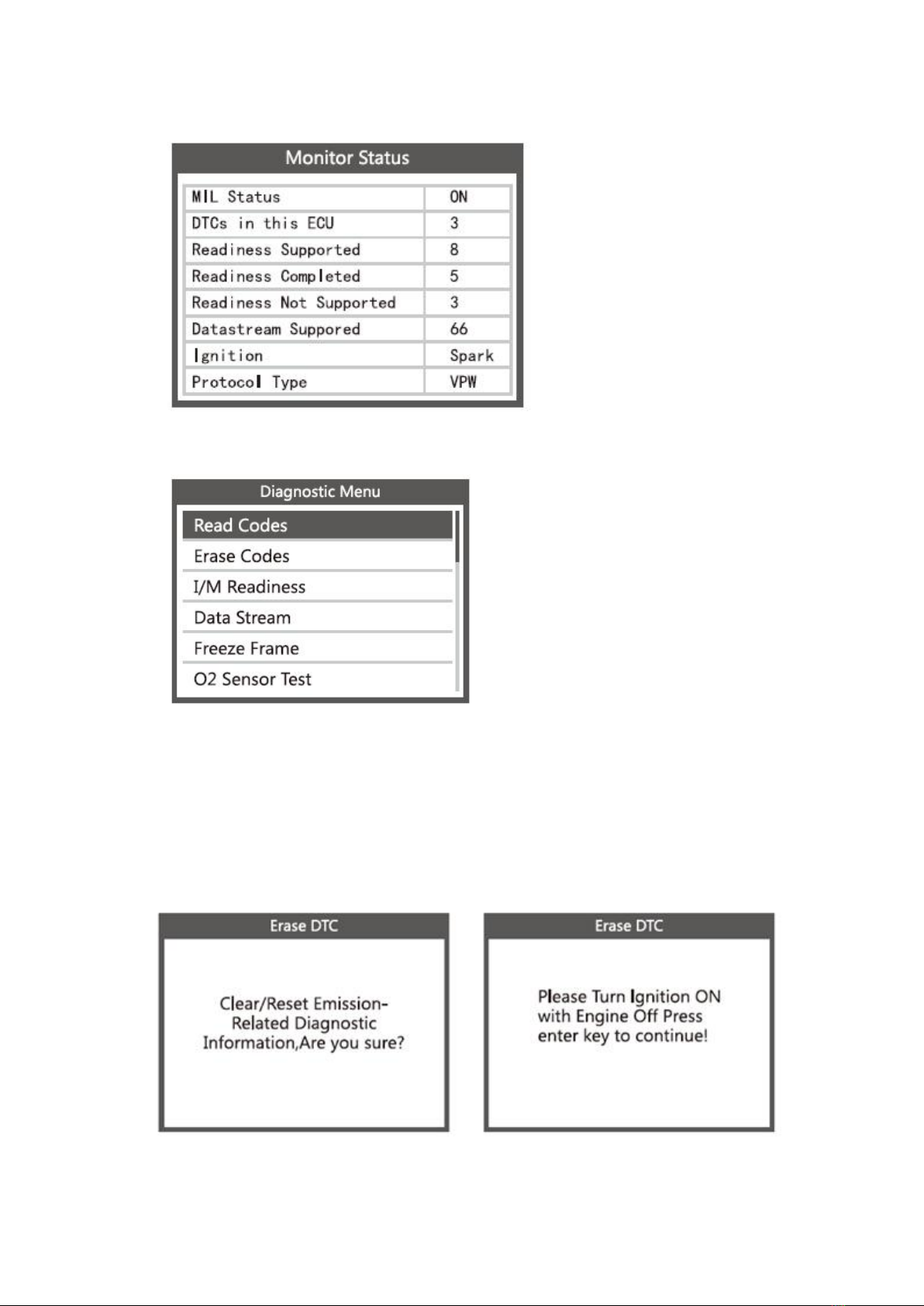2. General Information
2.1 On-Board Diagnostics (OBD) II
The first generation of on-board diagnostics (called OBD I) was developed by the
California Air Resources Board (CARB) and introduced in 1988 to monitor some
components of vehicle emission control. With the advancement of technology and the
desire to improve the on-board diagnostic system, a new generation of on-board
diagnostic system was developed. This second generation on-board diagnostic system is
called "OBD II".
The OBD II system is designed to monitor emission control systems and major engine
components by performing either continuous or periodic tests of specific components and
vehicle conditions. When a problem is detected, the OBD II system turns on a warning
light (MIL) on the vehicle's instrument panel to alert the driver, typically with the words
"Check Engine" or "Service Engine Soon." The system also stores important information
about the detected malfunction so a technician can accurately find and fix the problem.
Below are three such valuable pieces of information:
1) Whether the malfunction indicator lamp (MIL) is set to 'On' or 'Off';
2) Whether diagnostic trouble codes (DTCs) are stored and if so, which ones;
3) Status of the standby monitor.
2.2 Diagnostic Trouble Codes (DTCs)
OBD II Diagnostic Trouble Codes are codes stored by the on-board computer diagnostic
system in response to a problem detected in the vehicle. These codes identify a specific
problem area and are intended to give you an indication of where in the vehicle a fault
may be occurring. OBD II Diagnostic Trouble Codes consist of a five-character
alphanumeric code. The first character, a letter, indicates which control system sets the
code. The other four characters, all numbers, provide additional information about where
the DTC originated and what operating conditions triggered it. Below is an example that
illustrates the structure of the digits: