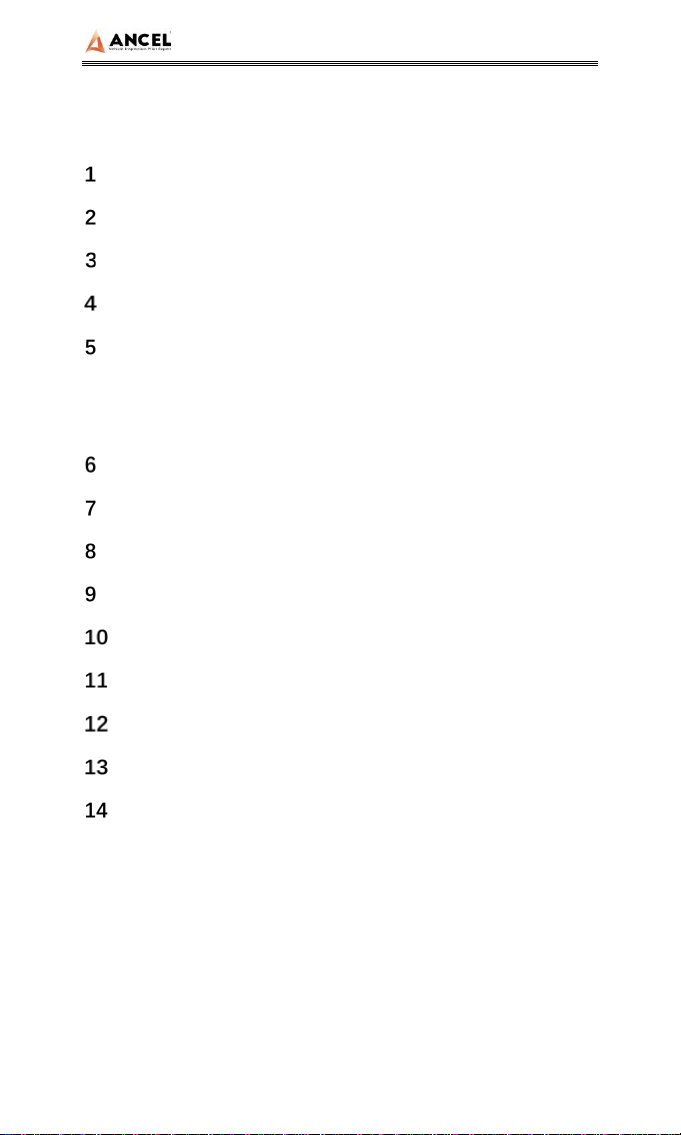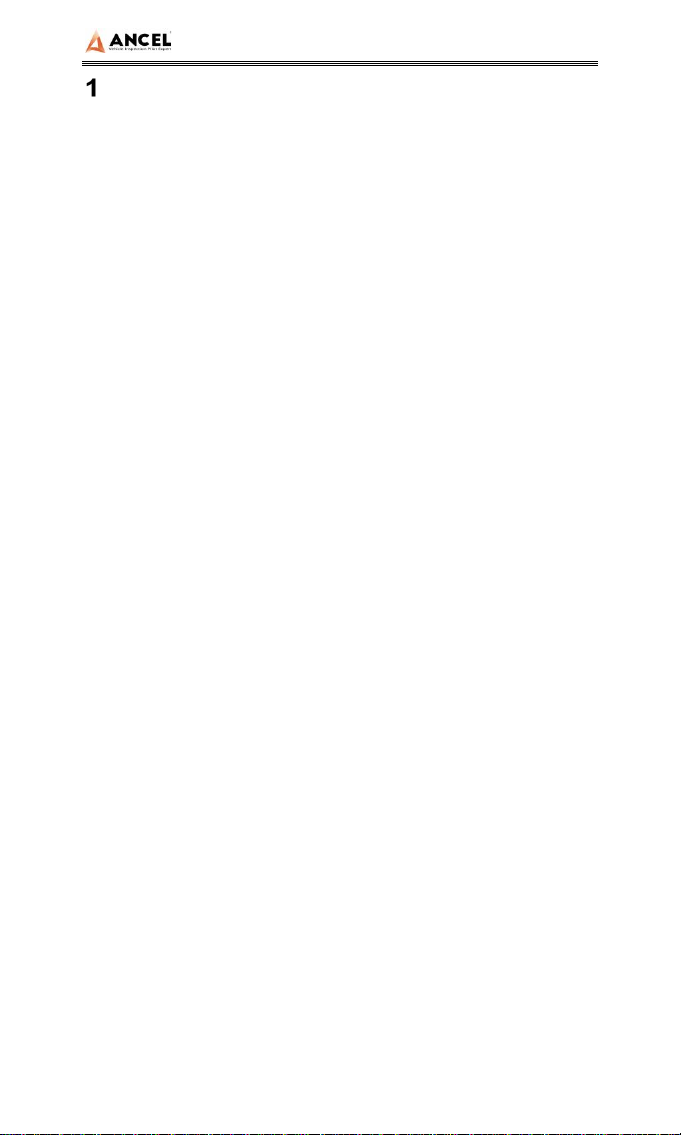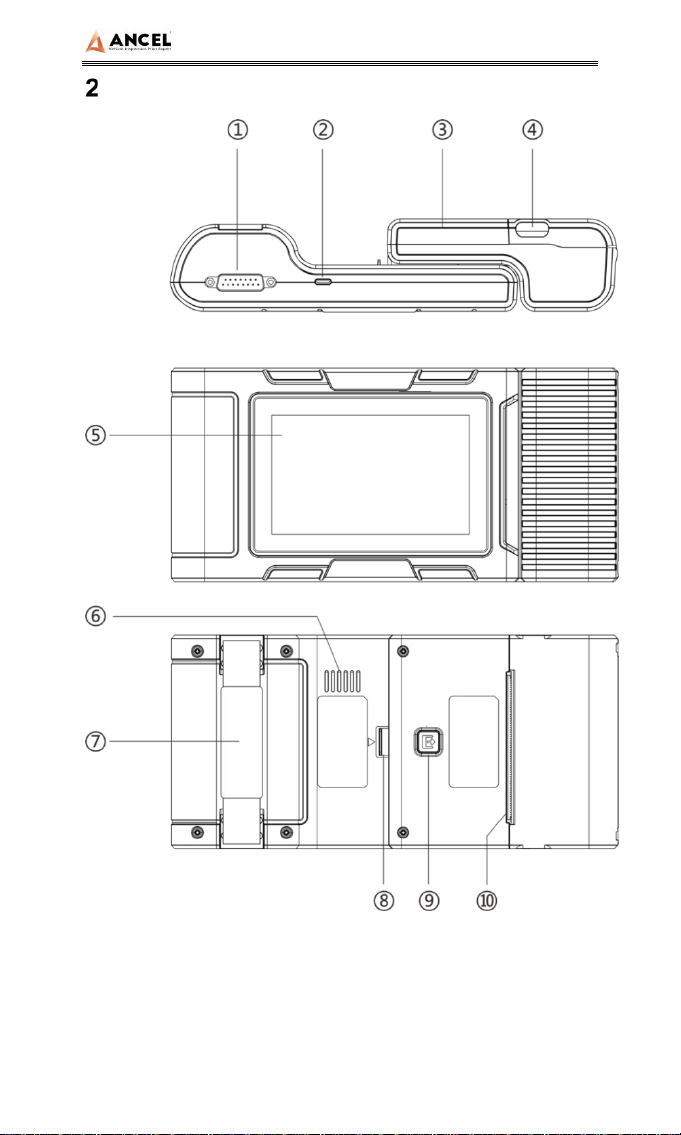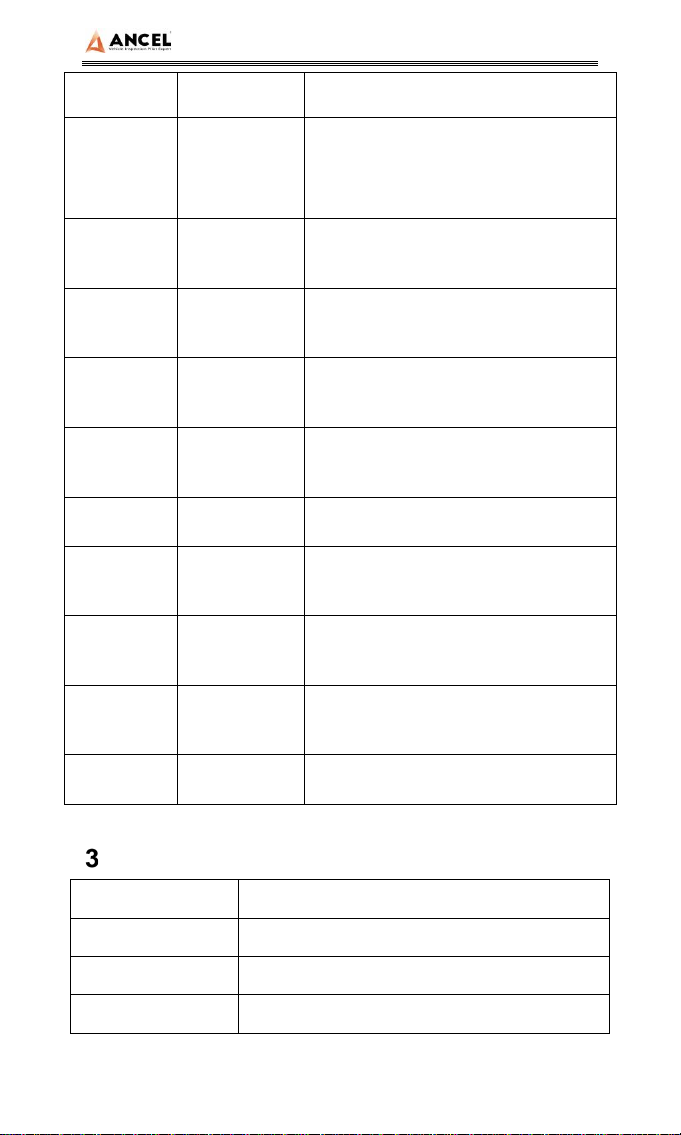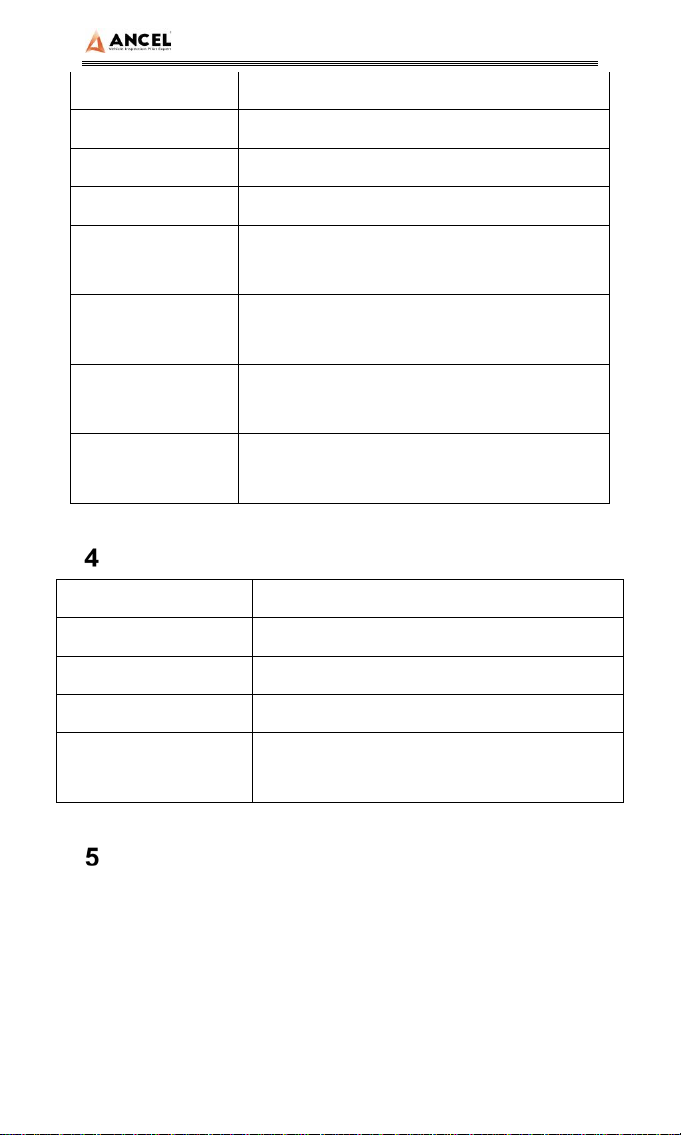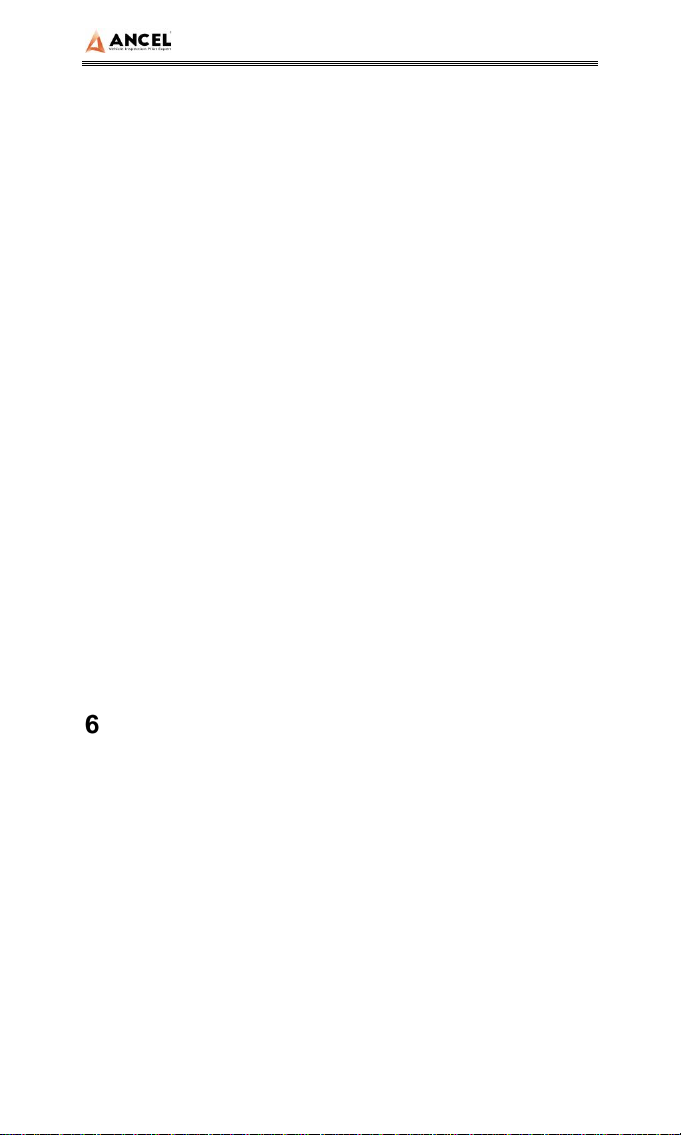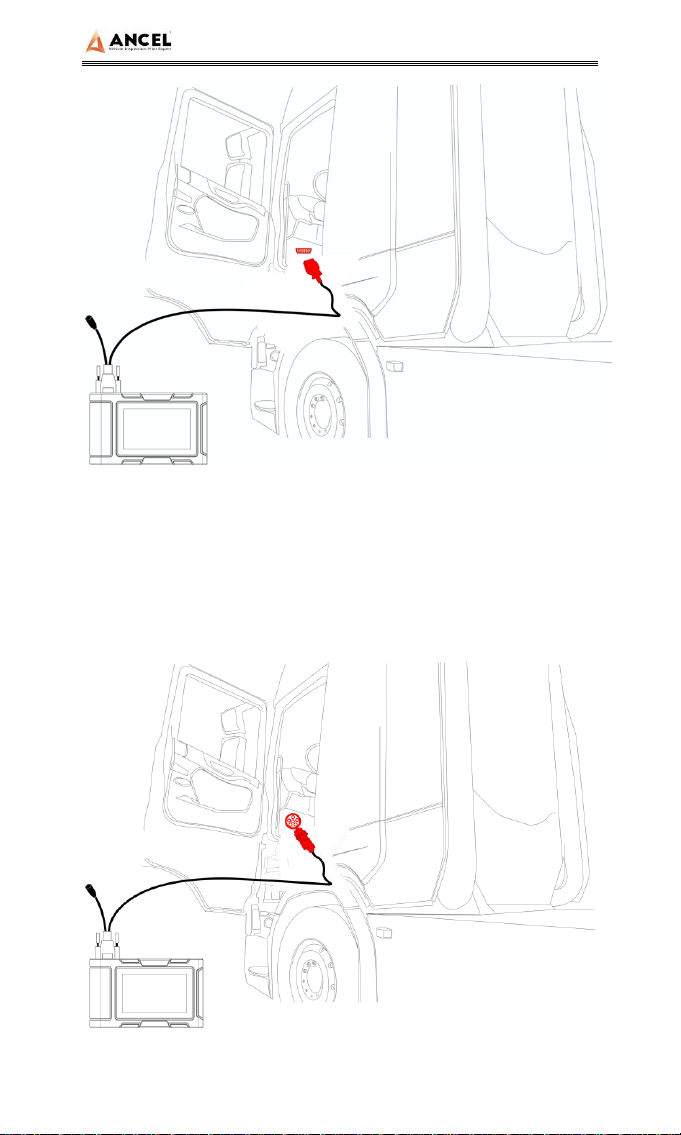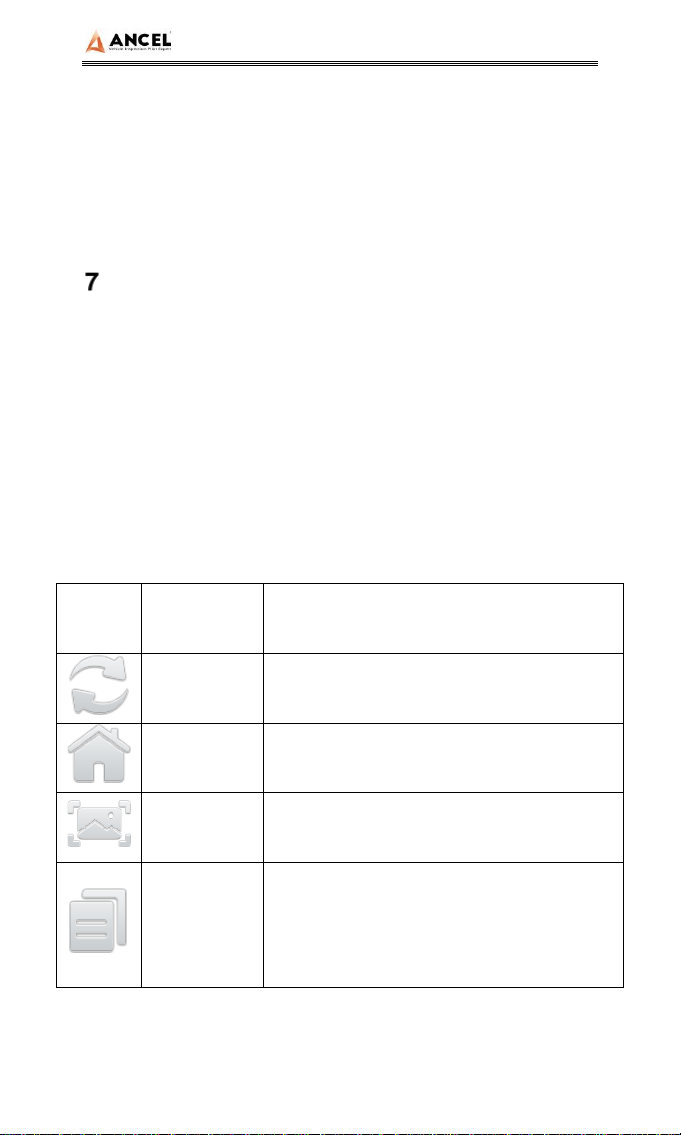HD Series
7
automatically start up. If it doesn’t start up, it may be that there is
no power supply for the vehicle diagnostic seat, and the device
can be powered by the cigarette lighter or battery clamp.
Power on the power adapter: plug one end of the main
diagnostic test line into the DB-15 interface of the device,
connect the power adapter, and the device will start
automatically.
Note: the voltage of the power supply should be within the
scope of application of the product equipment. If it is
beyond the scope, the product may be damaged.
2) Power off
Before power off, please stop all diagnostic items and return
back to the main interface.
Pull out the diagnostic main test line from the diagnostic
interface of the vehicle. If the device is not equipped with
battery, the device will shut down automatically after
disconnecting the main test line from the diagnostic interface of
the vehicle.
Vehicle Diagnostic Preparation
The diagnostic program establishes data connection through
the vehicle electronic control system connected with the
equipment, which can read the vehicle diagnostic information,
view the data flow, and perform action test and other functions.
For details of the functions, please refer to the model which you
purchased.
To establish good communication between the diagnostic
program and the vehicle, the following operations need to be