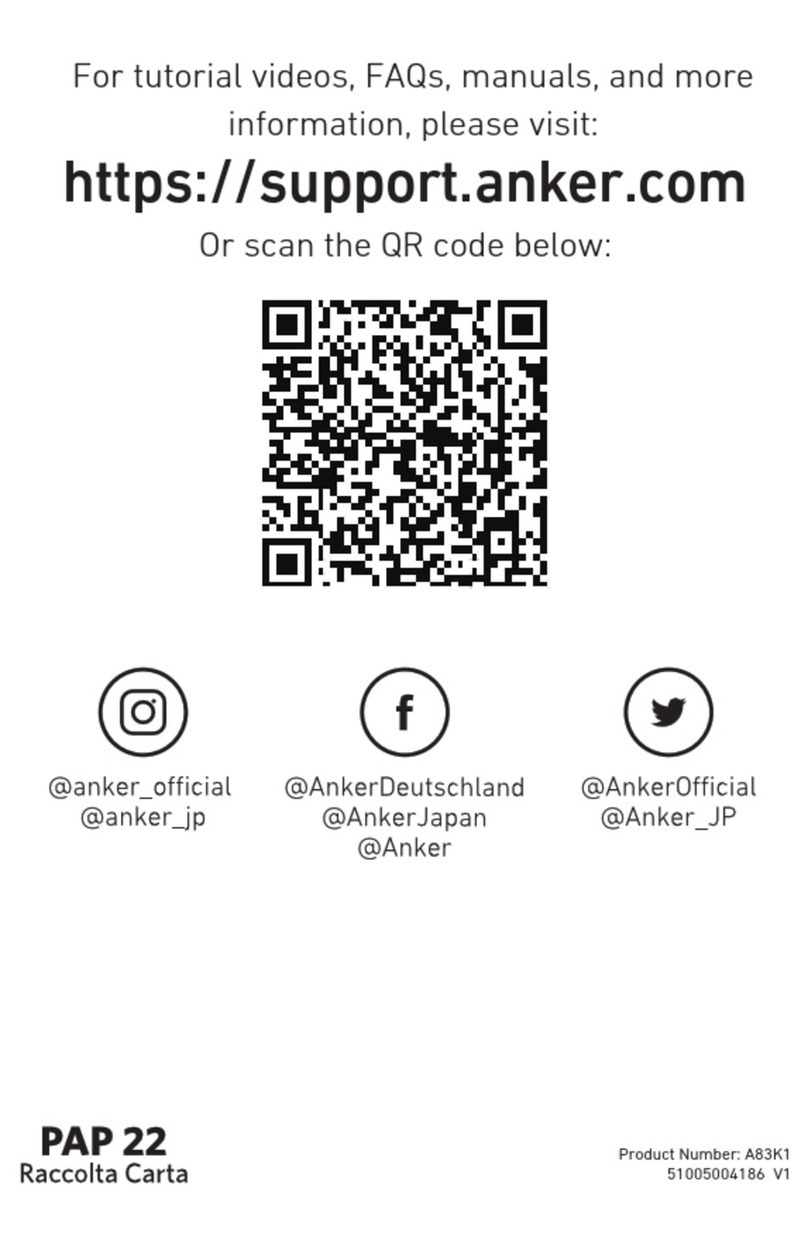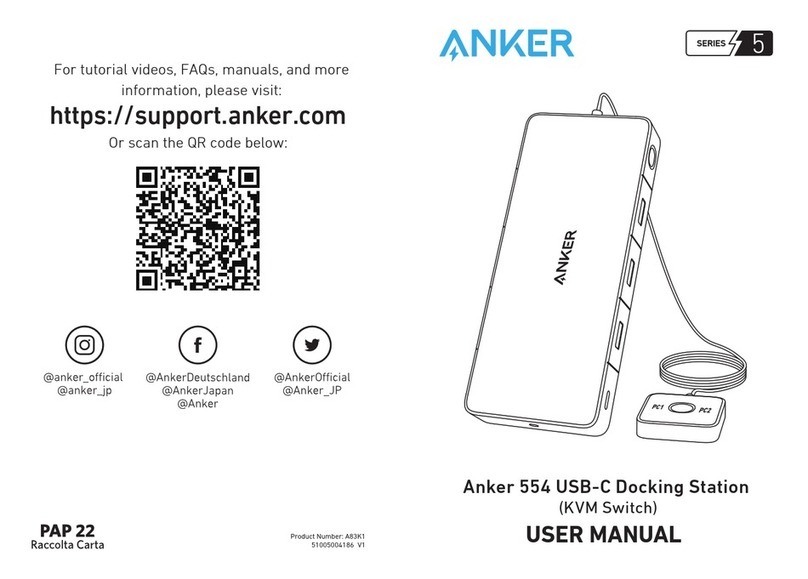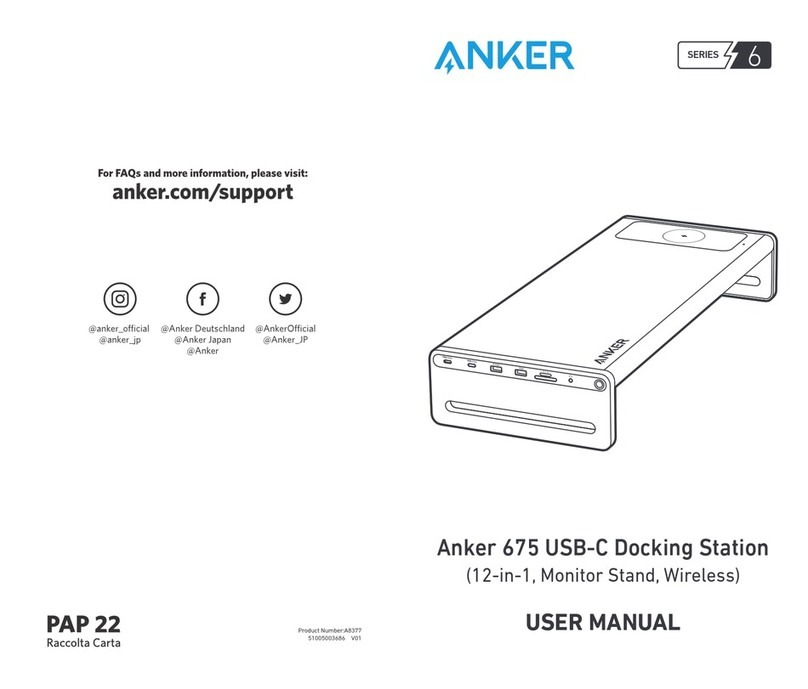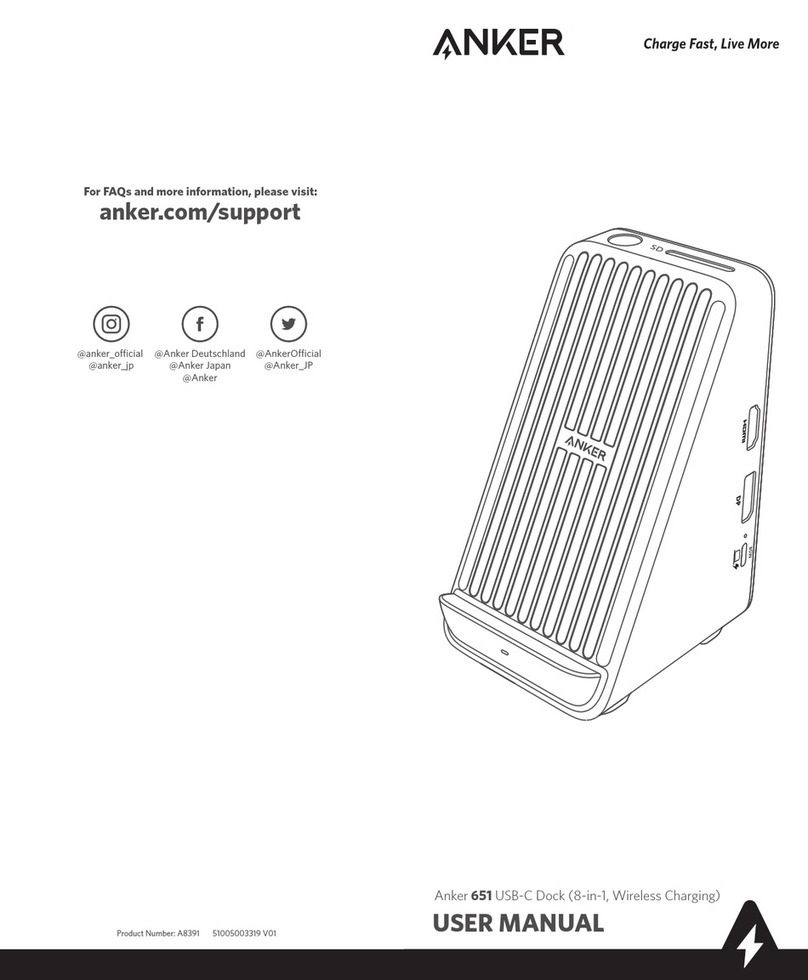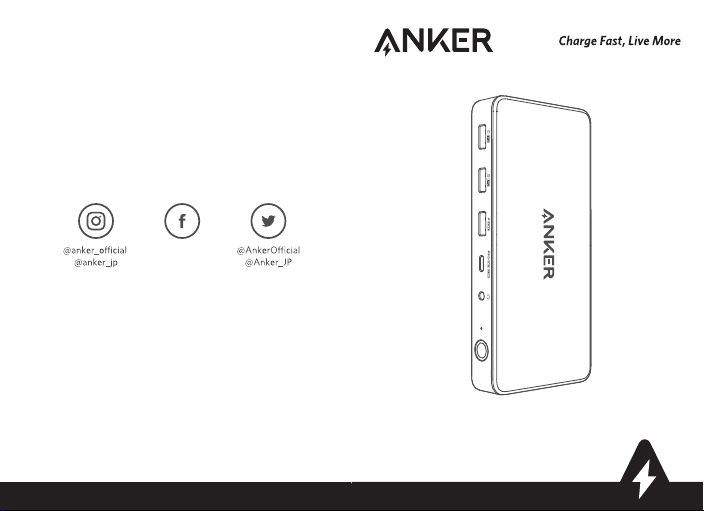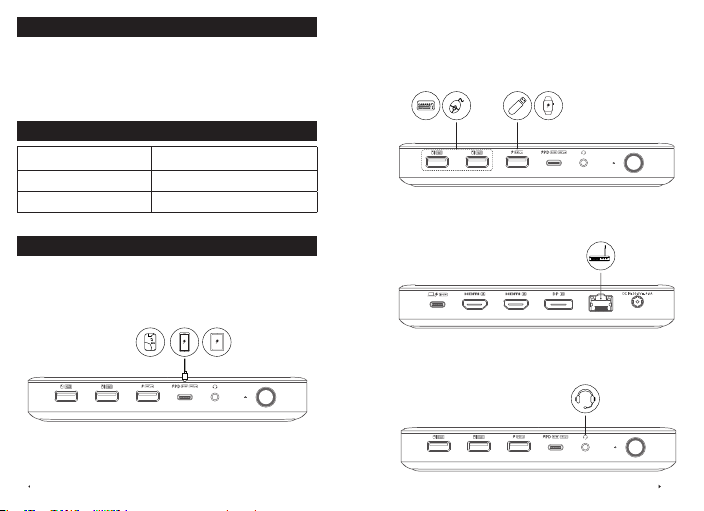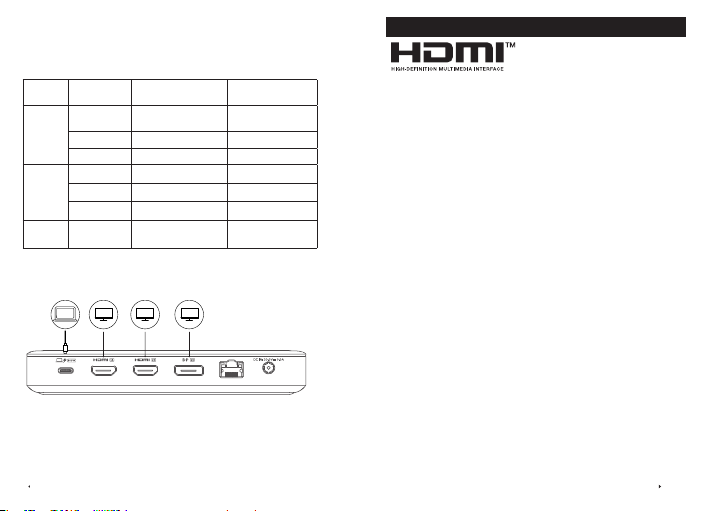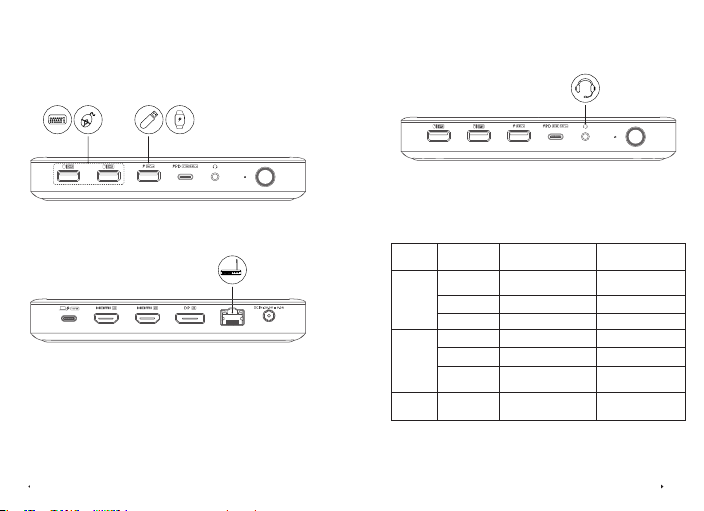0908
3.Connect the equipment into an outlet on a circuit different from that
to which the receiver is connected.
4. Consult the dealer or an experienced radio/TV technician for help.
The following importer is the responsible party:
Company Name: Fantasia Trading LLC
Address: 5350 Ontario Mills Pkwy, Suite 100, Ontario, CA 91764
Telephone: 1-800-988-7973
Declaration of Conformity
Hereby, Anker Technology Co., Limited declares that the product type
A8395 is in compliance with Directives 2014/30/EU & 2011/65/EU.
The full text of the EU declaration of conformity is available at the
following internet address: https://www.anker.com
GB Declaration of Conformity
Hereby, Anker Innovations Limited declares that the product type
A8395 is in compliance with the following Directives: The Restriction of
the Use of Certain Hazardous Substances in Electrical and Electronic
Equipment Regulations 2012 & Electromagnetic Compatibility
Regulations 2016.
The full text of the GB declaration of conformity is available at the
following internet address: https://www.anker.com
Anker Innovations Limited
|
Room 1318-19, Hollywood Plaza, 610
Nathan Road, Mongkok, Kowloon, Hong Kong
The following importer is the responsible party (for UK matters only):
Anker Technology (UK) Ltd
|
Suite B, Fairgate House, 205 Kings Road,
Tyseley, Birmingham, B11 2AA, United Kingdom
The following importer is the responsible party (for EU matters only):
Anker Innovations Deutschland GmbH
|
Georg-Muche-Strasse 3,
80807 Munich, Germany
This symbol indicates that this product shall not be
treated as household waste. Instead it shall be handed
over to the applicable collection point for the recycling of
electrical and electronic equipment.
IC statement
This device complies with Industry Canada license-ICES-003.
Operation is subject to the following two conditions: (1) This device
may not cause interference, and (2) This device must accept any
interference, including interference that may cause undesired operation
of the device.
Le présent appareil est conforme aux CNR d'Industrie Canada
applicables aux appareils radio exempts de licence. L'exploitation est
autorisée aux deux conditions suivantes : (1) l'appareil ne doit pas
produire de brouillage, et (2) l'utilisateur de l'appareil doit accepter tout
brouillage radioélectrique subi, même si le brouillage est susceptible
d'en compromettre le fonctionnement.
This digital apparatus complies with CAN ICES-003(B)/NMB-003(B).