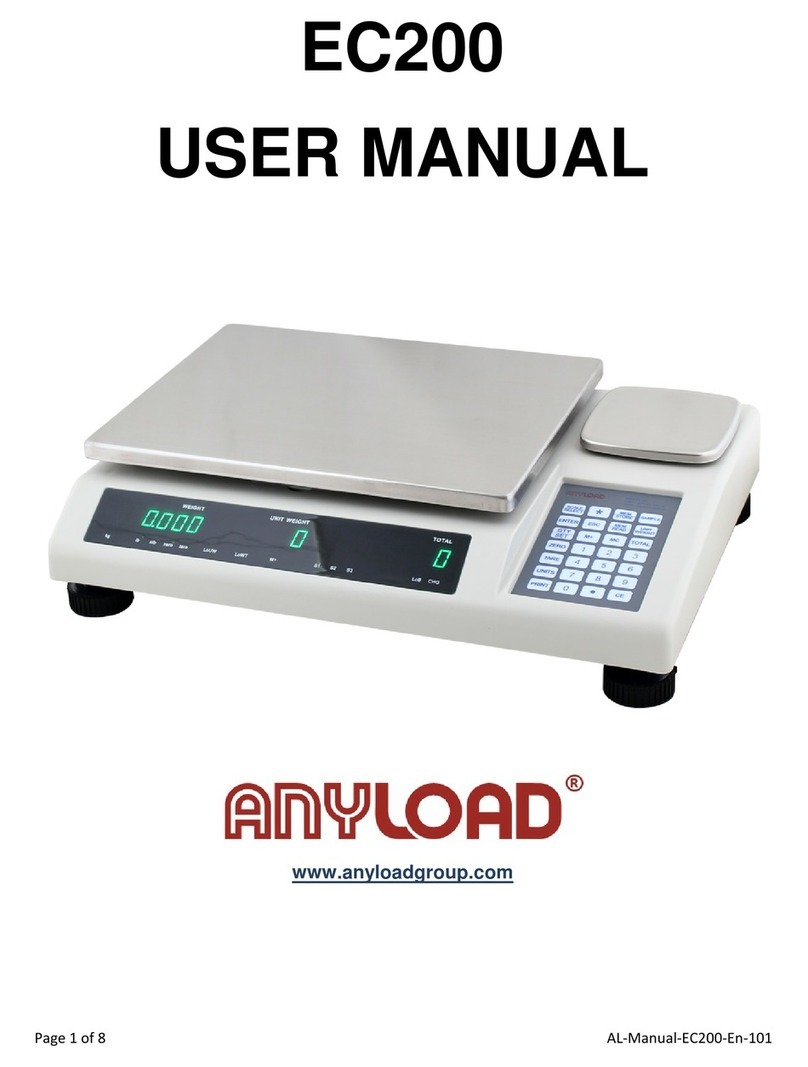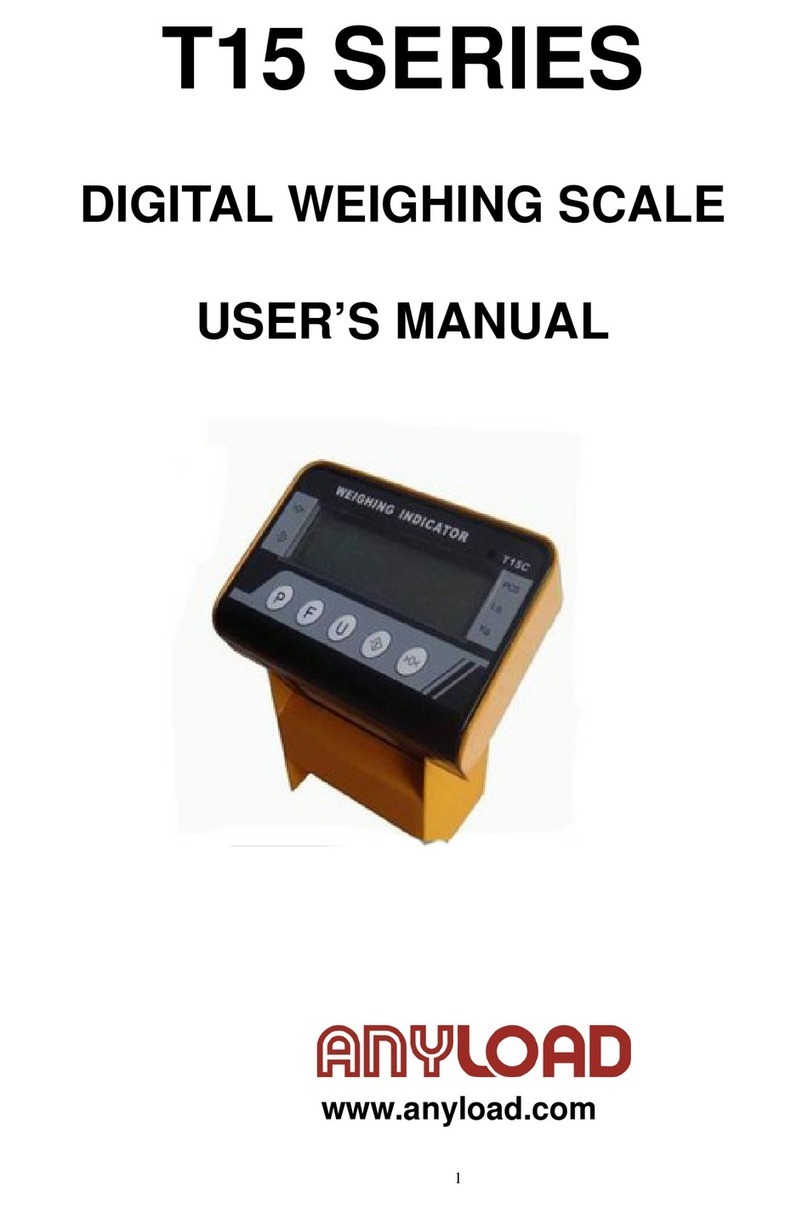5
4.4 Unit weight memory
4.4.1 Turn on the scale
4.4.2 Press 0 to 9 to input the unit weight you want to save.
4.4.3 Press [STORE] to confirm the unit weight and then the display will show “c xxx”.
4.4.4 Press M1 to M9 within 2 seconds, the third line of the display will show “- - - -”.
4.5. Unit weight transfer
4.5.1 Press [CE] to clear the memory, the second line of the display will show 0.
4.5.2 Press M1 to M9 to transfer the unit weight from memory.
4.6 Total weight clear
4.6.1 Press [TOTAL] to show total pieces on the third line of the display.
4.6.2 Press [MC] to show the unit which will be cleared.
4.6.3 Press [CE] to confirm clear.
5. CALIBRATION
5.1 When to calibrate?
Calibration may be required when it is initially installed, if the scale is moved to a
substantial distance.
This is necessary because the weight of a mass in one location is not necessarily same in
another location. Also, with time and use, mechanical deviations may occur.
5.2 Linearity calibration:
5.2.1 Turn on the scale and then turn it off.
5.2.2. Press and hold [TARE] and then turn on the scale, LCD will show LINE on first line,
CAL-0 (flashing) on the second line and AD value on the third line.
5.2.3. When the AD value is stable, press [ZERO] to calibrate ZERO, after 2 or 3 seconds,
the second line will show 1.0000.
5.2.4. Place 1kg weight on the platform, and press [ZERO] when the stable A/D value is
displayed. After 2 or 3 seconds, the display will show 2.0000.
5.2.5. Place 2kg weight on the platform, and press [ZERO] when the stable A/D value is
displayed. After 2 or 3 seconds, the display will show 3.0000.
5.2.6. Place 3kg weight on the platform, and press [ZERO] when the stable A/D value is
displayed, after 2 or 3 seconds, the display will show 0.0000 and now calibration is
finished.
5.2.7. Turn off the power, then turn on the power again, place some weights on the platform
to make sure the weighing is correct. If not, repeat steps 1-6.
5.3 Single segment calibration:
5.3.1 Turn on the scale and then turn it off.
5.3.2 Press and hold [ZERO] and then turn on the scale, LCD will show SCALE on first line,
CAL-0 (flashing) on the second line and AD value on the third line.
5.3.3 Press [SAMPLE/UNIT] to select calibration unit kg or lb.
5.3.4 After the stable A/D value is displayed, press [ZERO] to calibrate ZERO. After 2 or 3
seconds, the second will show 0.
5.3.5 Set calibration weight through input 0 to 9 and then place the calibration weight you
had set, Press [ZERO] to calibrate. After the stable indicator light is on, press [ZERO]
key, the second line of display will show 00000 and now calibration is finished.
5.3.6 Turn off the power, then turn on the power again, place some weight on the platform to
make sure the weighing is correct. If not, repeat steps 1-6.