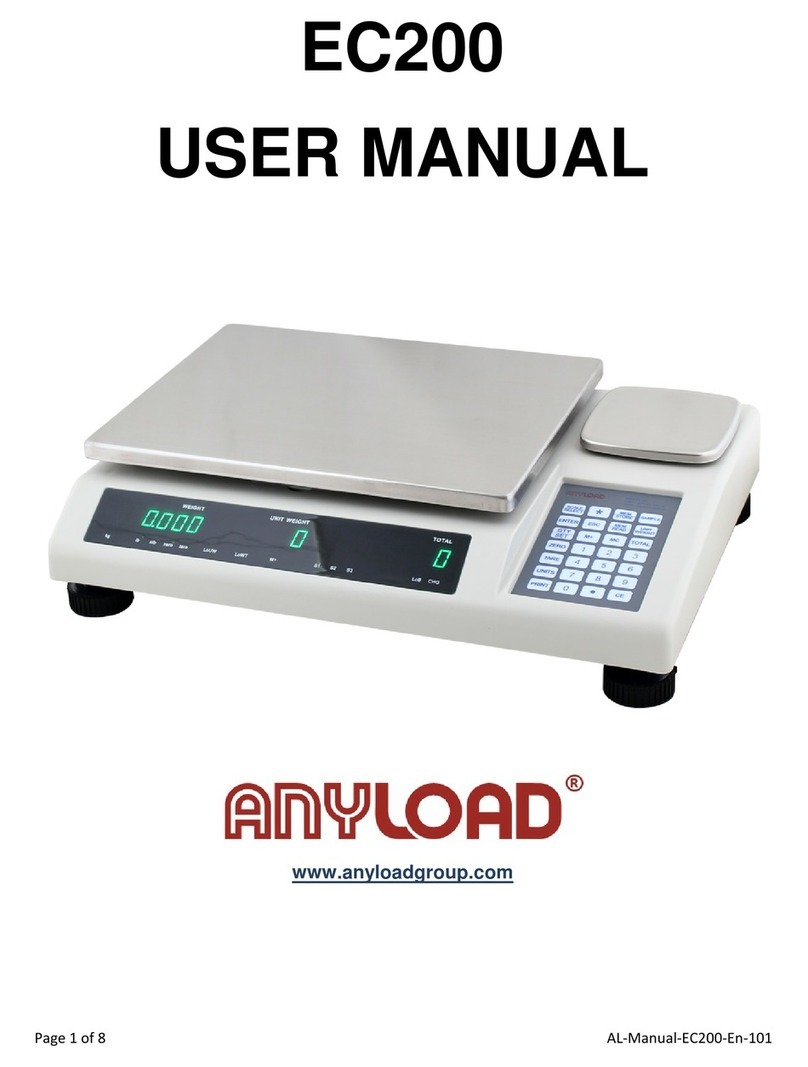Ex. When display shows [p 0.000] ,Press “PRINT” key,the division set as 0.000,then
enter the maximum capacity setting.
3. Maximum capacity setting:
LCD shows [ FULL ] around 2-3 seconds then LCD shows [000.000] the decimal point
was set as 3 decimal points,then press “TARE” key to move the flashing digits to the right in
circle to select the digits that will increase the number,then press “ZERO” key to increase the
number until the number appears,then repeat the above moves until LCD shows the
maximum capacity then press “PRINT” key to enter calibration setting
Ex. LCD shows [50.000] then press “PRINT” key to enter calibration setting
4. Zero point calibration:
LCD shows [CaL 0 ] Do not put any objects on the pan when display shows this, then
scale will move to next calibration setting.
5. Second point calibration:(unit is in kg)
LCD shows [00.000] the decimal point was set as 3 digits. (this depends on what
user sets in the last moves). Put on the weights on the pan which will be calibrate as
second point then use “TARE” key to move the flashing digits to the right in circle to select
the digits that will increase the number,then press “ZERO” key to increase the number until
the number appears,then repeat the above moves until LCD shows the numbers which is
equal to the weights put on the pan, then wait until the scale is stable then press “PRINT”
key , scale will move into the weighing mode then press “calibration” key to confirm calibration
finish
.
B. Fast calibration mode:
Press and hold “PRINT” key,then turn on the scale,then press “FUNCTION” key to enter
calibration mode: (the division, decimal point and max. point will remain the same)
9