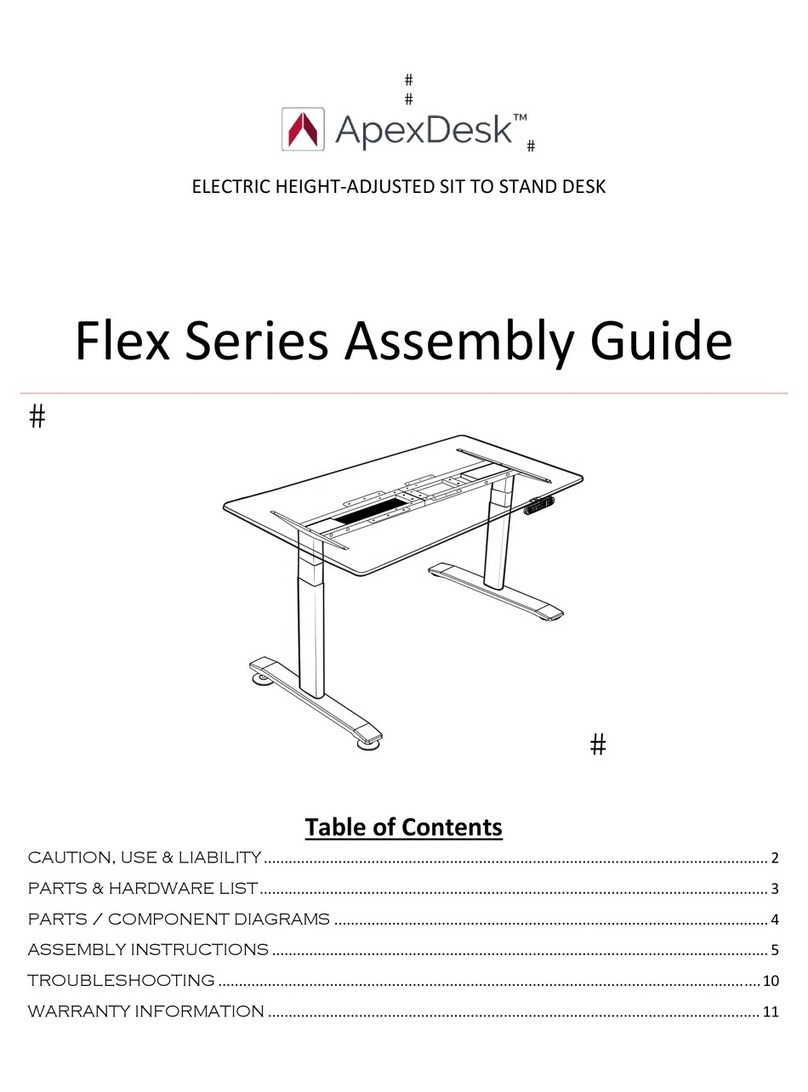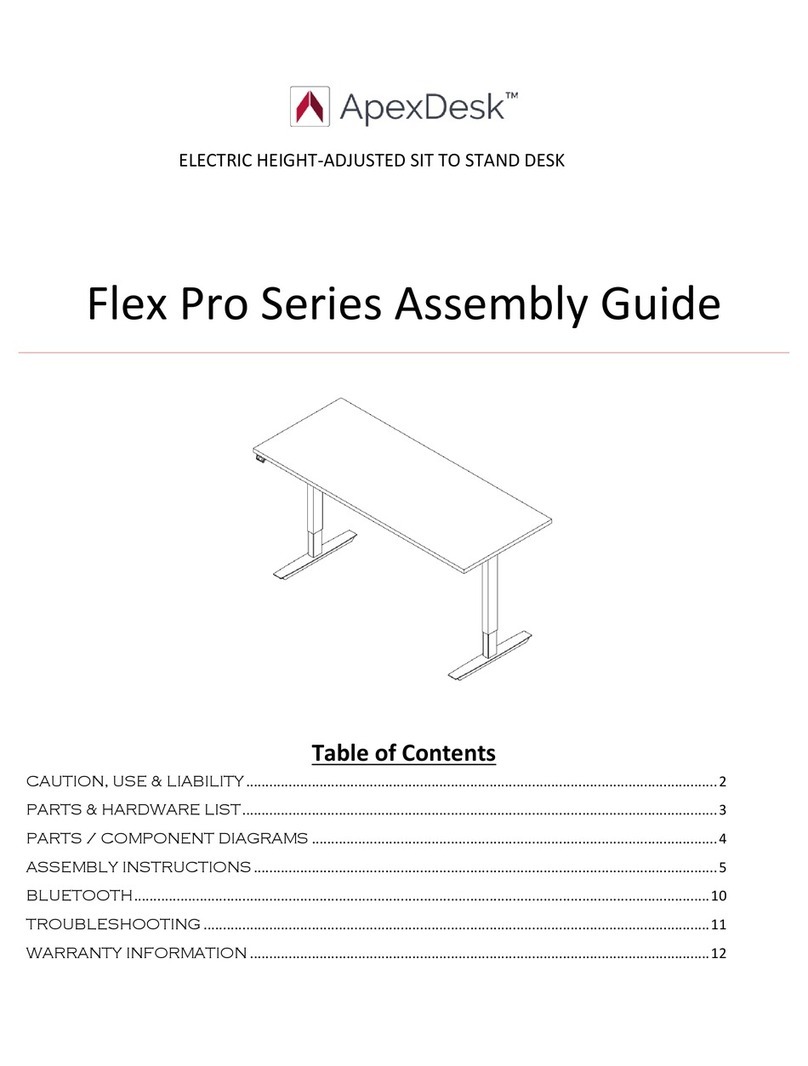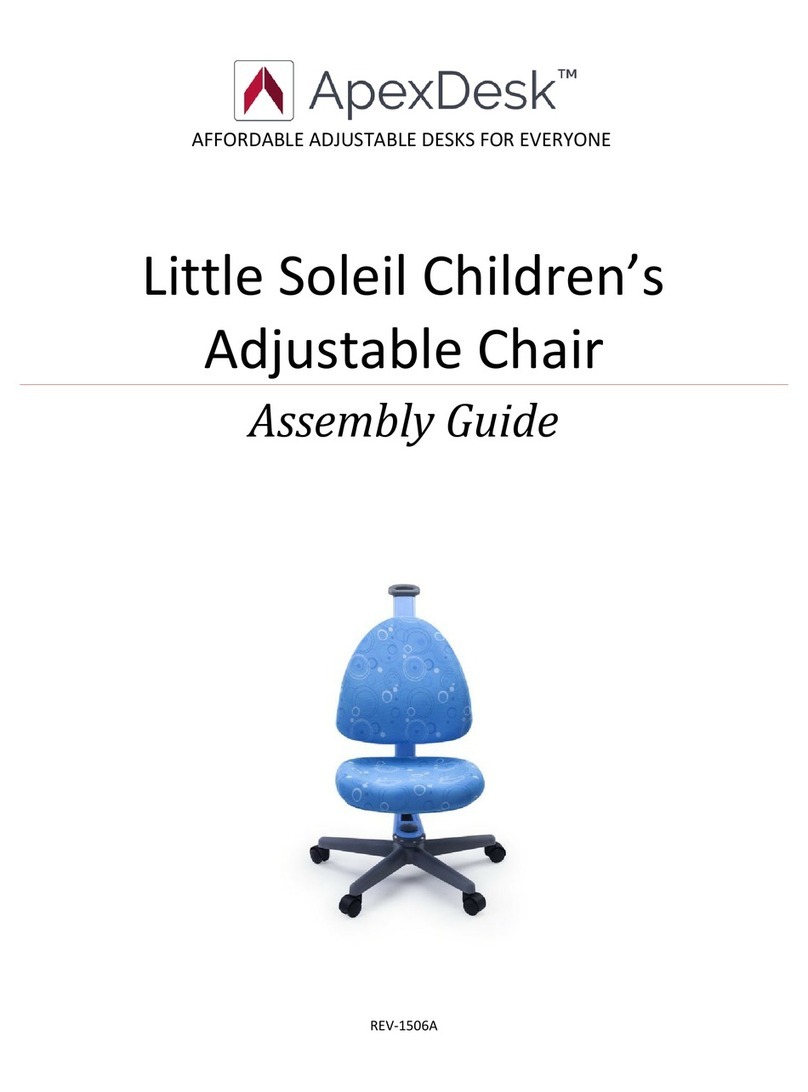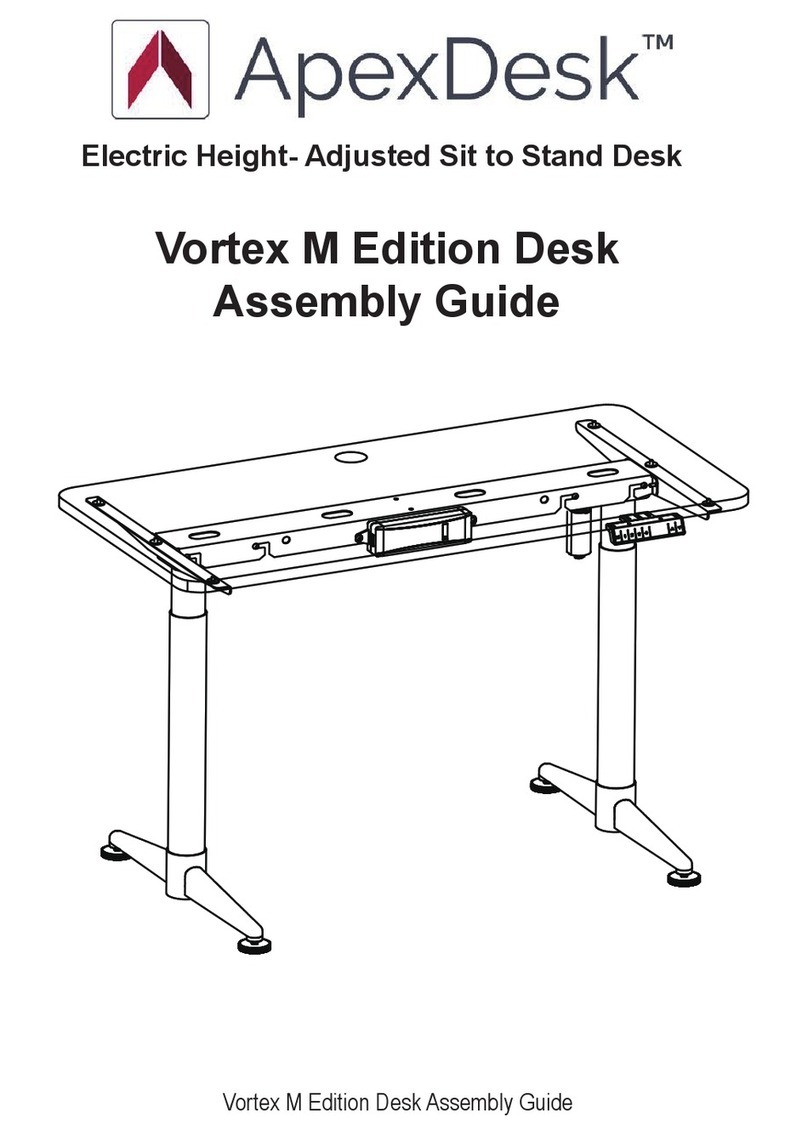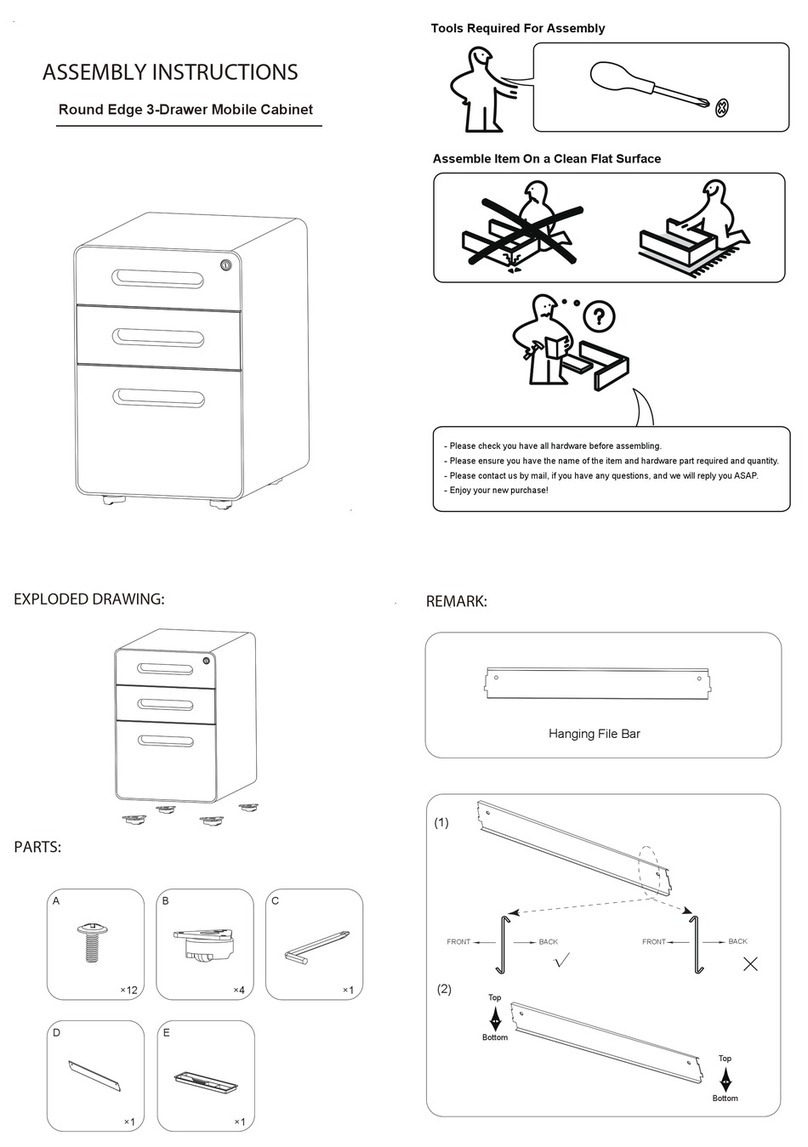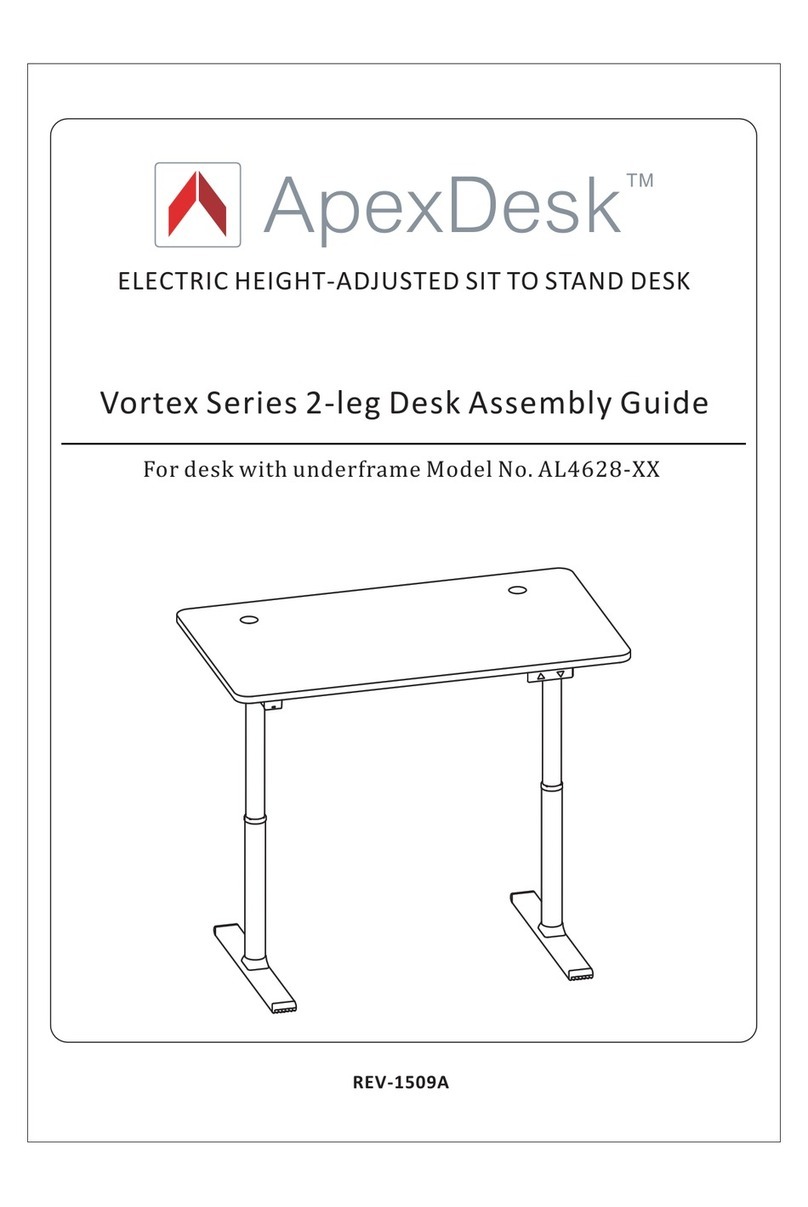3 |Page
IMPORTANT SAFETY INSTRUCTIONS
WARNING –When using electric appliances, basic precautions should always be followed, including the
following:
a) Read all the instructions before using the appliance.
b) To reduce the risk of injury, close supervision is necessary when an appliance is used near children.
c) Do not contact moving parts.
d) Only use attachments recommended or sold by the manufacturer.
e) Do not use outdoors.
f) To disconnect, turn all controls to the off (“O”) position, then remove plug from outlet.
g) Do not unplug by pulling on cord. To unplug, grasp the plug, not the cord. Unplug from outlet when not
in use and before servicing or cleaning
h) Do not operate any appliance with a damaged cord or plug, or after the appliance malfunctions or is
dropped or damaged in any manner. Return appliance to the nearest authorized service facility for
examination, repair, or electrical or mechanical adjustment.
i) Connect to a properly grounded outlet only. See grounding Instructions below.
GROUNDING INSTRUCTIONS
This appliance must be grounded. In the event of malfunction or breakdown, grounding provides a path of least
resistance for electric current to reduce the risk of electric shock. This appliance is equipped with a cord having
an equipment-grounding conductor and a grounding plug. The plug must be plugged into an appropriate outlet
that is properly installed and grounded in accordance with all local codes and ordinances. This appliance is for
use on a nominal 120 V circuit, and has a grounding plug that looks like the plug illustrated in sketch A.
A temporary adaptor, which looks like the adaptor illustrated in sketches B and C, may be used to connect this
plug to a 2-pole receptacle as shown in sketch B if a properly grounded outlet is not available. The temporary
adaptor should be used only until a properly grounded outlet can be installed by a qualified electrician. The
green colored rigid ear, lug, and the like, extending from the adaptor must be connected to a permanent
ground such as a properly grounded outlet box cover. Whenever the adaptor is used, it must be held in place by
the metal screw.