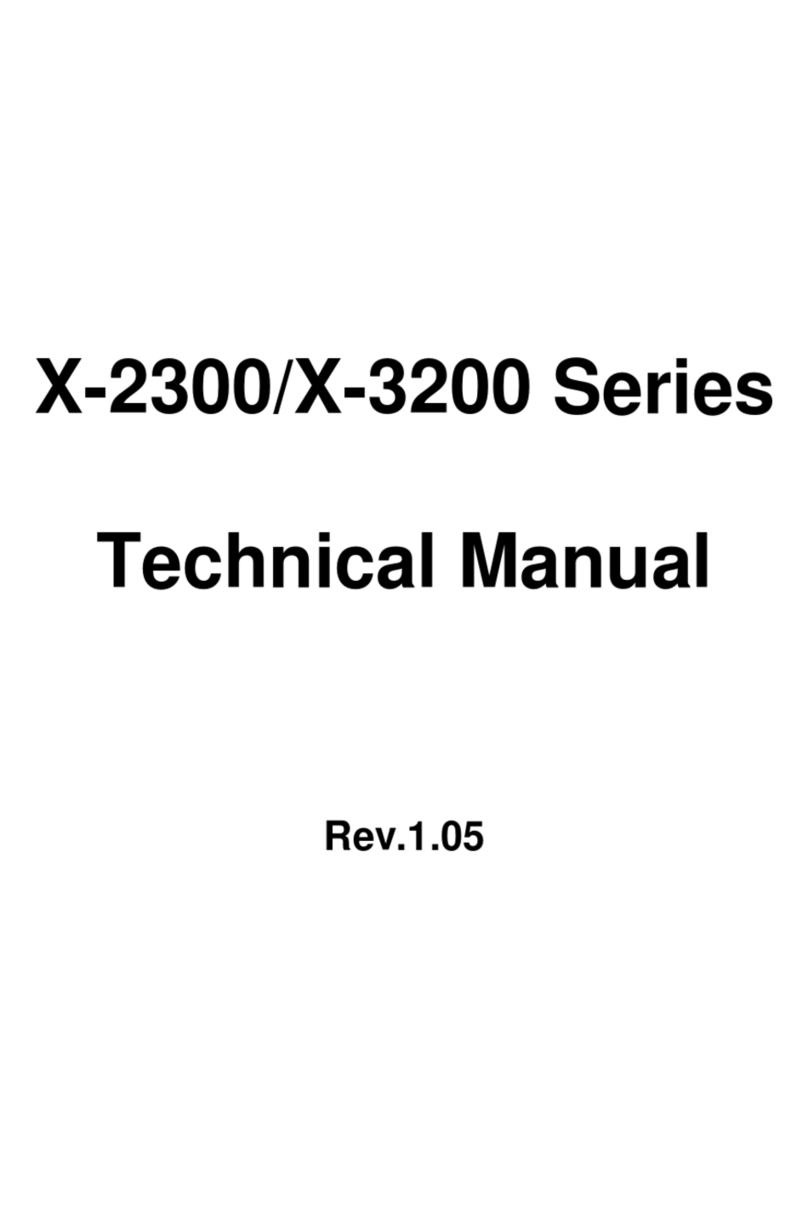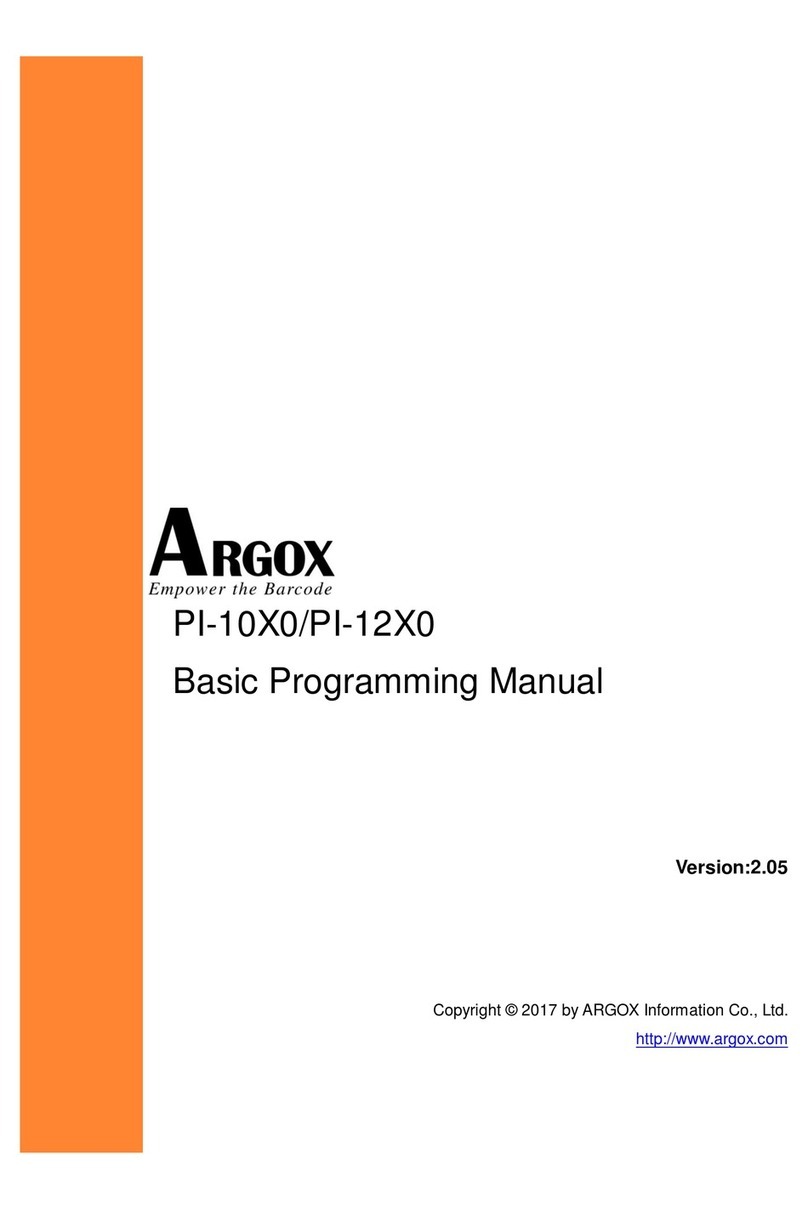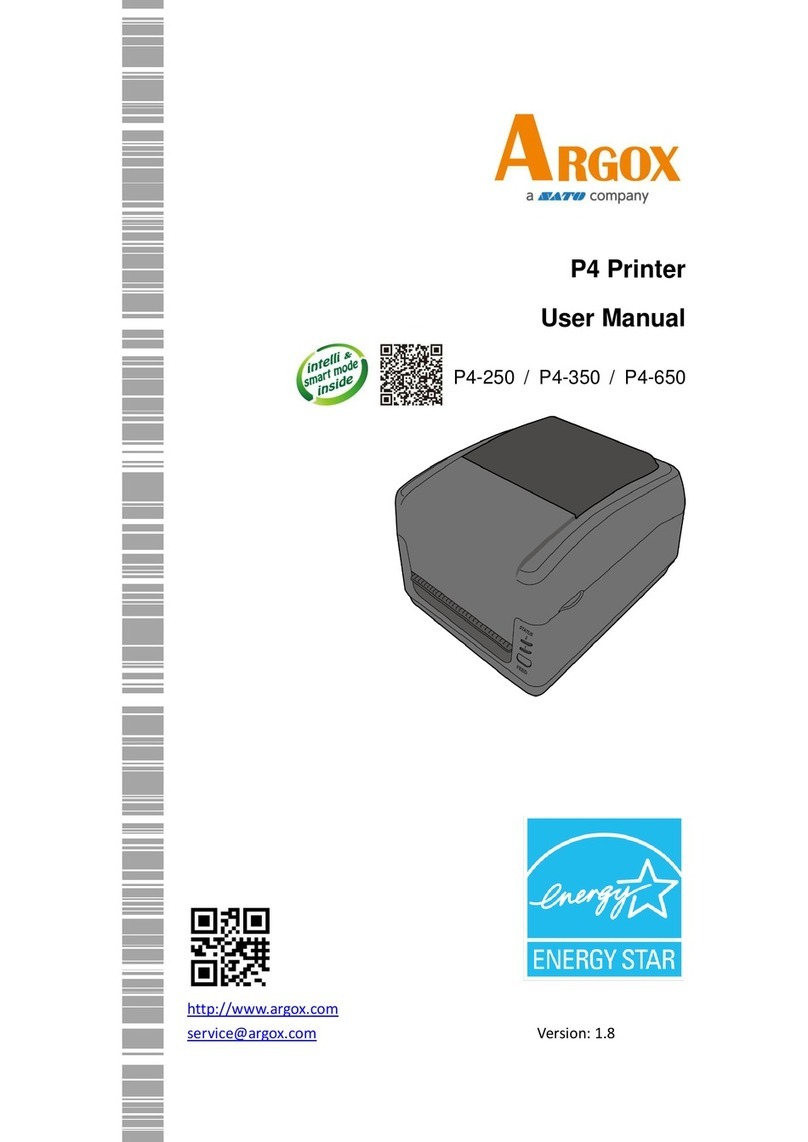iv
Contents
1 Introduction ...........................................................................................................2
1.1 Features.......................................................................................................2
1.2 Unpacking....................................................................................................2
1.3 Understand your printer .............................................................................3
1.3.1 Perspective view ............................................................................3
1.3.2 Back view .......................................................................................4
1.3.3 Interior view...................................................................................5
1.4 Printer lights................................................................................................6
1.4.1 Status lights....................................................................................6
1.4.2 System mode..................................................................................9
2 Get started ...........................................................................................................10
2.1 Attach the power cord ..............................................................................10
2.2 Turn on/off your printer............................................................................11
2.2.1 Turn on your printer.....................................................................11
2.2.2 Turn off your printer ....................................................................12
2.3 Load media................................................................................................13
2.3.1 Prepare media..............................................................................13
2.3.2 Place a media roll.........................................................................14
2.3.3 Test media feed............................................................................17
2.4 Media types...............................................................................................18
3 Printer operation..................................................................................................22
3.1 Printing Media Calibration & Configuration .............................................22
3.2 Self test......................................................................................................23
3.3 Reset your printer .....................................................................................25
3.4 Media sensing ...........................................................................................20
3.4.1 Transmissive sensor .....................................................................20
3.4.2 Reflective sensor..........................................................................21
3.5 Communications .......................................................................................26
3.5.1 Interfaces and Requirements.......................................................26
3.6 Driver installation......................................................................................28
3.6.1 Installing a Plug and Play printer driver (for USB only)................29
3.6.2 Installing a Printer Driver (for other interfaces except USB)........34
4 Maintenance ........................................................................................................40
4.1 Cleaning.....................................................................................................40
4.1.1 Printhead......................................................................................40
4.1.2 Media housing .............................................................................41