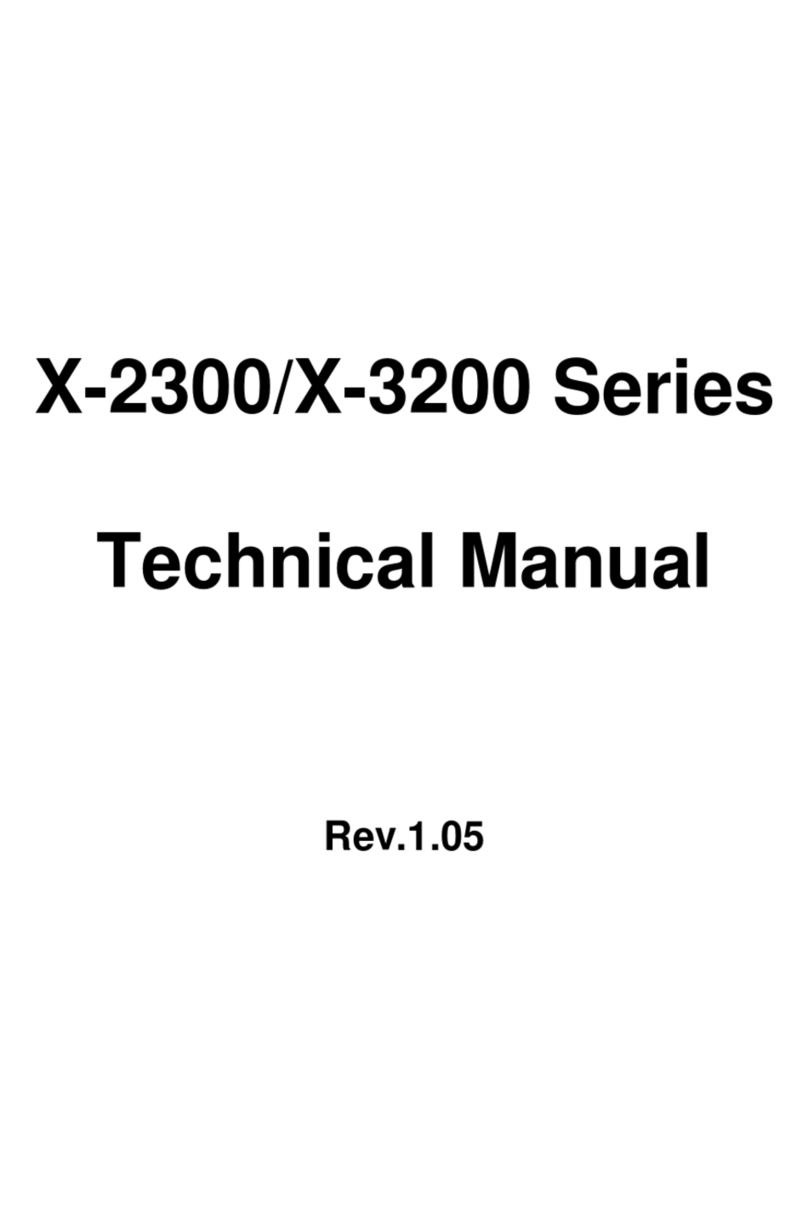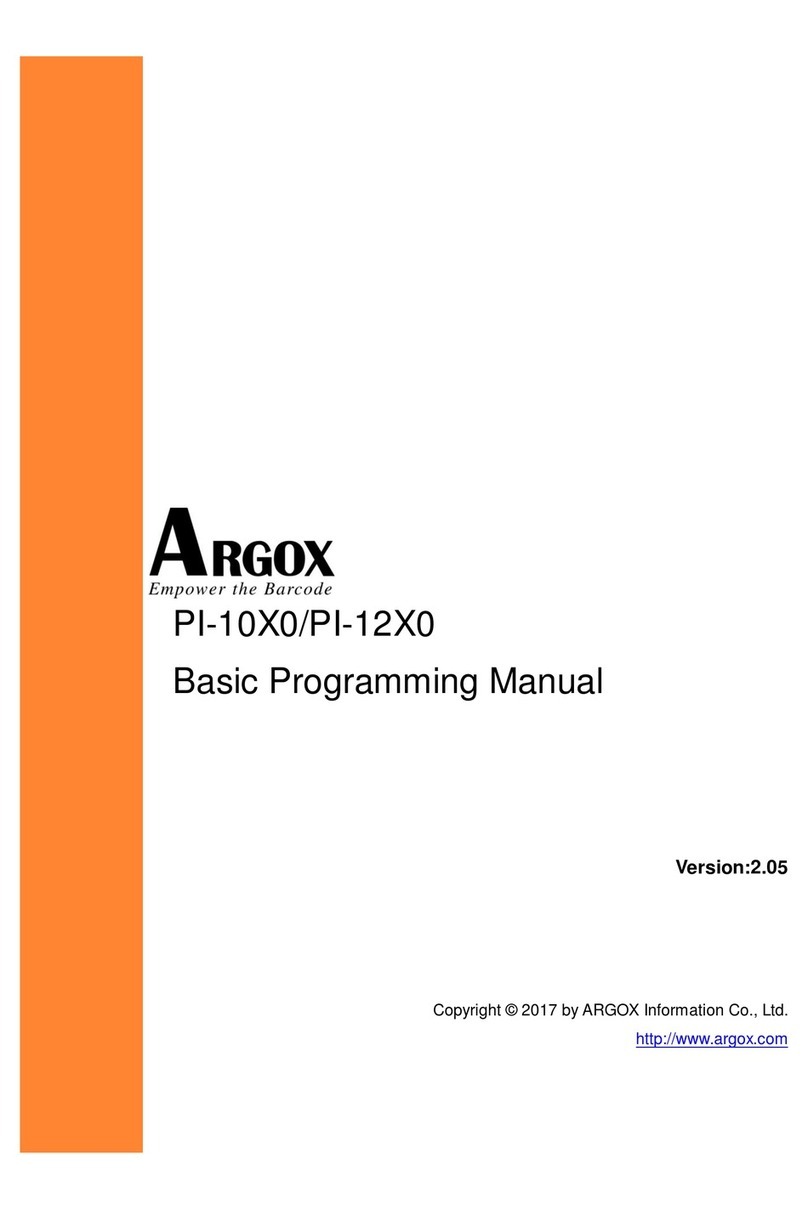P4 Series
User Manual
iv
Contents
1 Introduction ...........................................................................................................1
1.1 Features.......................................................................................................1
1.2 Unpacking....................................................................................................2
1.3 Understand your printer .............................................................................4
1.3.1 Perspective view ............................................................................4
1.3.2 Back view .......................................................................................5
1.3.3 Interior view I.................................................................................6
1.3.4 Interior view II................................................................................7
1.4 Printer lights................................................................................................8
1.4.1 Status lights....................................................................................8
1.4.2 System mode................................................................................10
2 Get started ...........................................................................................................11
2.1 Attach the power cord ..............................................................................11
2.2 Turn on/off your printer............................................................................12
2.2.1 Turn on your printer.....................................................................12
2.2.2 Turn off your printer ....................................................................13
2.3 Load media................................................................................................14
2.3.1 Prepare media..............................................................................14
2.3.2 Place a media roll.........................................................................15
2.3.3 Test media feed............................................................................19
2.4 Media types...............................................................................................20
2.5 Paper Support Roller.................................................................................22
2.6 Placing Ribbon Roll....................................................................................23
2.7 Media sensing ...........................................................................................27
2.7.1 Transmissive sensor .....................................................................27
2.7.2 Reflective sensor..........................................................................28
3 Printer operation..................................................................................................29
3.1 Printing Media Calibration & Configuration .............................................29
3.2 Self test......................................................................................................30
3.3 Restore your printer..................................................................................36
3.4 Communications .......................................................................................37
3.4.1 Interfaces and Requirements.......................................................37
3.5 Driver installation......................................................................................38
3.5.1 Installing a Plug and Play printer driver (for USB only)................39
3.5.2 Installing a Printer Driver (for other interfaces except USB)........44