Argox OS Series User manual
Other Argox Printer manuals

Argox
Argox O4 Series User manual
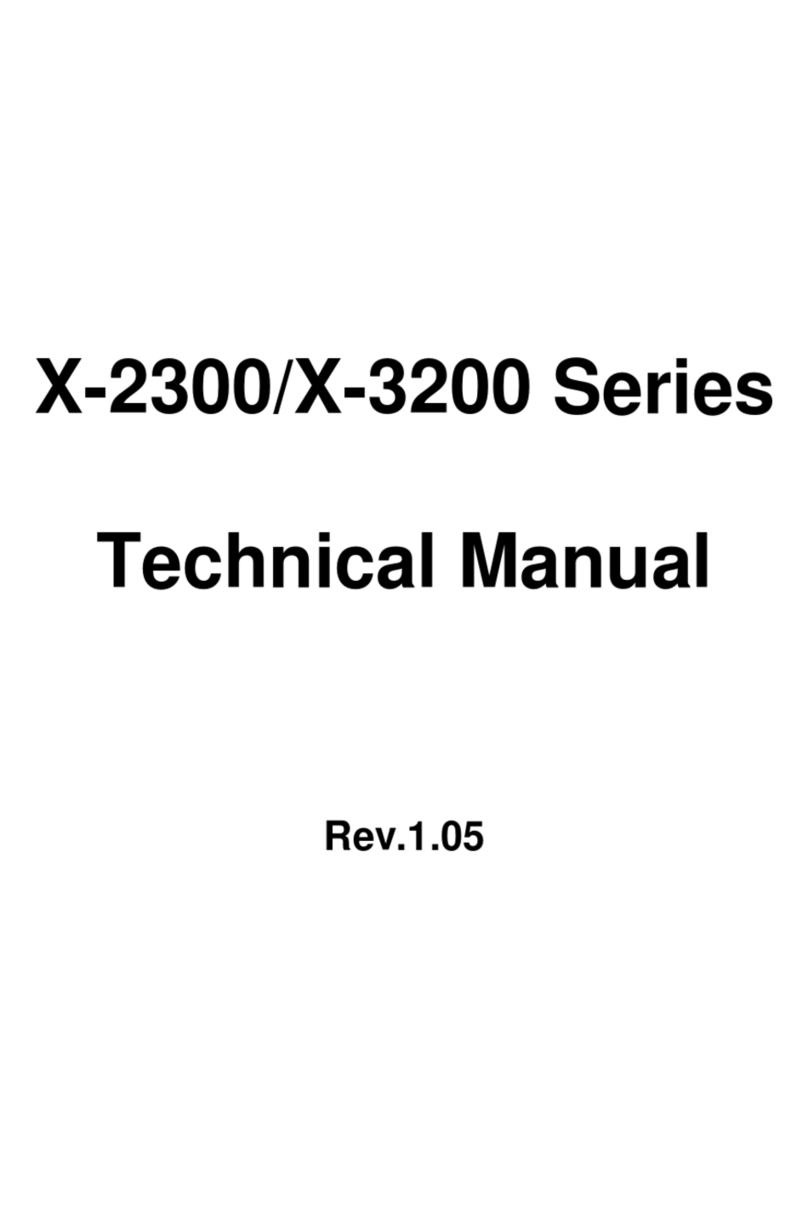
Argox
Argox X-2300 User manual

Argox
Argox AME-2230B User manual

Argox
Argox CP Series User manual

Argox
Argox R-400plus User manual

Argox
Argox A-2240 User manual

Argox
Argox D4 250 User manual
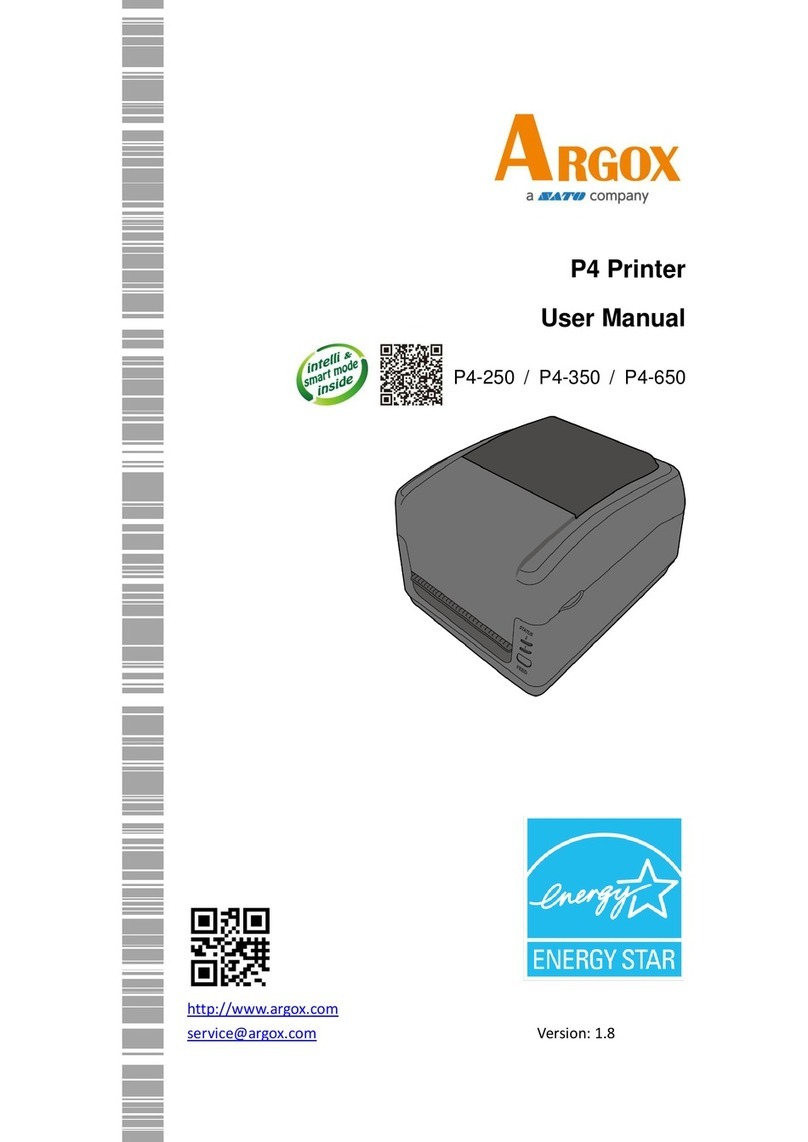
Argox
Argox P4 Series User manual

Argox
Argox O4 Series User manual
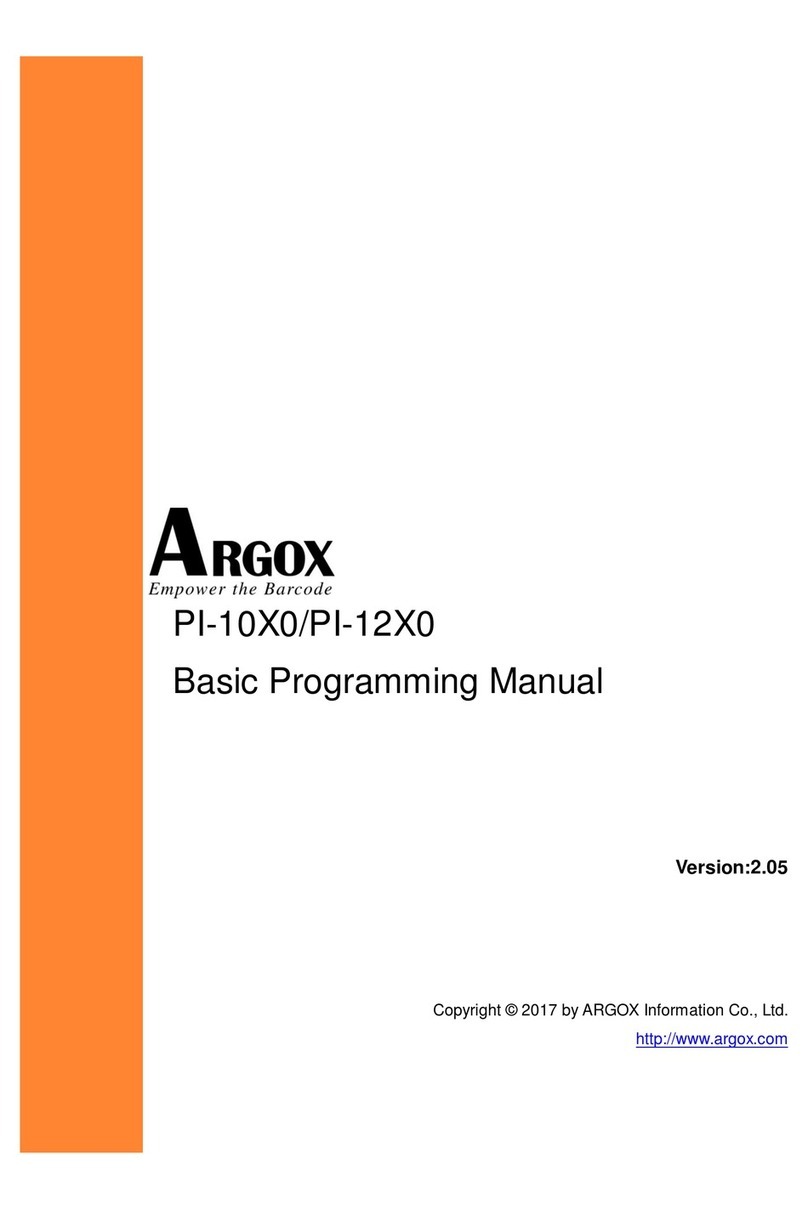
Argox
Argox PI-10X0 Owner's manual

Argox
Argox Xellent X-1000VL User manual

Argox
Argox iX4 Series User manual

Argox
Argox A-50 User manual

Argox
Argox MP Series User manual

Argox
Argox AME-3230 User manual

Argox
Argox O4 Series User manual

Argox
Argox X2000 User manual

Argox
Argox OS-2130DE User manual

Argox
Argox CP-2140Z User manual

Argox
Argox O4 Series User manual































