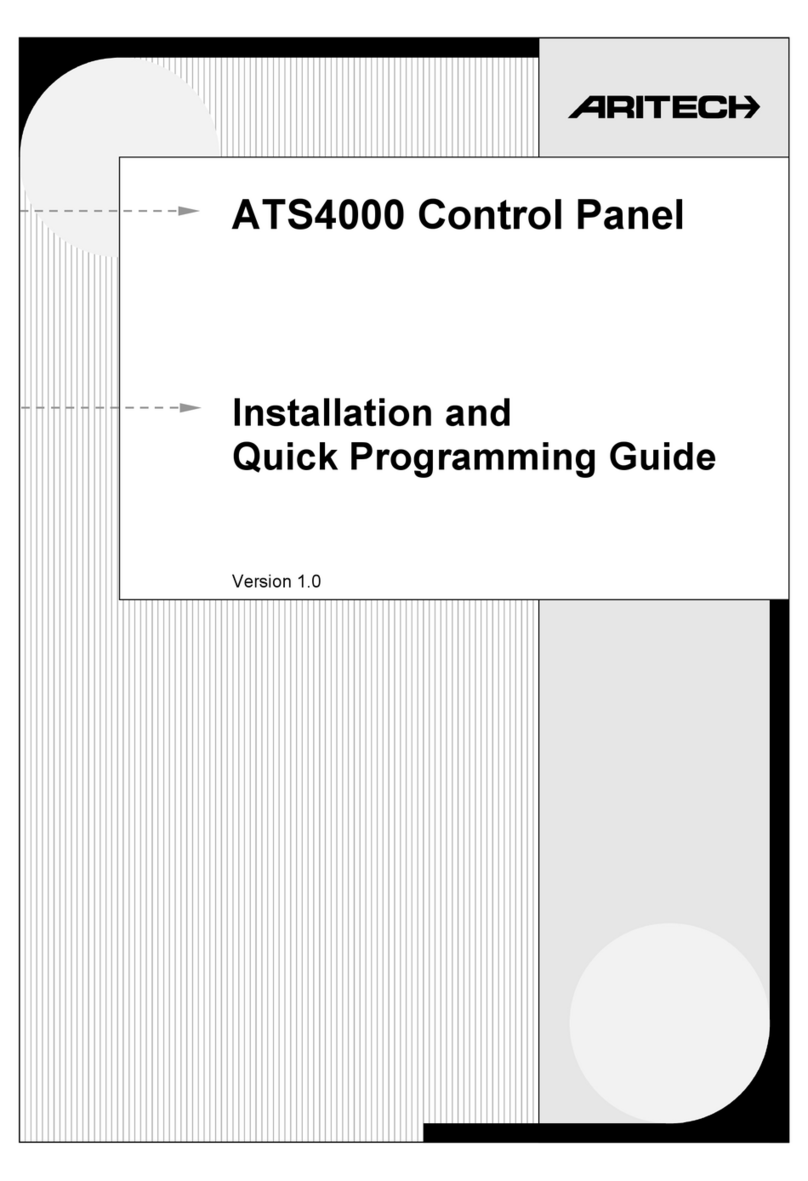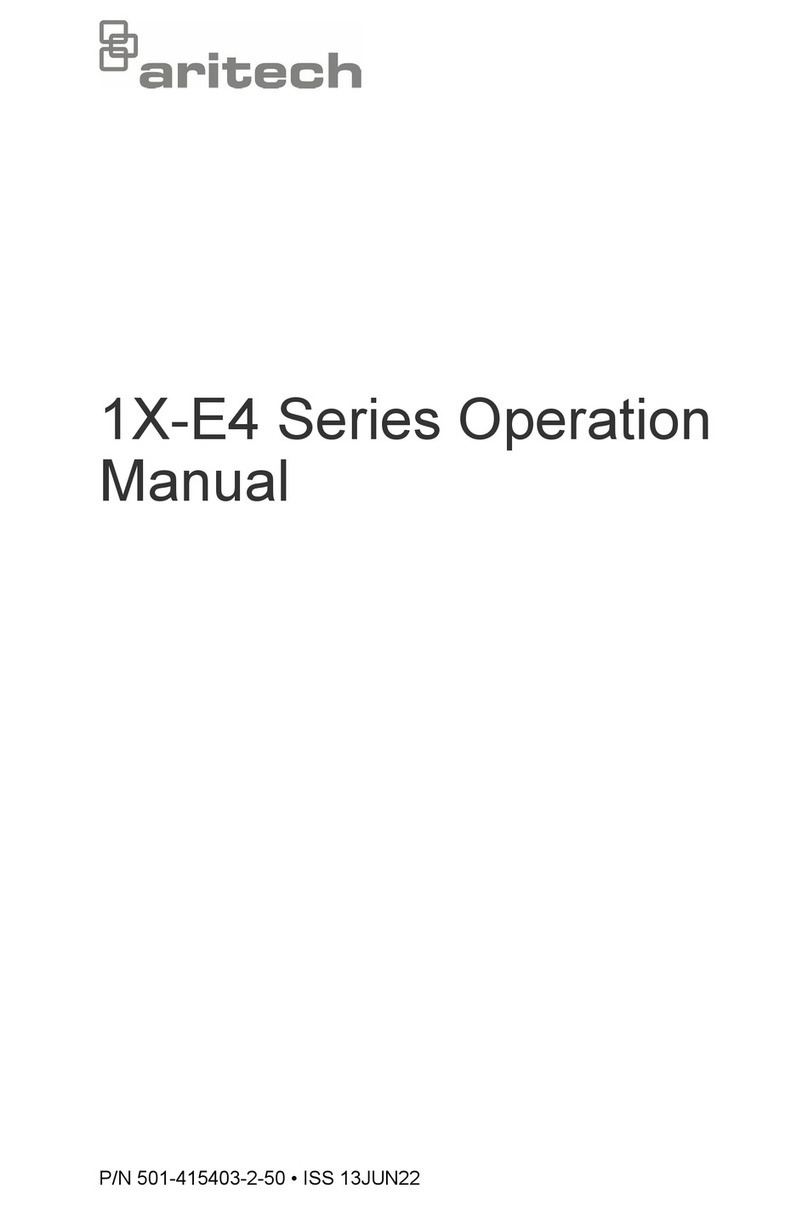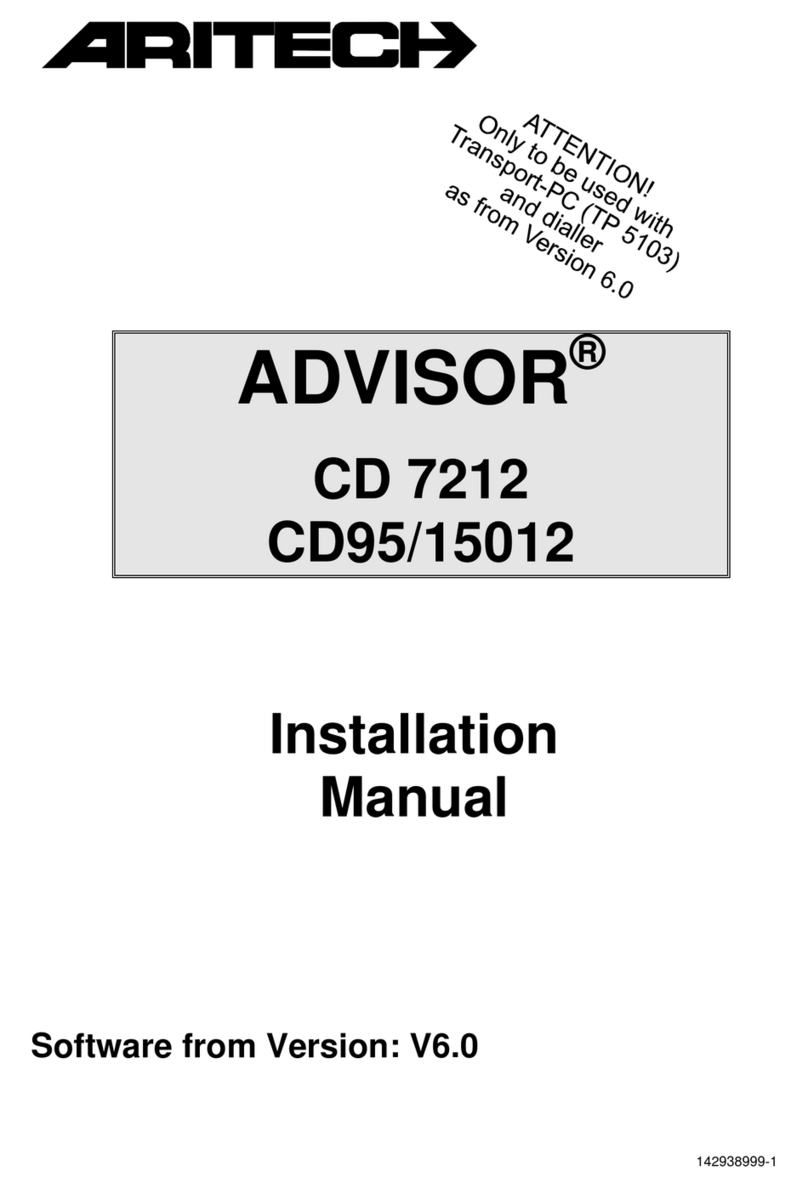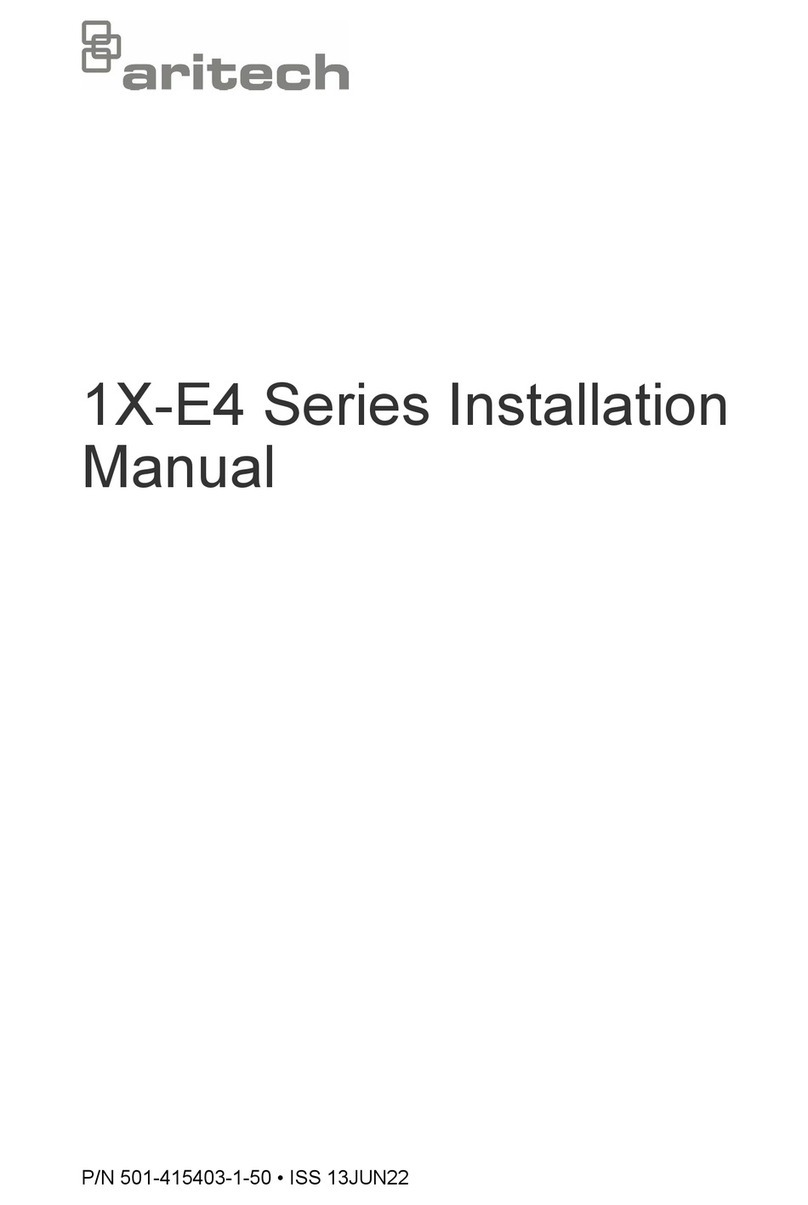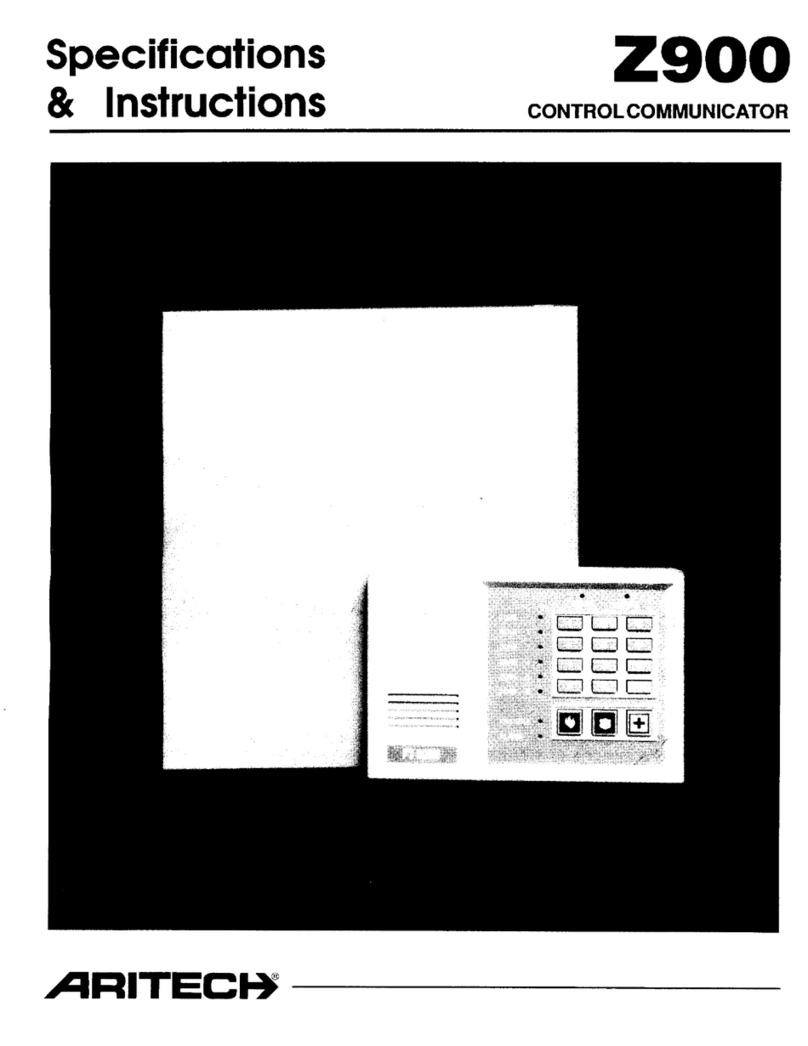© 2023 Carrier. All rights reserved. Specifications are subject to
change without prior notice.
Aritech, Axon x700 name and logo are trademarks of
Carrier Fire & Security.
Other trade names used in this document may be trademarks or
registered trademarks of the manufacturers or vendors of the
respective products.
Carrier Fire & Security B.V.
Kelvinstraat 7, 6003 DH Weert, Netherlands
Product warnings and
disclaimers
THESE PRODUCTS ARE INTENDED FOR SALE TO AND
INSTALLATION BY QUALIFIED PROFESSIONALS. CARRIER
FIRE & SECURITY CANNOT PROVIDE ANY ASSURANCE THAT
ANY PERSON OR ENTITY BUYING ITS PRODUCTS, INCLUDING
ANY “AUTHORIZED DEALER” OR “AUTHORIZED RESELLER”, IS
PROPERLY TRAINED OR EXPERIENCED TO CORRECTLY
INSTALL FIRE AND SECURITY RELATED PRODUCTS.
WARNING! Fire alarm and smoke detection products used with
Axon x700 systems are intended solely for convenience and should
not be used as life safety products. The combination does not meet
requirements set by law for life safety products or for use as fire
detection systems. Carrier accepts no liability for any damages
caused by incorrect application of the products.
For more information on warranty disclaimers and product safety
information, please check
https://firesecurityproducts.com/policy/product-warning/ or scan the
QR code.
This document applies to the following Axon x700 firmware version:
MR 2.0
EN 50131-1:2006+A1:2009+A2:2017+A3:2020; EN 50131-3:2009;
EN 50131-6:2017+A1:2021; EN 50131-10:2013 Grade 3, Class II
EN 50136-2:2013 Pass through
- SP4: IP with Ultrasync
- SP5: IP with OH receiver, GPRS with OH or Ultrasync receiver
- DP3: IP and GPRS with Ultrasync receiver
- DP4: IP and GPRS with OH receiver
Tested and certified by KIWA Nederland B.V.
This product has not been designed to comply with EN 50134 and
EN 54 norms.
European Union
directives
Carrier Fire & Security hereby declares that this device is in
compliance with the applicable requirements and provisions of the
Directive 2014/30/EU and/or 2014/35/EU. For more information see
firesecurityproducts.com or www.aritech.com.
Product may contain substances that are also Candidate List
substances in a concentration above 0.1% w/w, per the most
recently published Candidate List found at ECHA Web site.
Safe use information can be found at
https://firesecurityproducts.com/en/content/intrusion-intro