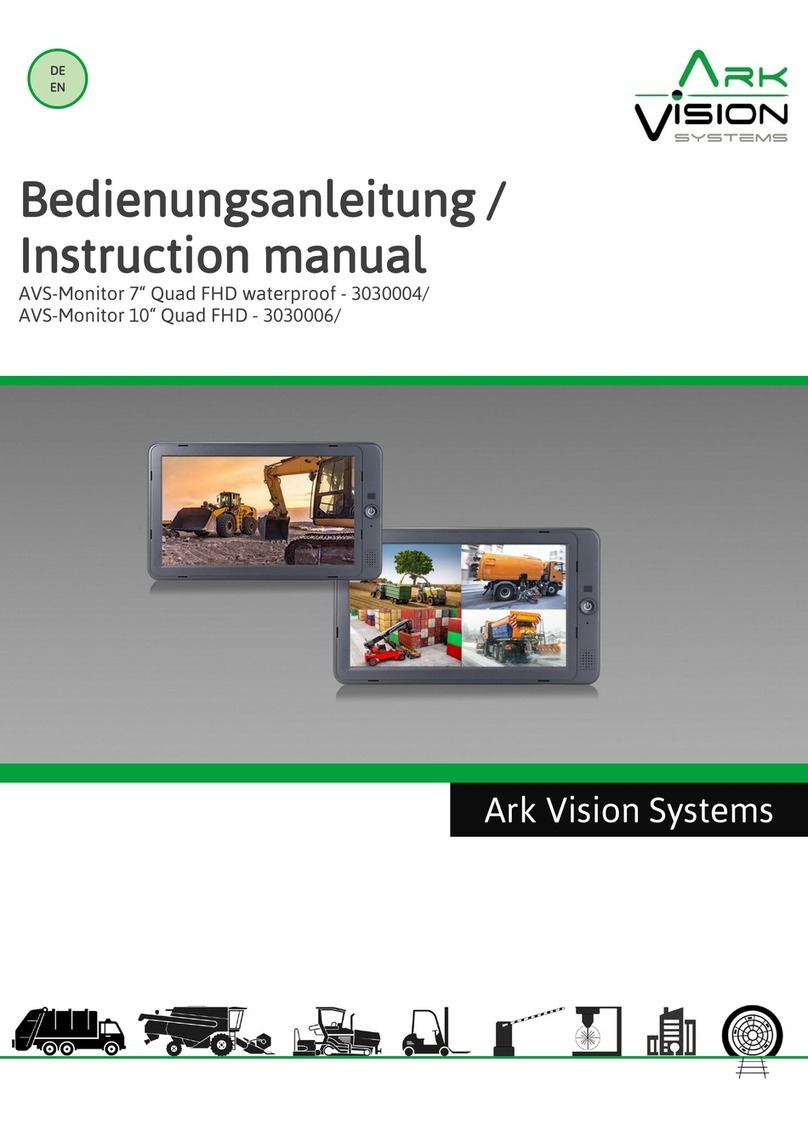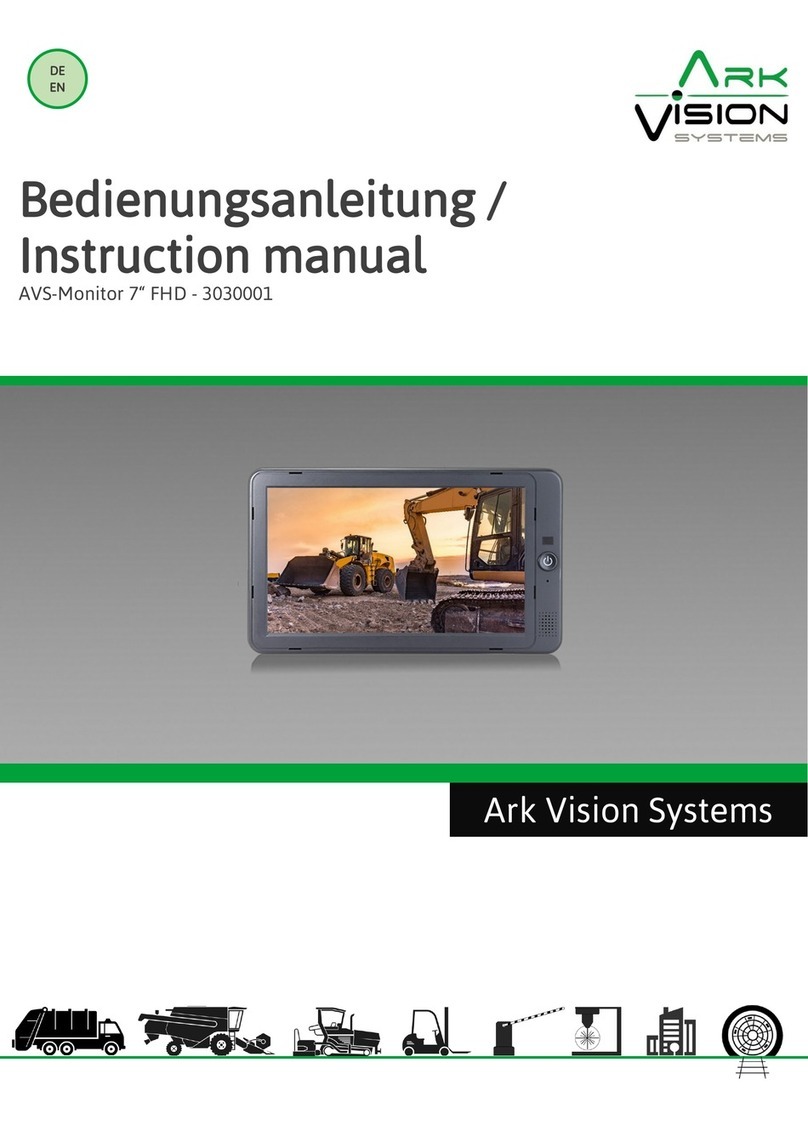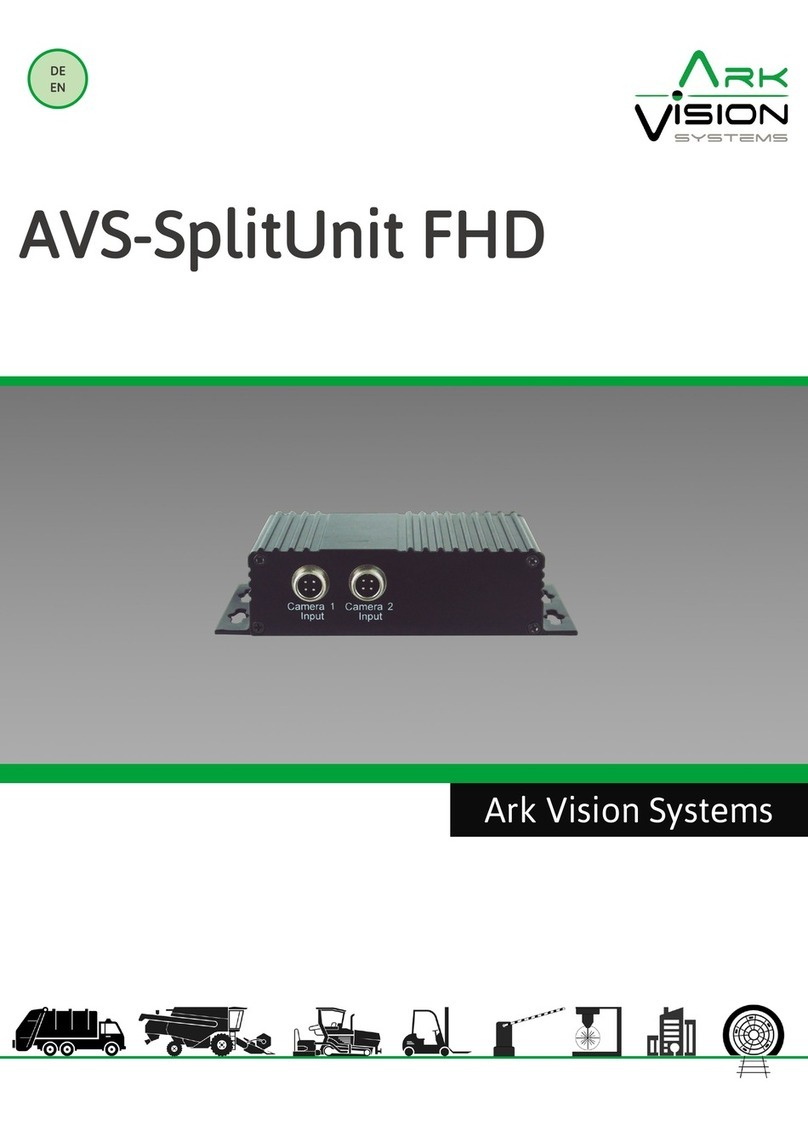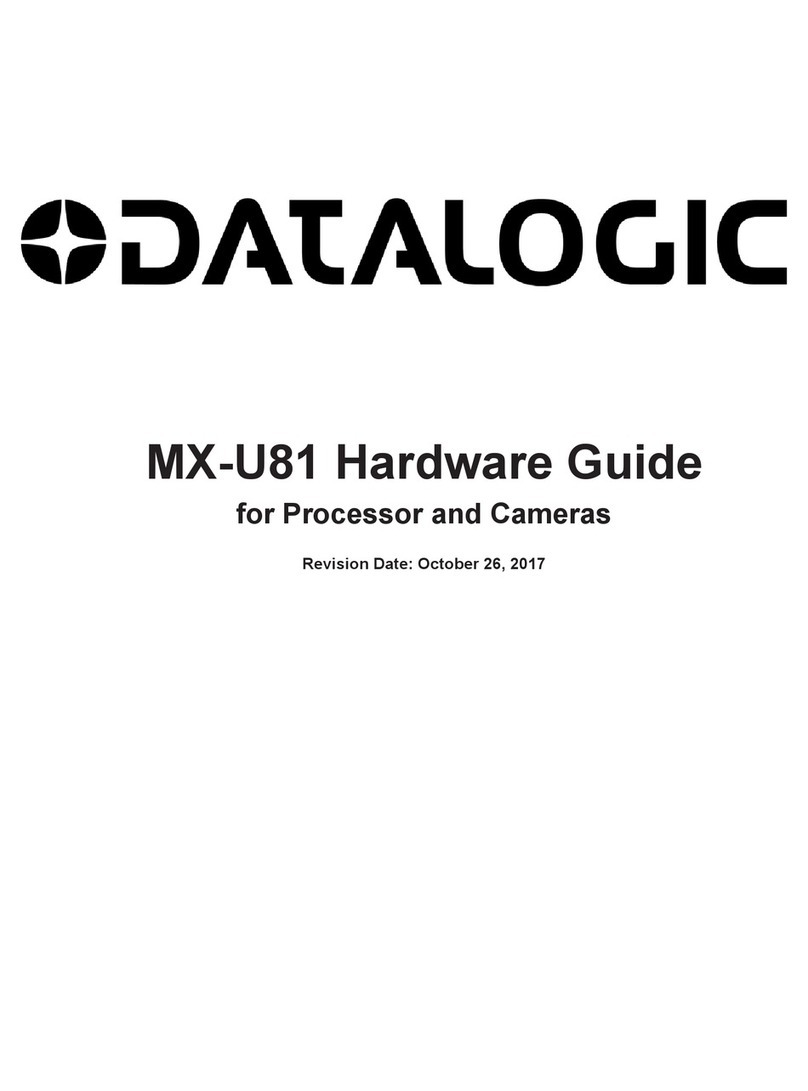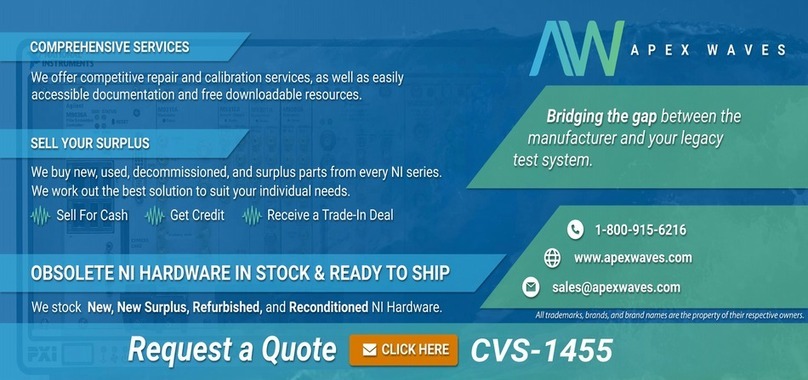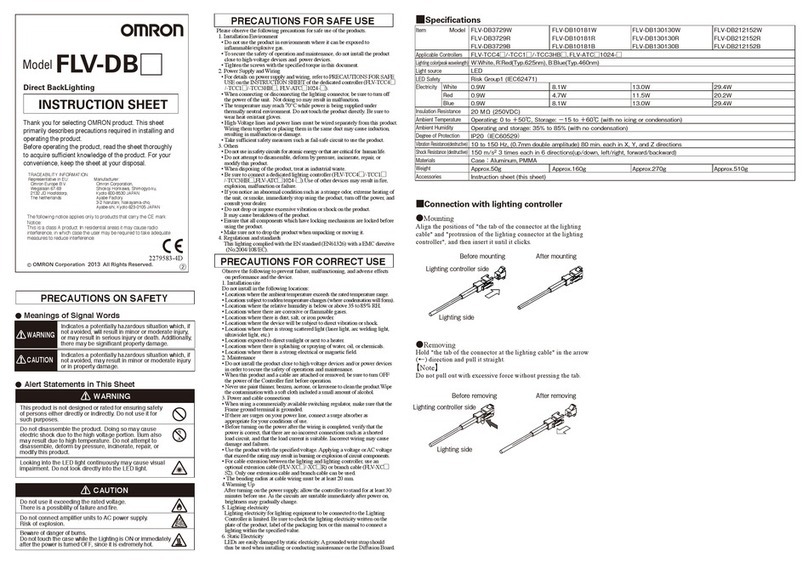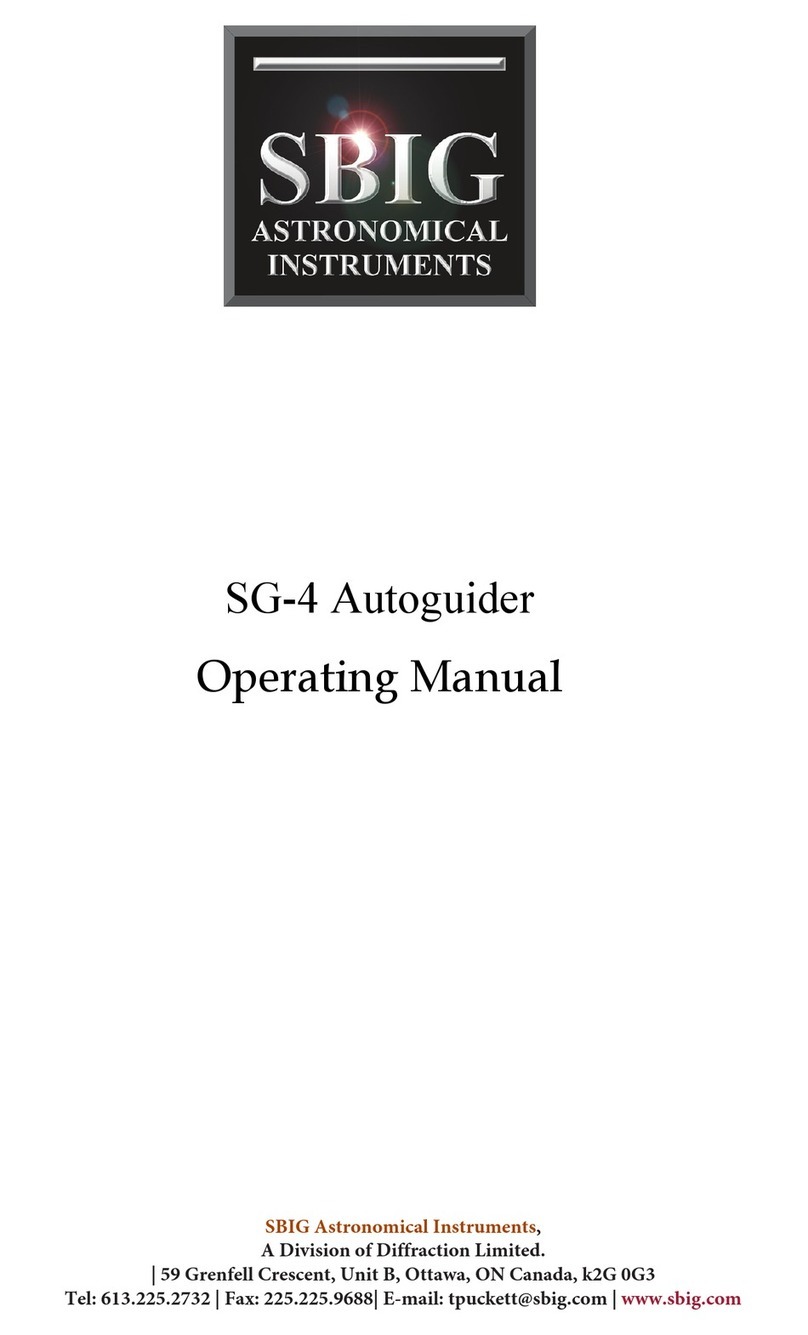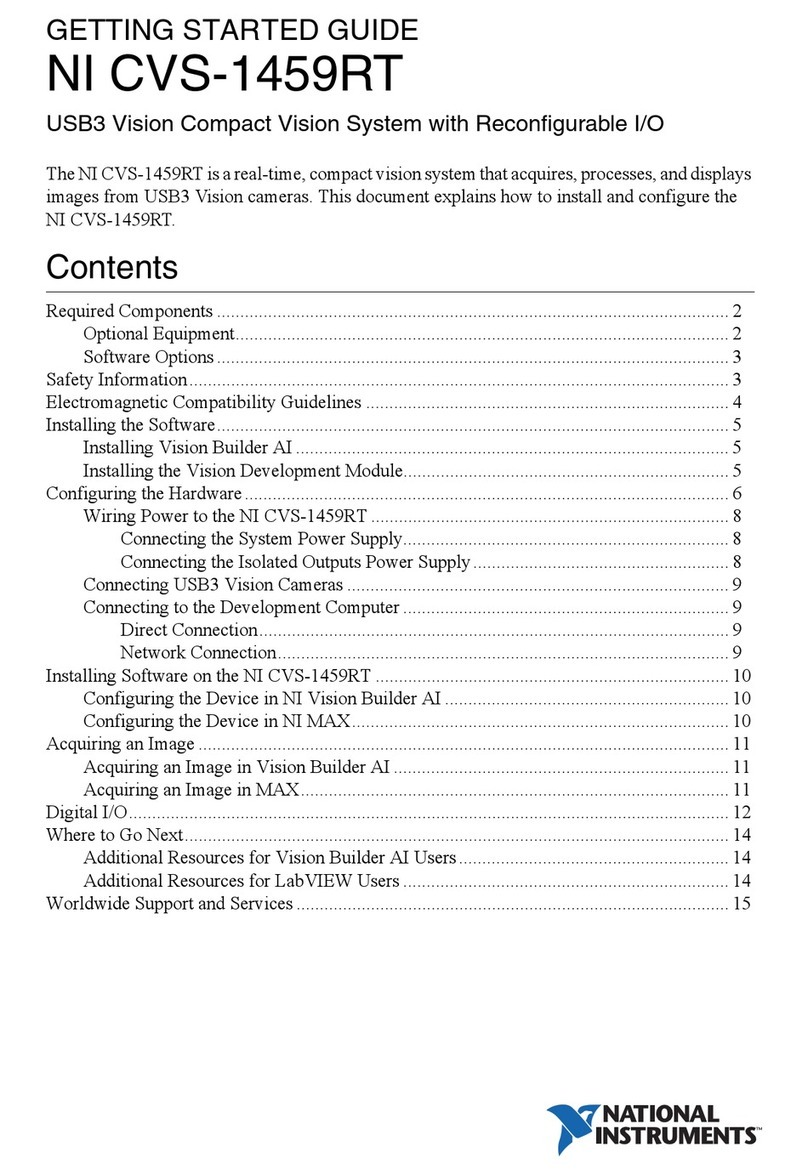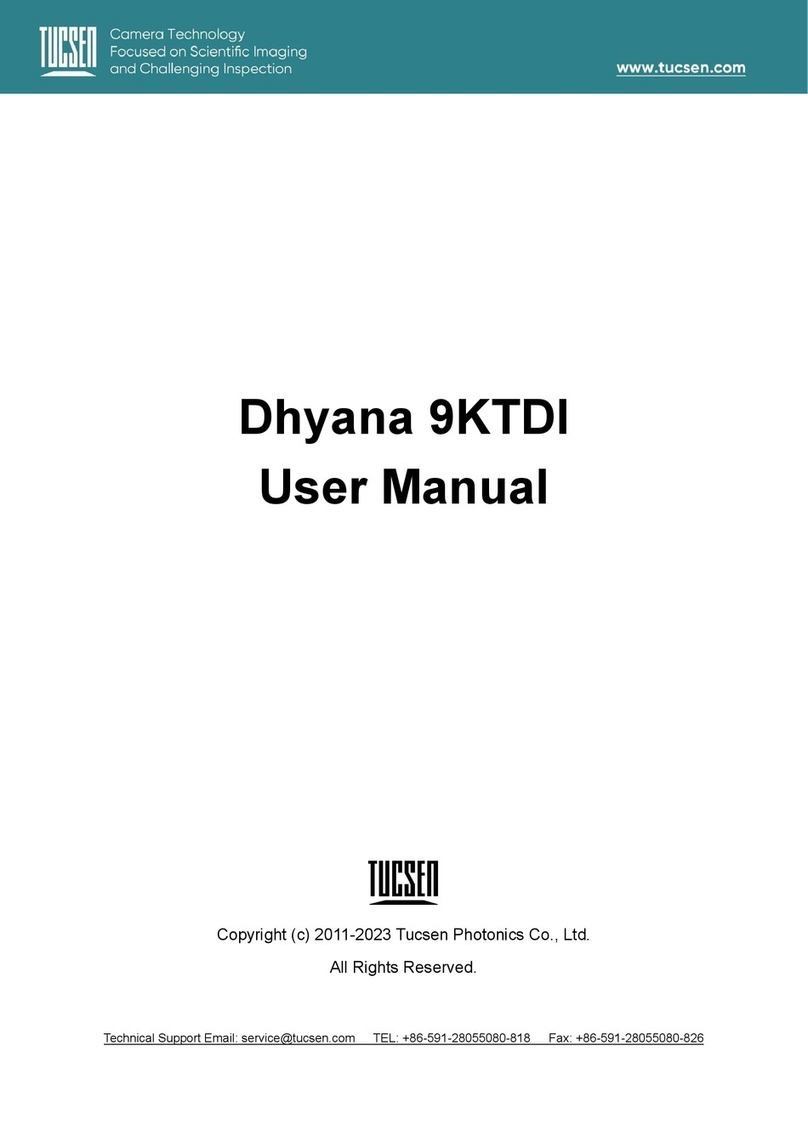Der elektrische Anschluss und die erstmalige Inbetriebnahme
dürfen nur von einer Fachkraft nach den Angaben dieser Mon-
tageanleitung erfolgen.
Die Geräte dürfen nur in Betrieb gesetzt werden, wenn sich der
Anwender über die aus der Benutzung resultierenden Risiken
und Gefahren im Klaren ist.
Beschädigte Geräte dürfen nicht in Betrieb genommen wer-
den.
Eine direkte Verbindung mit dem Wechselstromnetz ist unzu-
lässig.
Eine des Monitors vorgeschaltete Sicherung darf nicht über-
brückt oder entfernt werden. Eine defekte Sicherung muss mit
dem vorgeschriebenen Stromwert ersetzt werden. (siehe Kapi-
tel: Technische Daten)
2
Sicherheitshinweise /
Safety instructions
Konformitätserklärung
Als Inverkehrbringer innerhalb Europas haben wir für unsere
Produkte gemäß der EU-Richtlinien und gesetzlichen Vorga-
ben eine Konformitätsbewertung nach den Anforderungen der
jeweiligen „harmonisierten Normen“ durchgeführt.
Sie finden die CE-Kennzeichnung auf dem Produkt sowie auf
der begleitenden Produktdokumentation.
Eine EG-Konformitätserklärung stellen wir Ihnen gerne auf
Anfrage separat zur Verfügung. Bei Veränderungen des Gerä-
tes ist die Einhaltung der Konformität nicht mehr sichergestellt
und die Gewährleistung erlischt.
Bei Verwendung außerhalb der EU ist der Anwender verpflich-
tet, die jeweiligen nationalen Vorschriften zu beachten.
Sicherheitsvorschriften
Wartung und Reinigung
Entfernen Sie alle Kabelverbindungen vom Monitor, bevor Sie
das Gerät reinigen.
Verwenden Sie ein mildes Haushaltsreinigungsmittel und reini-
gen Sie das Gerät mit einem leicht feuchten, weichen Tuch.
Verwenden Sie niemals starke Lösungsmittel wie Verdünner
oder Benzin, da diese die Oberfläche des Geräts beschädigen
könnten.
Entsorgung
Bitte beachten sie lokale Vorschriften der Entsorgung von Ver-
packung und Komponenten. Durch eine umweltgerechte Ent-
sorgung können wertvolle Rohstoffe wiedergewonnen werden.
Declaration of conformity
As a distributor within Europe, we have carried out a conformity as-
sessment for our products in accordance with the EU directives and
legal requirements in accordance with the requirements of the
respective "harmonized standards".
You will find the CE marking on the product as well as on the accom-
panying product documentation.
An EC declaration of conformity can be provided separately on requ-
est. If the device is modified, compliance with the conformity is no
longer ensured and the warranty becomes void.
For use outside the EU, the user is obliged to observe the respective
national regulations.
The electrical connection and initial start-up may only be carried out
by a qualified person in accordance with the information in thes in-
stallation instructions.
The devices may only be put into operation if the user is aware of the
risks and dangers resulting from their use.
It is forbidden to use damaged devices.
A direct connection to the AC power supply is not allowed.
The fuse upstream of the monitor does not be bypassed or removed. A
defective fuse must be replaced with the prescribed current value.
(see chapter: Technical Data)
Safety regulations
Maintenance and cleaning
Remove all the cable connections from the monitor before cleaning
the device.
Use a mild household detergent and clean the unit with a slightly
damp, soft cloth.
Never use strong solvents such as thinner or benzine, as they might
damage the finish of the device.
Disposal
Please observe local regulations for disposal of packaging and com-
ponents. Valuable raw materials can be recovered through environ-
mentally friendly disposal.
3