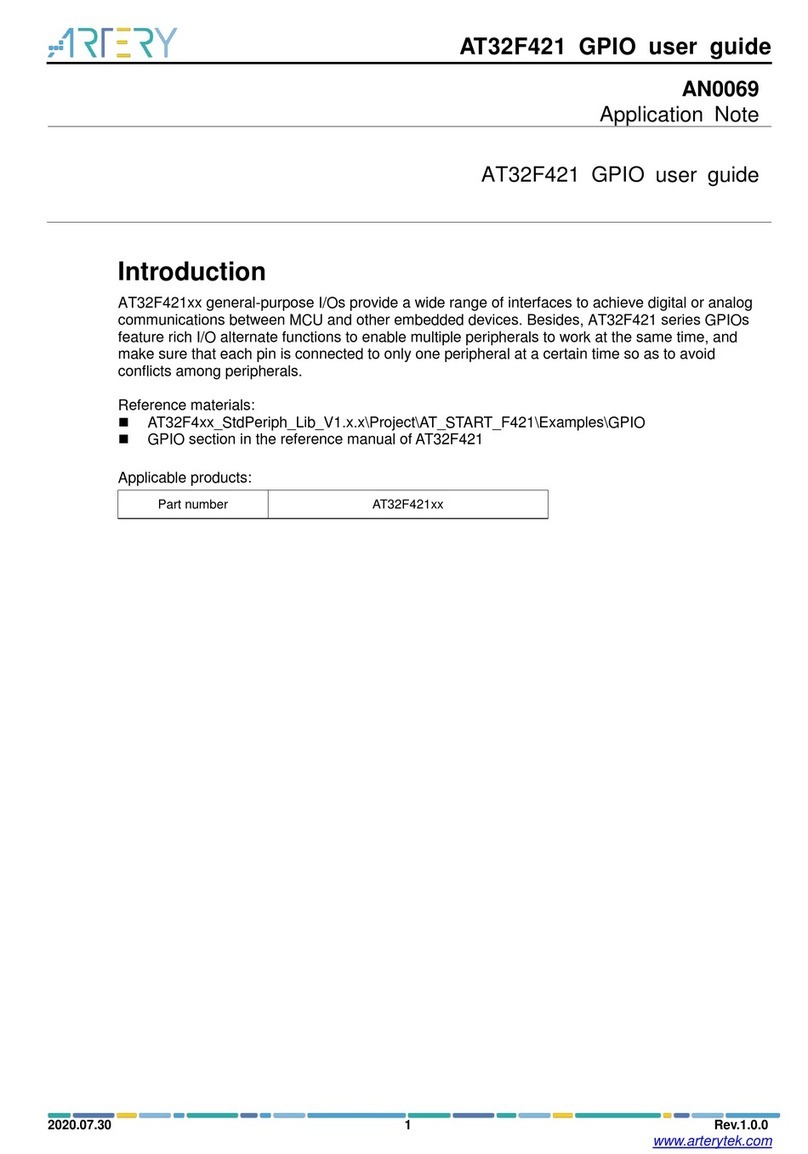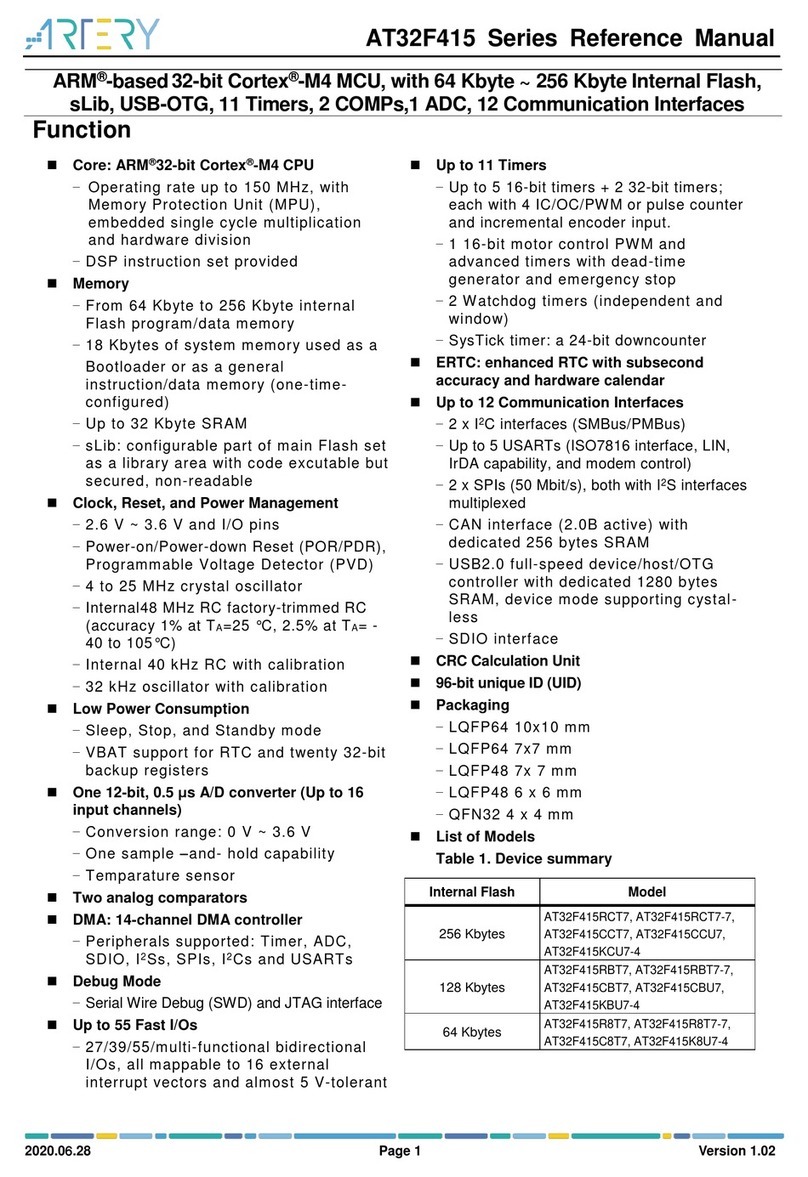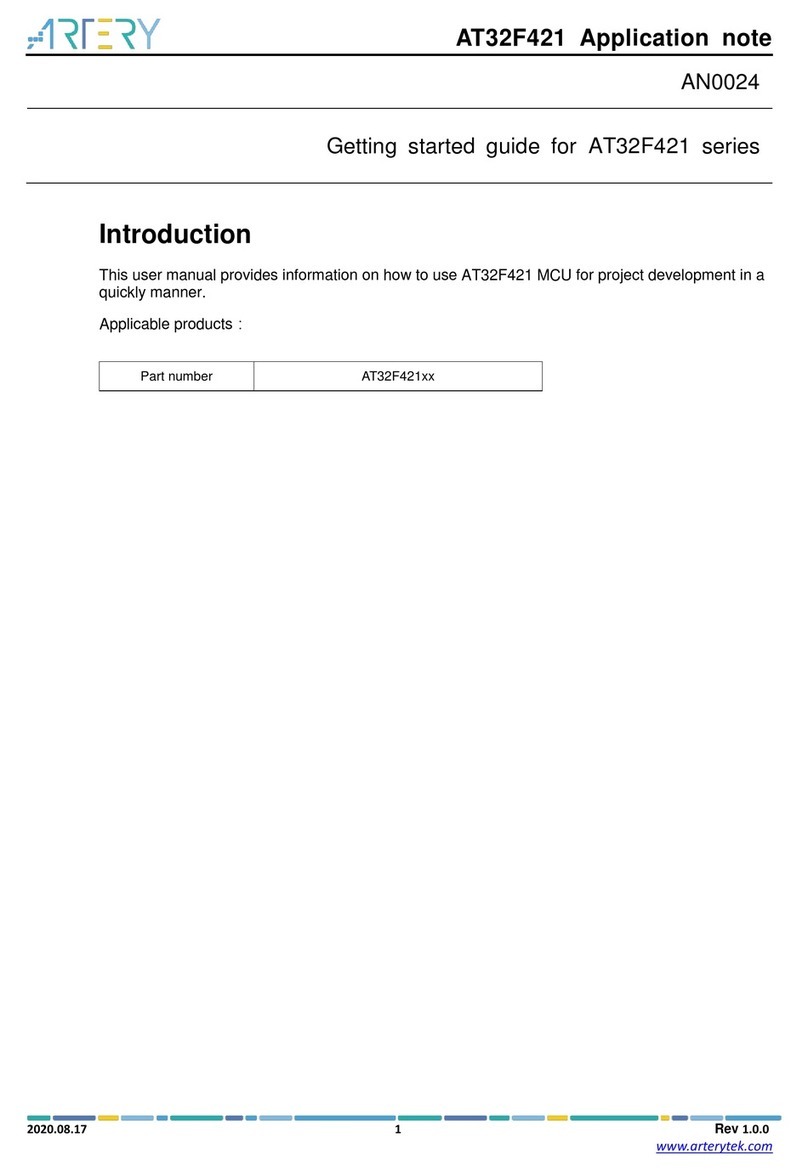AT32 Printf Debug Demo
2019.08.05 2 Rev 1.0.2
www.arterytek.com
Contents
1Overview................................................................................................................. 6
2Detailed information.............................................................................................. 7
2.1 Printf via Terminal I/O in IAR..................................................................................... 7
2.1.1 Introduction...................................................................................................................7
2.1.2 Example code...............................................................................................................7
2.1.3 Environment and hardware..........................................................................................7
2.1.4 Software .......................................................................................................................7
2.1.5 Debug and download...................................................................................................7
2.2 Redirect Printf as serial ports in IAR.........................................................................9
2.2.1 Introduction...................................................................................................................9
2.2.2 Example code...............................................................................................................9
2.2.3 Environment and hardware..........................................................................................9
2.2.4 Software .....................................................................................................................10
2.2.5 Debug and download.................................................................................................10
2.3 Printf via Debug (printf) Viewer in Keil.....................................................................11
2.3.1 Introduction.................................................................................................................11
2.3.2 Example code.............................................................................................................11
2.3.3 Environment and hardware........................................................................................11
2.3.4 Software .....................................................................................................................11
2.3.5 Debug and download.................................................................................................12
2.4 Redirect Printf as serial ports in Keil (using MicroLIB)............................................14
2.4.1 Introduction.................................................................................................................14
2.4.2 Example code.............................................................................................................14
2.4.3 Environment and hardware........................................................................................14
2.4.4 Software .....................................................................................................................15
2.4.5 Debug and download.................................................................................................15
2.5 Redirect Printf as serial ports in Keil (not use MicroLIB)......................................... 17
2.5.1 Introduction.................................................................................................................17
2.5.2 Example code.............................................................................................................17
2.5.3 Environment and hardware........................................................................................17
2.5.4 Software .....................................................................................................................18