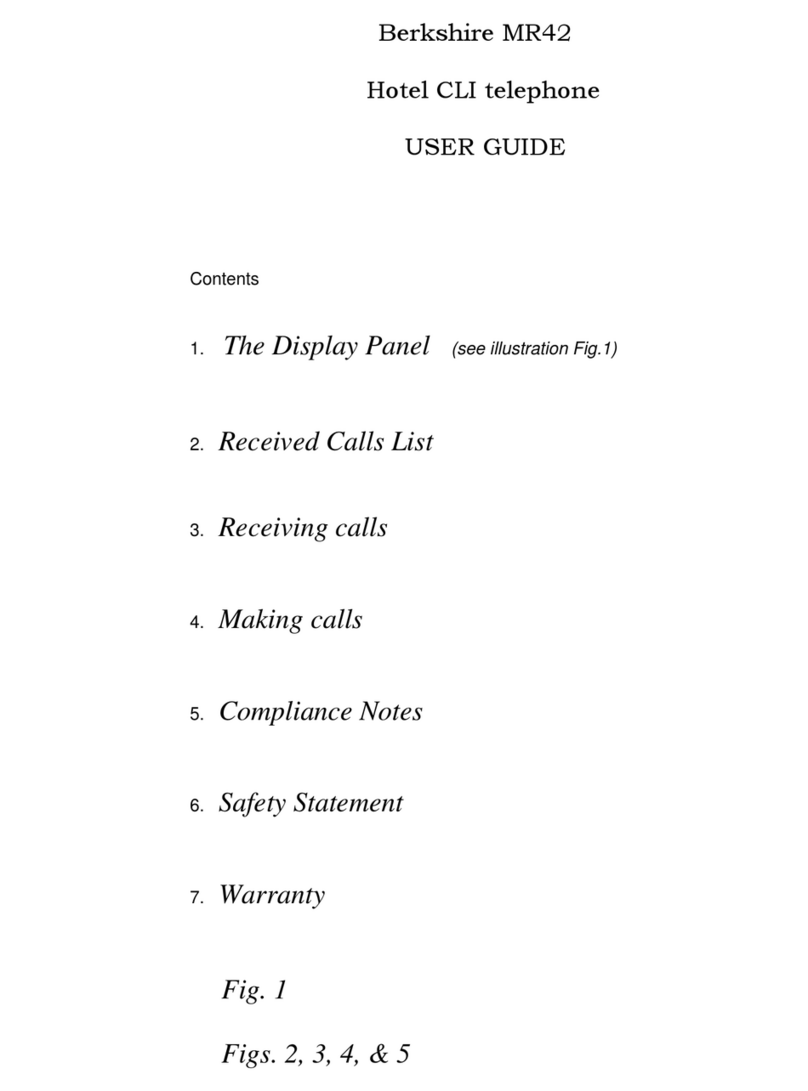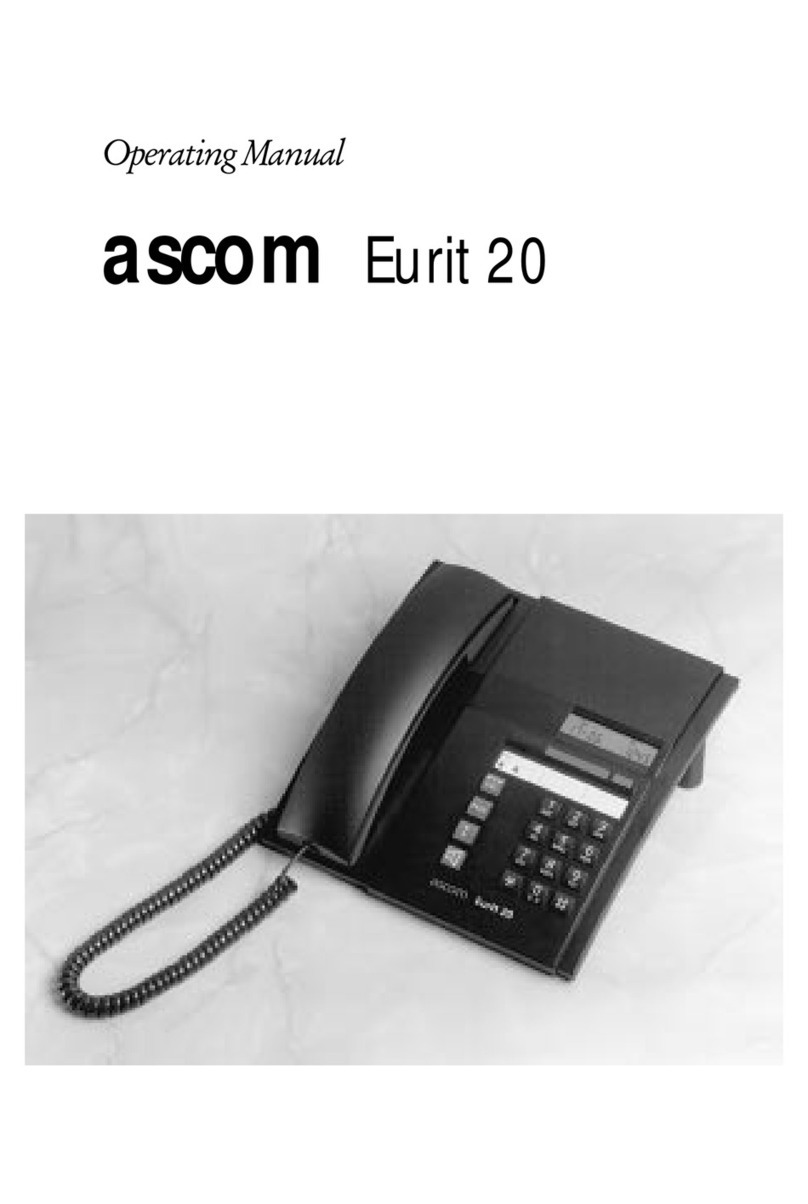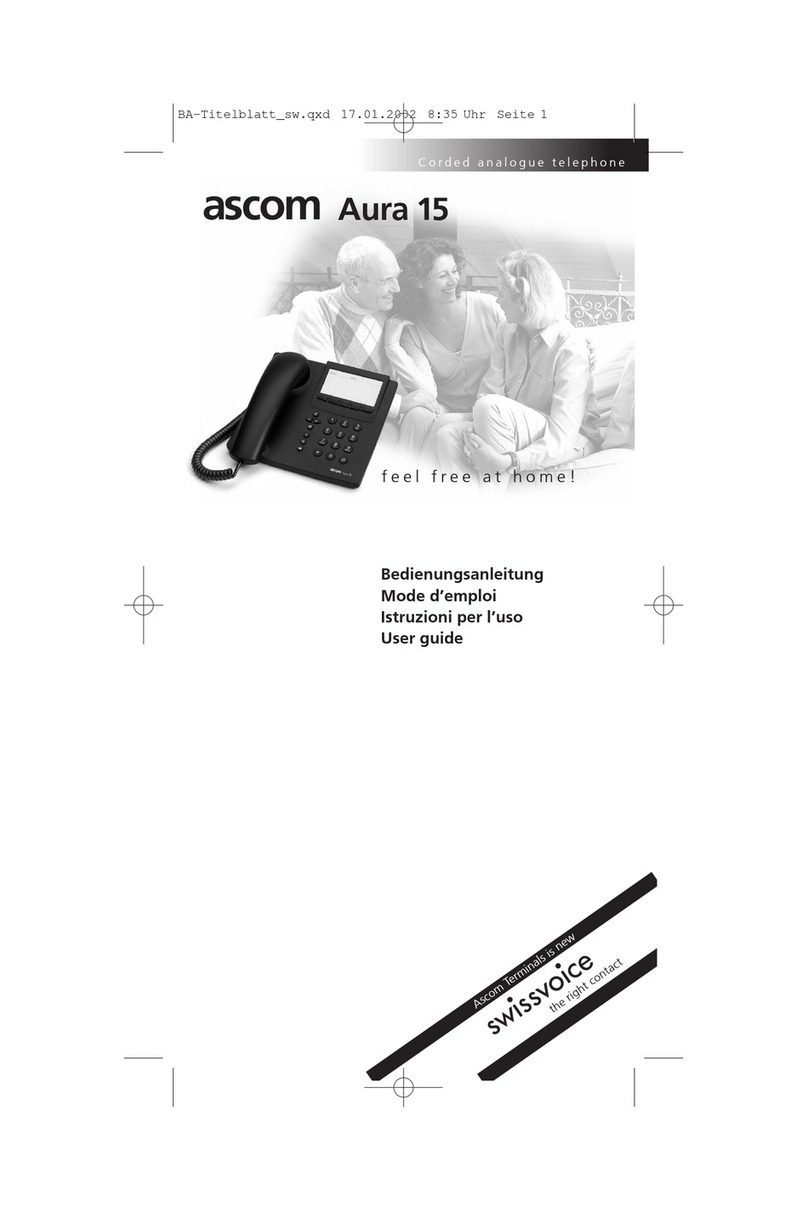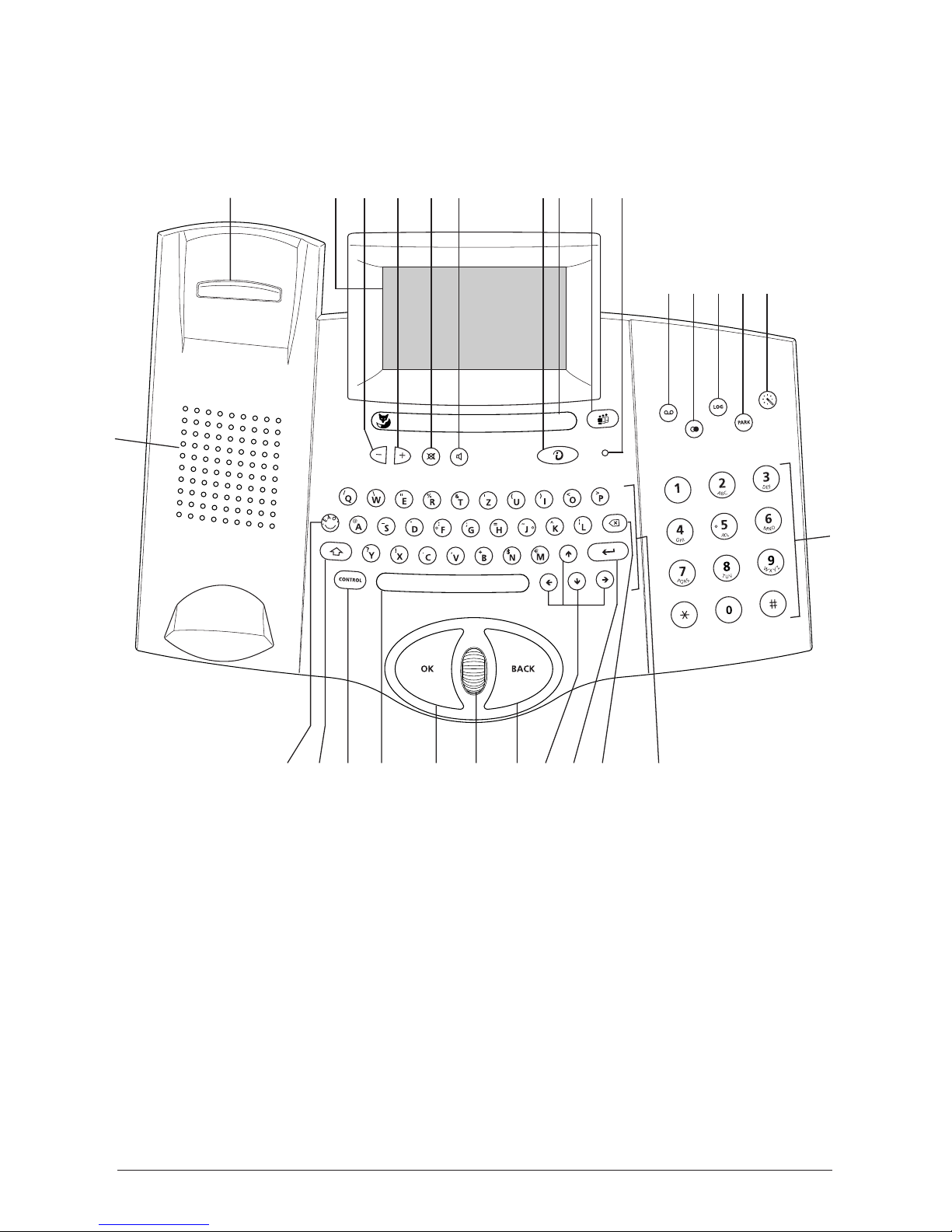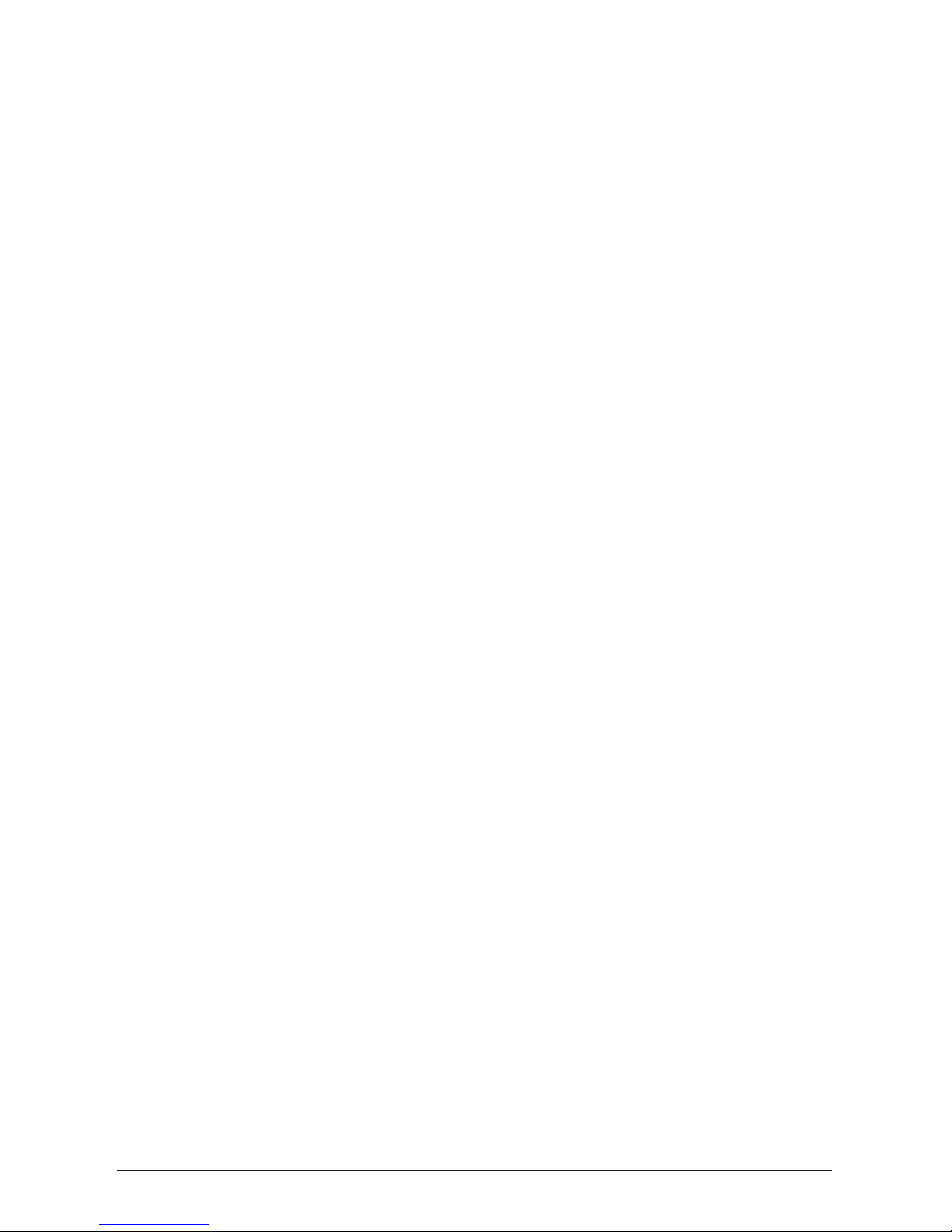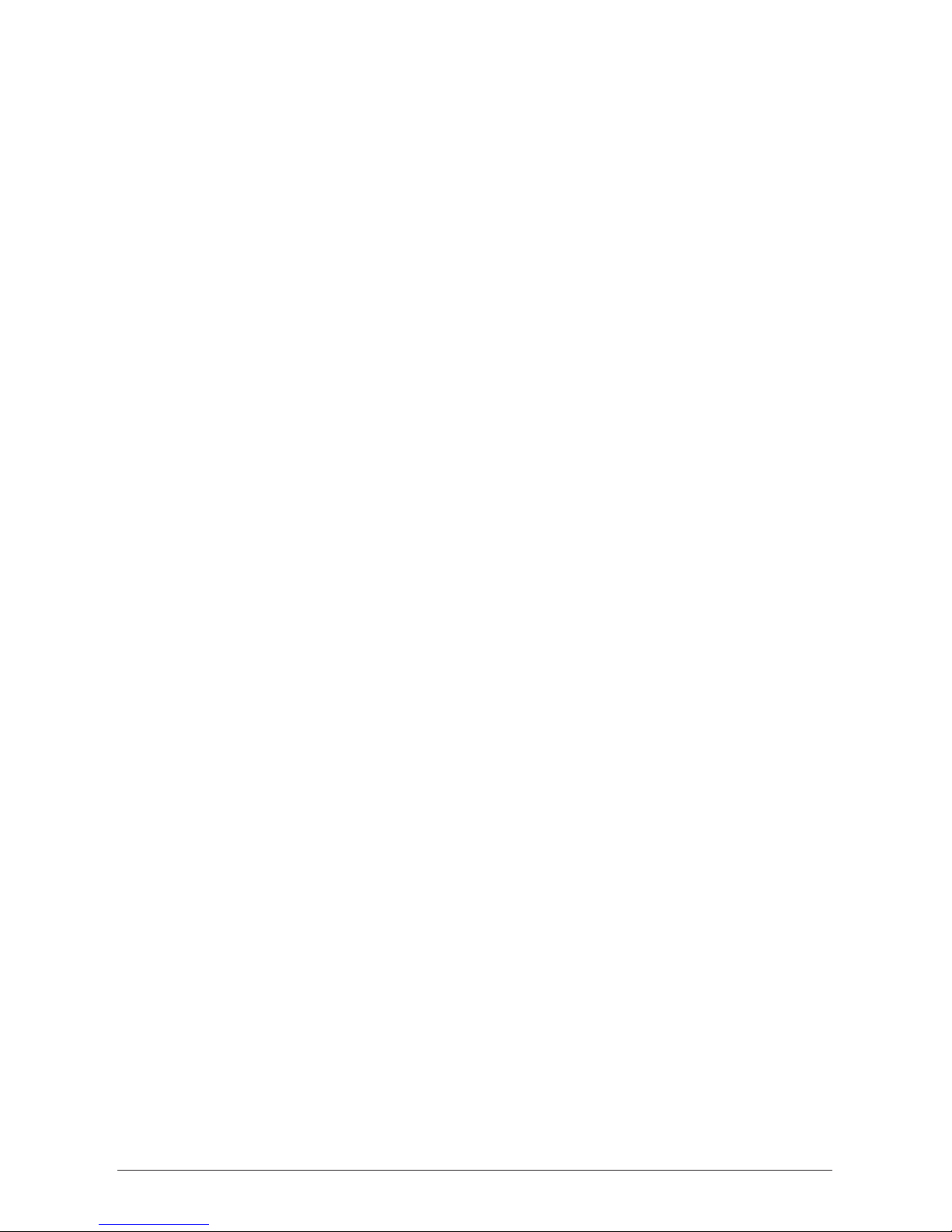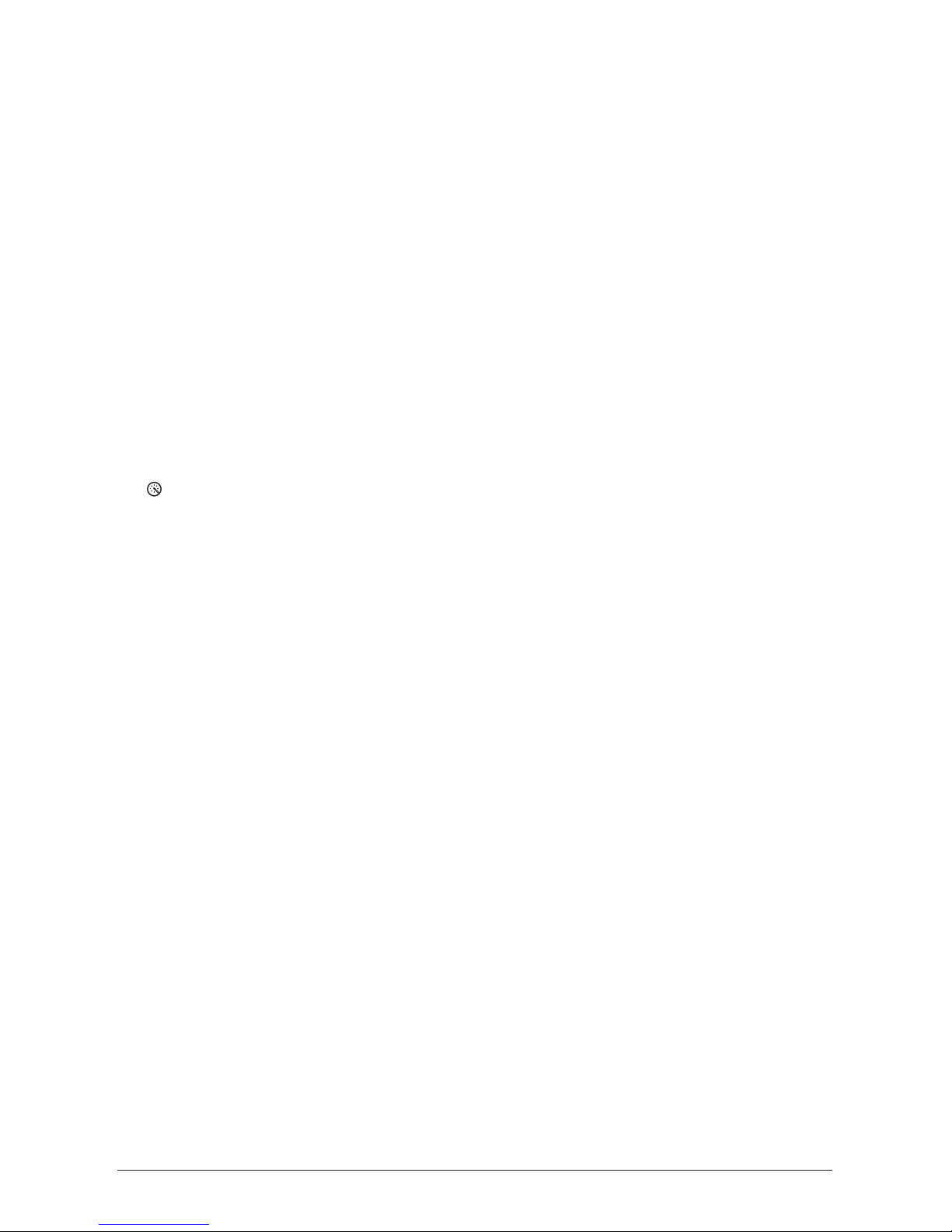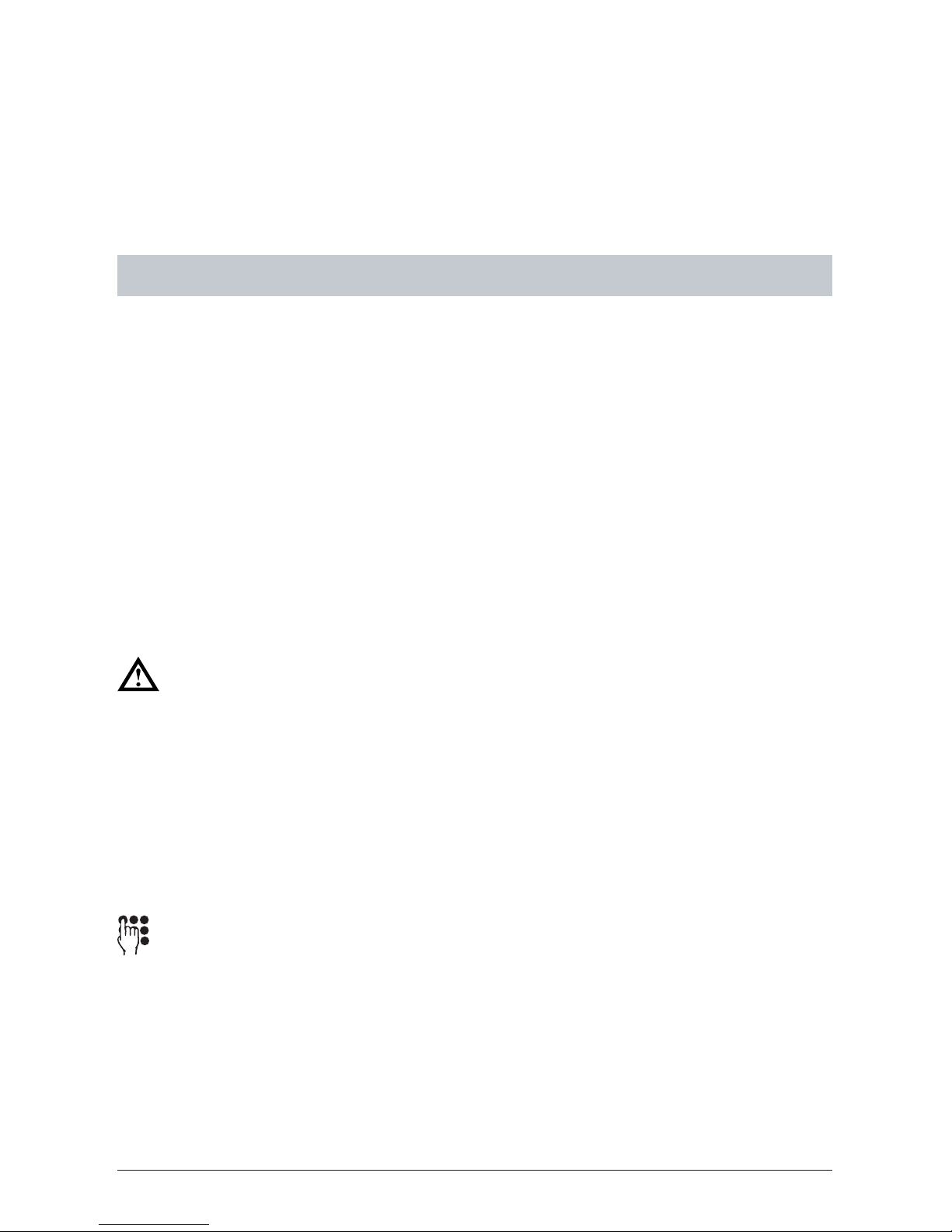120324744en_ba_a0
Contents
Safety instructions........................................................................................................ I
Overall view and control panel .................................................................................. II
Introduction ................................................................................................................. 4
The telephone .......................................................................................................... 4
The operating instructions ........................................................................................ 5
Getting started ............................................................................................................ 7
Unpacking ................................................................................................................ 7
Choosing a location.................................................................................................. 8
Connecting the telephone ........................................................................................ 8
The display ............................................................................................................. 10
Key assignment ...................................................................................................... 12
First steps (brief instructions)................................................................................... 13
WAP ............................................................................................................................ 16
Definitions .............................................................................................................. 16
Status symbols in the WAP browser ........................................................................ 19
Launching the WAP browser (going online)............................................................. 19
Quitting the WAP browser (going offline)................................................................ 19
Surfing the Internet (surfing through WAP pages) ................................................... 20
Surfing and making a phone call at the same time.................................................. 22
Saving WAP pages .................................................................................................. 23
Settings for WAP access .......................................................................................... 25
Error messages........................................................................................................ 27
Phone calls ................................................................................................................. 28
User concept .......................................................................................................... 28
Handsfree talking.................................................................................................... 29
Open listening ........................................................................................................ 30
Mute ...................................................................................................................... 30
Adjusting the volume.............................................................................................. 30
Manual dialing........................................................................................................ 31
Suppressing your phone number (making an anonymous call)................................. 32
Callback on busy/no answer ................................................................................... 33
Automatic redial on busy ........................................................................................ 34
Scheduled call (reminder to call back)...................................................................... 34
Dialing from the phonebook................................................................................... 35
Dialing from the redial memory............................................................................... 36