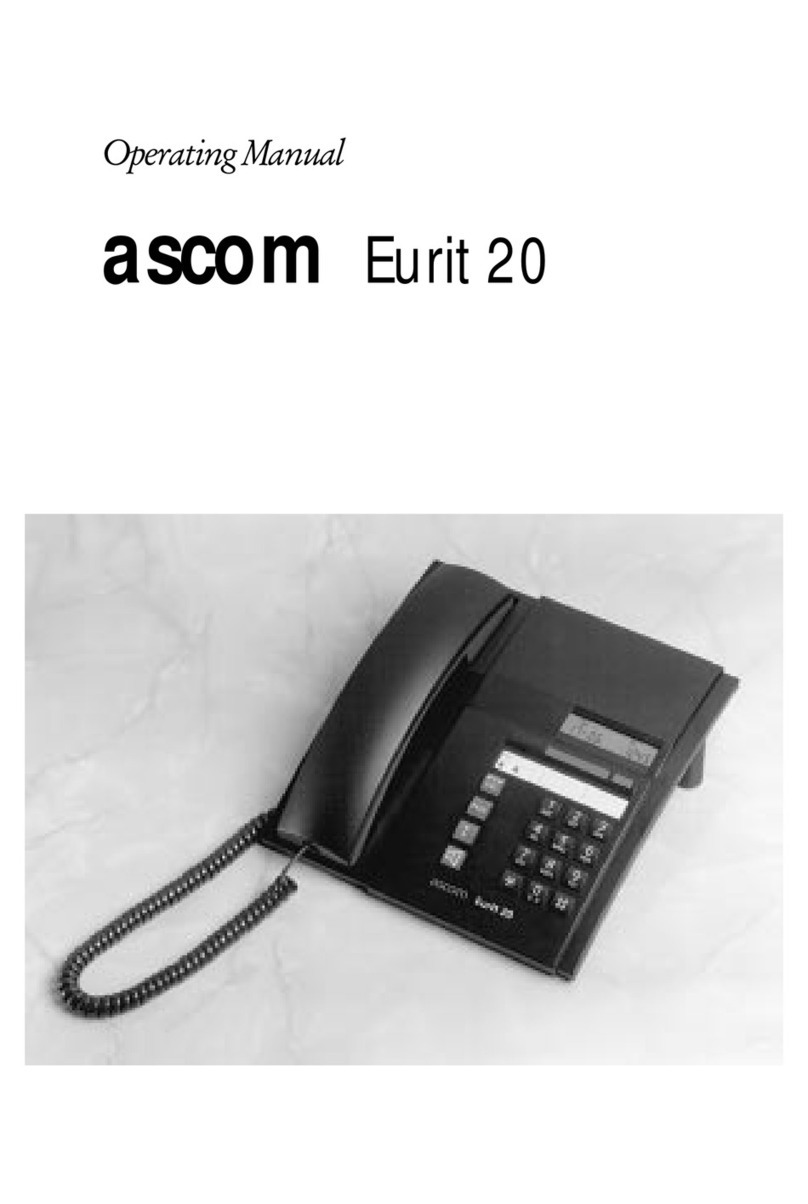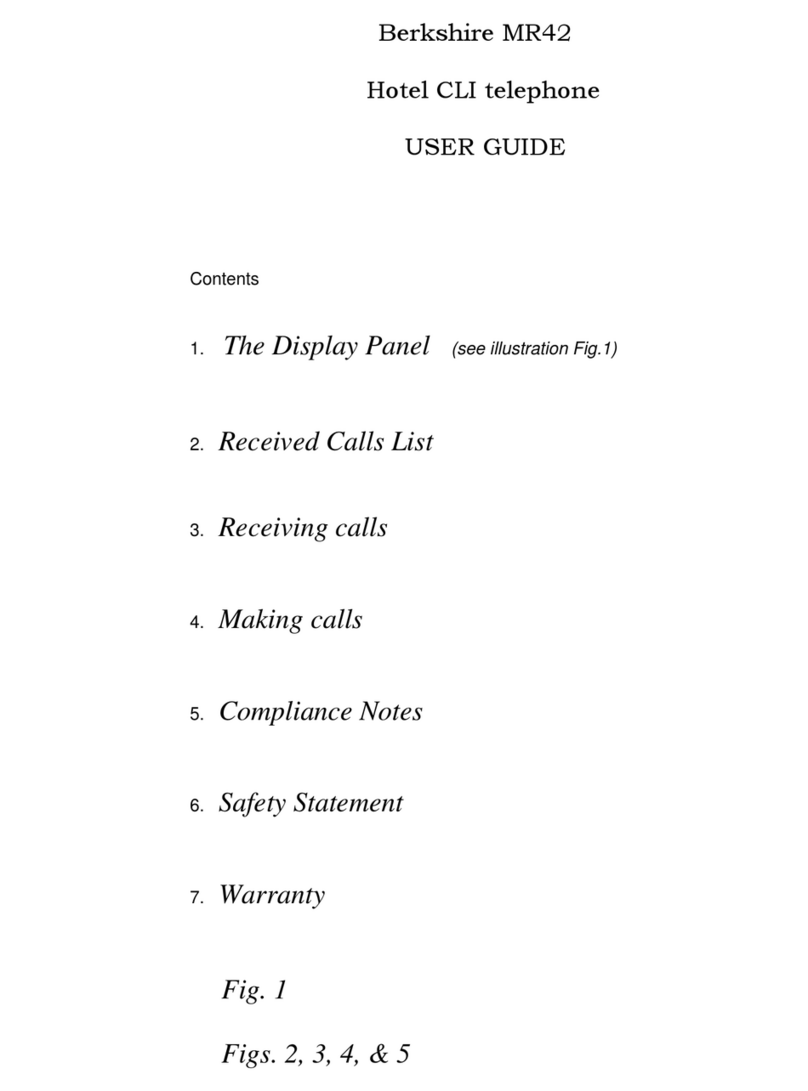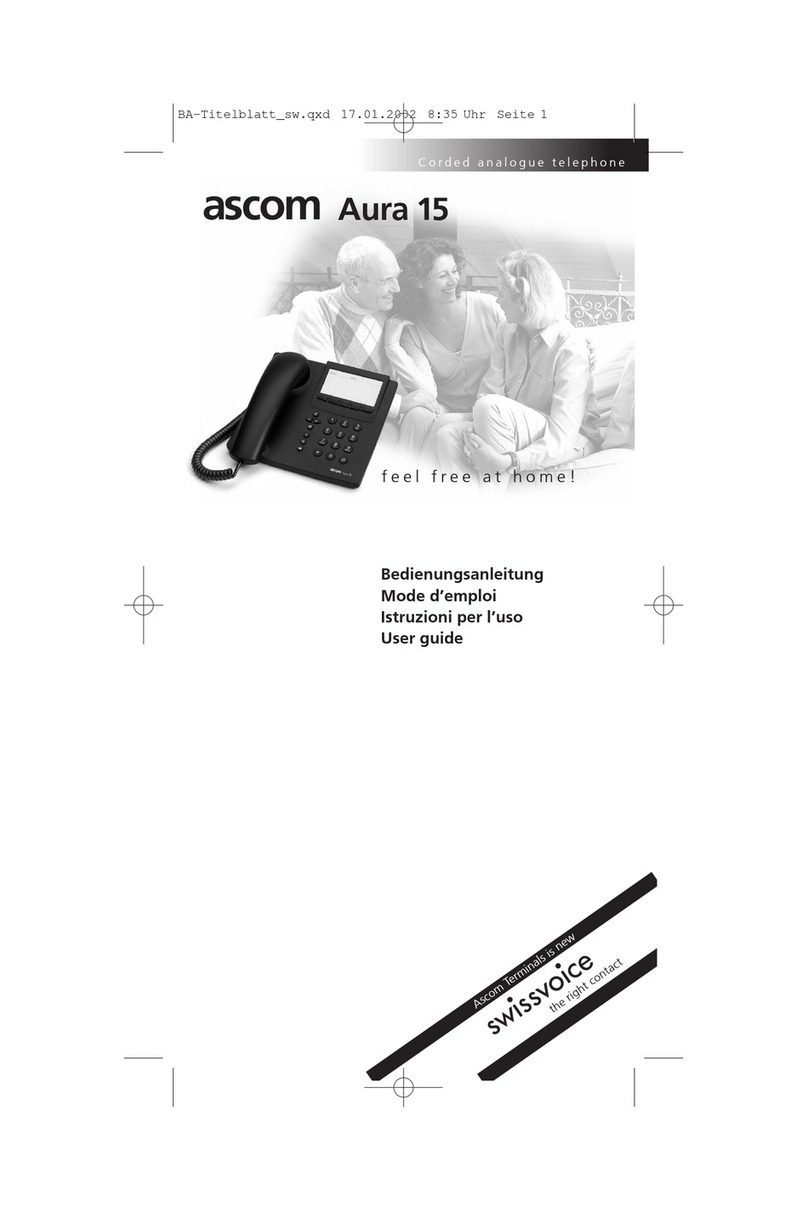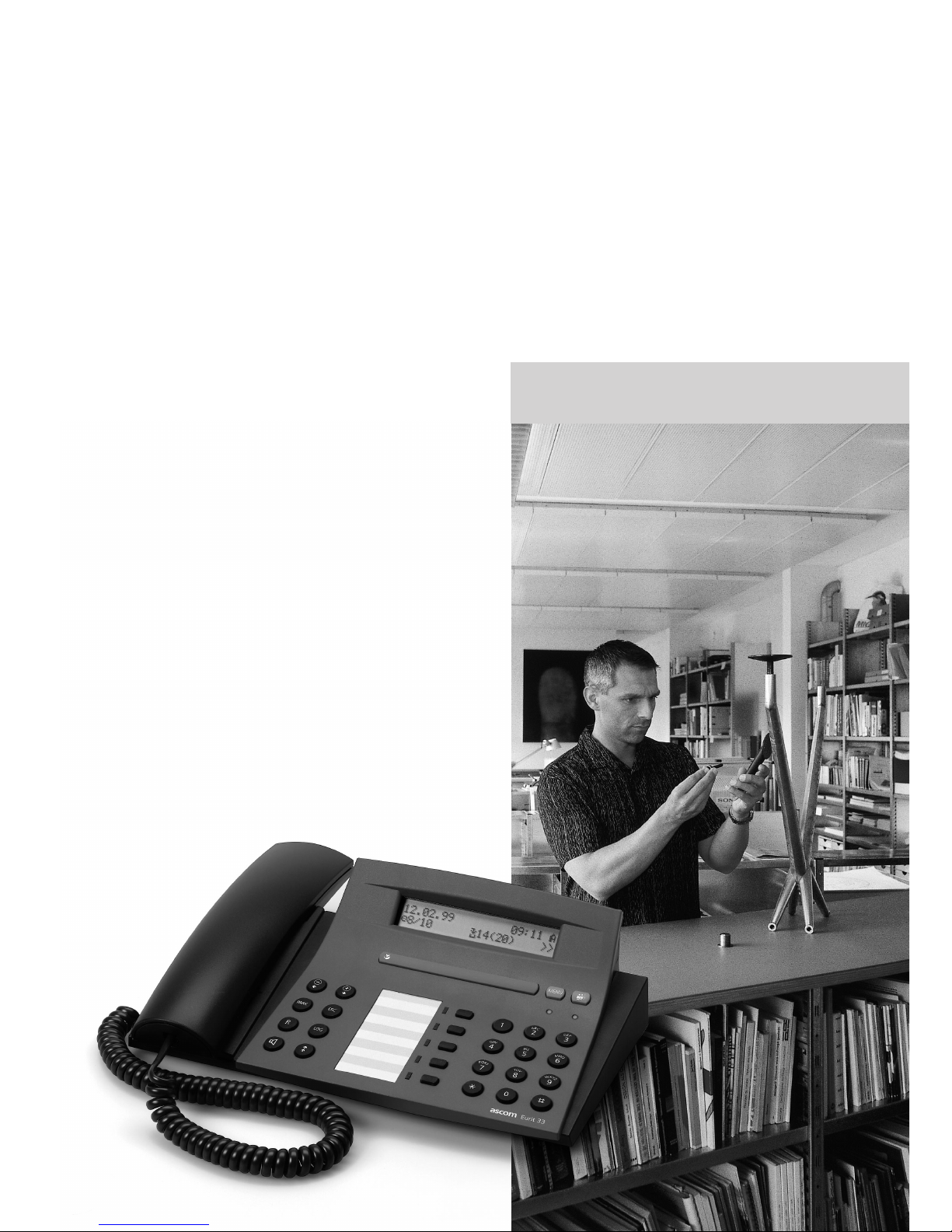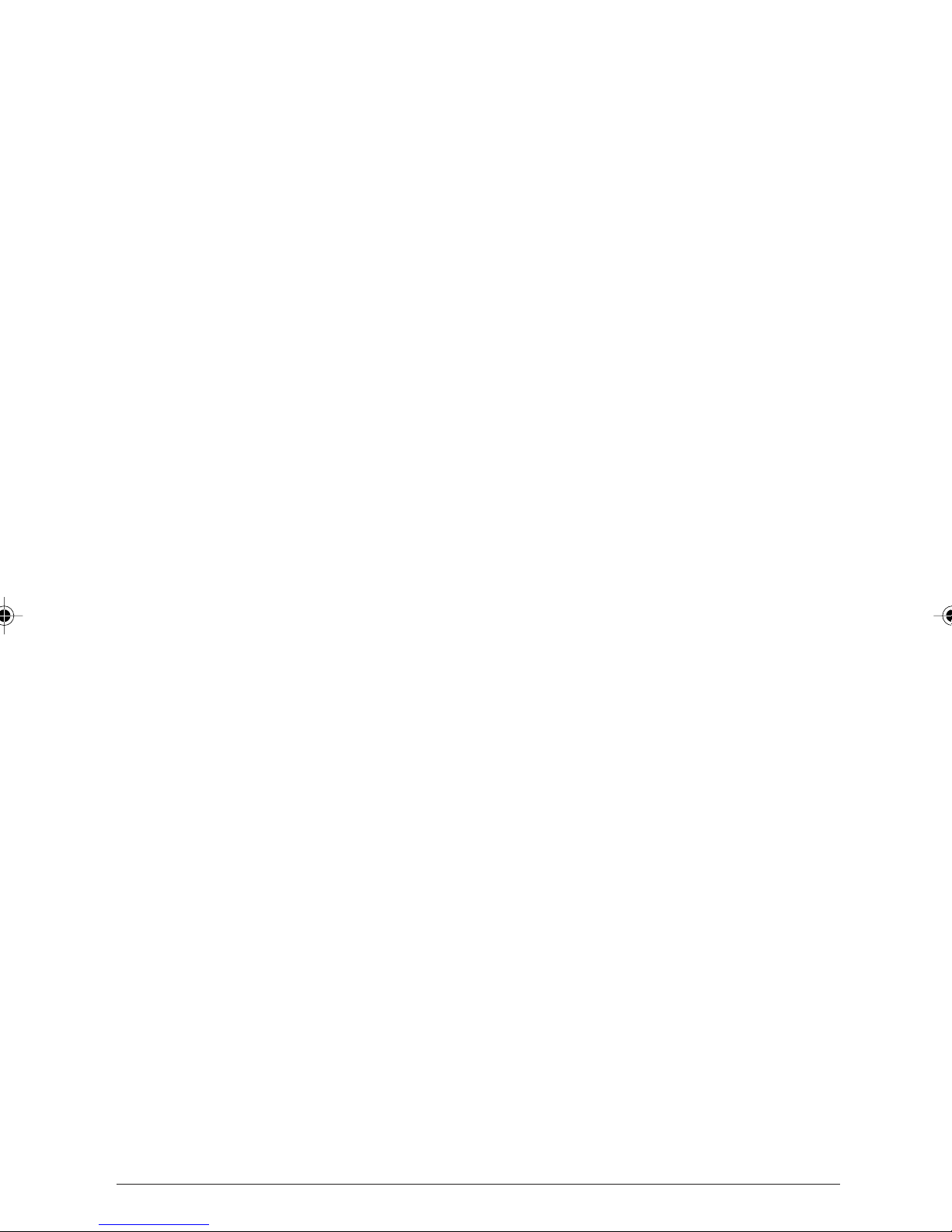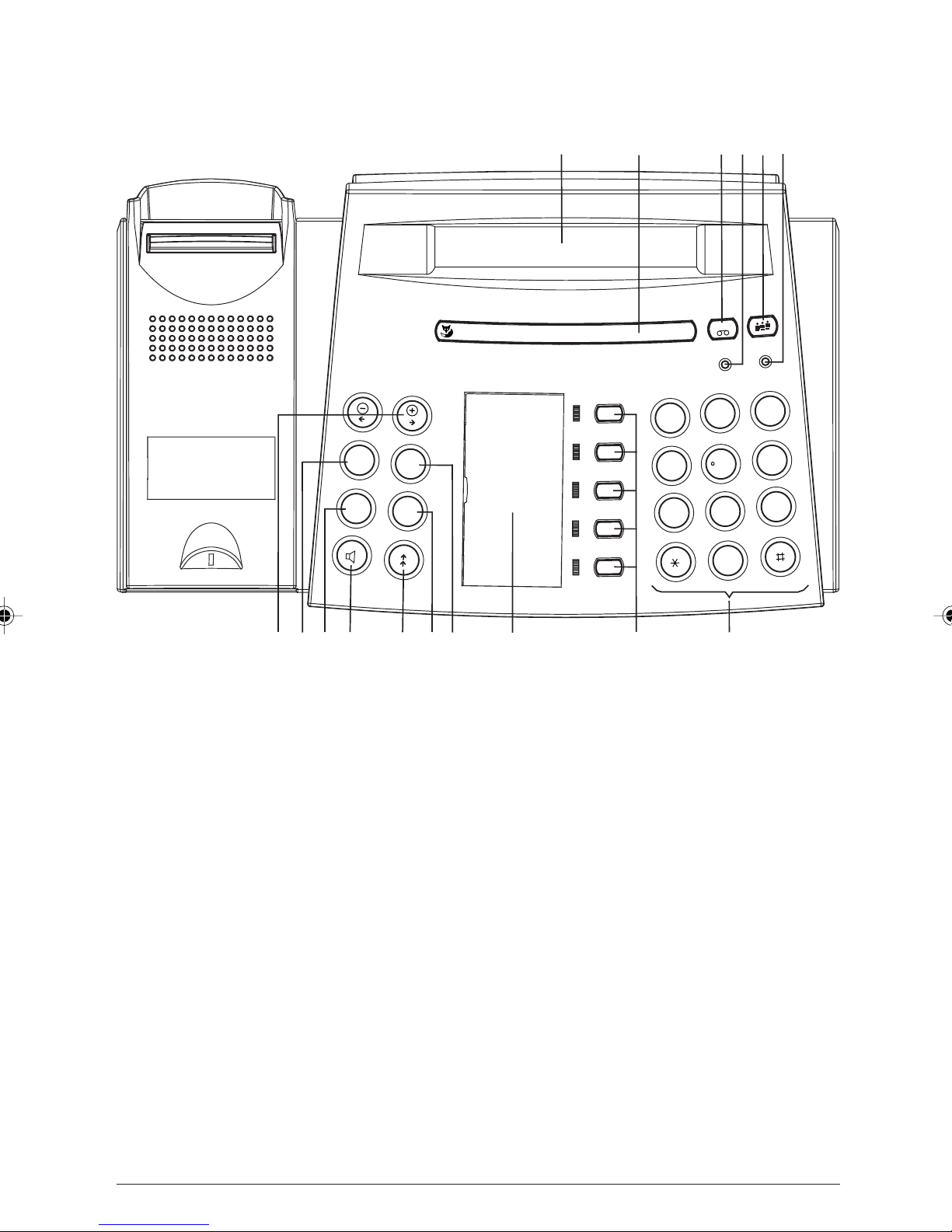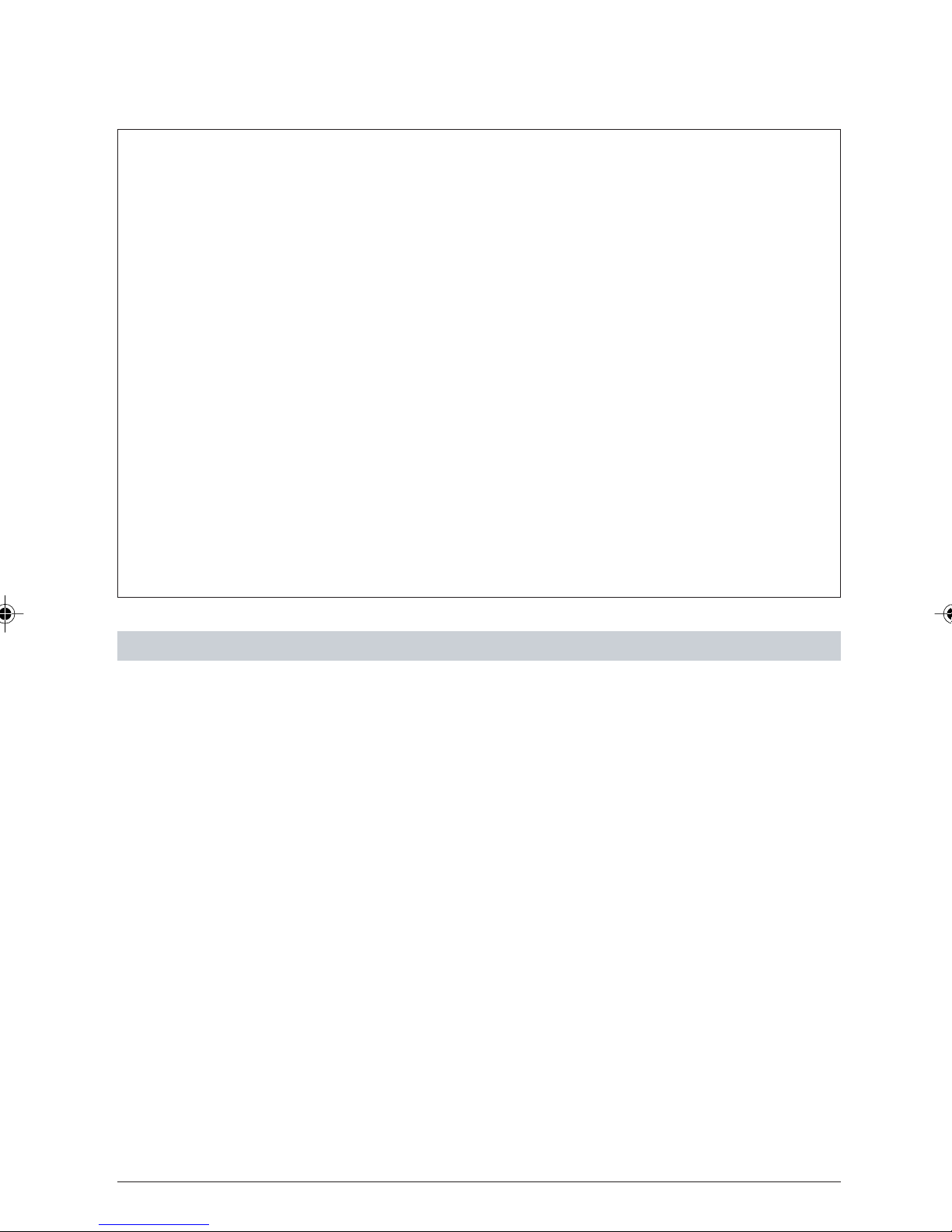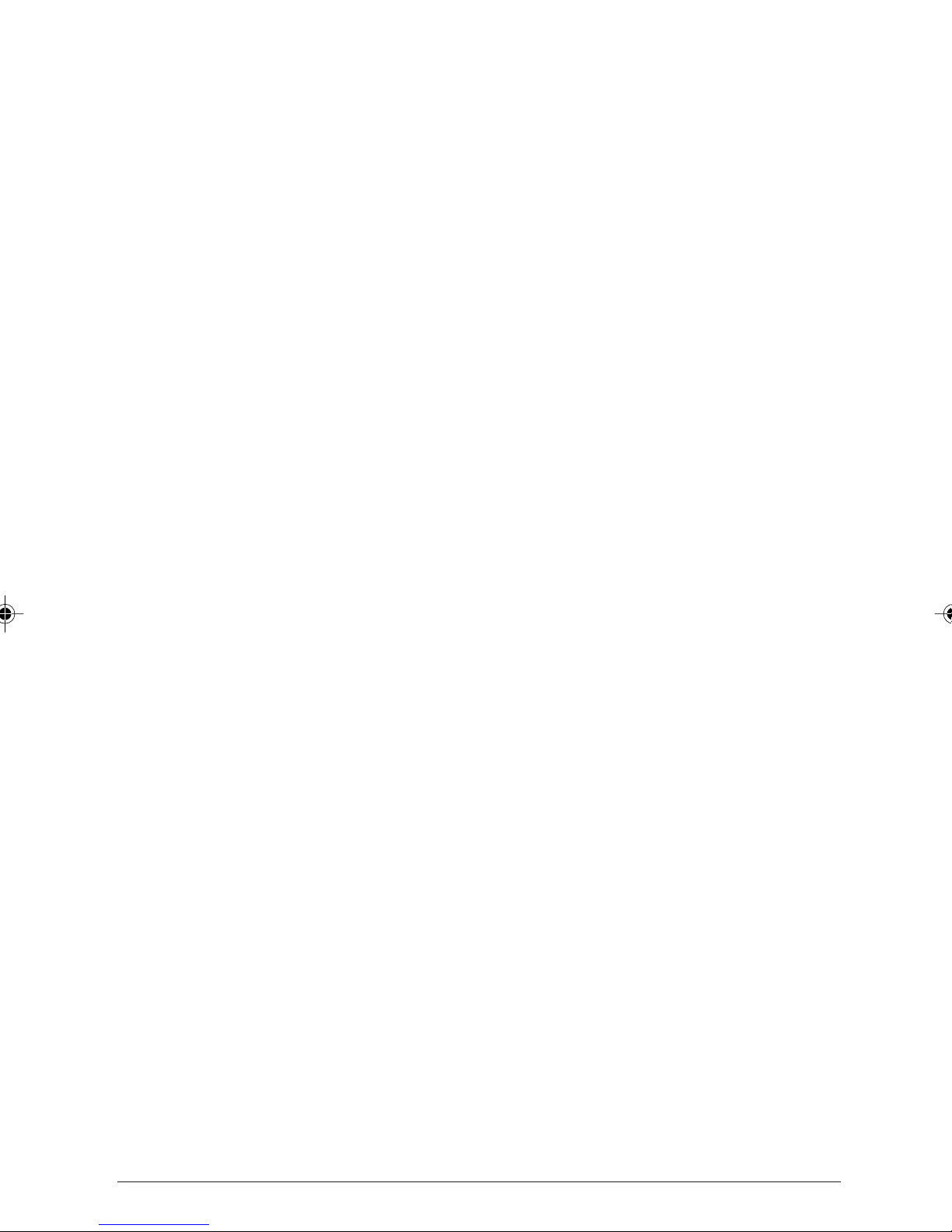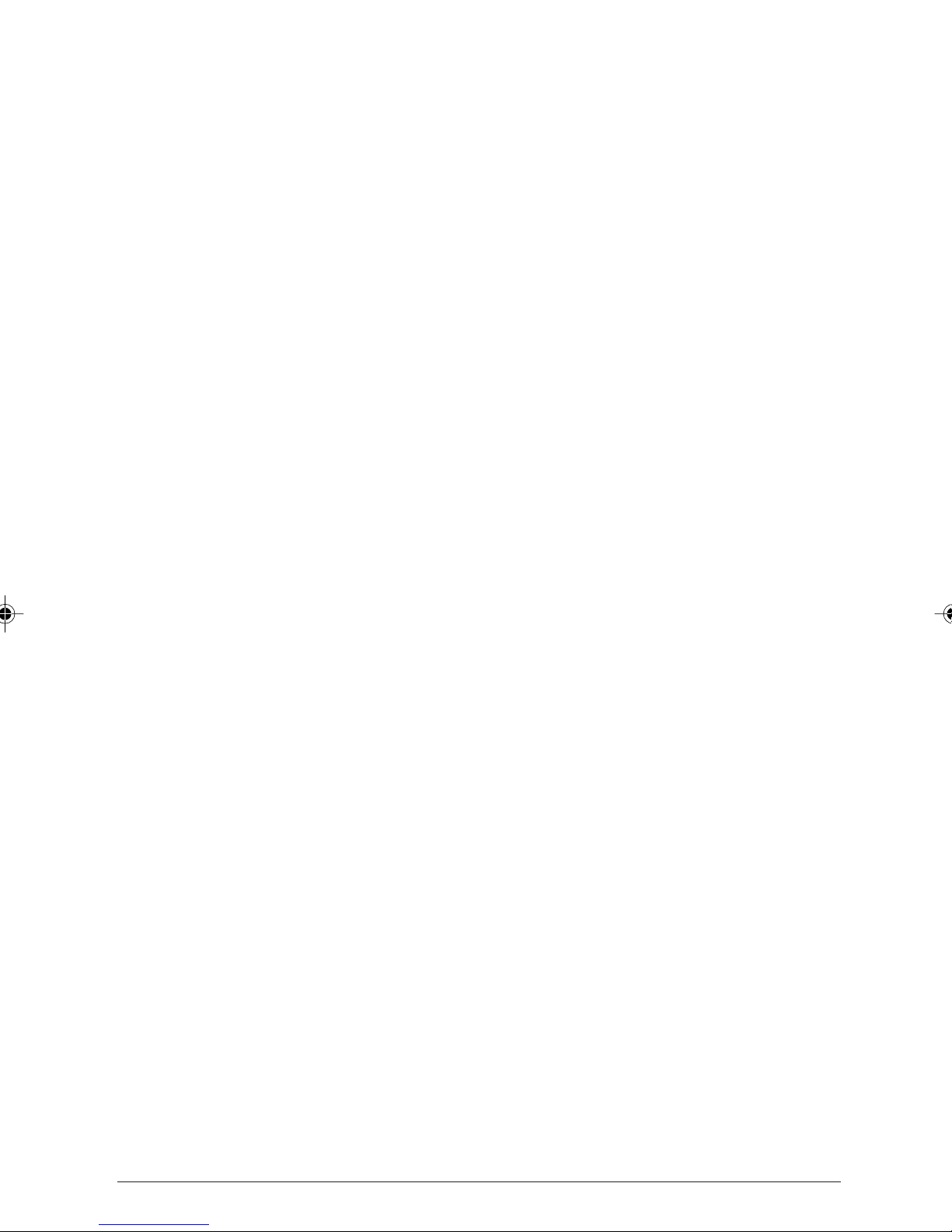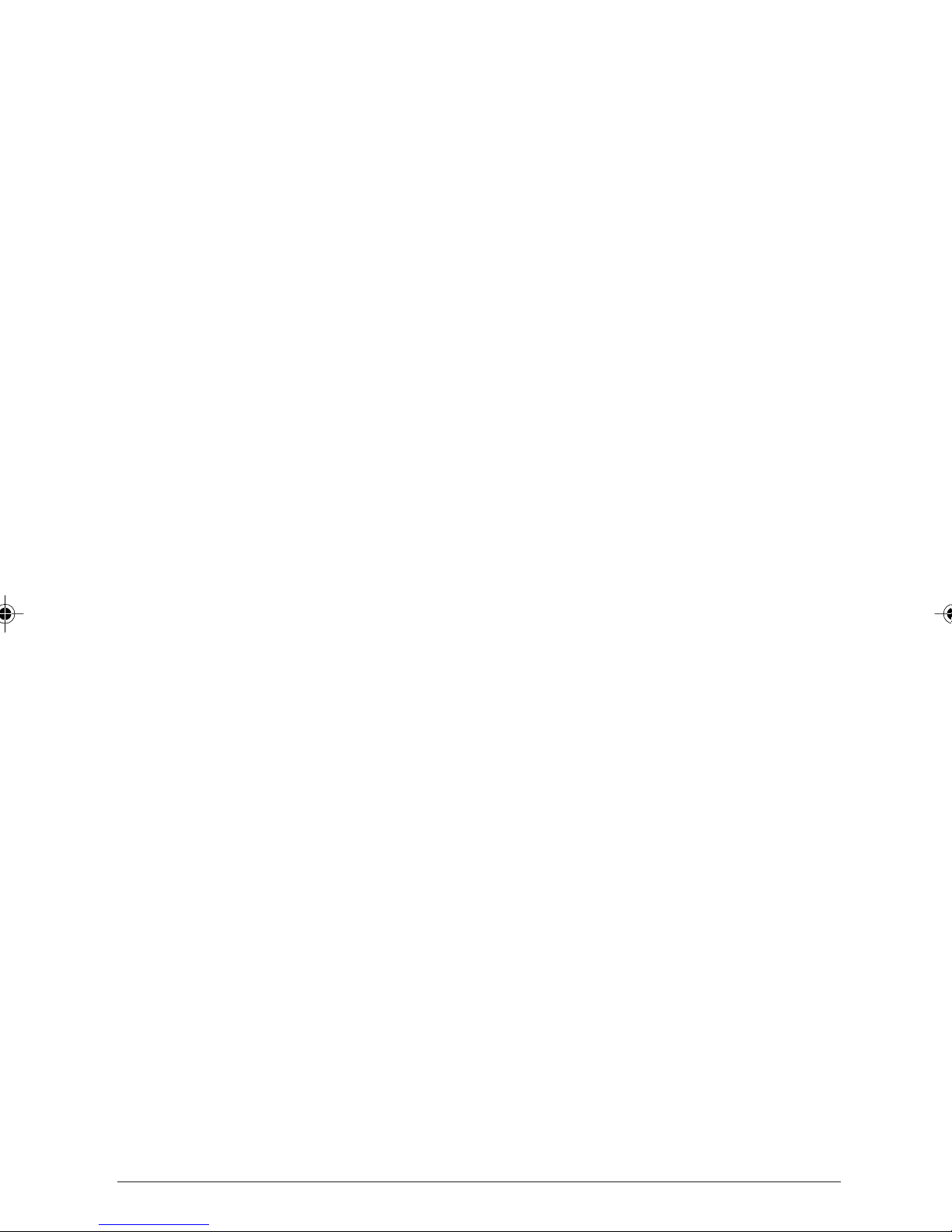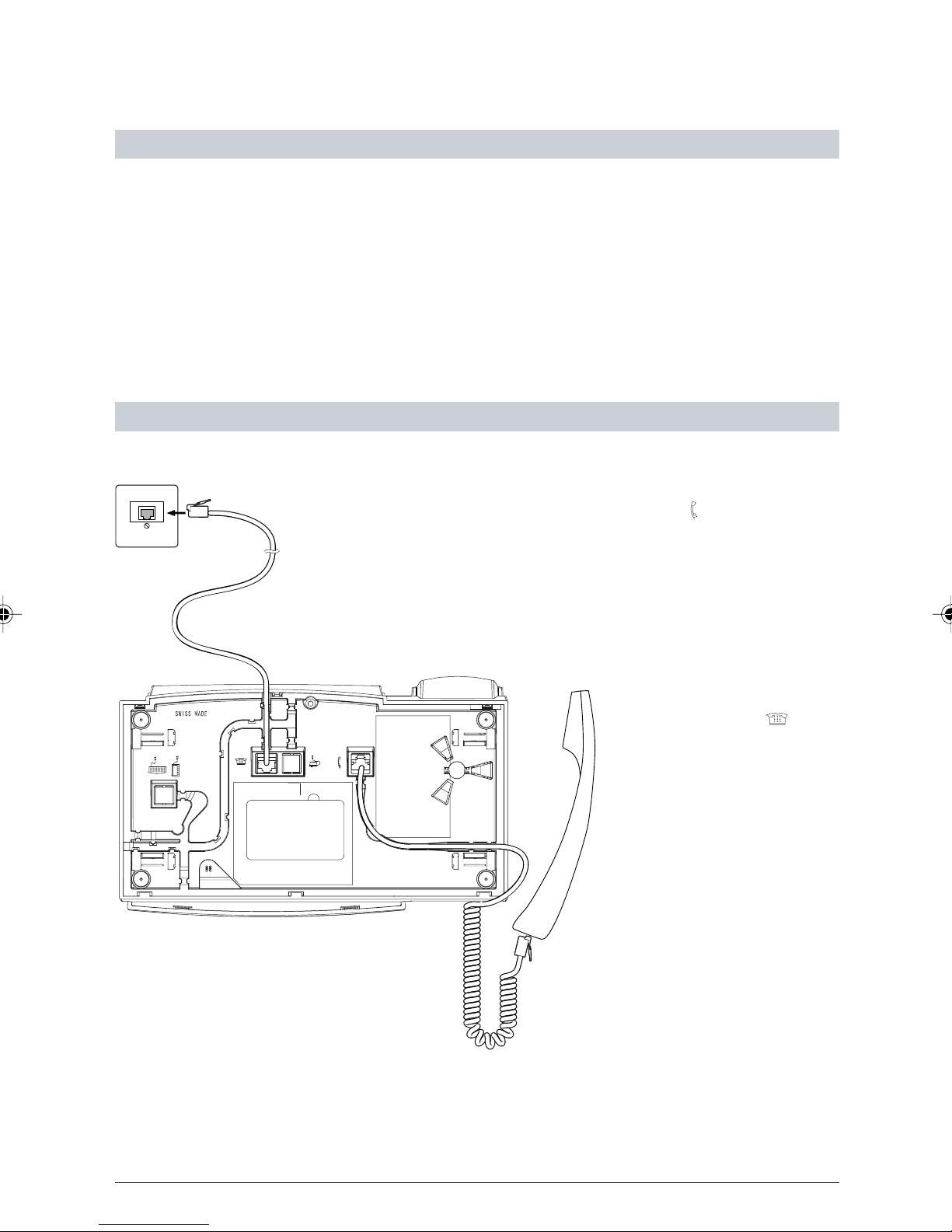3
20312912en_ba_a0
Contents
Basic settings ....................................................................................................................... 38
User setup .......................................................................................................................... 38
Deleting users .................................................................................................................... 39
Setting the date and time ................................................................................................... 40
Setting the language .......................................................................................................... 41
Switching the headset on and off ....................................................................................... 42
Settings for automatic redial (autodial) ............................................................................... 43
PBX settings ....................................................................................................................... 43
Setting the contrast ............................................................................................................44
Setting the tax factor and currency ..................................................................................... 45
Editing the provider list / dialling via provider ...................................................................... 46
User settings ........................................................................................................................ 48
Setting the ringing melody and volume .............................................................................. 48
Switching the call filter on and off ...................................................................................... 49
CLIR (Calling Line Identification Restriction) ........................................................................ 50
Call waiting ........................................................................................................................ 51
Entering the park code ....................................................................................................... 52
Eurit 33 plus telephone answering machine (TAM).......................................................... 53
Introduction ....................................................................................................................... 53
Activating/deactivating the TAM for all users ...................................................................... 54
Activating / deactivating the TAM for individual users ......................................................... 54
Call acceptance .................................................................................................................. 55
Greetings ........................................................................................................................... 56
Default greeting ................................................................................................................. 56
Recording greetings ........................................................................................................... 56
Selecting / playing back the greeting .................................................................................. 58
Deleting / changing greetings ............................................................................................. 59
Incoming messages ............................................................................................................ 60
Telephoning during recording of an incoming message ...................................................... 60
Message playback .............................................................................................................. 60
Deleting messages.............................................................................................................. 62
Ring count / economy function........................................................................................... 63
Message length / listen ....................................................................................................... 64
Recording quality / recording time ...................................................................................... 65
Recording the closing message ........................................................................................... 66
Eurit 33 plus remote access................................................................................................. 67
Introduction ....................................................................................................................... 67
Setting the PIN-Code .......................................................................................................... 68
Setting up a connection to the TAM ................................................................................... 69