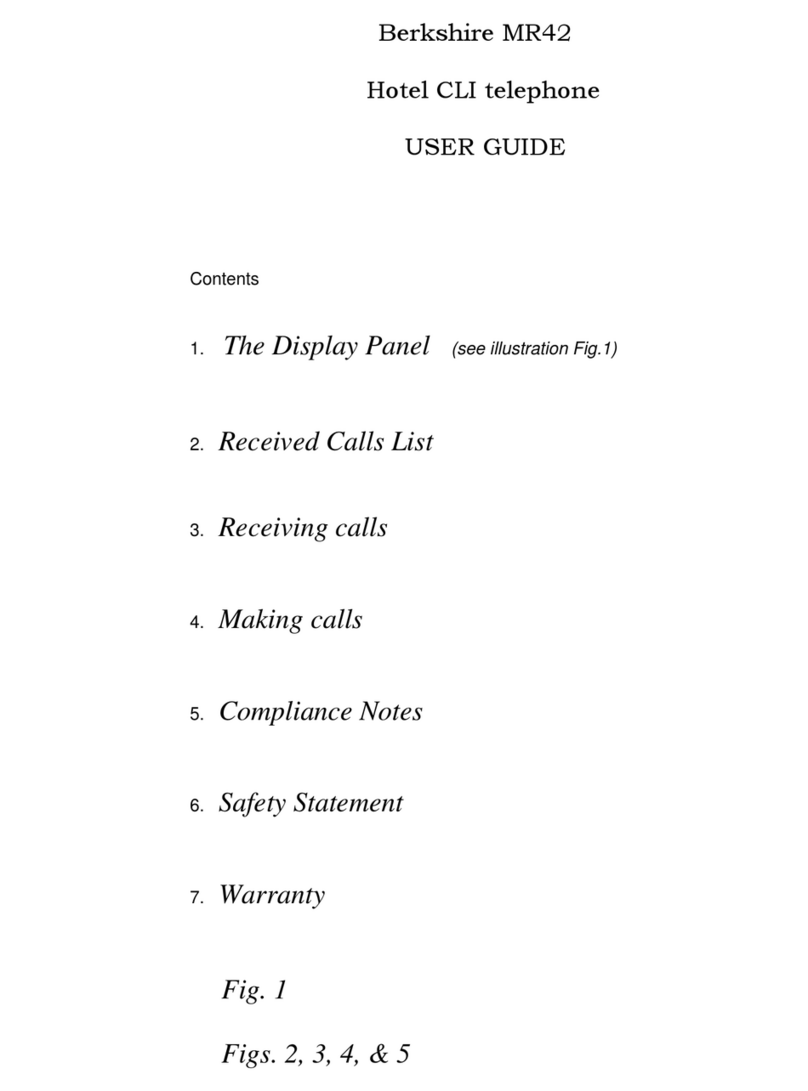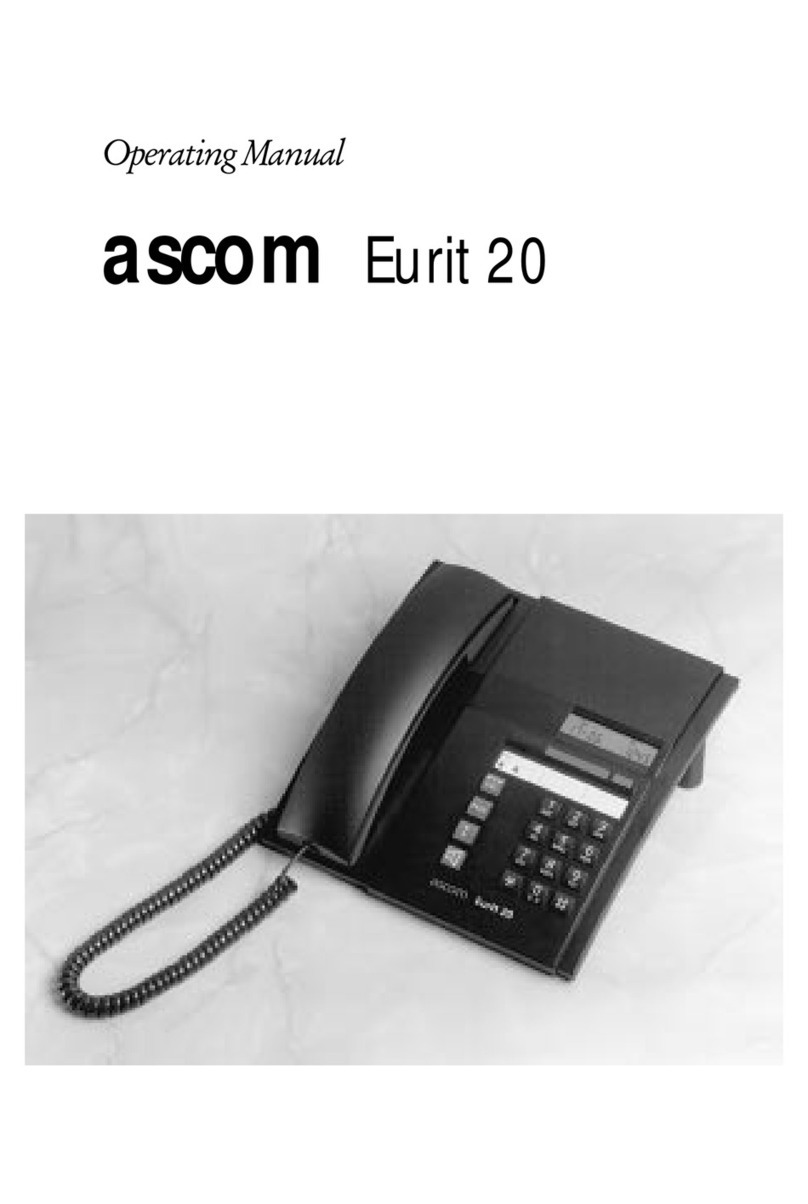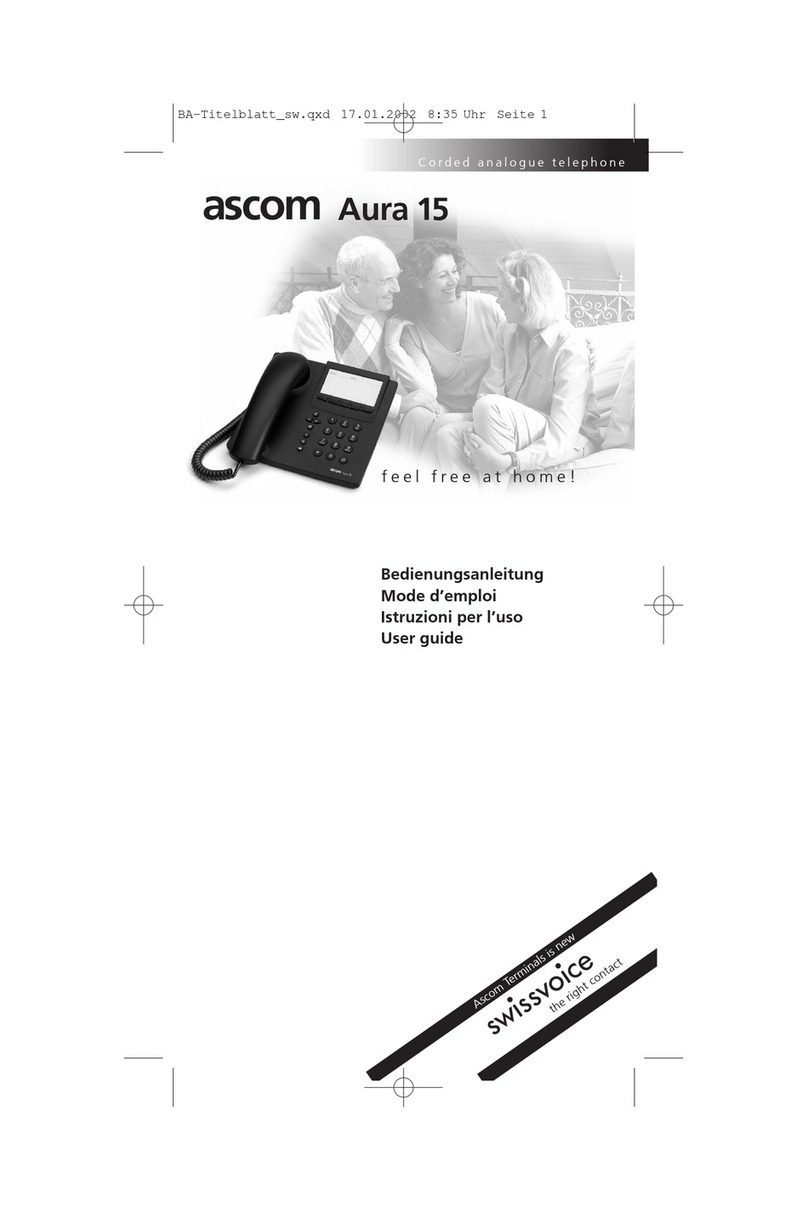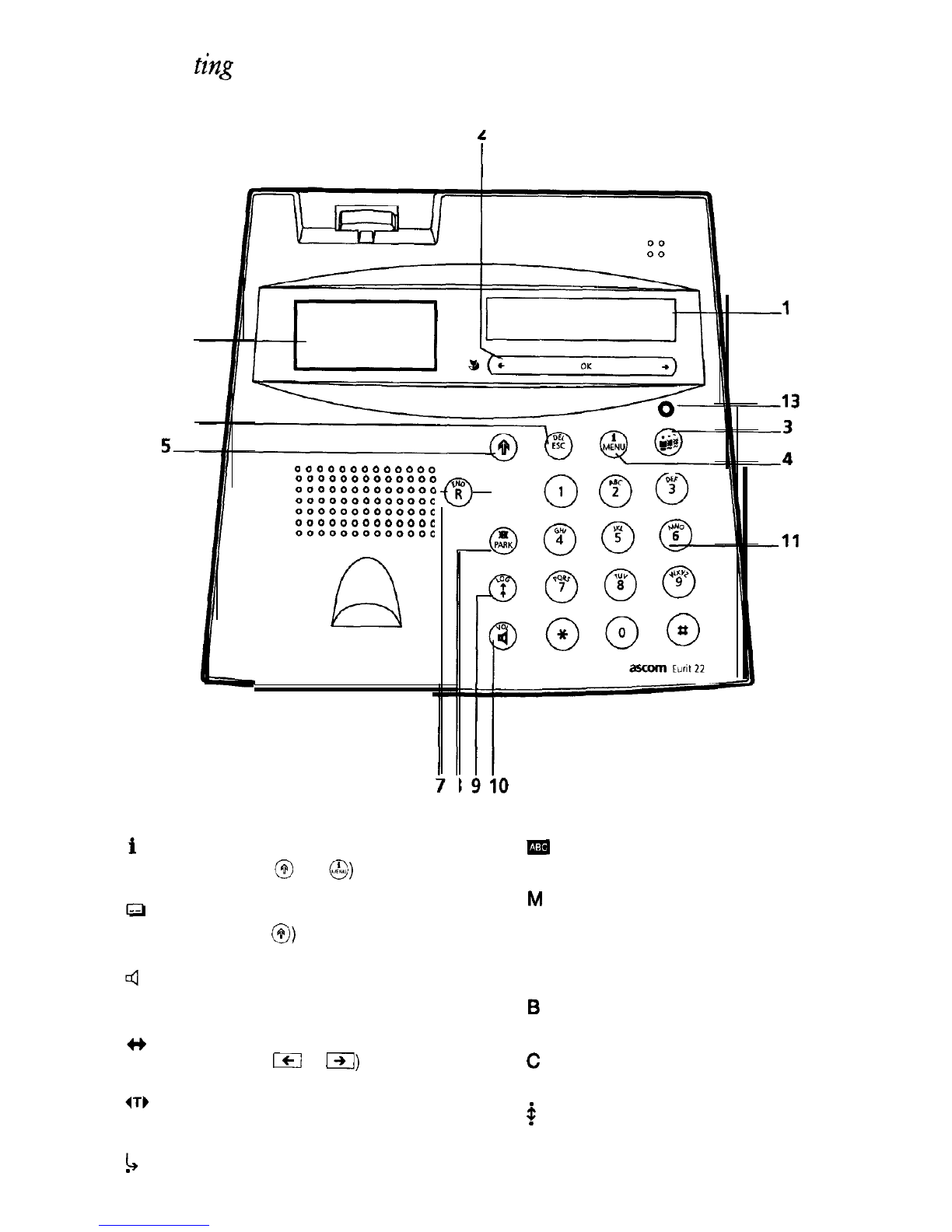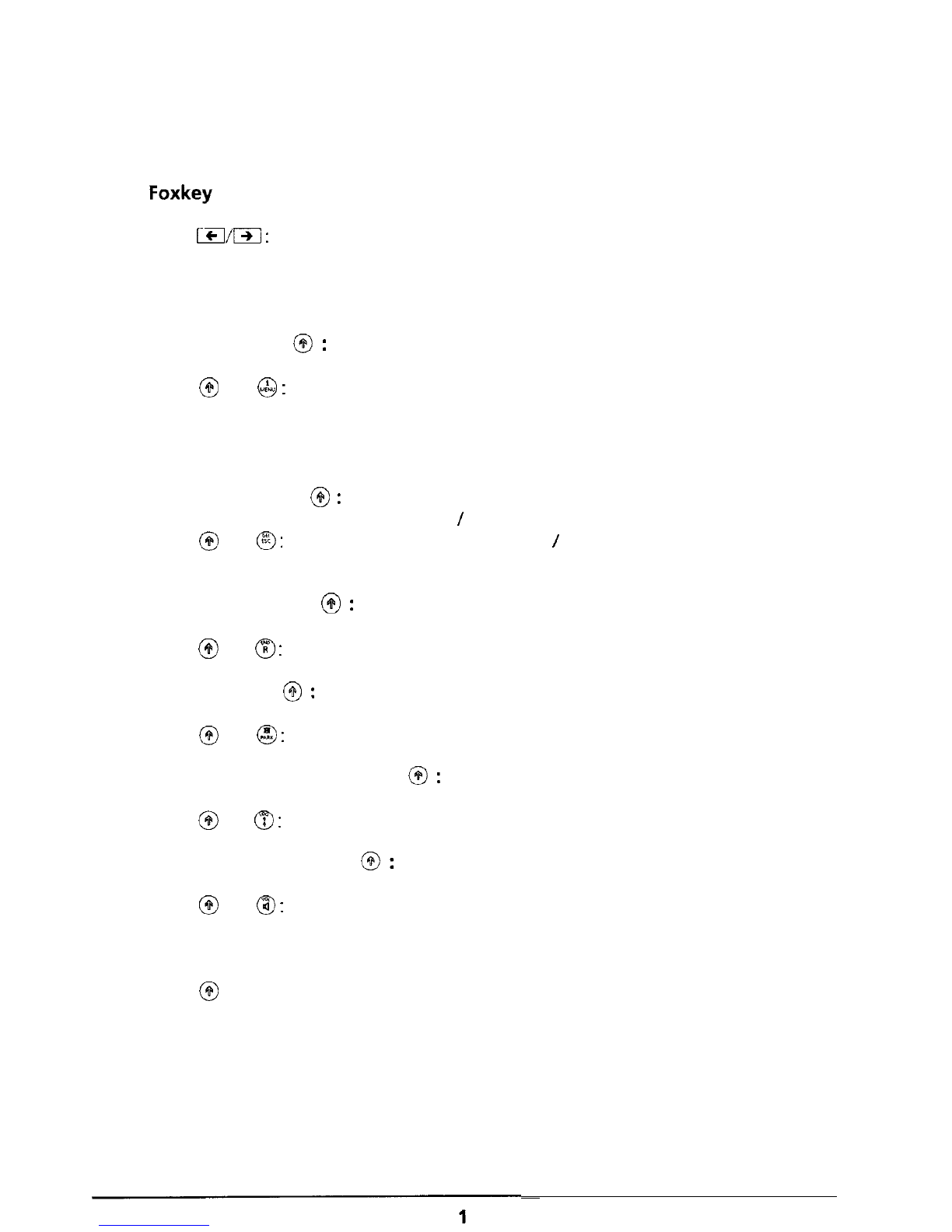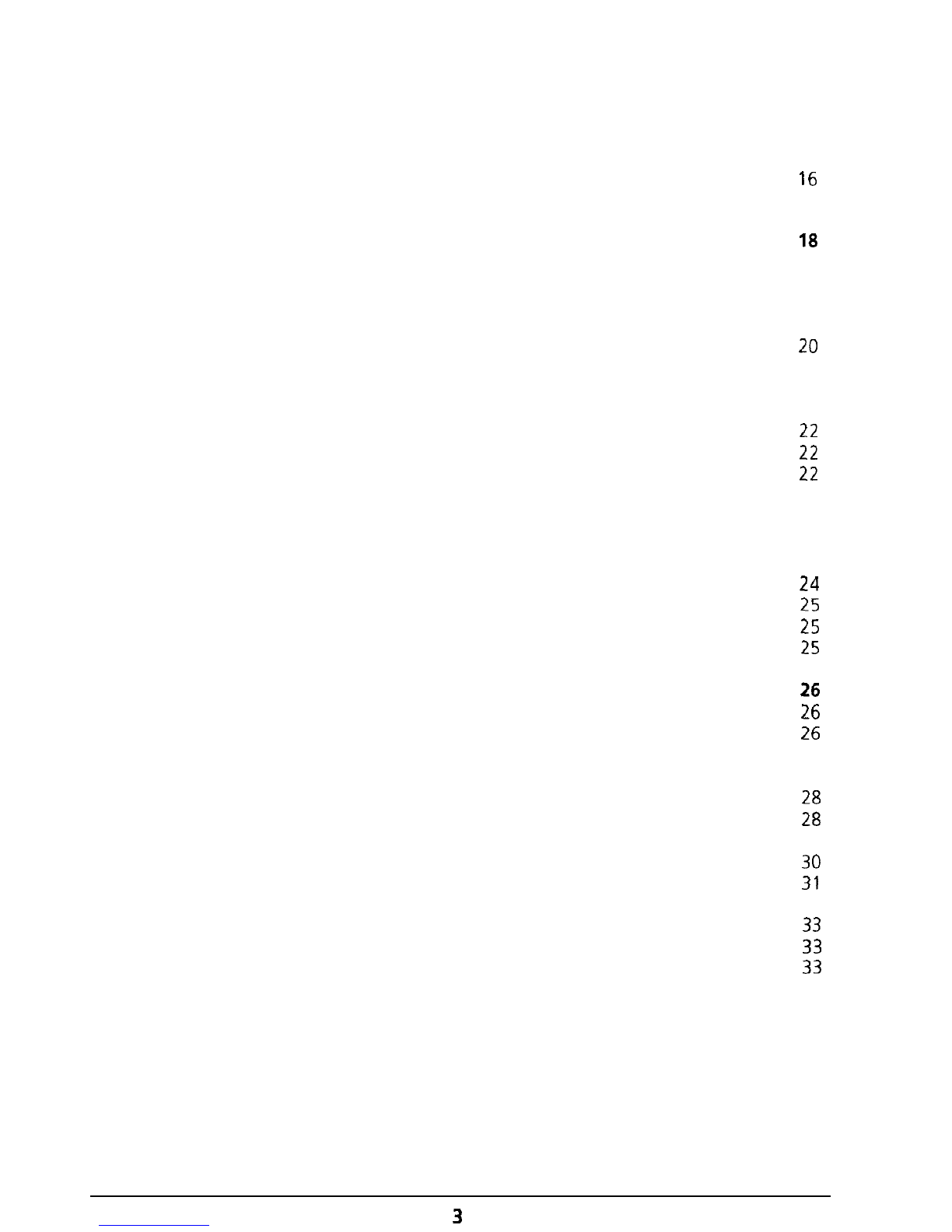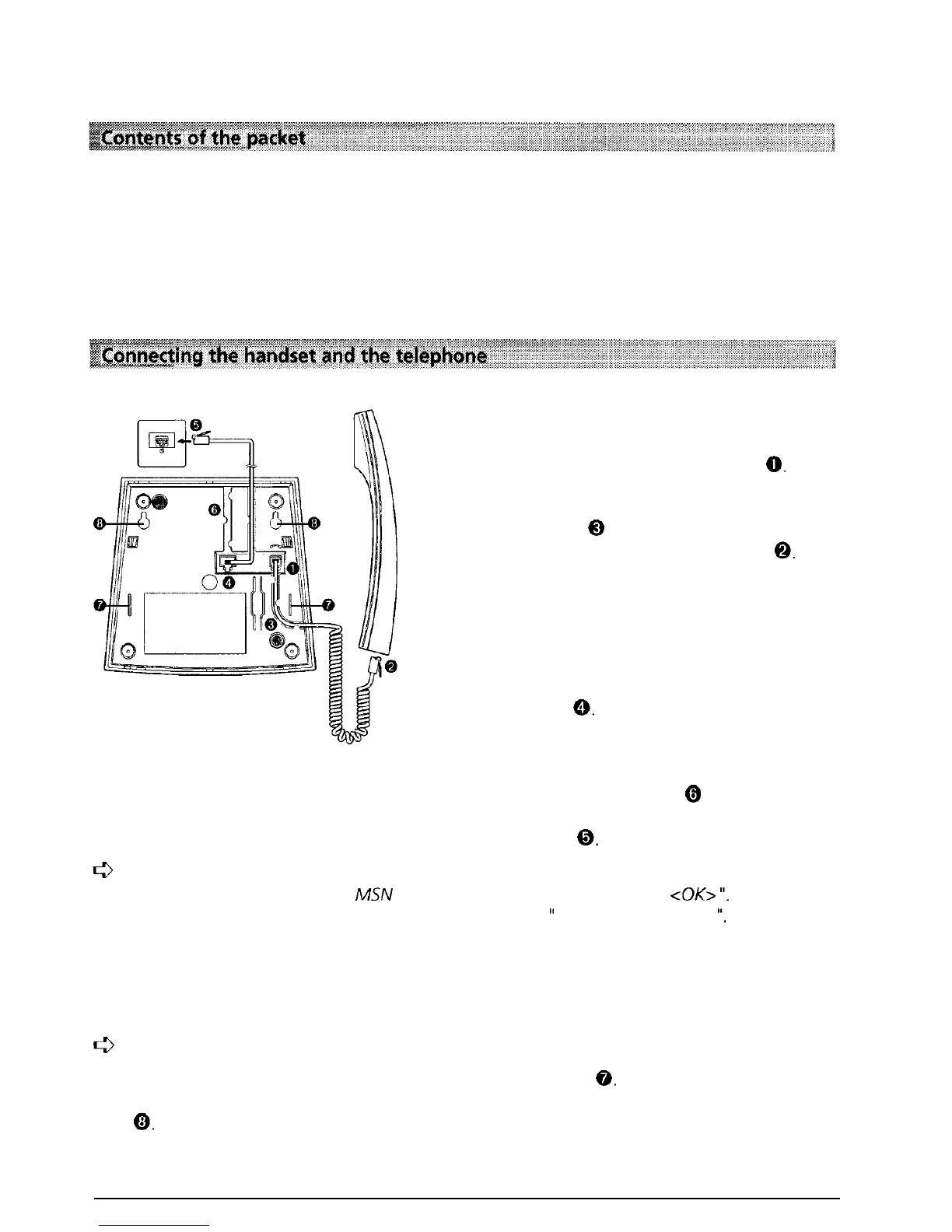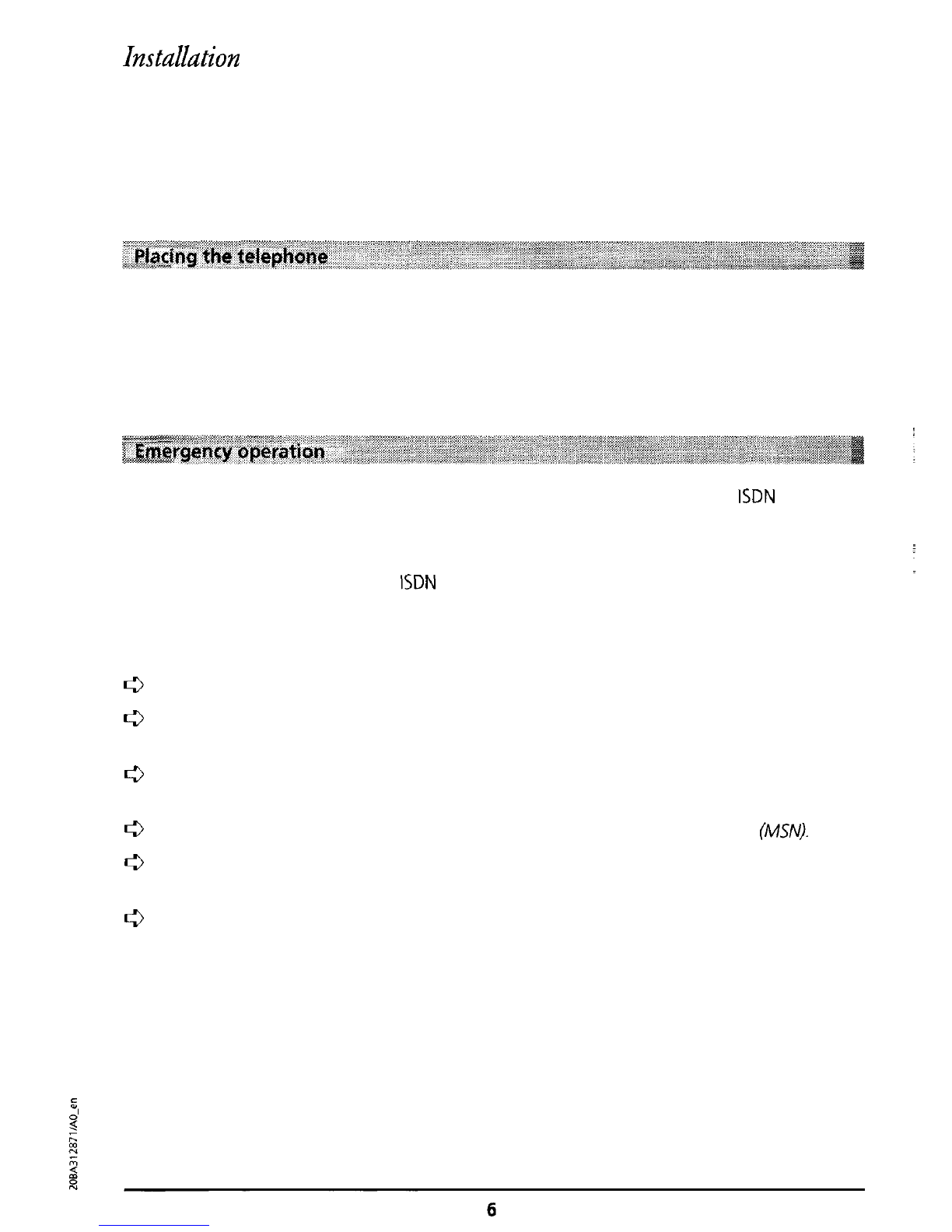Contents
User-specific settings ...........................................................................................................
15
Ringing
tone .......................................................................................................................
15
Suppress
number ................................................................................................................
16
Suppress call waiting.. .........................................................................................................
17
Dialling .................................................................................................................................
18
On-hook
dialling
................................................................................................................. 18
Redialling
............................................................................................................................ 18
Dial from the unanswered calls list ......................................................................................
19
Dialling a number from the LOG memory............................................................................ 20
Dialling from the directory ..................................................................................................
20
Dialling using speed-dial keys..............................................................................................
21
Making a call ........................................................................................................................ 22
Incoming
calls
.....................................................................................................................
22
Reject incoming calls...........................................................................................................
22
Display during the call .........................................................................................................
22
Listening by loudspeaker ..................................................................................................... 23
Microphone mute ............................................................................................................... 23
Directory ............................................................................................................................... 24
General information ...........................................................................................................
24
New entry...........................................................................................................................
25
Change entry......................................................................................................................
25
Delete an entry ...................................................................................................................
25
Extended features ...............................................................................................................
26
Call charges per user, call charge total ................................................................................
26
Enquiry call
.........................................................................................................................
26
Brokering (switching between two calls) ............................................................................. 27
Explicit Call Transfer (ECT)
................................................................................................... 27
Three-way conference call ...................................................................................................
28
Automatic call back if busy .................................................................................................
28
Call waiting /accept a second call....................................................................................... 29
Call
forward.. ......................................................................................................................
30
Park call
..............................................................................................................................
31
Speed dialling ..................................................................................................................... 32
Special characters
...............................................................................................................
33
Function list
........................................................................................................................
33
Register malicious calls (MCID) ............................................................................................
33
DTMF (Dual Tone Multi Frequency) dialling .......................................................................... 34
Subaddresses
...................................................................................................................... 34
3