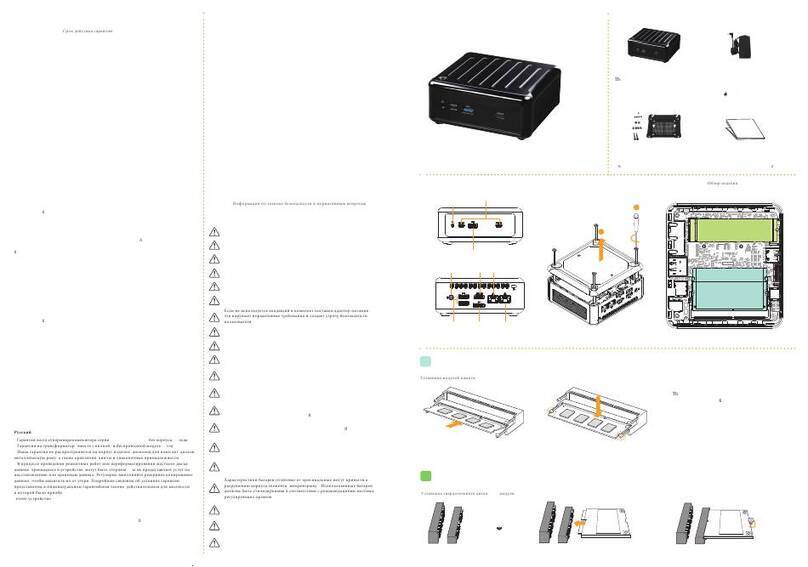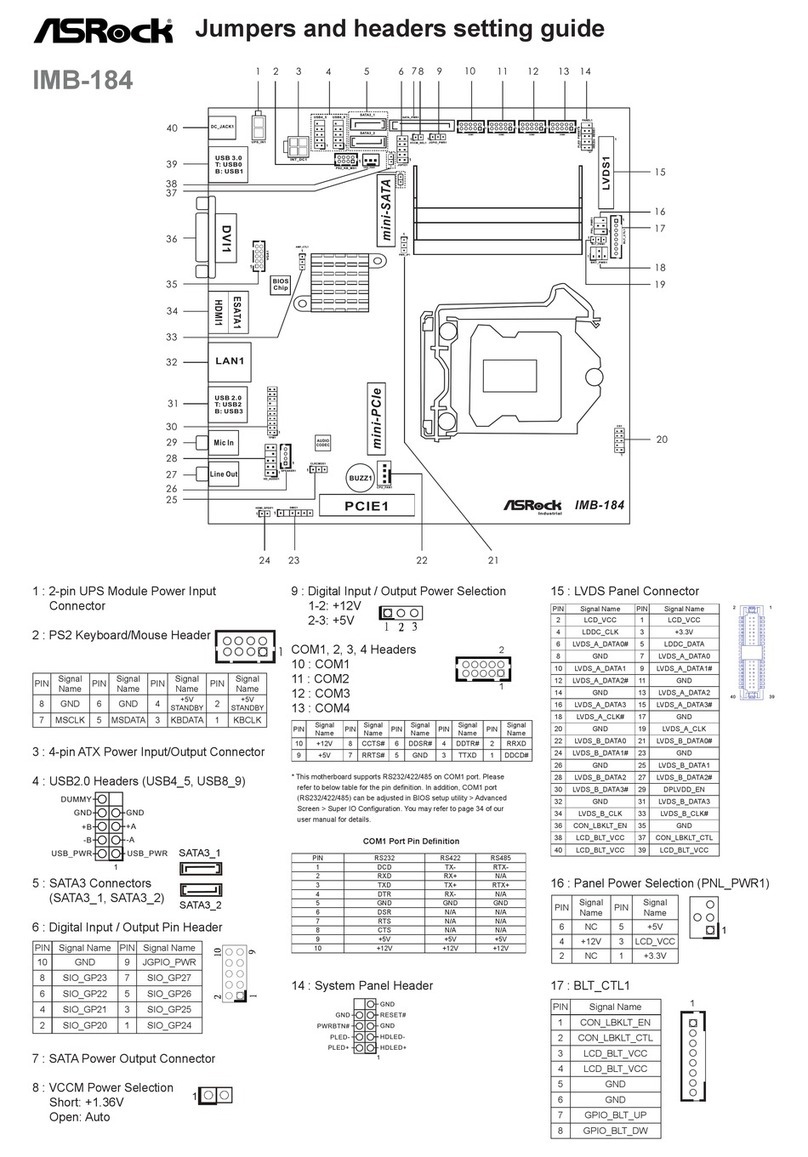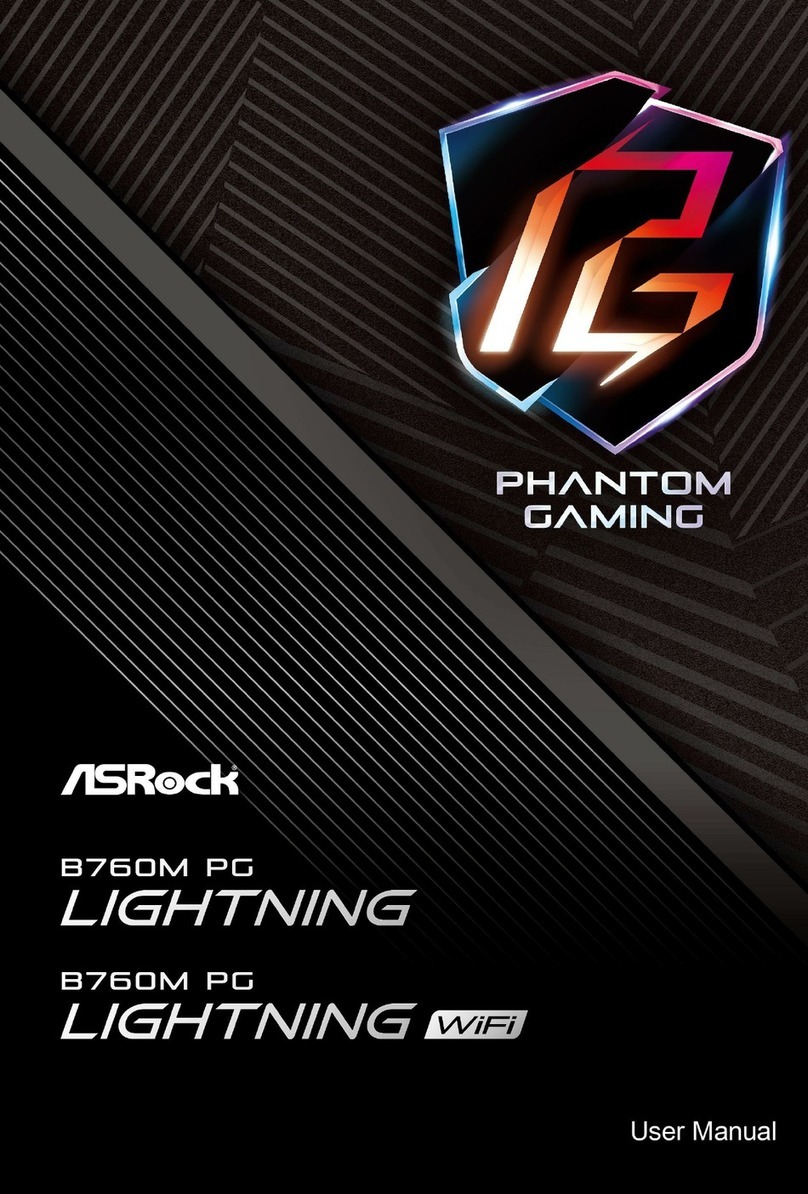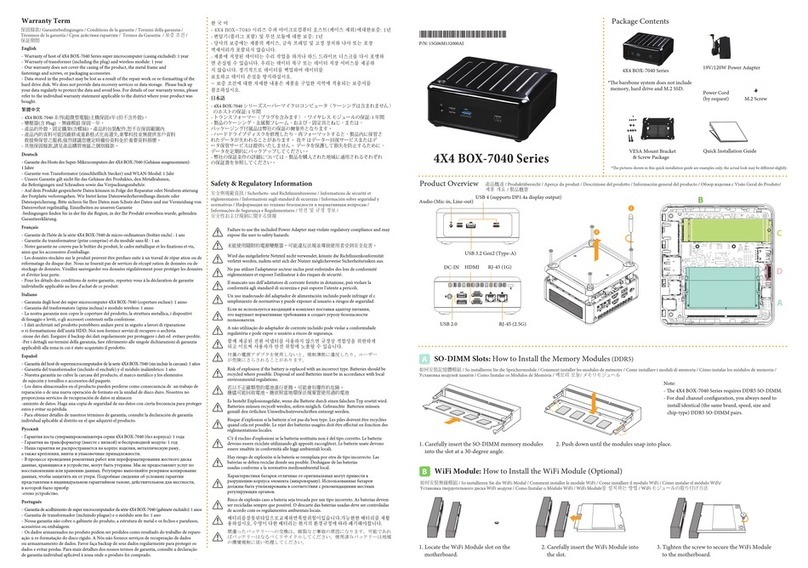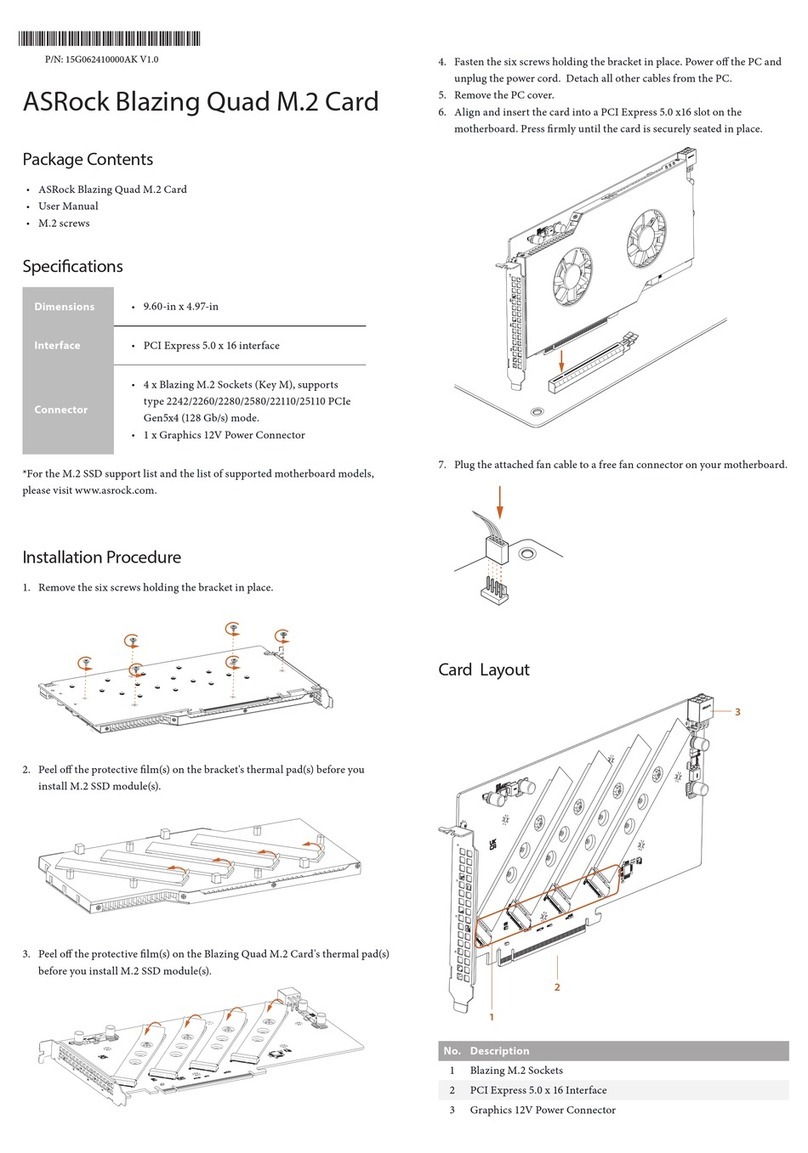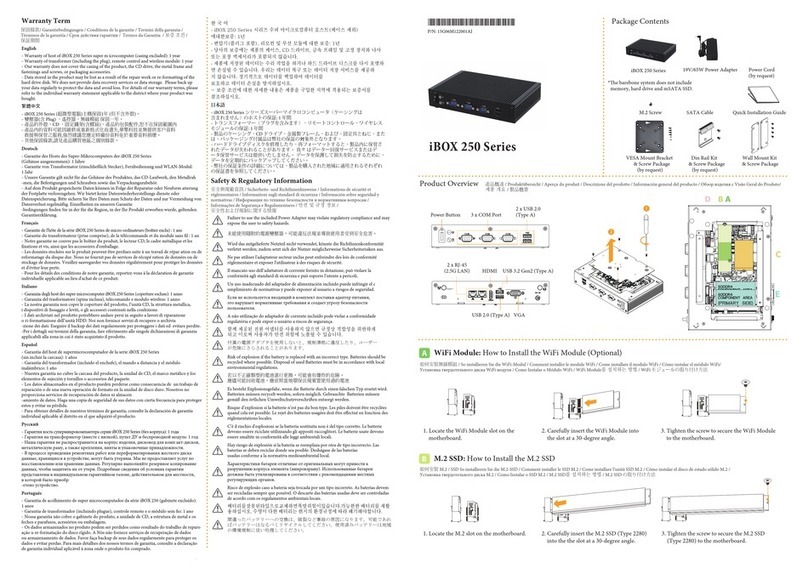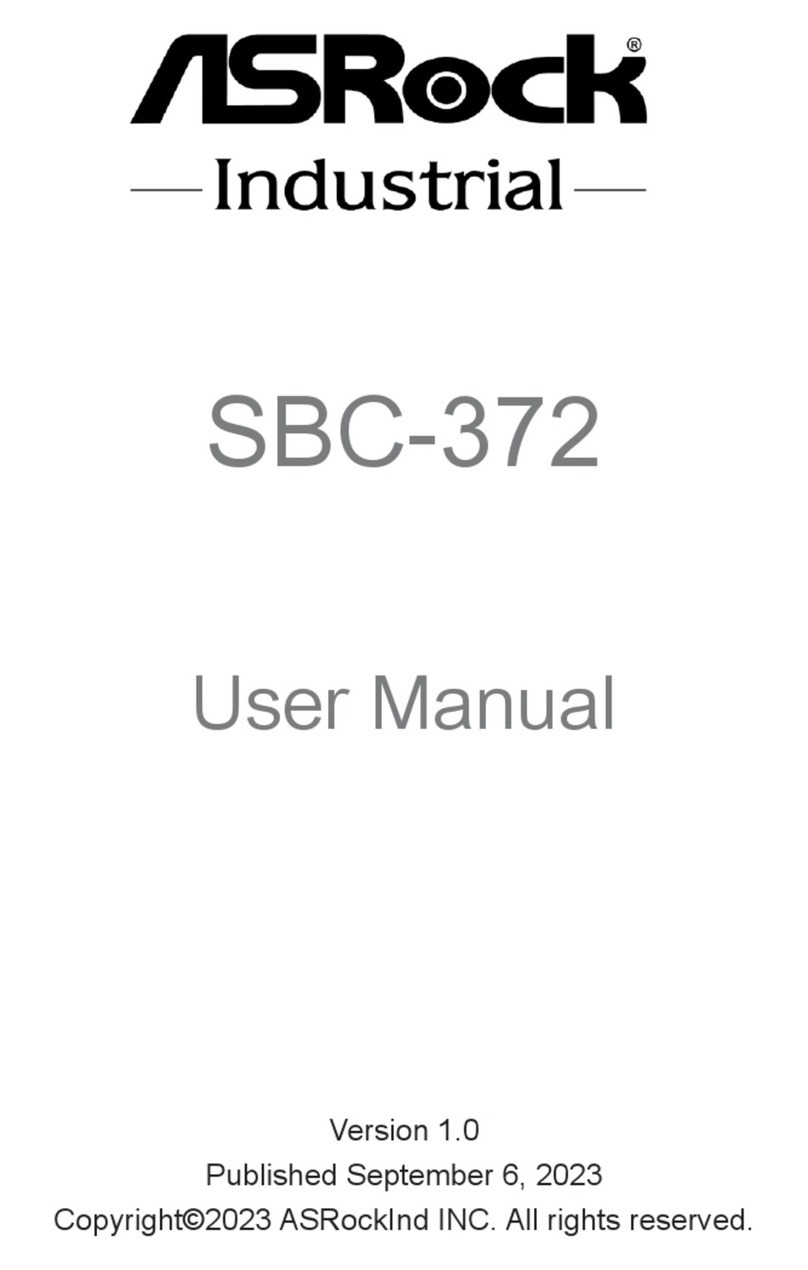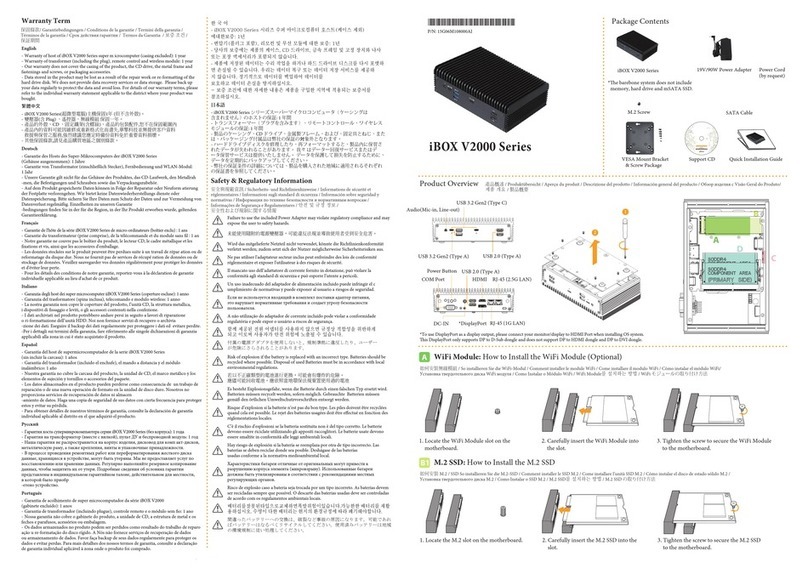*underbolt Setting on Intel Platform:
ASRock Thunderbolt 4 AIC R2.0
Package Contents
• 1 x Quick Installation Guide
• 1 x Support CD
• 1 x TBT Header Cable
• 2 x DisplayPort Cables
• 1 x USB 2.0 Cable
Card Layout
1 Installing the Thunderbolt 4 AIC R2.0
1. Power o the PC and unplug the power cord. Detach all other cables from
the PC.
2. Remove the PC cover.
3. Align and insert the card into a PCI Express 3.0 slot on the motherboard.
Press rmly until the card is securely seated in place.
*To determine the slot in which to install the underbolt 4 AIC R2.0, refer
to
the user manual that comes with your motherboard.
4. Connect one end of the TBT Header Cable to the TBT Header (A) on the
underbolt 4 AIC R2.0. en connect the other end of the cable to the
underbolt AIC Connector (TBT1) (B) on the motherboard.
Specications
Platform • Dimensions: 3.3-in x 4.1-in
Chipset • Intel® JHL8540 underbolt™ 4 Controller
External
Connectors
• 2 x underbolt™ 4 Type-C Ports (with up to
40Gbps bandwidth)
* Supports daisy-chaining of up to ve underbolt™ devices
* Supports USB PD 3.0 up to 9V@3A (27W) / 5V@3A (15W)
charging
• 1 x TBT Header
• 2 x DisplayPort IN Ports
• 1 x USB 2.0 Header
Interface • PCIe Gen3x4 interface
Graphics • Supports DisplayPort 1.4 with max. resolution
7680 x 4321@60Hz*
* Max resolution support will depend on your VGA source.
Data Rate • Supports 40Gbps bi-directional bandwidth per
channel with underbolt™ 4 port
OS • Microso® Windows® 10 64-bit / 11 64-bit
*15G062353000AK*
P/N: 15G062353000AK V1.0
No. Description
1underboltTM 4 Type-C Port
2underboltTM 4 Type-C Port
3DisplayPort IN Port
4DisplayPort IN Port
5 PCI Express 3.0 Interface
6underbolt Setting Jumpers*
7TBT Header
8 USB 2.0 Header
TBT Header Cable
*is add-in card is based on Intel’s reference design. However, the BIOS and
hardware design of your motherboard may aect the function of underboltTM
4 Port on this card. We recommend using the supported motherboard models
for underbolt 4 AIC R2.0. Currently, eGPU thunderbolt box doesn’t support
AMD GPU. Please check graphic card vendors for more information.
*For the latest list of compatible ASRock motherboard models, please visit
www.asrock.com.
1
2
5
6
3
4
7
8
Thunderbolt 4 AIC
Thunderbolt 4 AIC
B
Thunderbolt 4 AIC
A
Force_PWR1 PD_RESET_1 RTD3
2-3 Floating (Defaut) 2-3 Floating (Default) None (Default)
Force_PWR1 PD_RESET_1 RTD3
2-3 Floating (Defaut) None* 3-4 No RTD3*
*underbolt Setting on AMD Platform:
*Be sure to move the jumper cap from PD_RESET_1 (pins 2-3) to RTD3 (pins 3-4).
For the limitation on the use of this add-in card on AMD platform, please visit
https://www.asrock.com/mb/spec/product.asp?Model=underbolt%204%20
AIC%20R2.0#Specication
1. Intel® underbolt™ 4 is backwards compatible with underbolt™ 3
cables and devices. Please note that underbolt™ and underbolt™ 2
cables and devices are not supported.
2. e illustrations in this guide are for reference only. e motherboard
layout may vary with models.