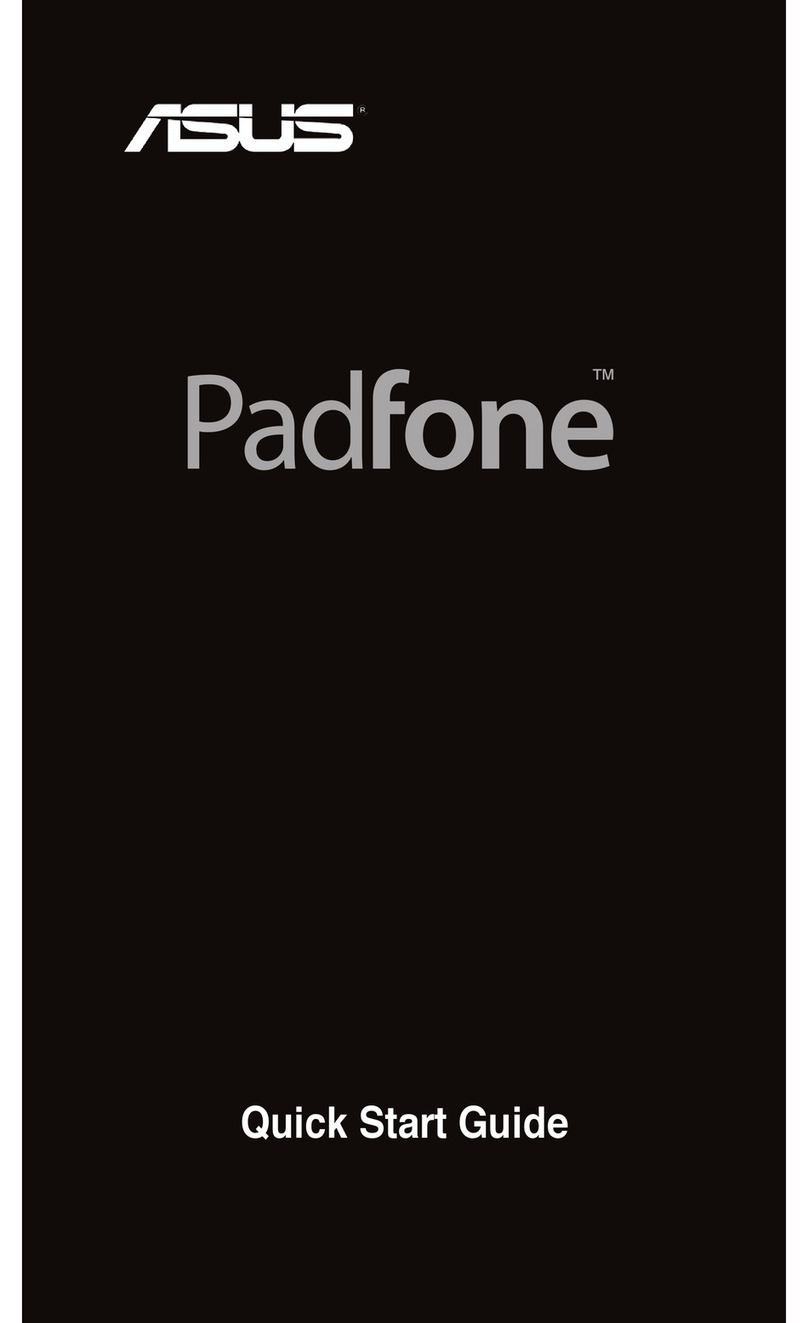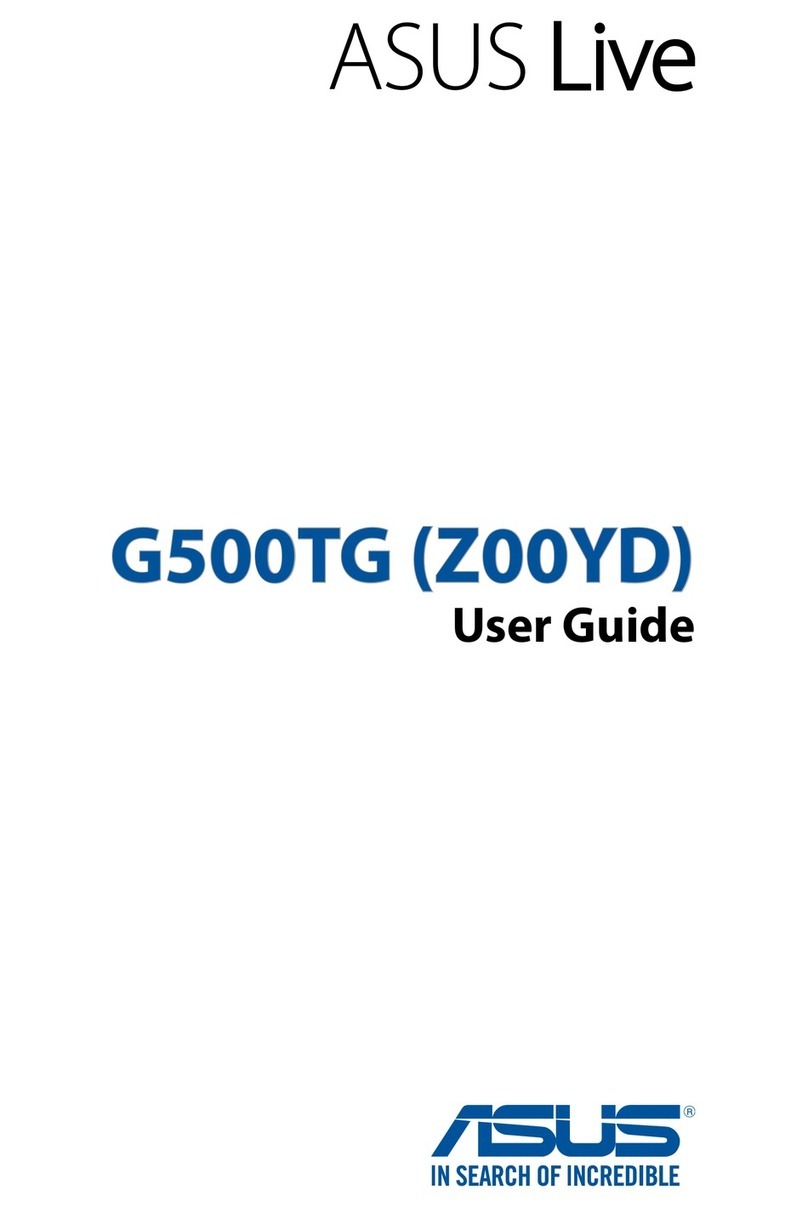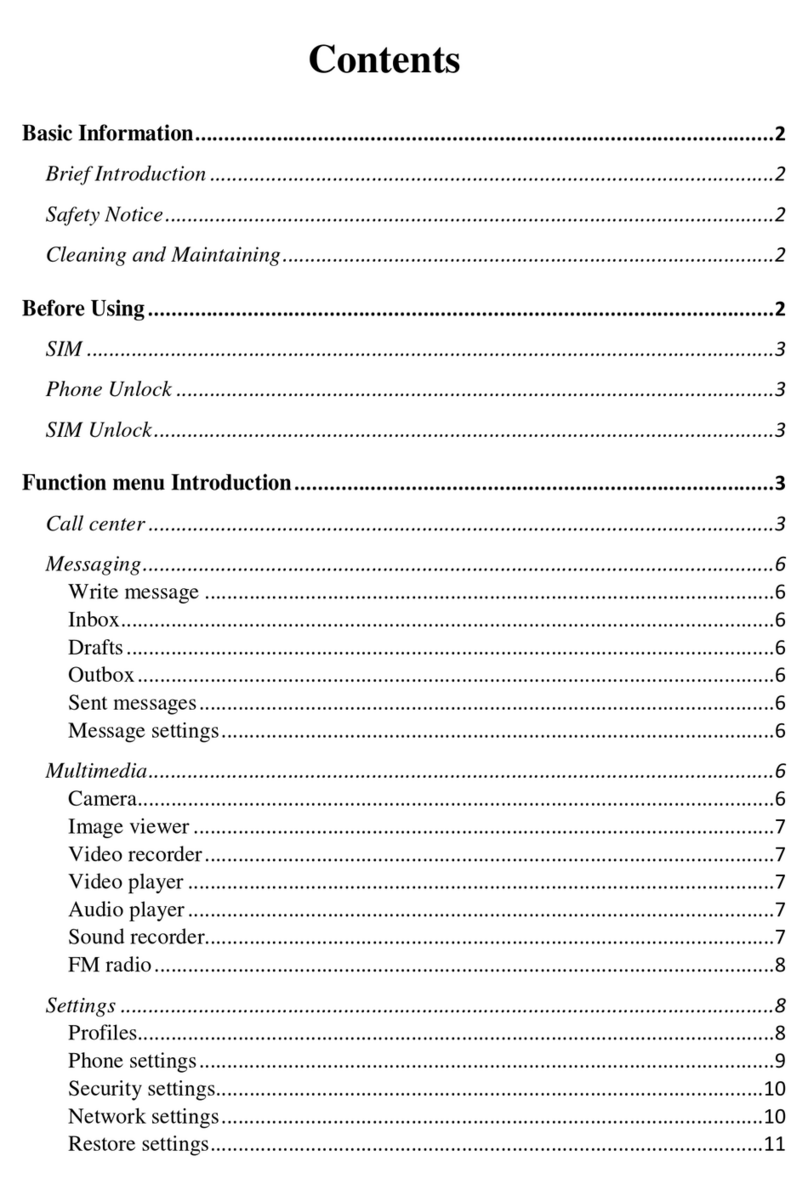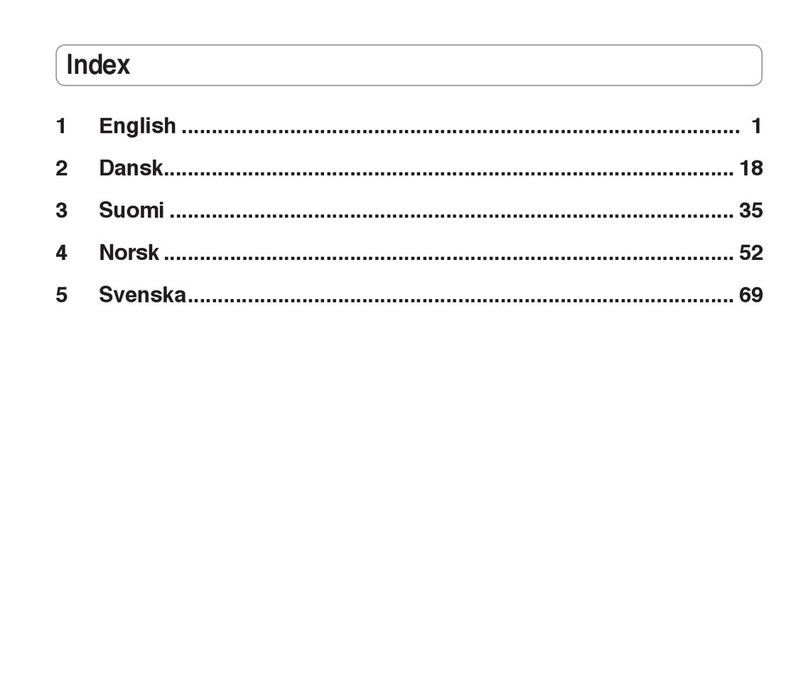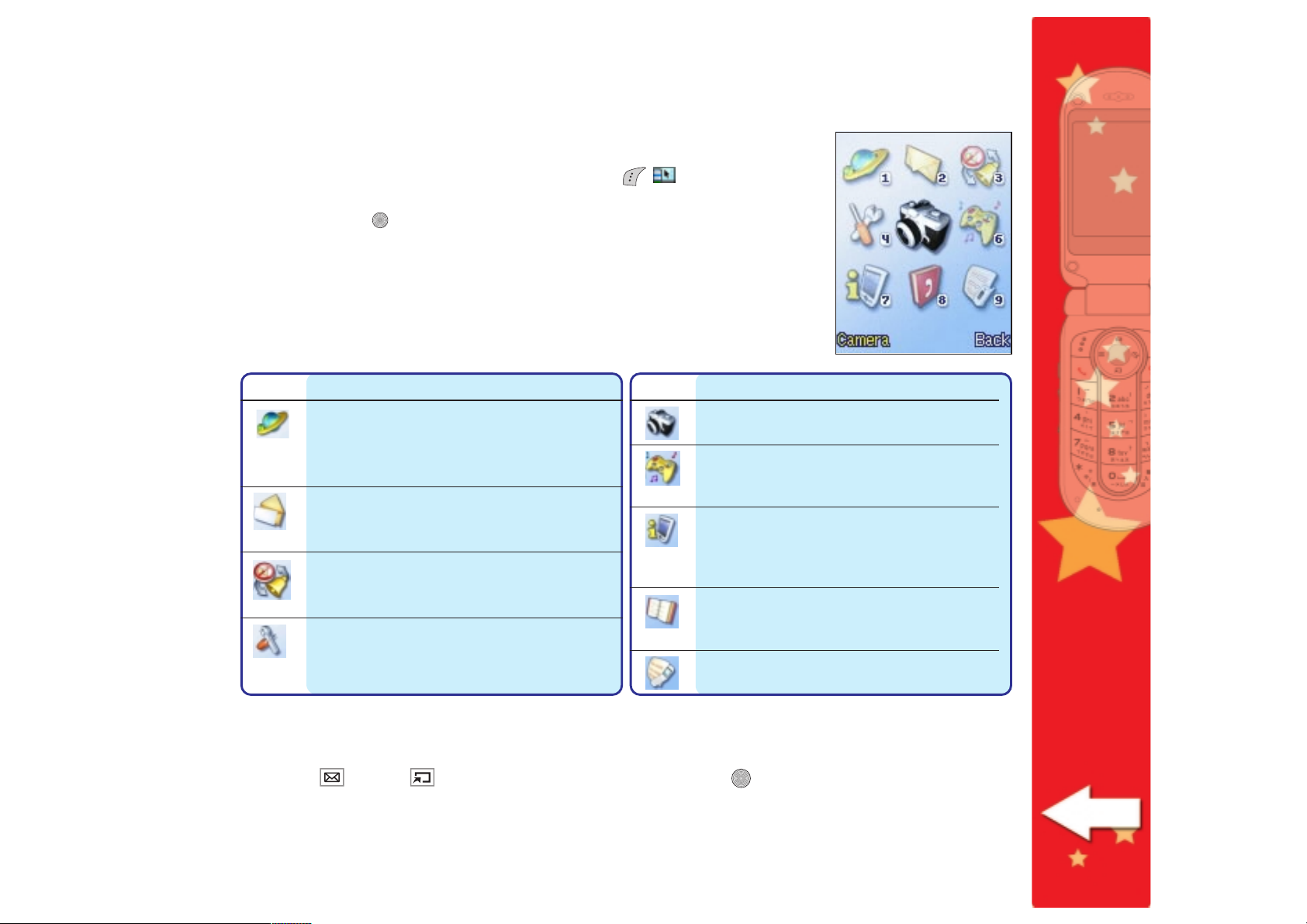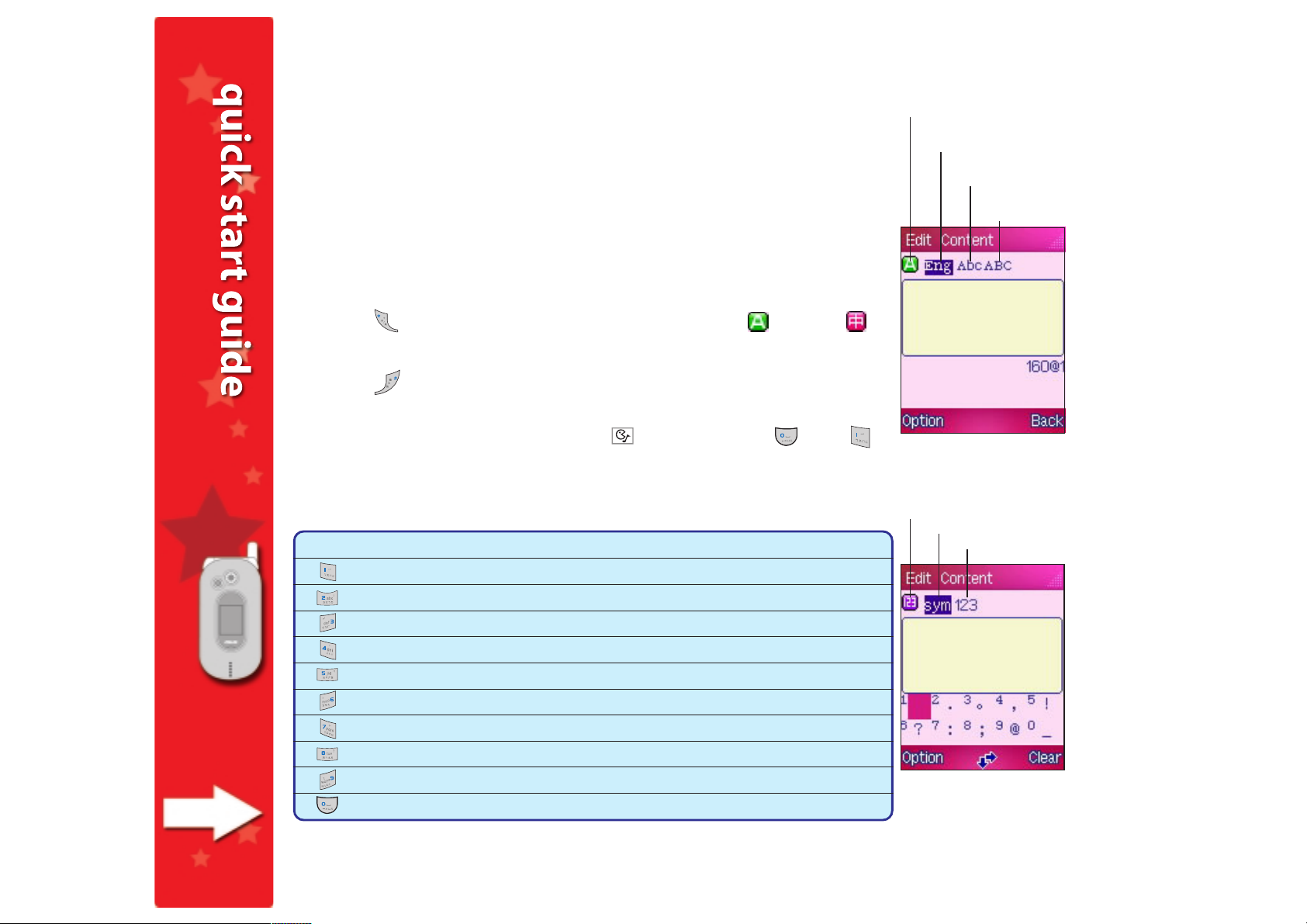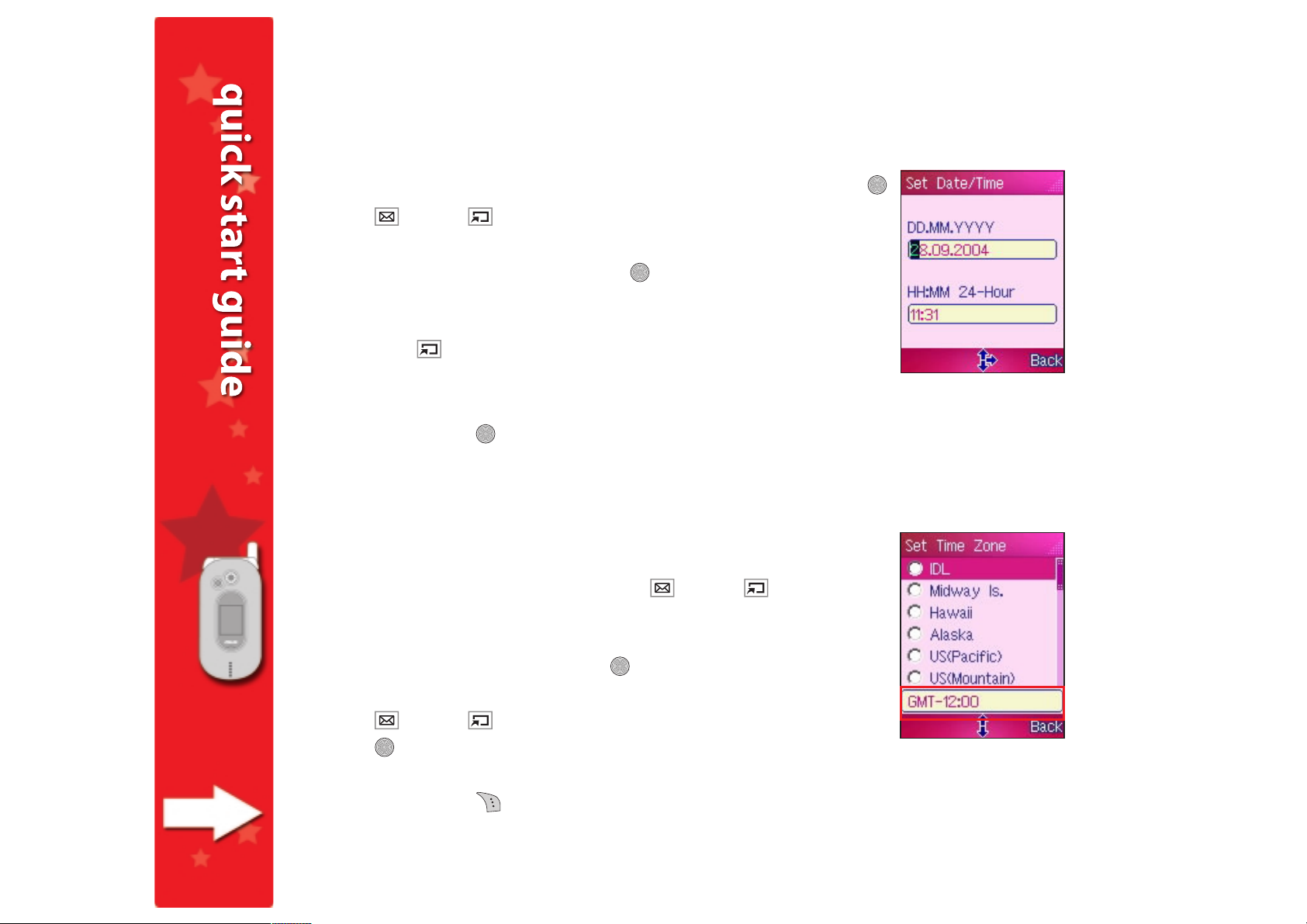55
55
5
Main and sub enus
The main menu represents all the functions and features of your
mobile phone. Open the main menu by pressing [] when the
phone is in idle mode. Use the navigation buttons to select a menu
icon, then press , or press the corresponding menu icon number on
the keypad to launch the menu.
The table below gives a brief description of the menu icons. For
detailed information on the phone menus and their functions, refer to
the user guide that came with the phone package.
IconIcon
IconIcon
Icon DescriptionDescription
DescriptionDescription
Description
NetworkNetwork
NetworkNetwork
Network. Allows you to surf the Internet
using the WAP feature of the phone and
access other services offered by your
phone operator.
MessageMessage
MessageMessage
Message. Allows you to compose, edit,
send, and manage SMS and MMS messages
to almost any mobile phone.
MannerManner
MannerManner
Manner. Allows you to select from five
preset manners or to customize the
manner ring tone, volume, etc.
SettingsSettings
SettingsSettings
Settings. Allows you to adjust the phone
ringtone, display, security, connectivity,
memory, and network settings.
IconIcon
IconIcon
Icon DescriptionDescription
DescriptionDescription
Description
CameraCamera
CameraCamera
Camera. Allows you to capture,
manage, and share photos and videos.
FunFun
FunFun
F u n. Allows you to play Java games,
compose ring tones, and access the
Image Gallery.
OrganizerOrganizer
OrganizerOrganizer
Organizer. Allows you to organize your
daily schedule using the Calendar, Alarm,
World Clock, Text/Voice Memo, Currency
Exchange, and other features.
PhonebookPhonebook
PhonebookPhonebook
Phonebook. Allows you to add,
organize, and search contacts saved in
the phone and SIM memory.
CallsCalls
CallsCalls
Calls. Allows you to manage missed,
dialed, and answered call information.
Each main menu item has a sub-menu that lists the specific functions of that menu. There are
two ways to open the sub-menu:
• Press (up) or (down) to select an item, then press .
• Press the corresponding item number on the keypad.