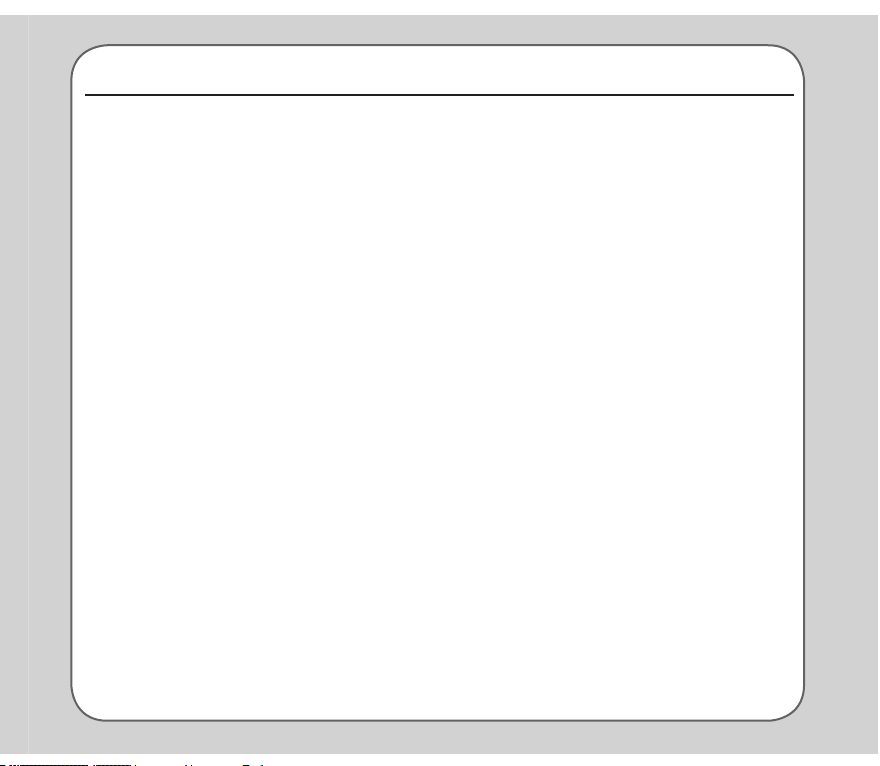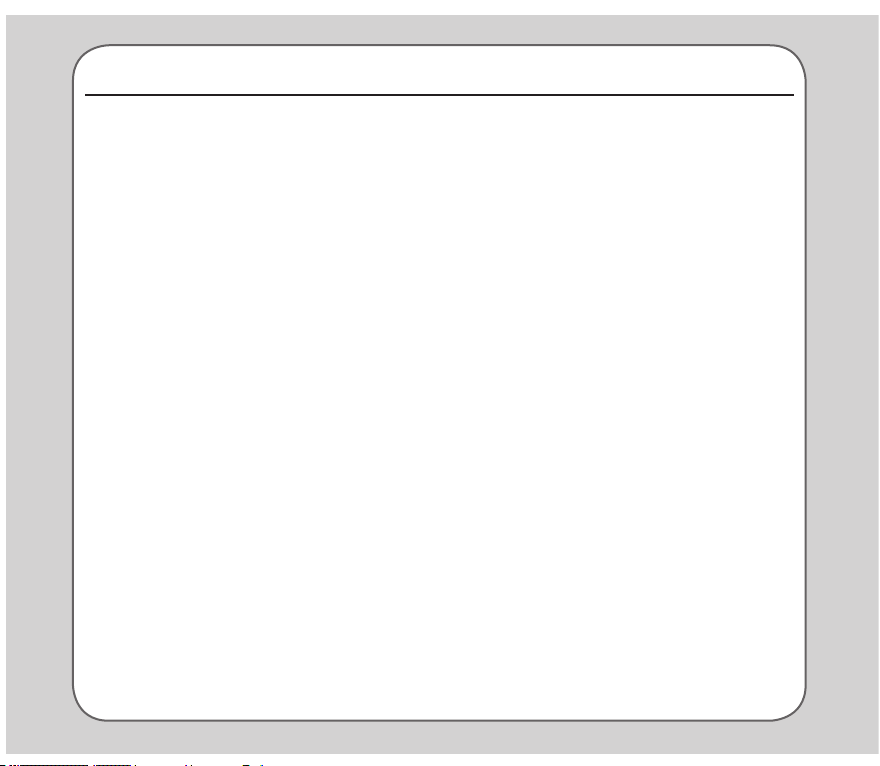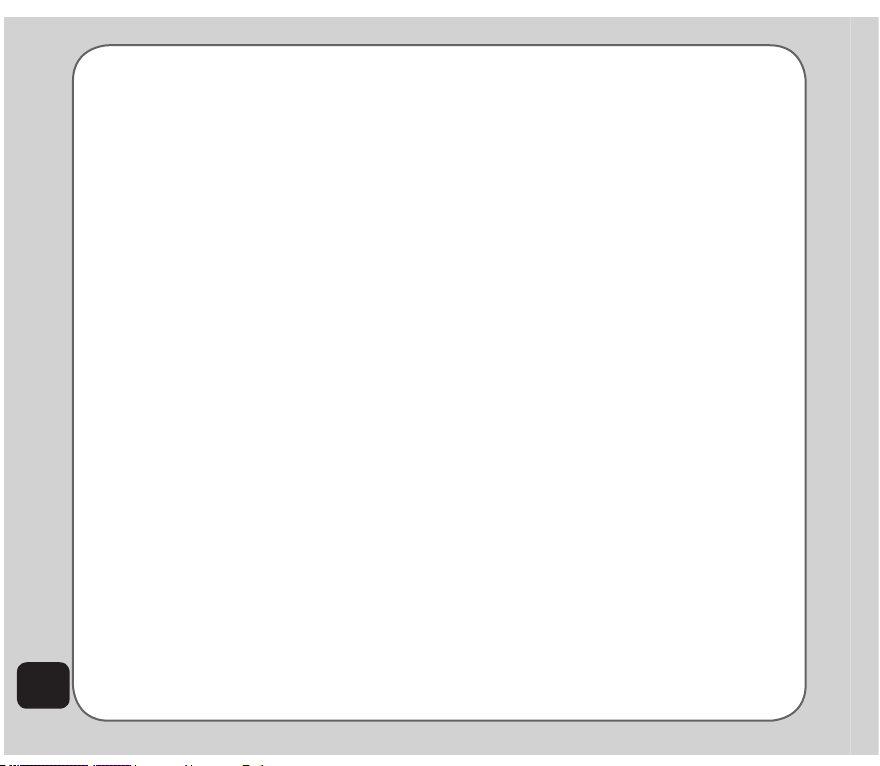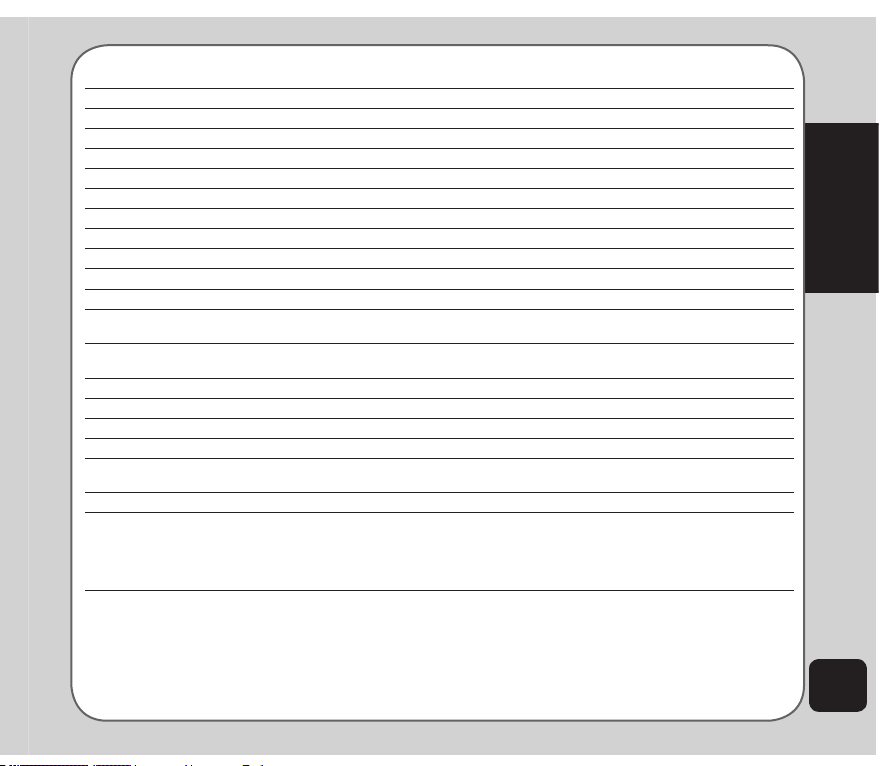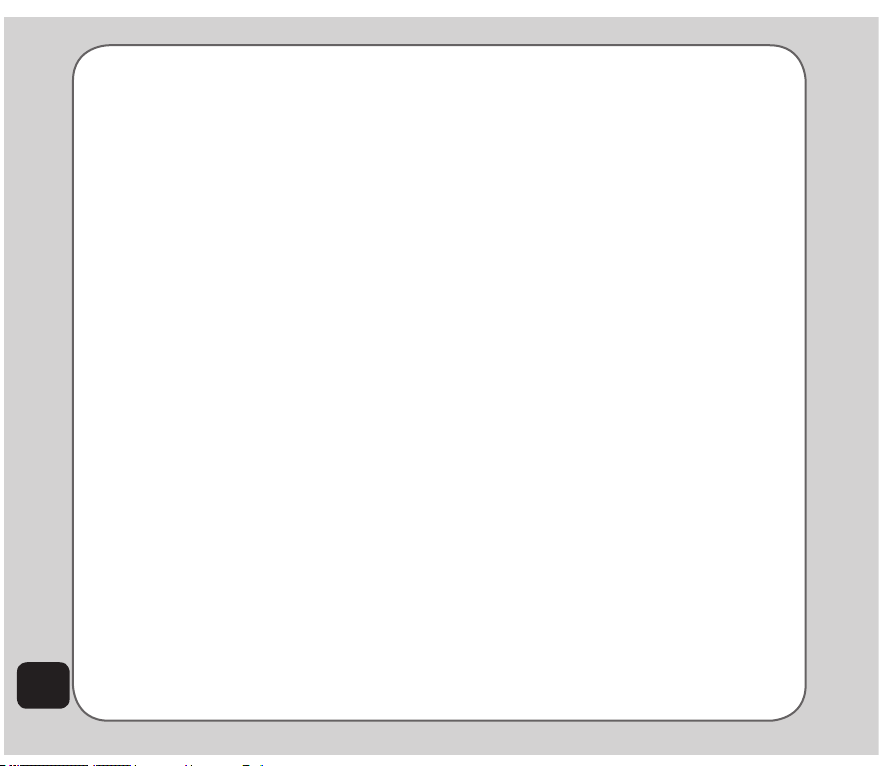Specications
System supported TribandGSM900/1800/1900;GPRSClass10
Dimensions 92(L)x46(W)23.5(T)mm
Weight 110g
Battery 750mAhLi-ion
Standby time 200 ~ 300 hours*
Talktime 2 ~ 5 hours*
Maindisplay 2”TFT,262Kcolors,240x320pixels
SubDisplay 1”TFT,262Kcolors,128x128pixels
Phonebook 1,000 sets
Messaging SupportsSMS,EMS,MMS,Email
Camera 2Megapixel/CMOS
Video recording Recordsanunlimitednumberofles,dependingoninternalandexernalmemorystatus
Supports MPEG4 video recording
Ringtone 64chordpolyphonicringtones
Supports MP3 / AAC / AMR / WAV
Voice recording Recordsanunlimitednumberofles,dependingoninternalandexternalmemorystatus
Memory 64MBinternalmemoryandmicroSD™externalslot
Java SupportsMIDP2.0
Games 3 Java games
Connectivity USB1.1support
Bluetooth1.2(SupportsGAP,SDP,HSP,HFP,SPP,DUN,OPPproles)
WAP WAP2.0
Other Features MP3MusicPlayer/FMRadio
SupportsH.263/MPEG4(3GP)videoformatandMP3/AAC/WAV/AMRringtones
Flightmode
Supportsbluetoothdatatransfer,handfree,stereoheadset,QRcode
Voicerecognitiontechnology
NOTES:
• *Talkandstandbytimesmayvarydependingonnetworkconguration,signalstrength,operatingenvironment,featuresselected,
andvoice,data,andotherapplicationusage.
• Allspecicationsaresubjecttochangewithoutnotice.