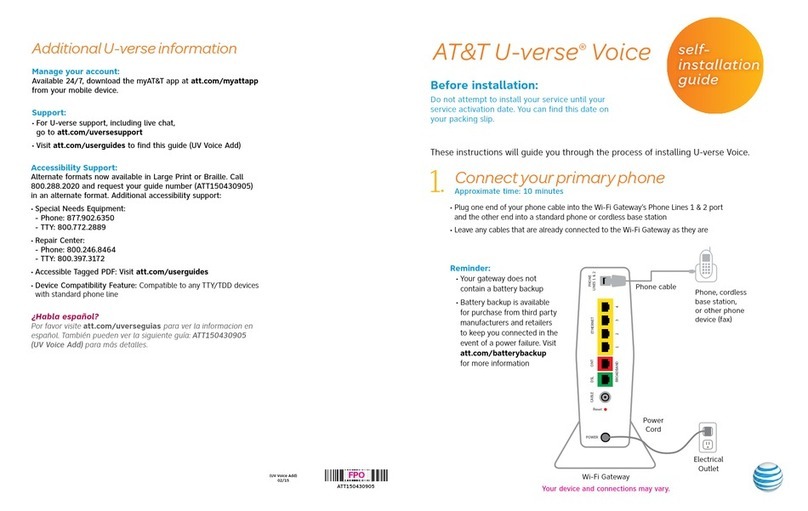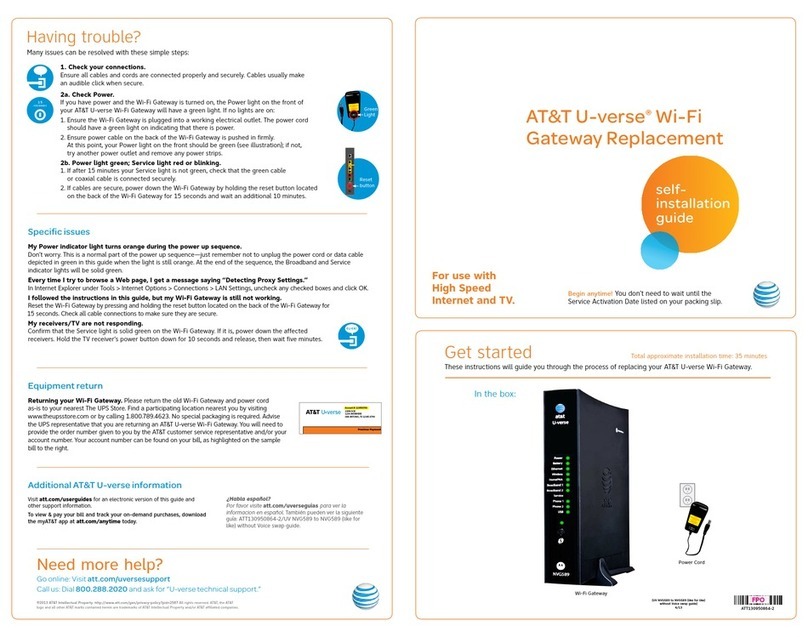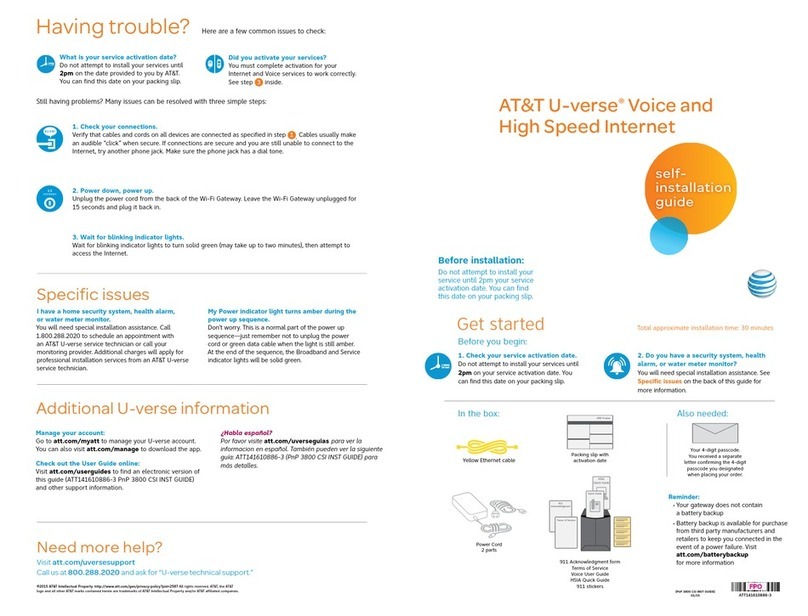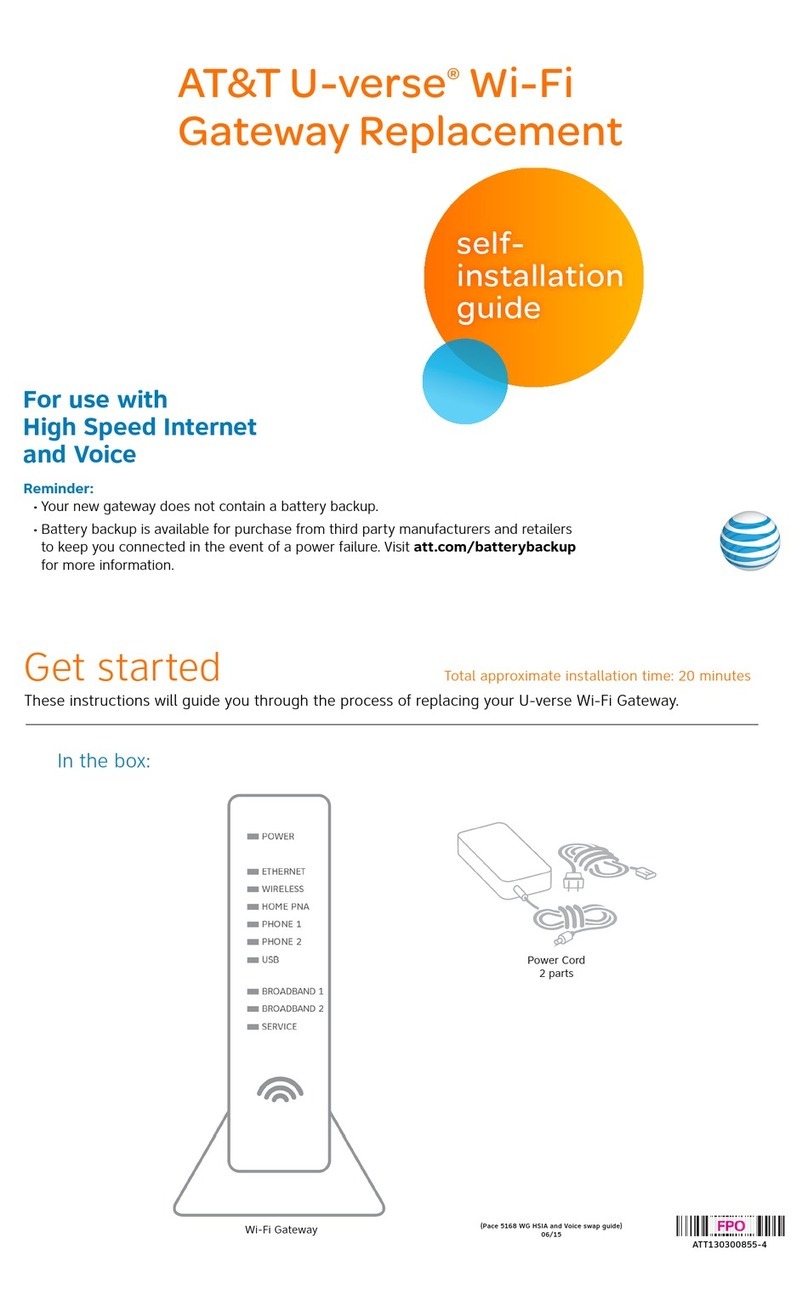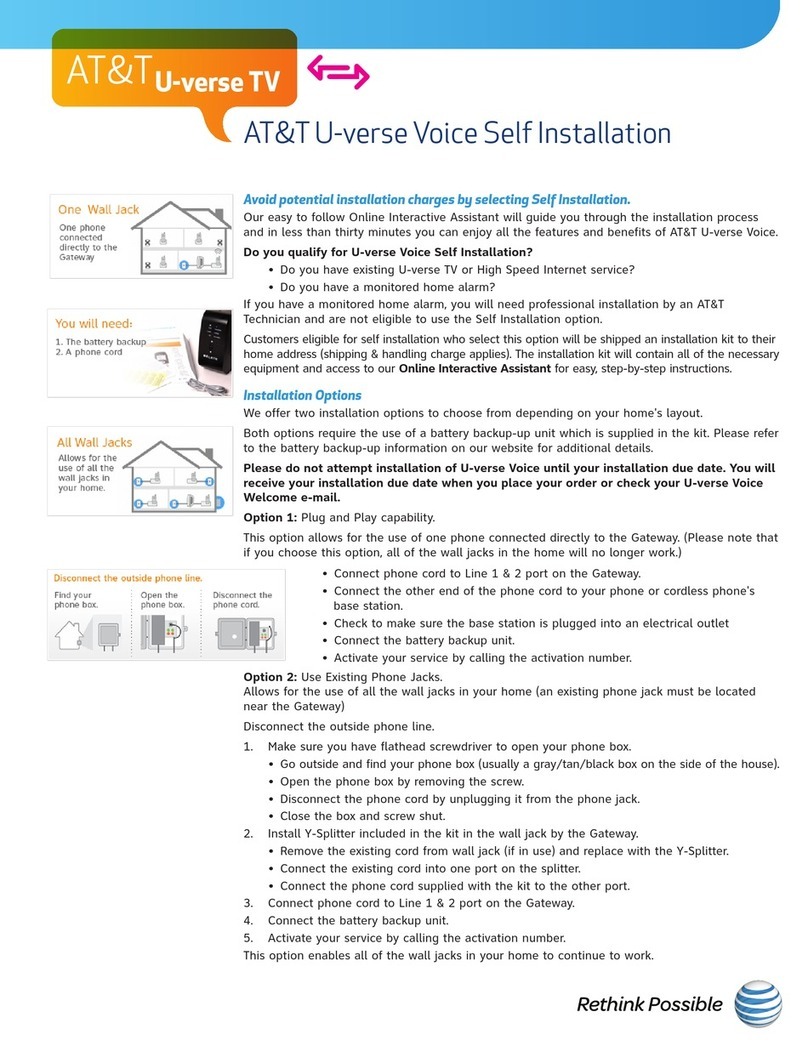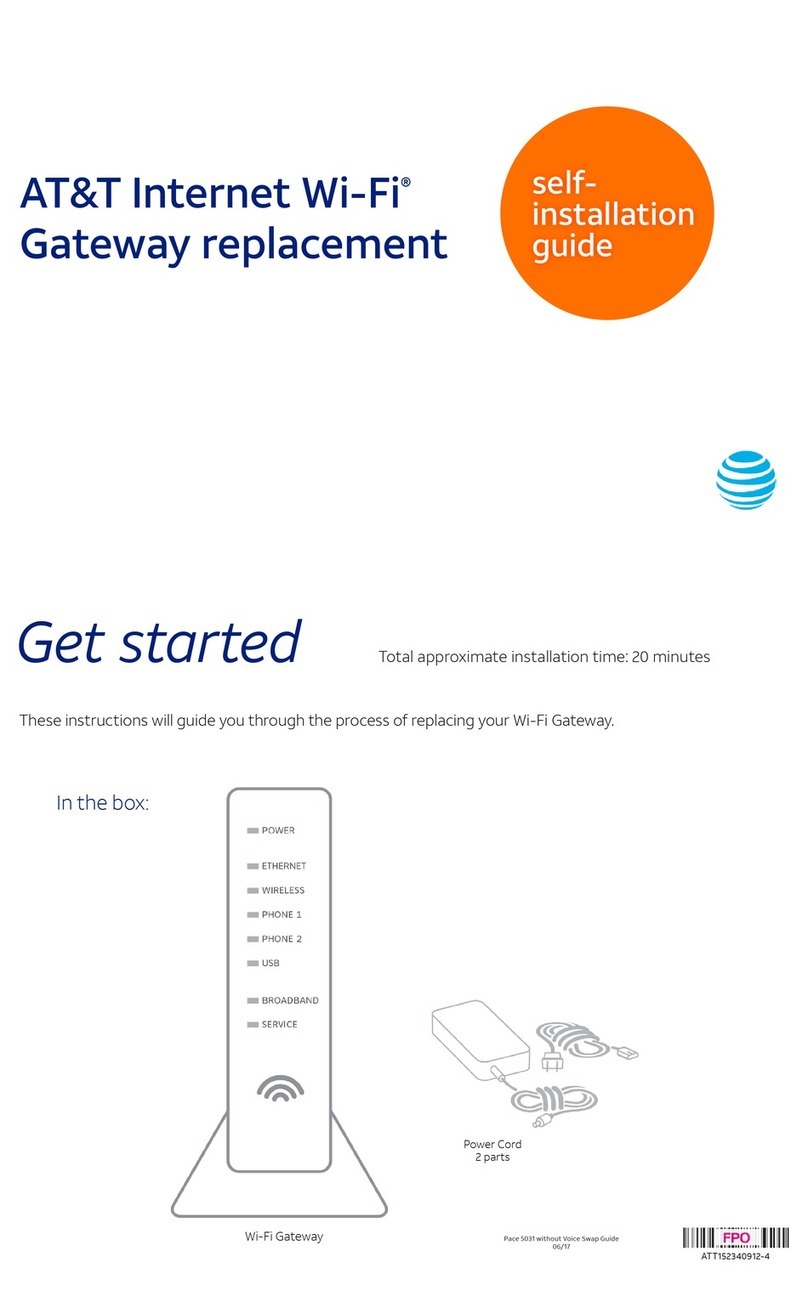Power Supply
©2012 AT&T Intellectual Property. http://www.att.com/gen/privacy-policy?pid=2587 All rights reserved. AT&T, the AT&T logo and all other AT&T marks
contained herein are trademarks of AT&T Intellectual Property and/or AT&T affiliated companies.
Having trouble?
1. Check your connections.
Ensure all cables and cords are connected properly and securely. Cables usually make an audible click
when secure.
2a. Check Power.
If you have power and the Gateway is turned on, the Power light on the front of your AT&T U-verse
Wireless Gateway will have a green light. If no lights are on:
1. Ensure the Gateway is plugged into a working electrical outlet.
2. Ensure power cable on the back of the Gateway is pushed in firmly.
At this point, your Power light on the front should be green; if not, try another power outlet and remove
any power strips.
2b. Power light green; Broadband/Service lights red or blinking.
1. If after 15 minutes your Broadband/Service light is not green, check that the green cable
or coaxial cable is connected securely.
2. If cables are secure, power down the Wireless Gateway by holding the reset button located
on the back of the Gateway for 15 seconds and wait an additional 10 minutes.
Specific issues
My Power indicator light turns orange during the power up sequence.
Don’t worry. This is a normal part of the power up sequence—just remember do NOT unplug the power cord or any
cables connected to your device when the light is still orange. At the end of the sequence, the Broadband and Service
indicator lights will be solid green.
Every time I try to browse a Web page, I get a message saying “Detecting Proxy Settings.”
In Internet Explorer under Tools > Internet Options > Connections > LAN Settings, uncheck any checked boxes and click OK.
My screen is snowy/black or indicating No Signal.
Please make sure to select the appropriate TV input (source) in the TV configuration. Consult your TV manual for details.
I followed the instructions in this guide, but my Wireless Gateway is still not working.
Check all cable connections to make sure they are secure. Reset the Gateway by pressing and holding the reset button
located on the back of the Gateway for 15 seconds.
My receivers/TV are not responding.
Confirm that the Broadband and Service lights are solid green on the Gateway. If they are, power down the affected
receivers: Hold the power button down for 10 seconds and release, then wait five minutes.
Many issues can be resolved with these simple steps:
¿Habla español?
Por favor visite att.com/uverseguias para ver la
informacion en español. También pueden ver la
siguiente guía: ATT121140829-2/(Wireless Gateway
Swap 3800 to 3801 w/o Voice) para más detalles.
Equipment return
Returning your Wireless Gateway, Power Cord and Power Supply. Please return
the old Gateway as-is to your nearest The UPS Store. Find the location nearest you by
visiting www.theupsstore.com or by calling 1.800.742.5877. No special
packaging is
required. Advise the UPS representative that you are returning an AT&T U-verse Wireless
Gateway. You will need to provide the order number given to you by the AT&T customer
service representative and/or your account number.
Your account number can be found
on your bill, as highlighted on the sample bill to the right.
(WIR ELESS GATEWAY SWAP 380 0 to 3801 w/o Voice)
10/12
self-
installation
guide
Additional AT&T U-verse information
Check out the User Guides:
Visit att.com/userguides to find an electronic version of this guide
(Wireless Gateway Swap 3800 to 3801 w/o Voice) and other
support information.
Go online:
Go to att.com/myatt to manage your AT&T U-verse account.
Need more help?
Go online: Visit att.com/uversesupport.
Call us: Dial 1.800.288.2020 and ask for “U-verse technical support.”