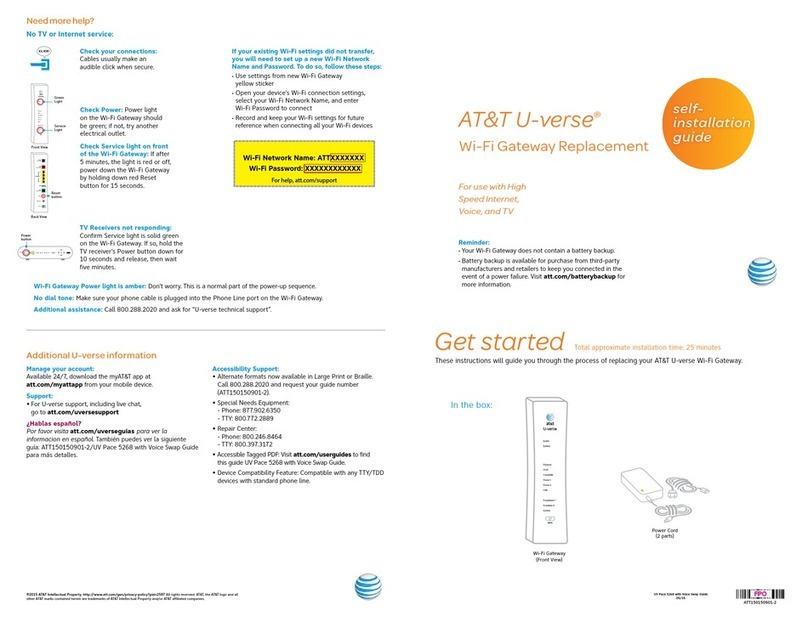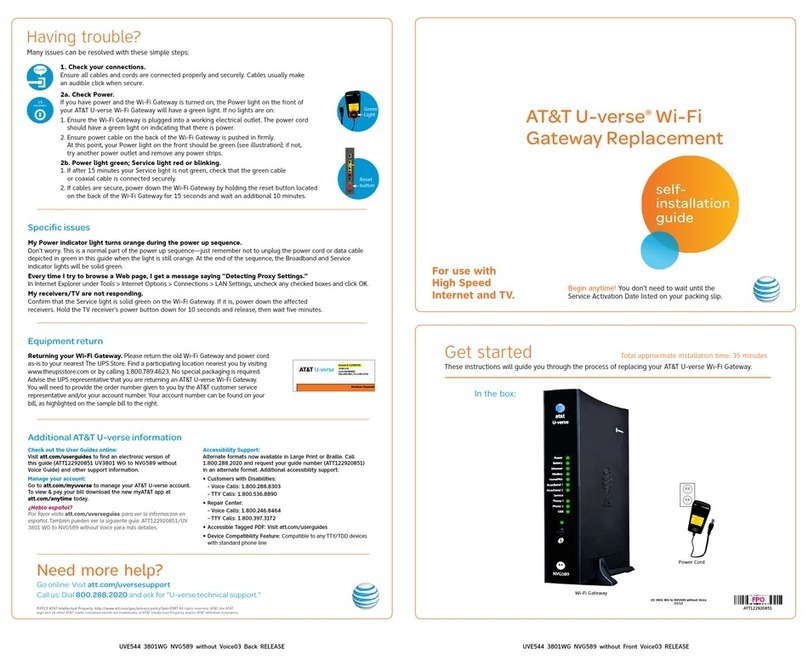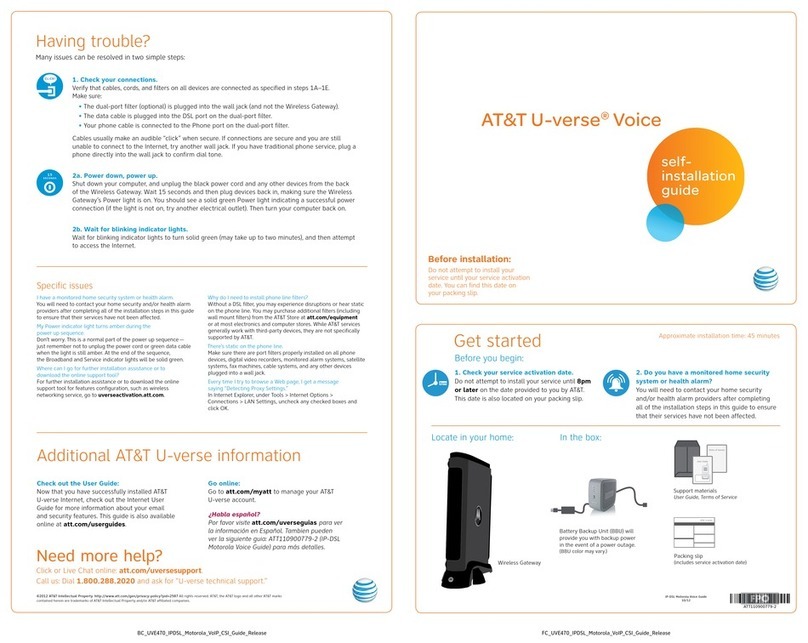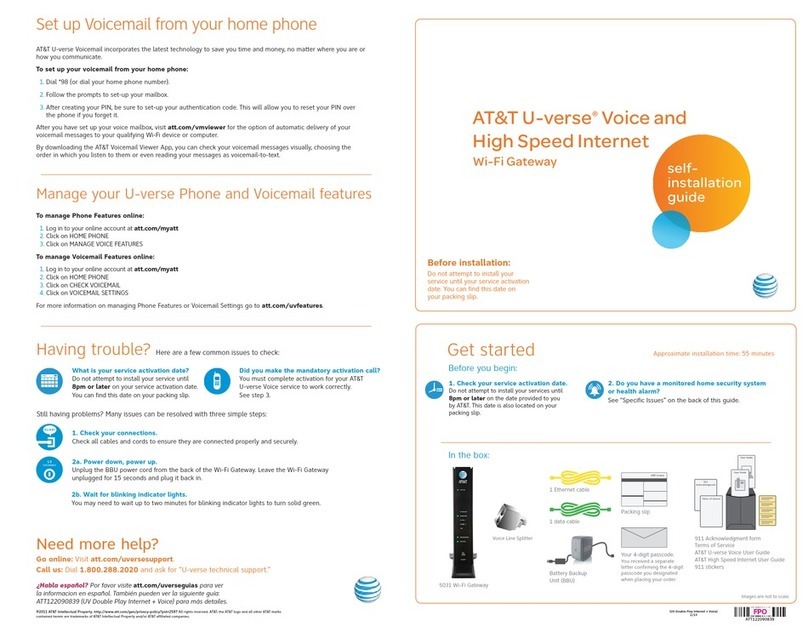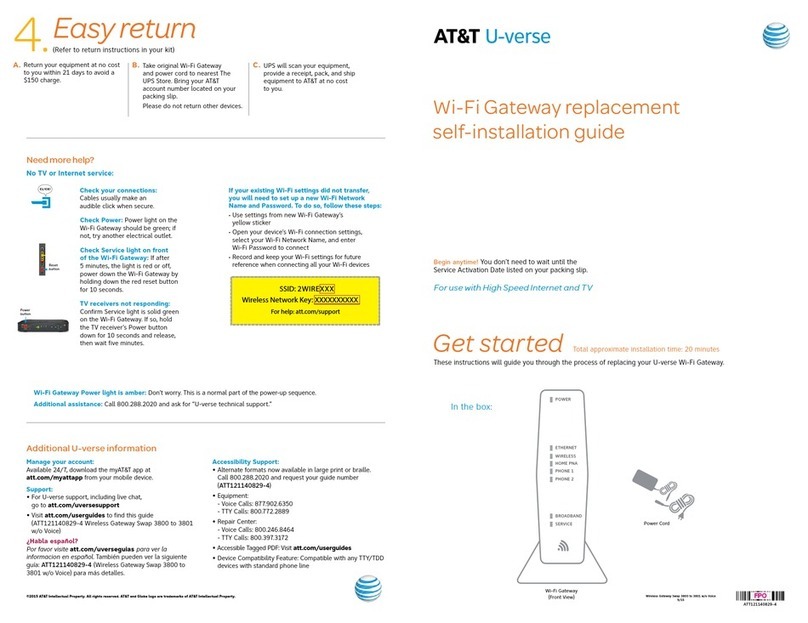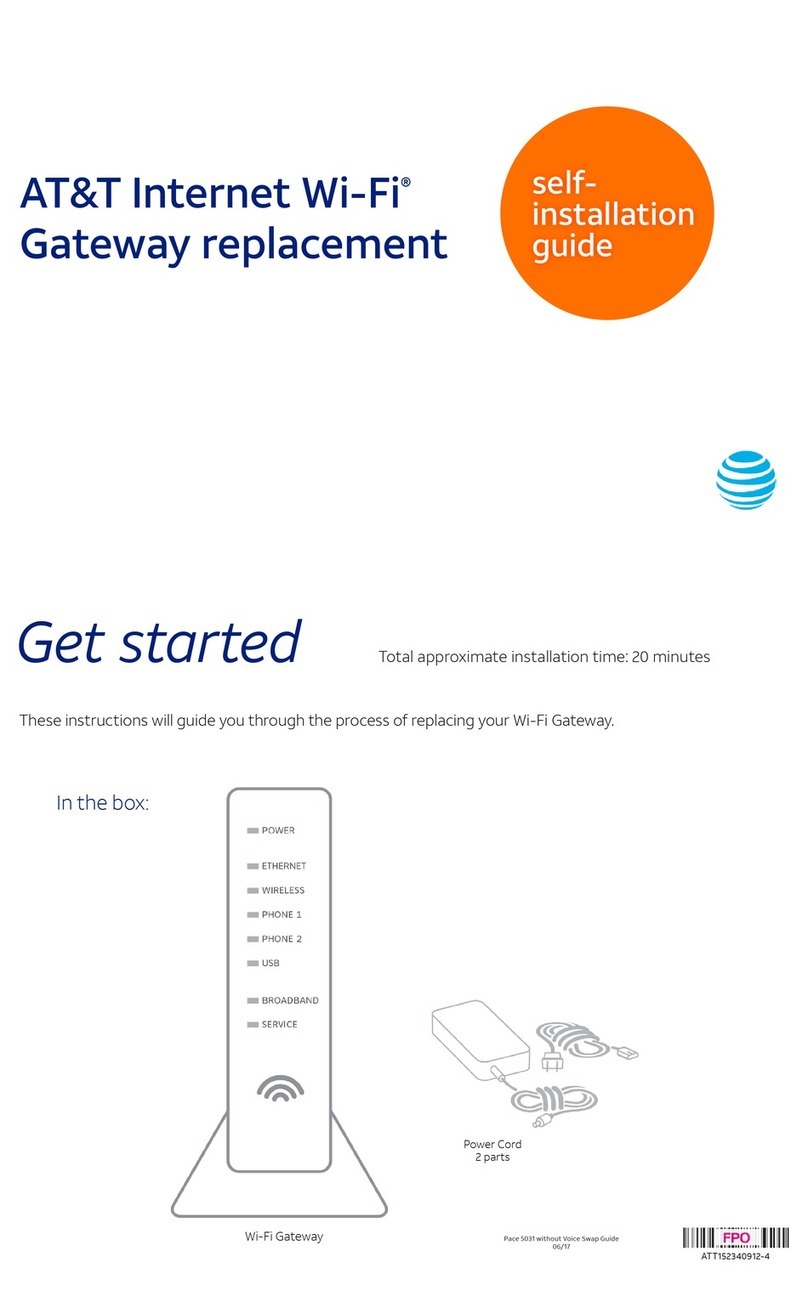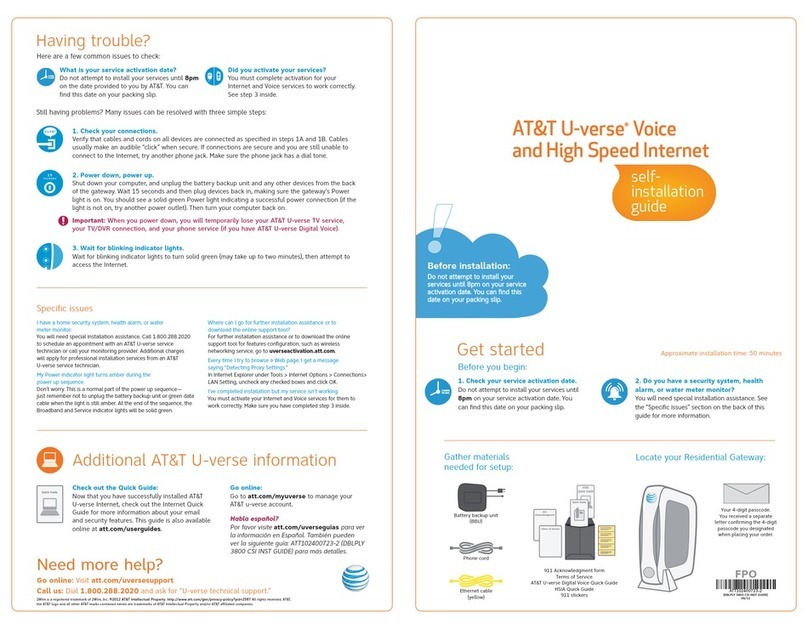Having trouble?
Many issues can be resolved with these simple steps:
1. Check your connections.
Ensure all cables and cords are connected properly and securely. Cables usually make
an audible click when secure.
2a. Check Power.
If you have power and the Wi-Fi Gateway is turned on, the Power light on the front of
your AT&T U-verse Wi-Fi Gateway will have a green light. If no lights are on:
1. Ensure the Wi-Fi Gateway is plugged into a working electrical outlet. The power cord
should have a green light on indicating that there is power.
2. Ensure power cable on the back of the Wi-Fi Gateway is pushed in firmly.
At this point, your Power light on the front should be green (see illustration); if not,
try another power outlet and remove any power strips.
2b. Power light green; Service light red or blinking.
1. If after 15 minutes your Service light is not green, check that the green cable
or coaxial cable is connected securely.
2. If cables are secure, power down the Wi-Fi Gateway by holding the reset button located on
the back of the Wi-Fi Gateway for 15 seconds and wait an additional 10 minutes.
Specific issues
My Power indicator light turns orange during the power up sequence.
Don’t worry. This is a normal part of the power up sequence—just remember not to unplug the power cord or data cable
depicted in green in this guide when the light is still orange. At the end of the sequence, the Broadband and Service
indicator lights will be solid green.
Every time I try to browse a Web page, I get a message saying “Detecting Proxy Settings.”
In Internet Explorer under Tools / Internet Options / Connections / LAN Settings, uncheck any checked boxes and click OK.
My receivers/TV are not responding.
Confirm that the Service light is solid green on the Wi-Fi Gateway. If it is, power down the affected receivers. Hold the TV
receiver’s power button down for 10 seconds and release, then wait five minutes.
I don’t have a dial tone.
Check all cables and cords to ensure they are connected properly and securely.
Equipment return and recycling
Returning your Wi-Fi Gateway. Return the old Wi-Fi Gateway to your nearest The UPS
Store. Find a participating location nearest you by visiting www.theupsstore.com or by calling
800.789.4623. No special packaging is required. Advise the UPS representative that you are
returning an AT&T U-verse Wi-Fi Gateway. You will need to provide the order number given to
you by the AT&T customer service representative and/or your account number. Your account
number can be found on your bill, as highlighted on the sample bill to the right.
Recycling/disposing of your Battery Backup Unit. For battery replacement and
recycling/disposal information, call Belkin at 866.539.5791, or visit their Web site at
belkin.com/gatewaybattery.
Additional AT&T U-verse information
Check out the User Guides online:
Visit att.com/userguides to find an electronic version of
this guide (ATT122920850 UV3801 WG to NVG589 with Voice)
and other support information.
Manage your account:
Go to att.com/myuverse to manage your AT&T U-verse account.
To view & pay your bill download the new myAT&T app at
att.com/anytime today.
¿Habla español?
Por favor visite att.com/uverseguias para ver la informacion en
español. También pueden ver la siguiente guía: ATT122920850/
UV3801 WG to NVG589 with Voice para más detalles.
Accessibility Support:
Alternate formats now available in Large Print or Braille. Call
1.800.288.2020 and request your guide number (ATT122920850)
in an alternate format. Additional accessibility support:
• Customers with Disabilities:
- Voice Calls: 1.800.288.8303
- TTY Calls: 1.800.536.8890
• Repair Center:
- Voice Calls: 1.800.246.8464
- TTY Calls: 1.800.397.3172
• Accessible Tagged PDF: Visit att.com/userguides
• Device Compatibility Feature: Compatible with any TTY/TDD
devices with standard phone line
Need more help?
Go online: Visit att.com/uversesupport
Call us: Dial 800.288.2020 and ask for “U-verse technical support.”
©2013 AT&T Intellectual Property. http://www.att.com/gen/privacy-policy?pid=2587 All rights reserved. AT&T, the AT&T
logo and all other AT&T marks contained herein are trademarks of AT&T Intellectual Property and/or AT&T affiliated companies.