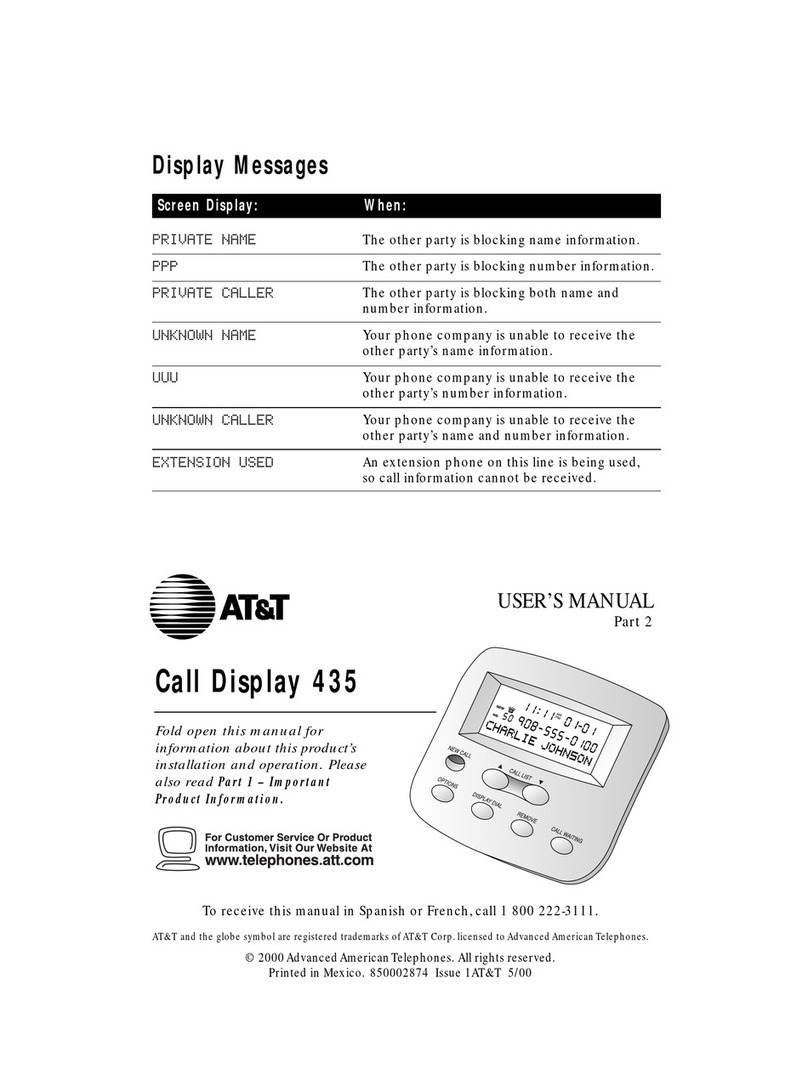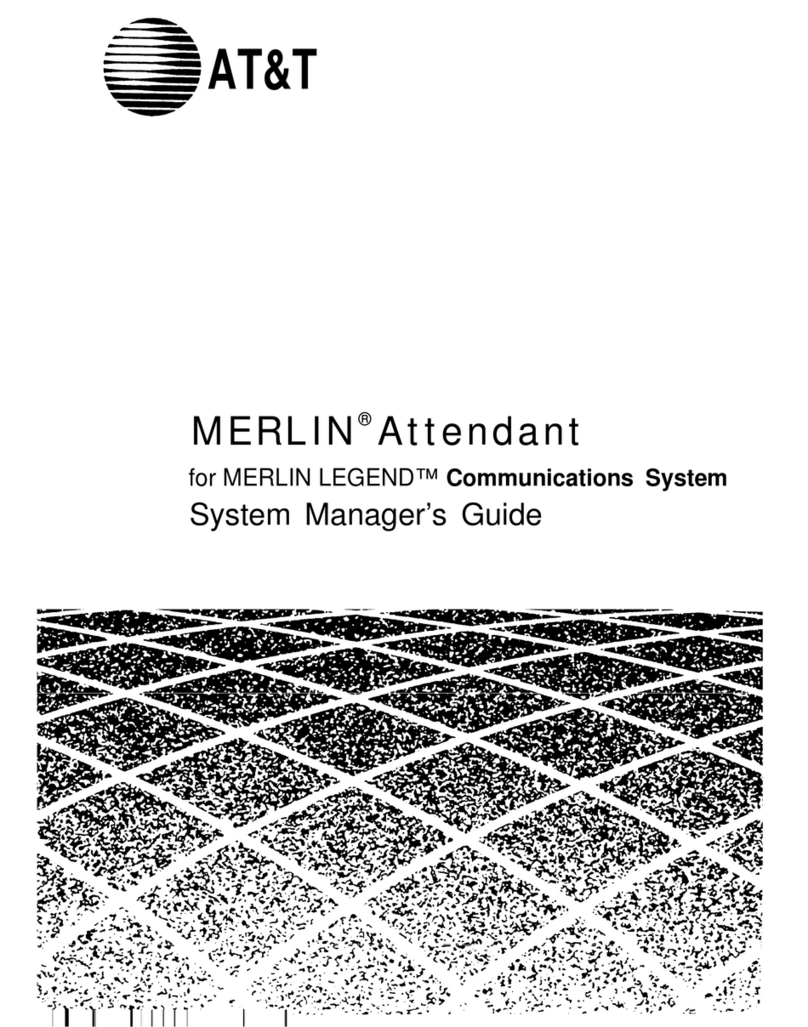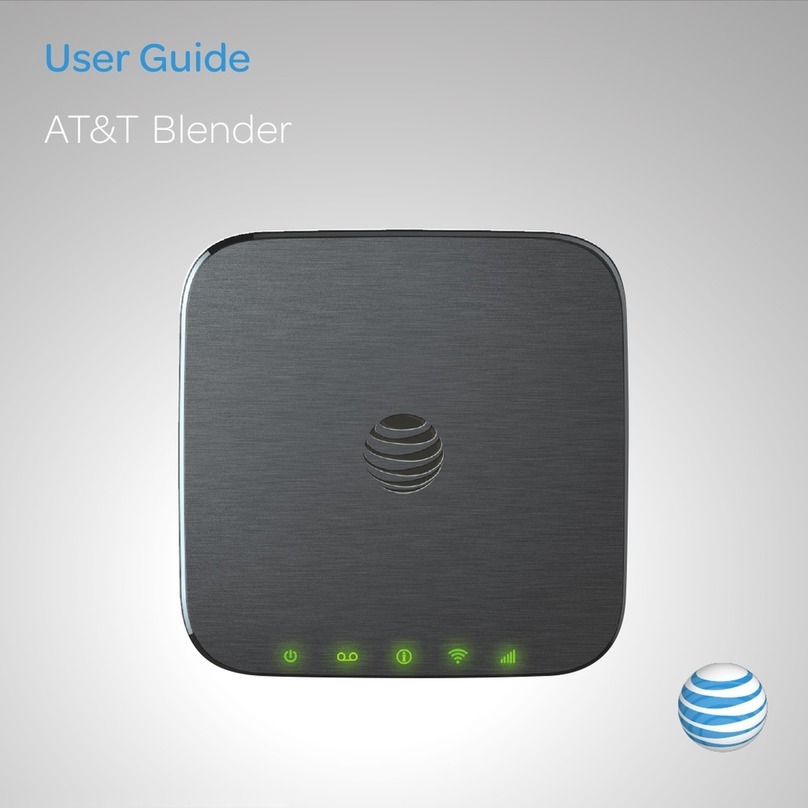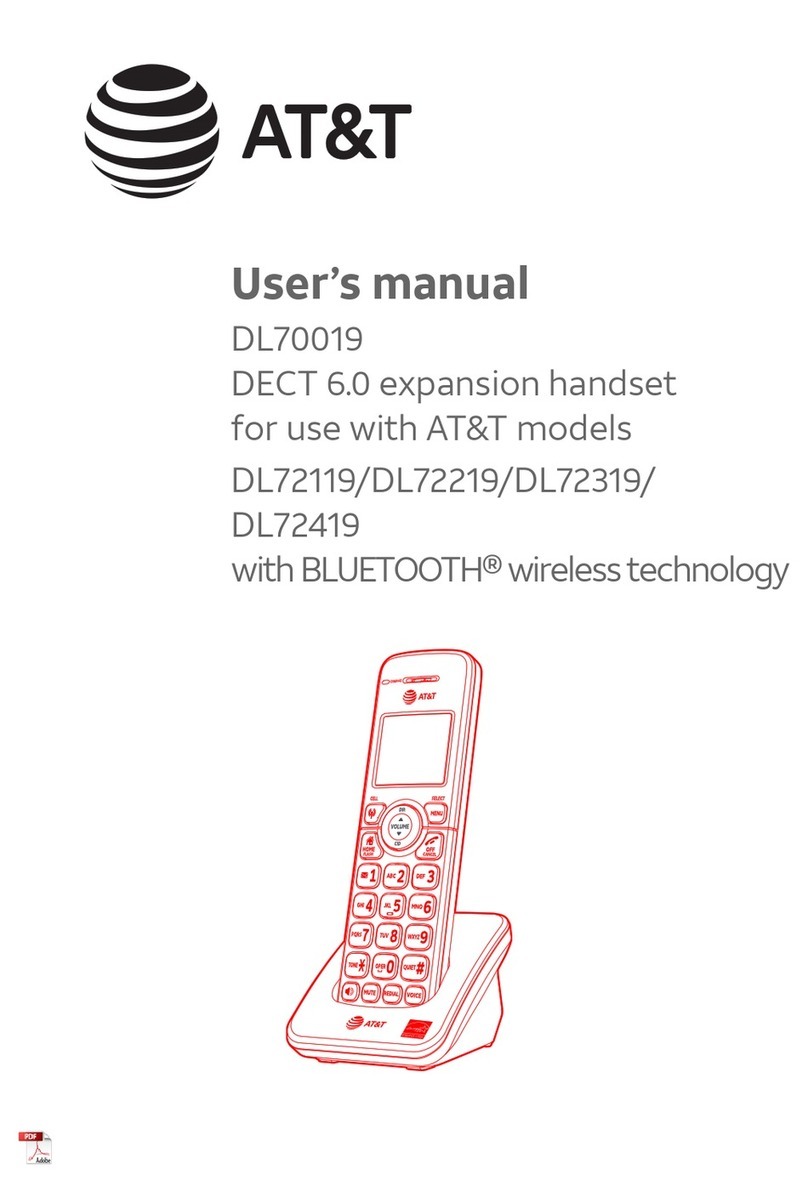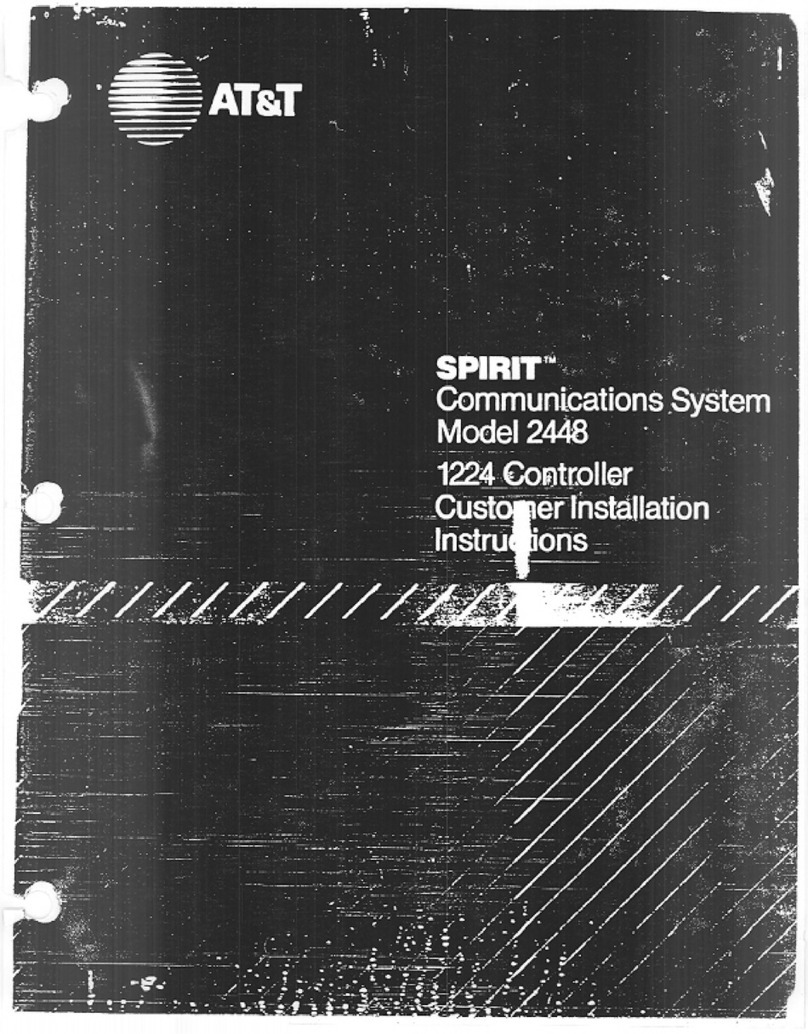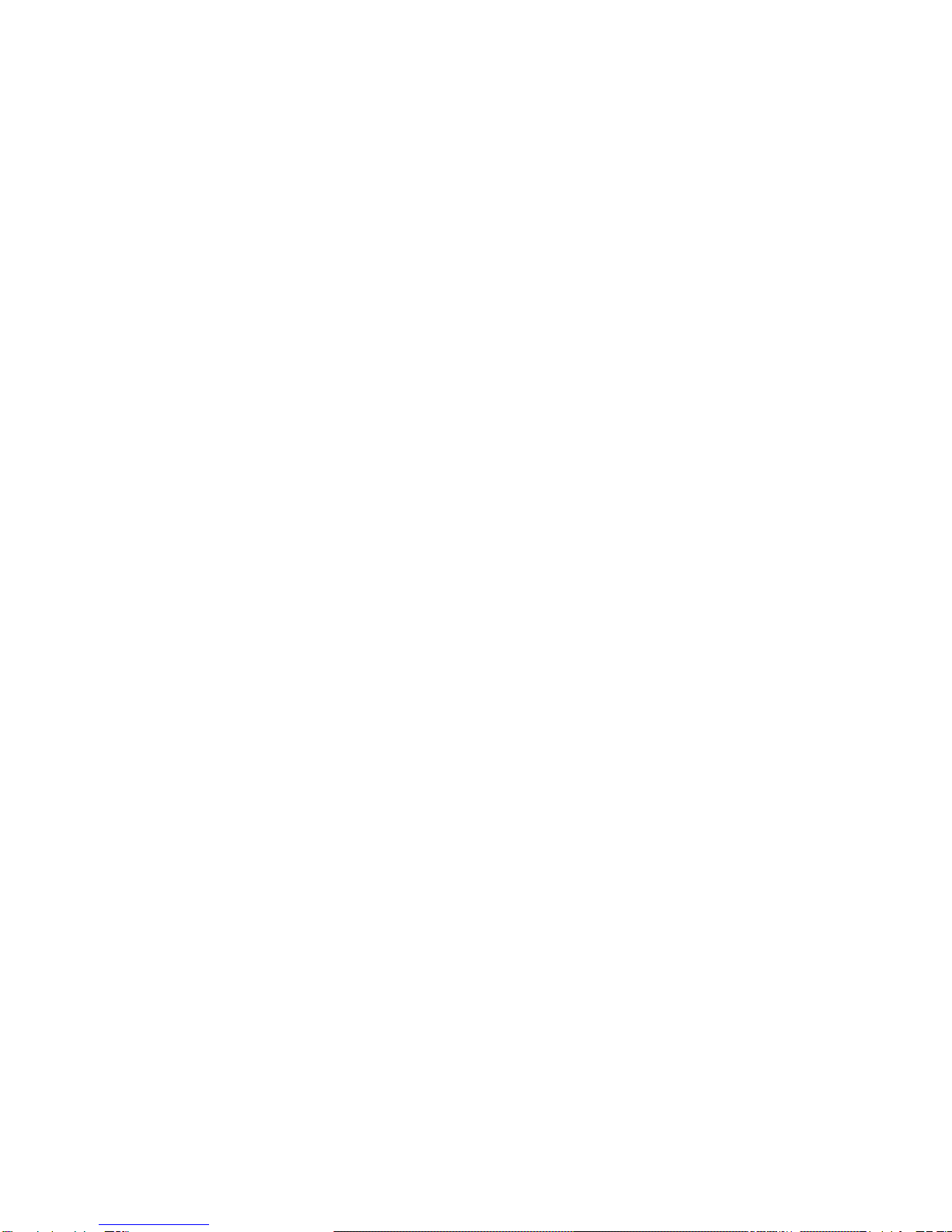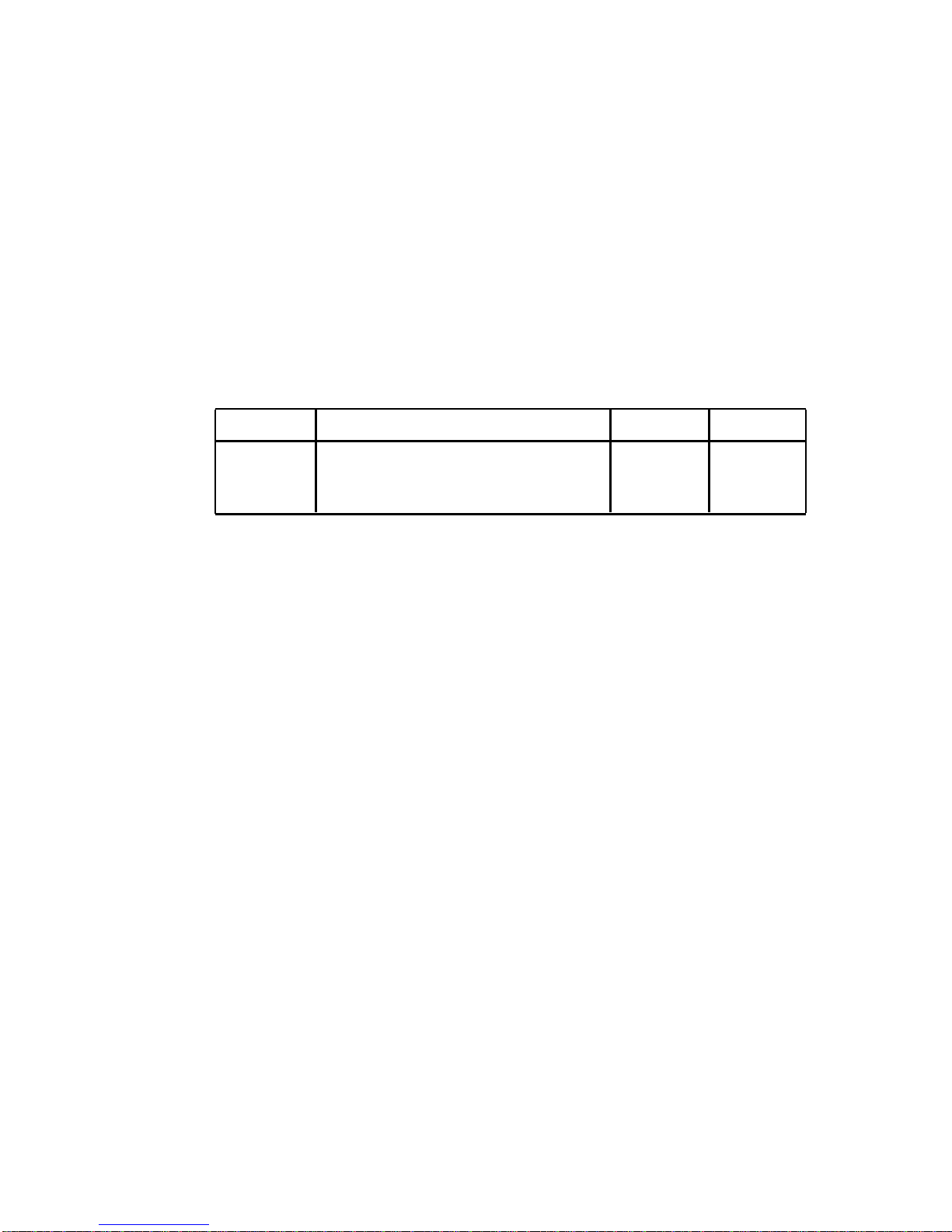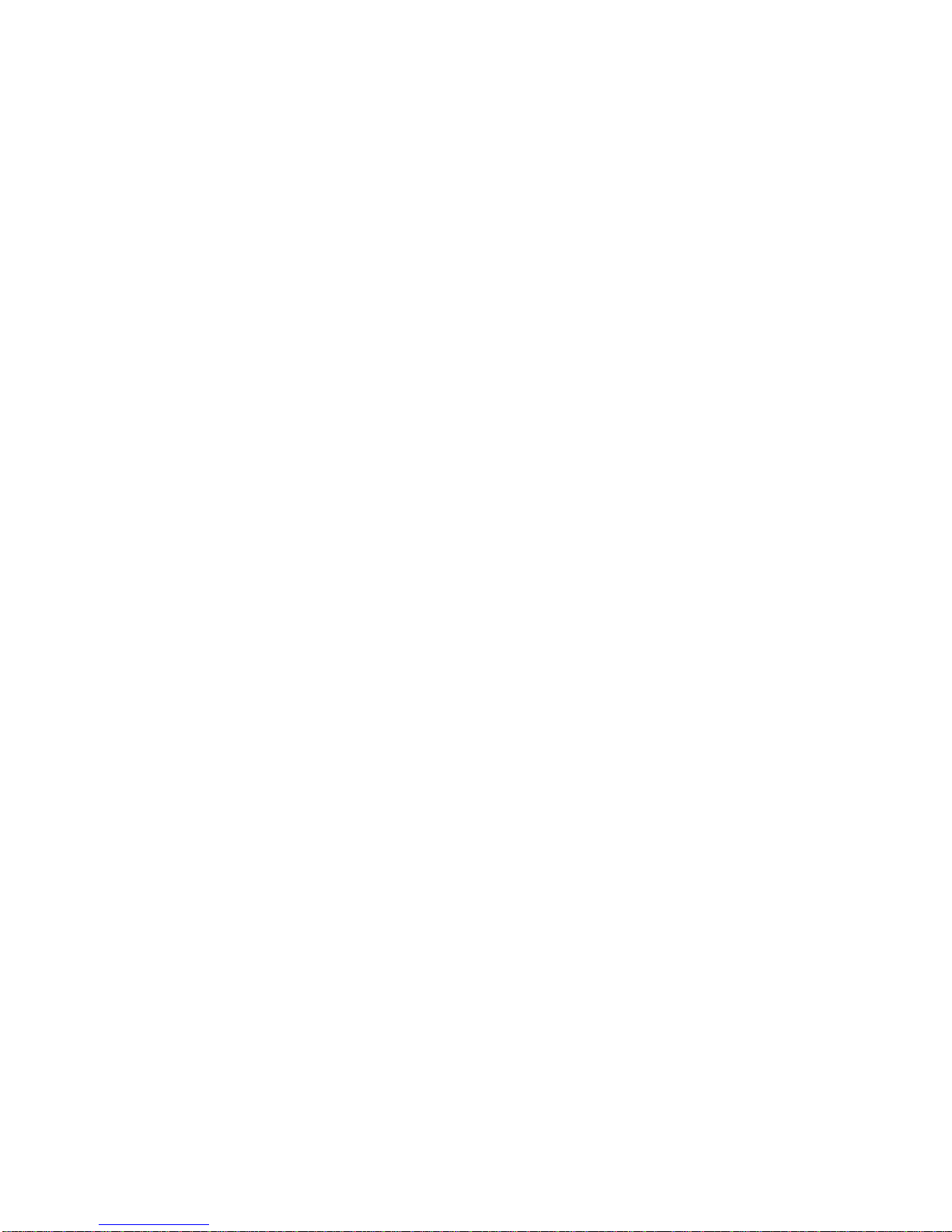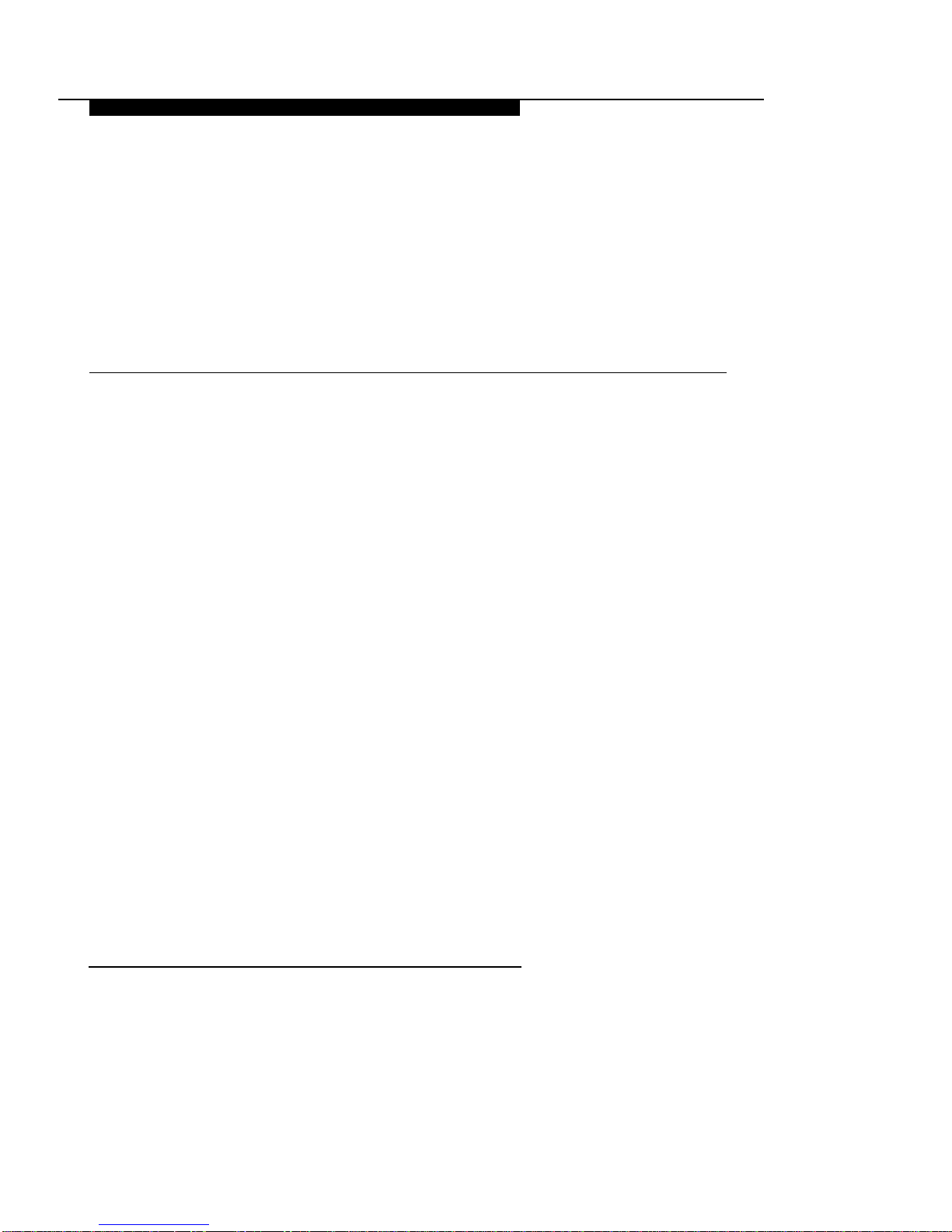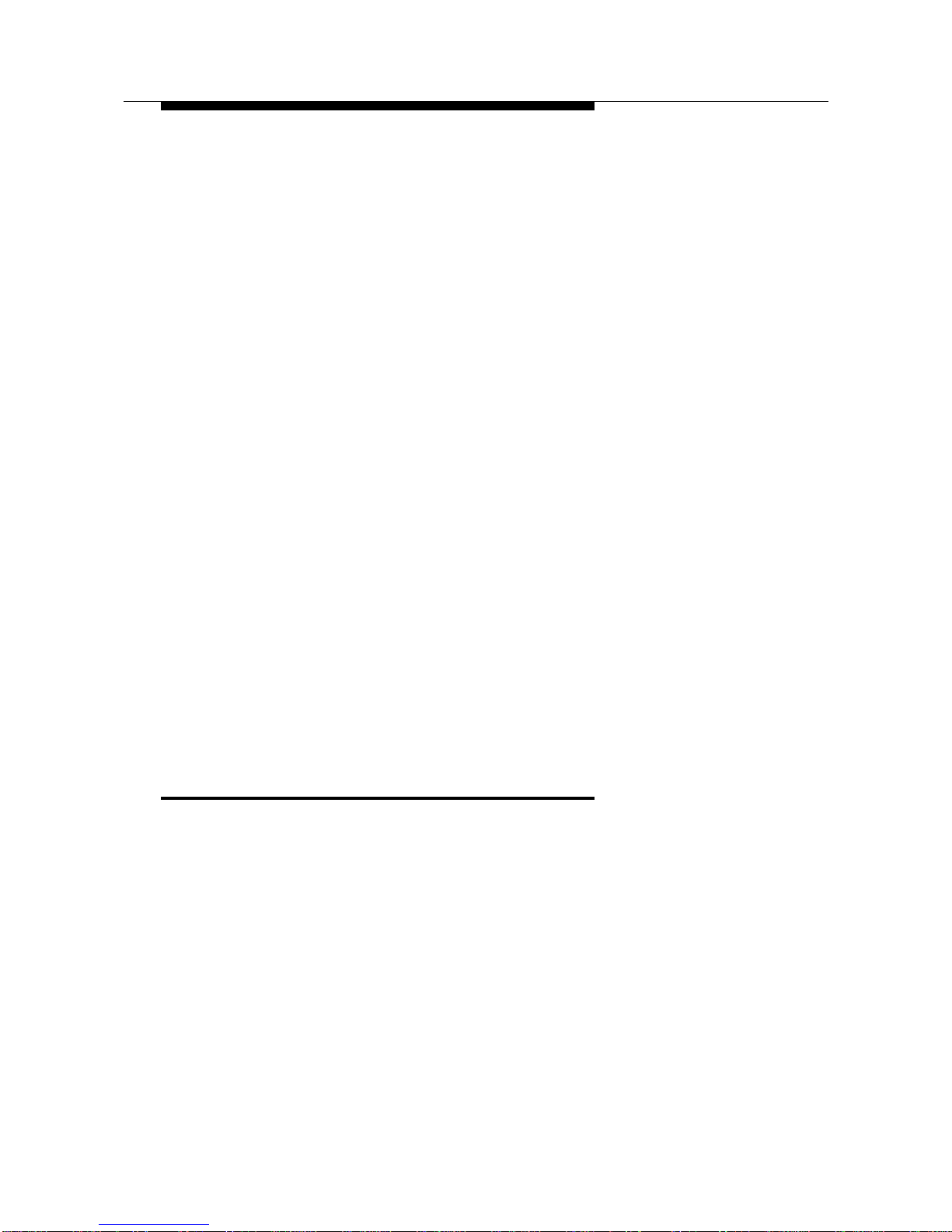Security
As a customer of new telecommunications equipment, you should be aware of
the significant and growing problem of theft of long distance services by third
parties, known commonly as “toll fraud.” It is particularly important that you
understand and take appropriate steps to deal with this crime because under
applicable tariffs, you will be responsible for payment of associated toll
charges. AT&T can not be responsible for such charges and will not make any
allowance or give any credit resulting from toll fraud.
Toll fraud can occur despite the preventative efforts of network providers and
equipment manufacturers. Toll fraud is a potential risk for every customer with
telecommunications equipment having one or more of the following features: (1)
remote access, (2) automated attendant, (3) voice mail, (4) remote
administration and maintenance, and (5) call forwarding (remote). This is not a
product or design defect, but a risk associated with equipment having one or
more of the features described above. If your new telecommunications
equipment possesses any of these features, please consult the relevant portion
of your documentation for further details and specific procedures to reduce the
risk of toll fraud or contact your AT&T dealer for further details.
Trademarks
MERLIN and MERLIN LEGEND are registered trademarks of AT&T.
MERLIN II, MERLIN PLUS, MLX, Partner Plus, and Spirit are trademarks of AT&T.
Microsoft is a registered trademark of Microsoft Corporation.
PROCOMM PLUS and Datastorm are registered trademarks of Datastorm
Technologies, Inc.
Windows is a trademark of Microsoft Corporation.
Warranty
AT&T provides a limited warranty to this product. Refer to the “Limited Use
Software License Agreement” card provided with this package.
Ordering Information
The order number for this book is 518-601-100. To order additional books, call
1 800 432-6600 in the U.S. and 1 800 255-1242 in Canada.
Support Telephone Numbers
AT&T provides a toll-free customer helpline 24 hours a day. In the U.S., call the
AT&T Helpline at 1 800 628-2888 or your AT&T Authorized Dealer if you need
assistance when installing, programming, or using your system.