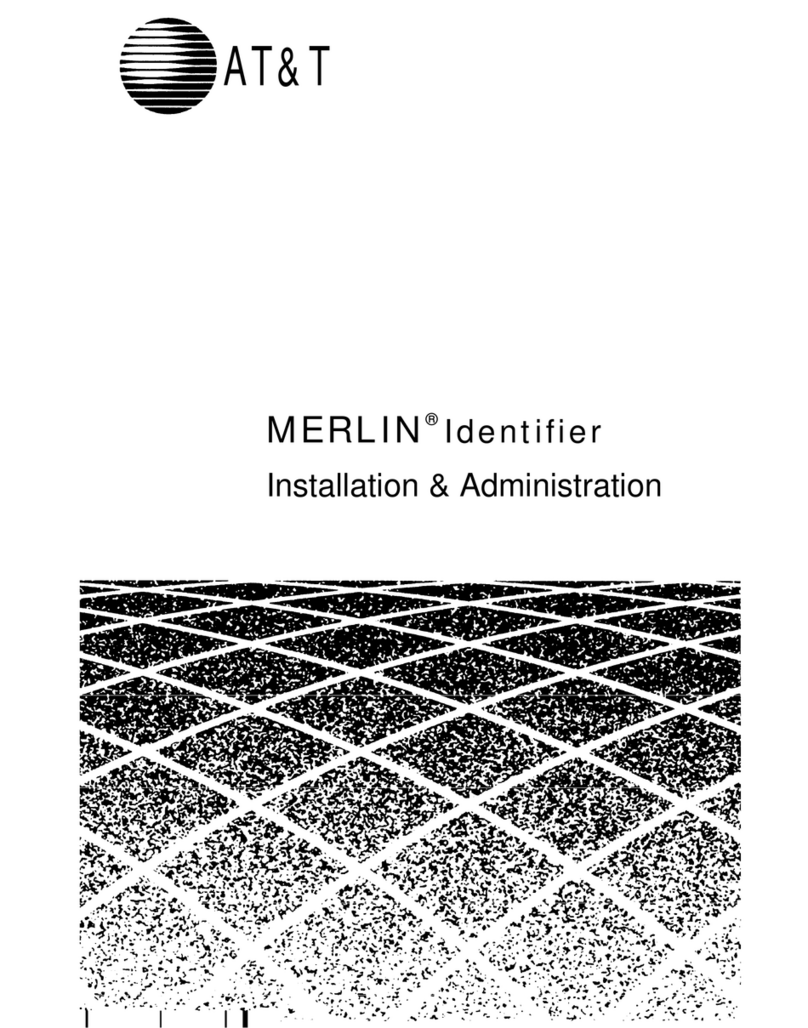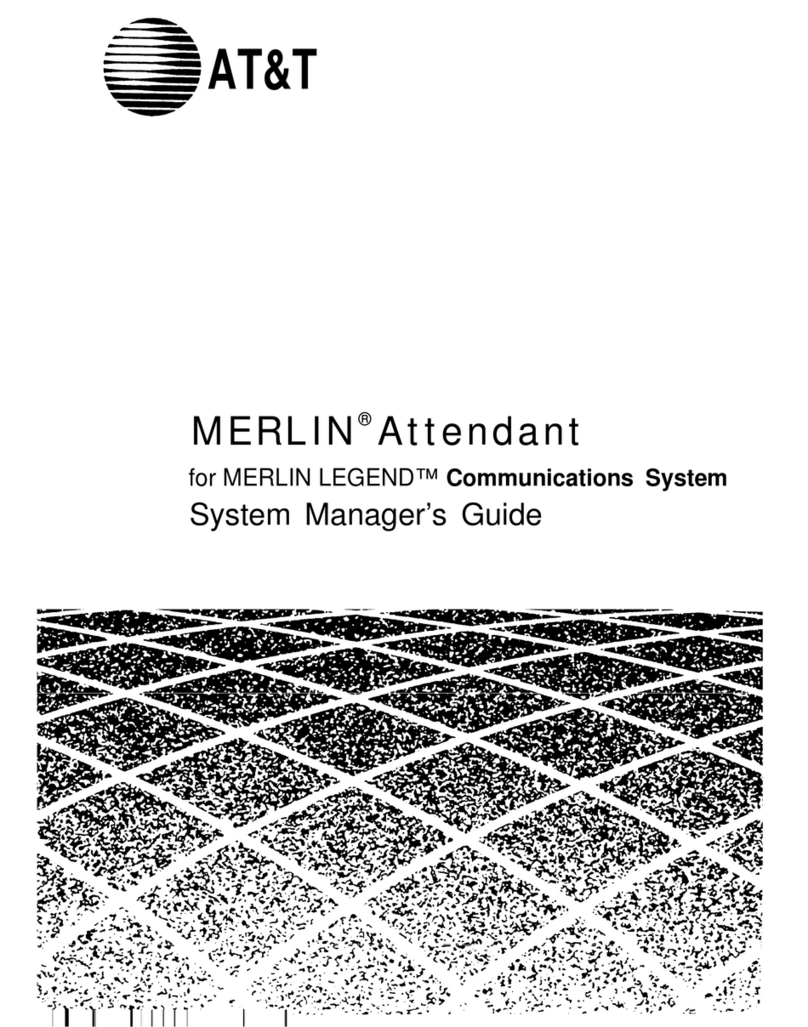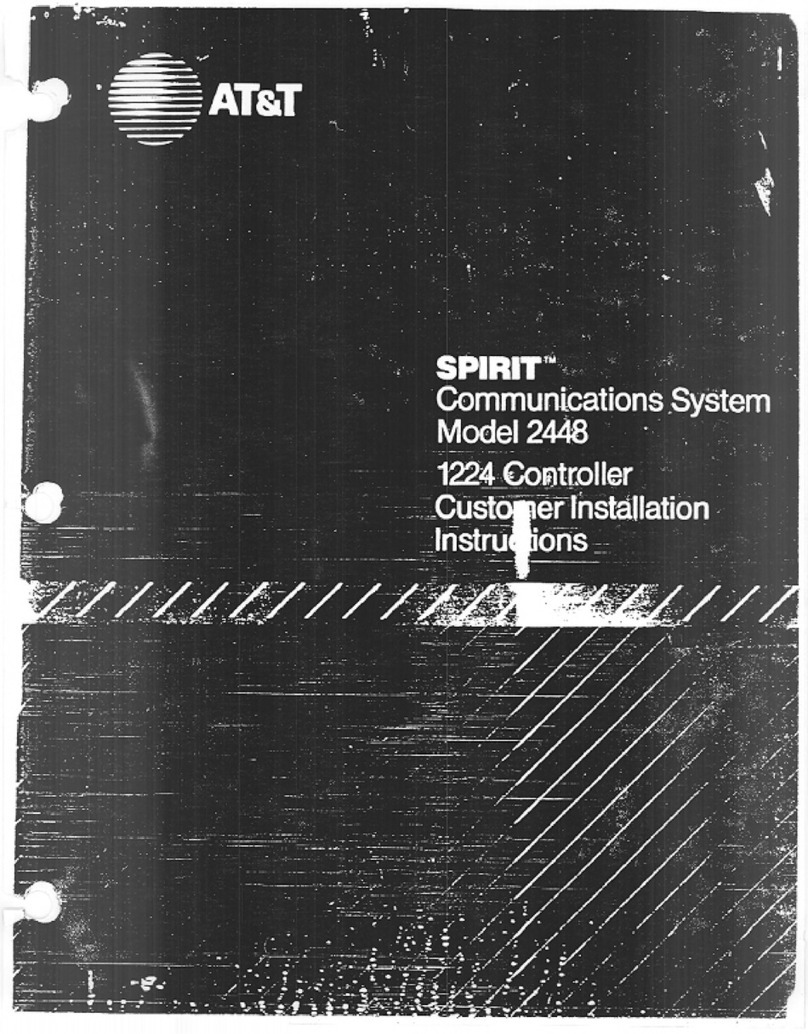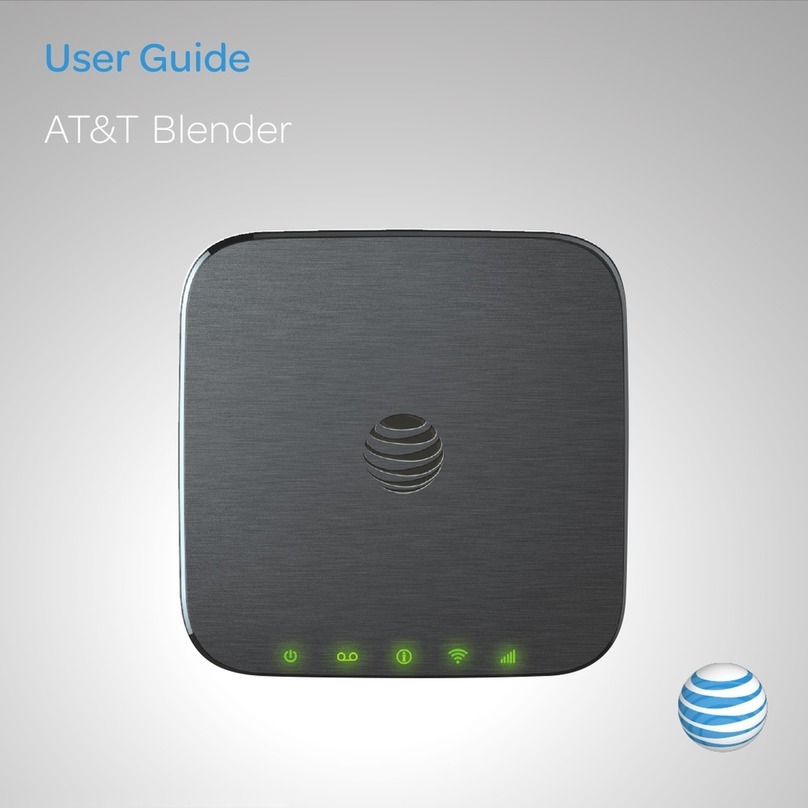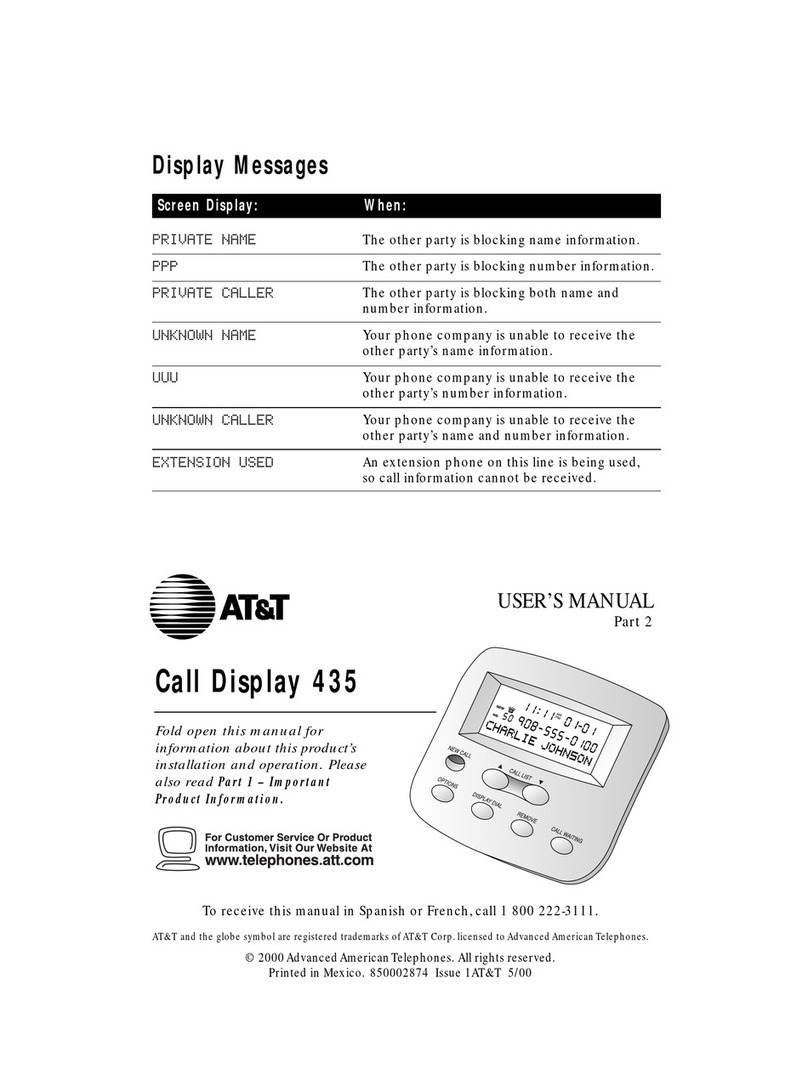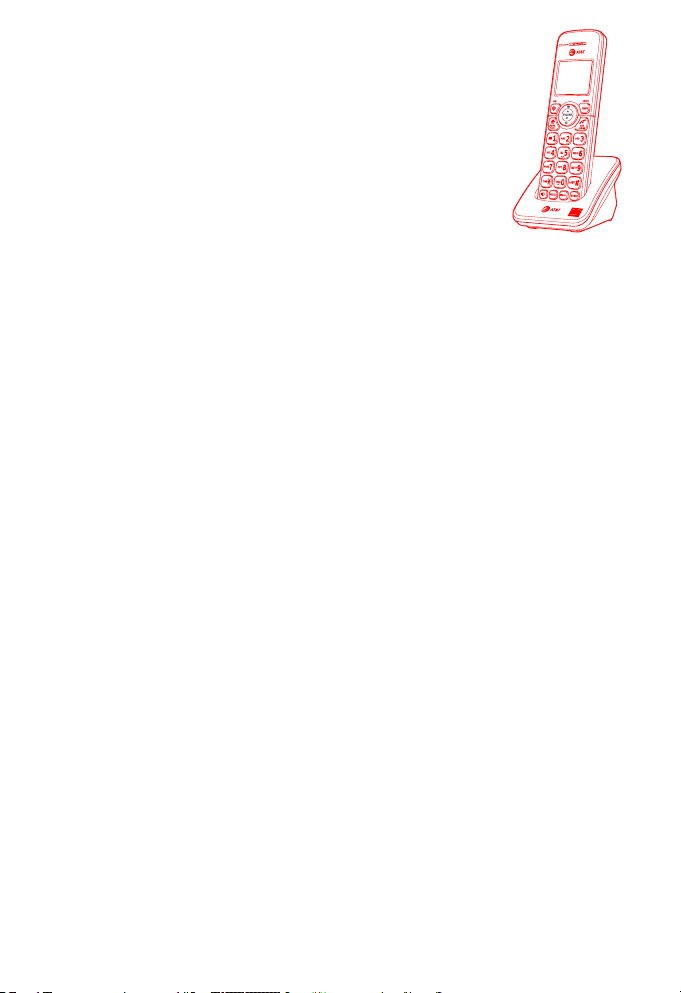User’s manual
DL70019
DECT 6.0 expansion handset
for use with AT&T models
DL72119/DL72219/DL72319/DL72419
with BLUETOOTH® wireless technology
Table of contents
Getting started
Installation ...............................................................................................................................................1
Quick reference guide.....................................................................................................................2
Charger installation..........................................................................................................................6
Battery installation and charging ...........................................................................................7
Registration and deregistration
Add and register handsets ........................................................................................................10
Register a handset to your telephone base..............................................................10
Deregister handsets.......................................................................................................................12
Deregister all handsets from your telephone base.............................................12
Appendix
Troubleshooting................................................................................................................................13
Maintenance....................................................................................................................................... 24
Important safety information.................................................................................................25
Safety information .....................................................................................................................25
Especially about cordless telephones..........................................................................26
Precautions for users of implanted cardiac pacemakers................................27
ECO mode.........................................................................................................................................27
Especially about telephone answering systems....................................................27
For C-UL compliance..................................................................................................................... 28
Mesures de sécurité importantes...................................................................................28
FCC Part 68 and ACTA...................................................................................................................32
FCC Part 15...........................................................................................................................................34
California Energy Commission battery charging testing instructions........35
Limited warranty ............................................................................................................................. 36
Technical specications..............................................................................................................39
DECT 6.0 digital technology ................................................................................................ 39
Telephone operating range.................................................................................................39
Redening long range coverage and clarity............................................................39
Simulated full-duplex handset and base speakerphones..............................39