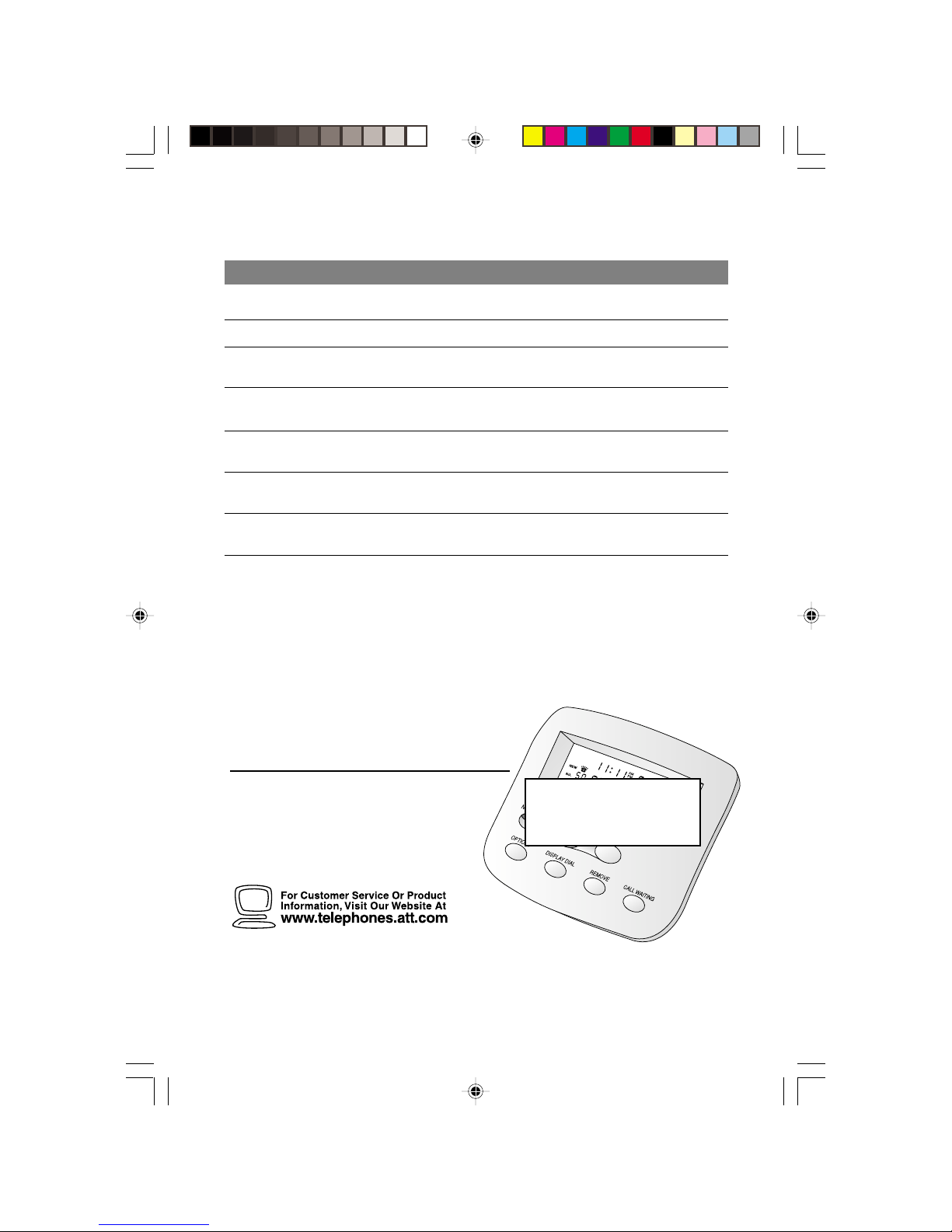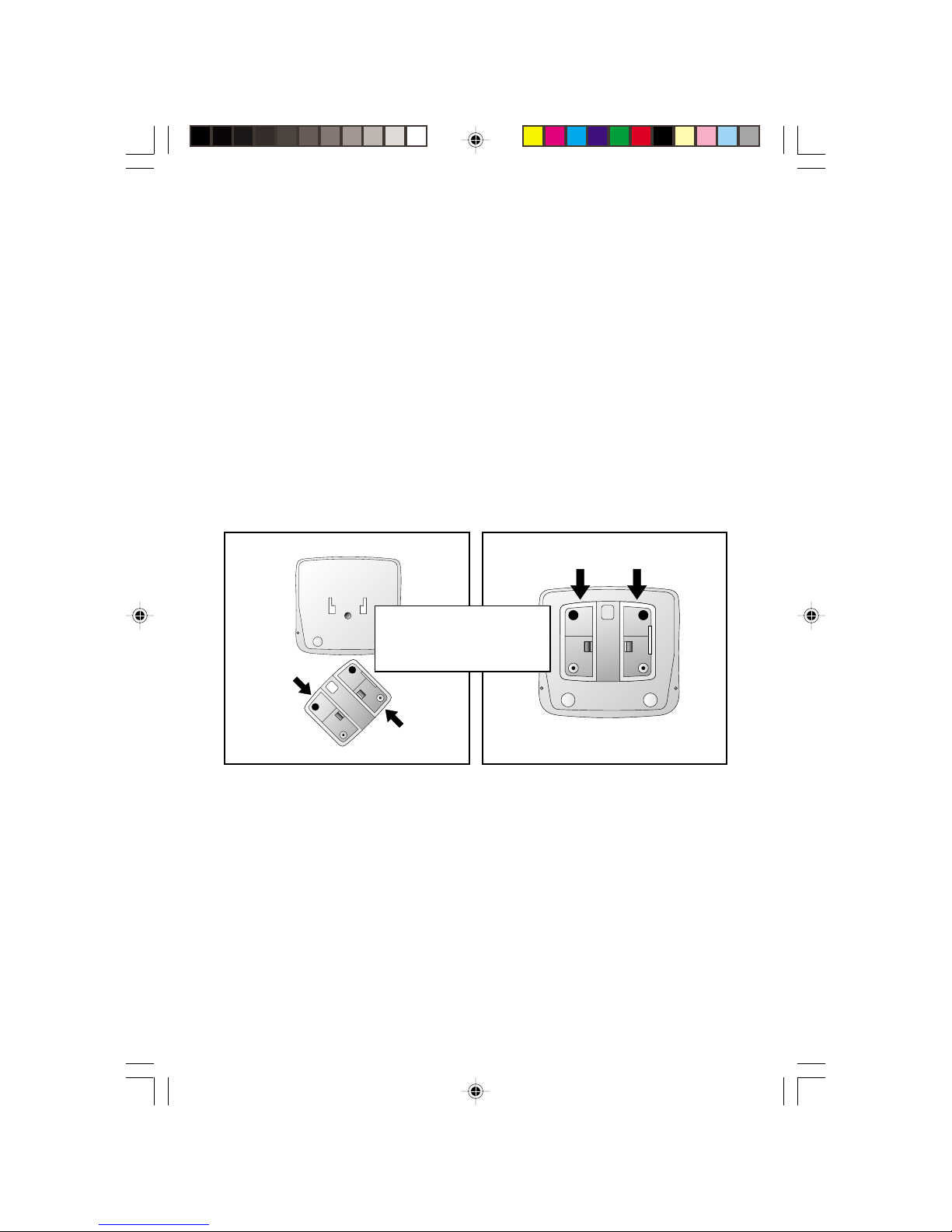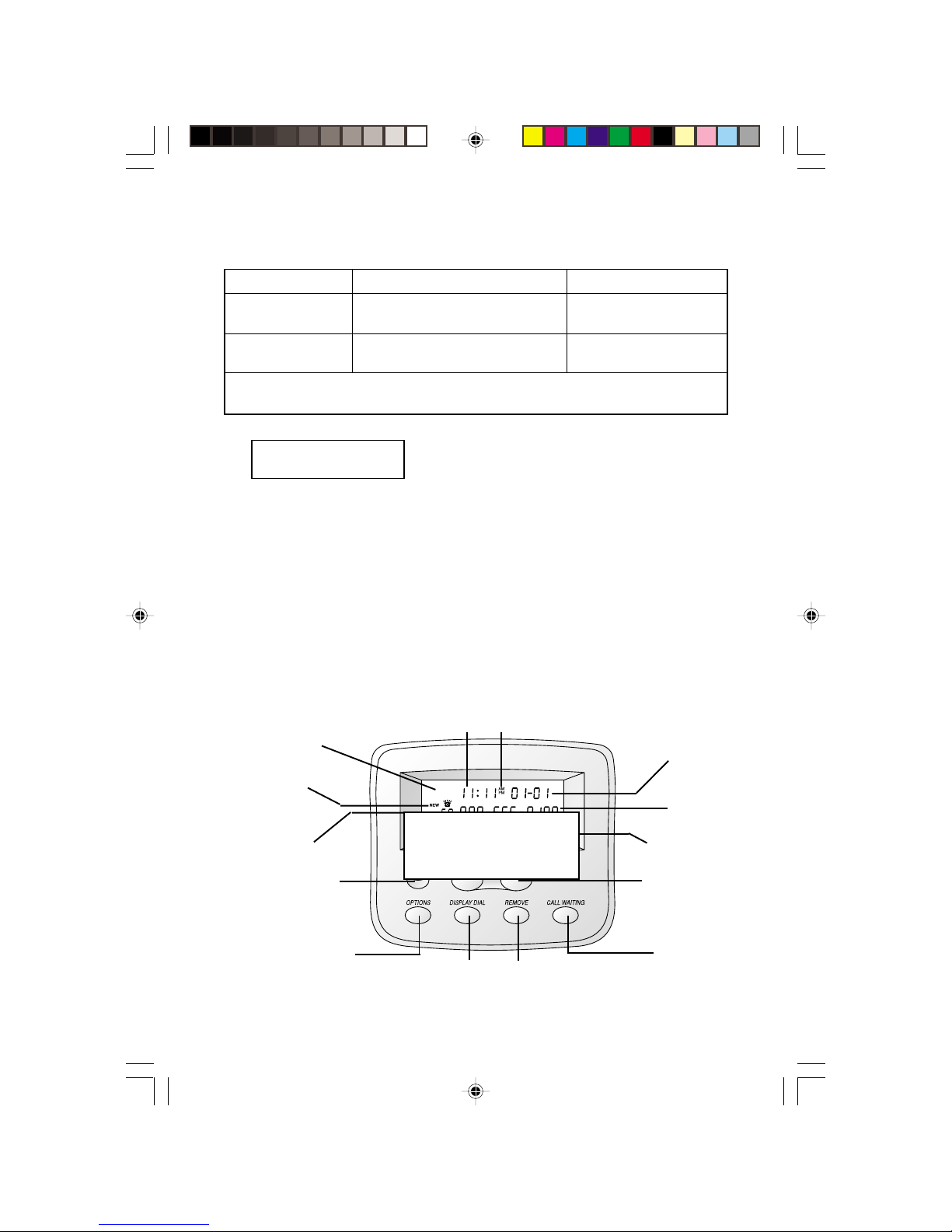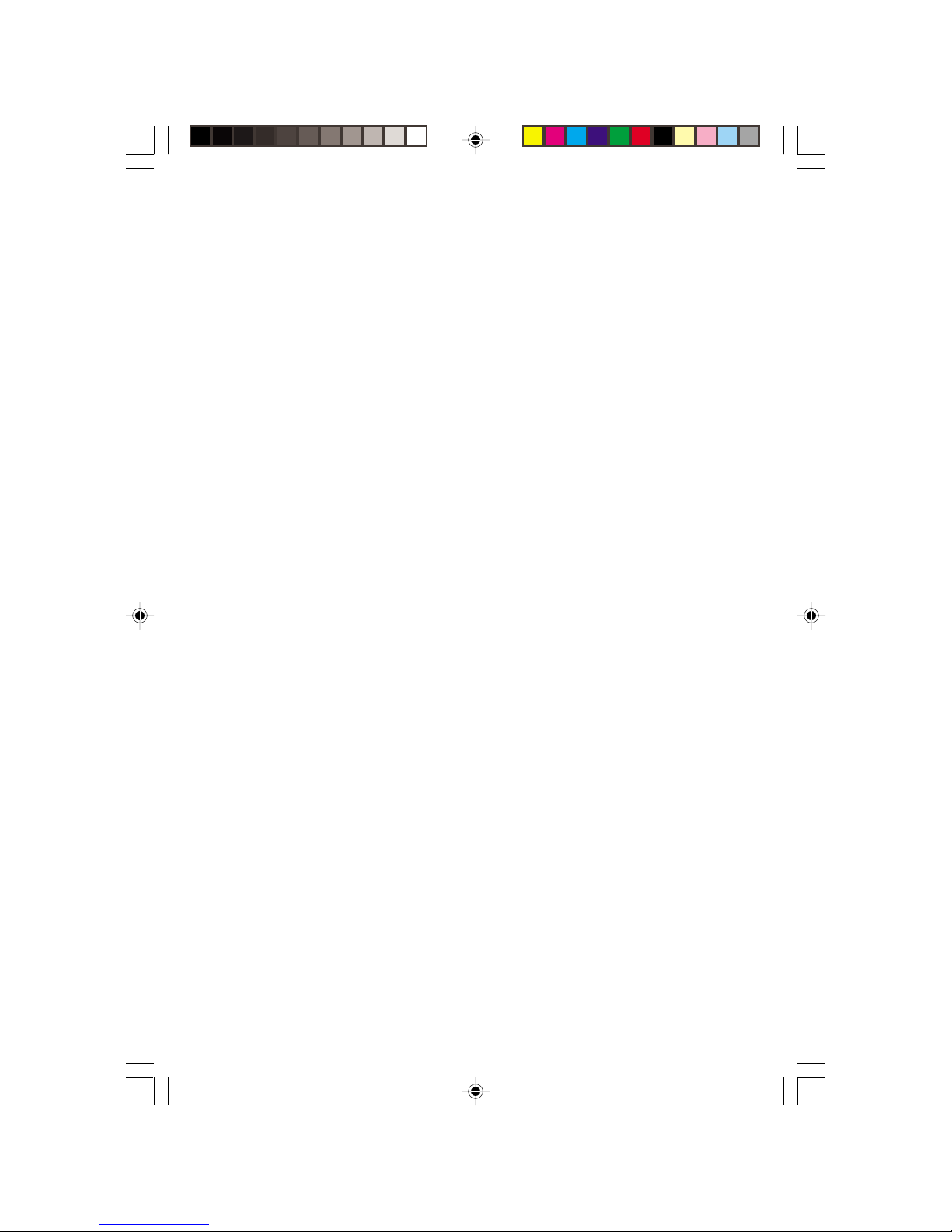AT&T Call Display 436 User manual
Other AT&T Telephone Accessories manuals

AT&T
AT&T CLP99286 User manual

AT&T
AT&T CRL82112 User manual
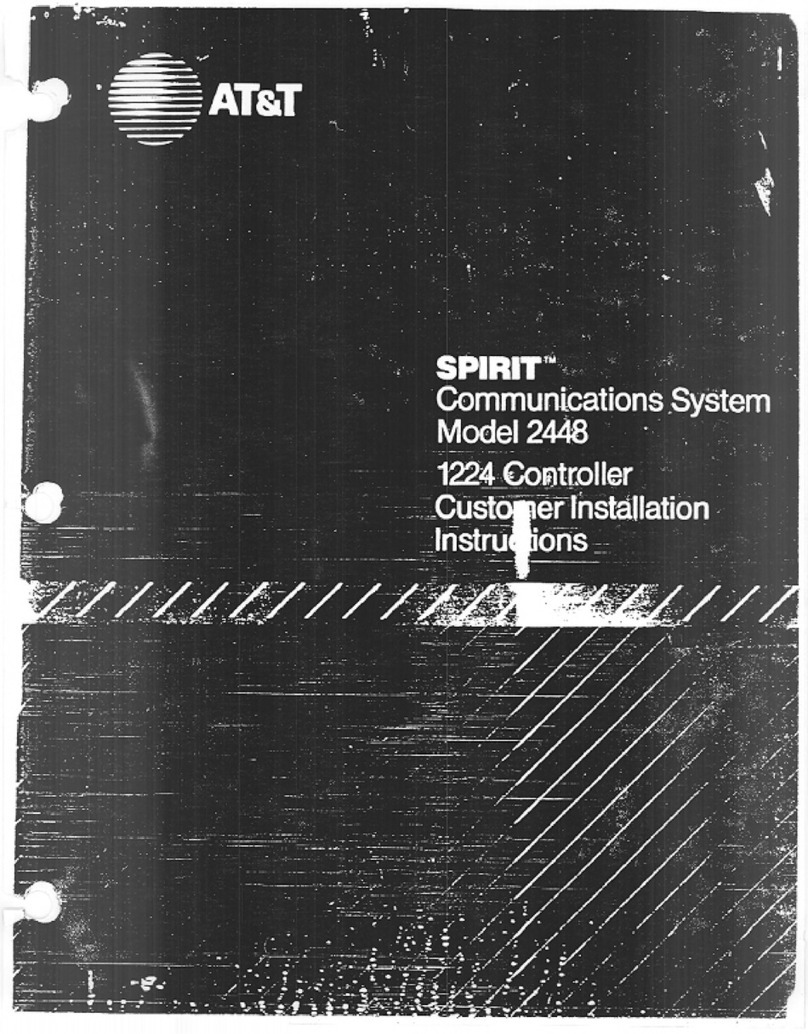
AT&T
AT&T SPIRIT 1224 Controller User manual

AT&T
AT&T CLP99007 User manual
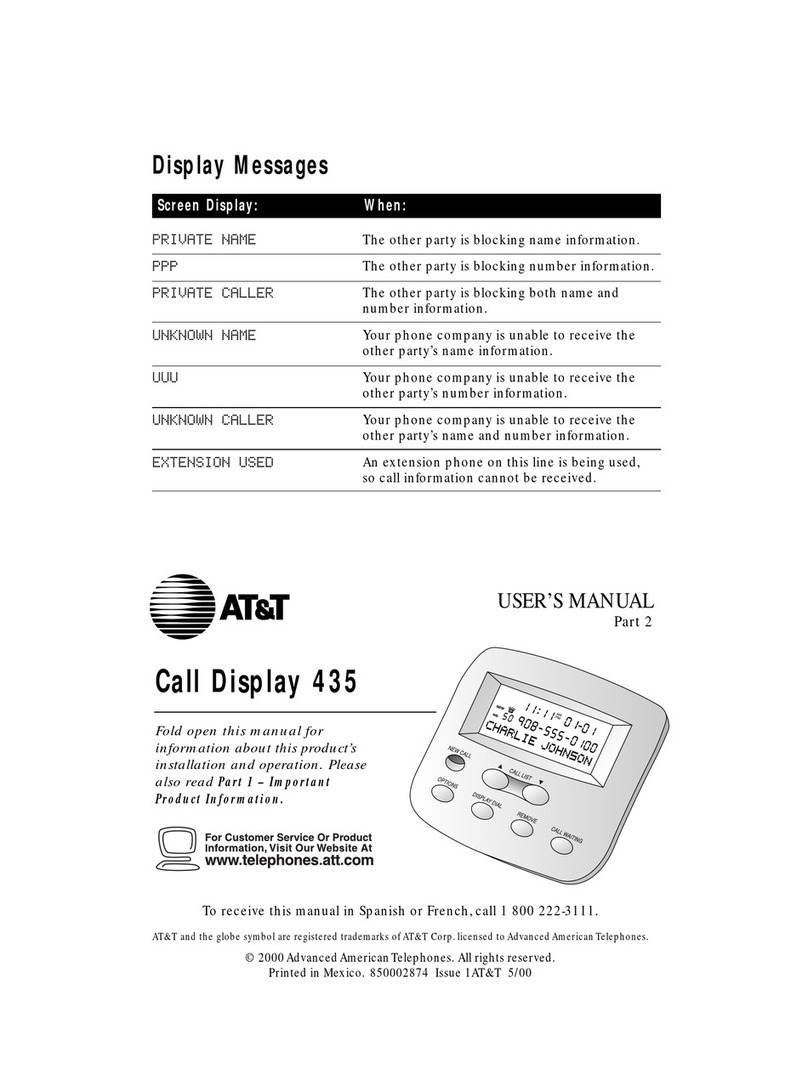
AT&T
AT&T Call Display 435 User manual

AT&T
AT&T MS2085 User manual

AT&T
AT&T TL7100 User manual

AT&T
AT&T TL7601 User manual

AT&T
AT&T Aspire 3600 User manual

AT&T
AT&T DECT 6.0 SB67128 User manual

AT&T
AT&T TL7100 User manual

AT&T
AT&T AT&T Wireless Home Phone Base User manual
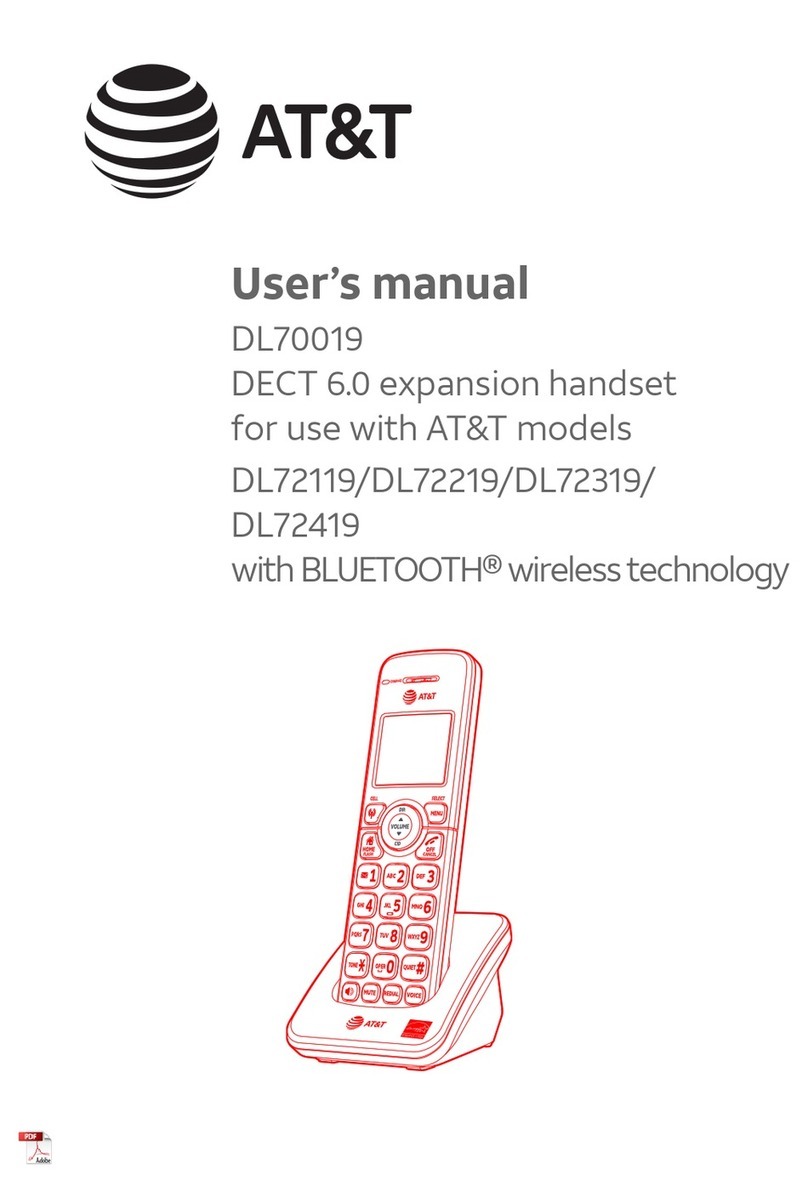
AT&T
AT&T DL70019 User manual
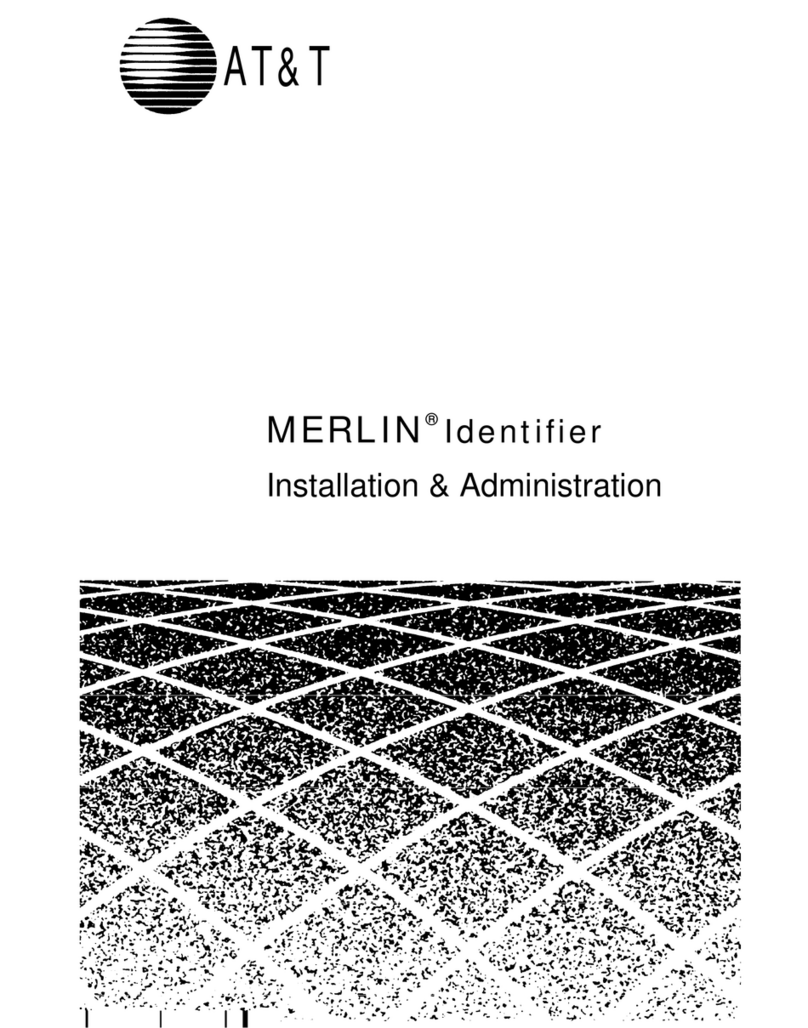
AT&T
AT&T Merlin Instruction Manual

AT&T
AT&T TL88002 User manual
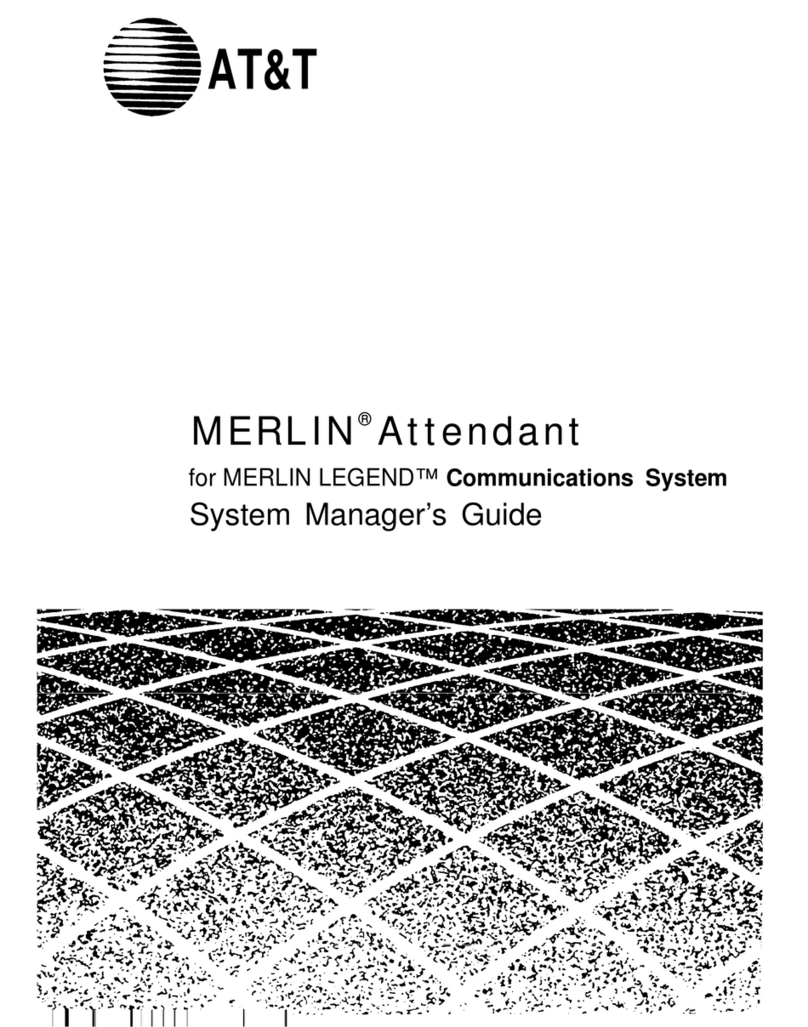
AT&T
AT&T MERLIN Attendant User guide

AT&T
AT&T 326 User manual
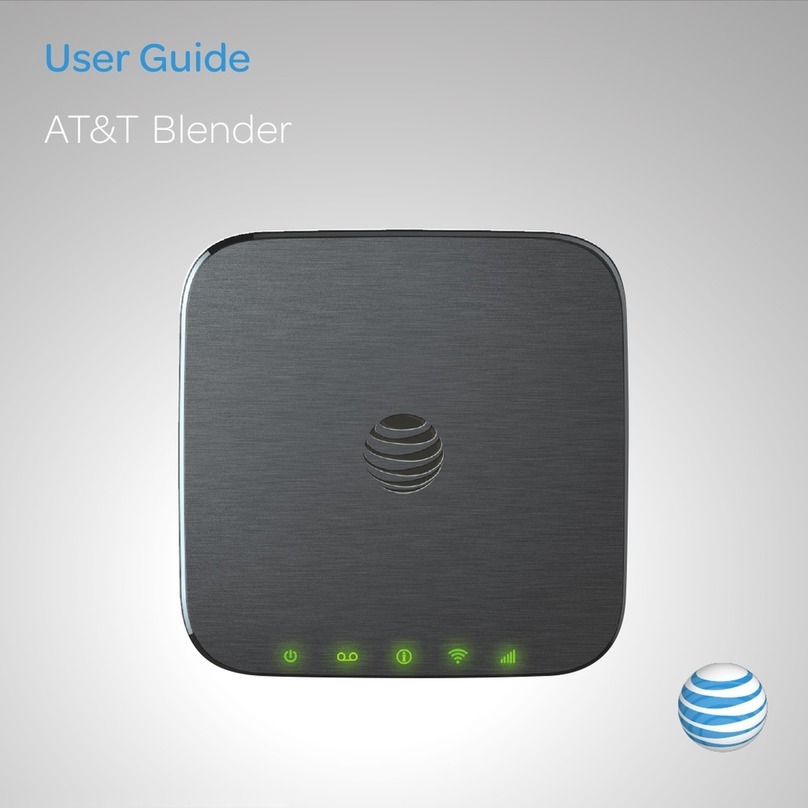
AT&T
AT&T WF700 User manual

AT&T
AT&T TL7000 User manual

AT&T
AT&T TL86009 User manual