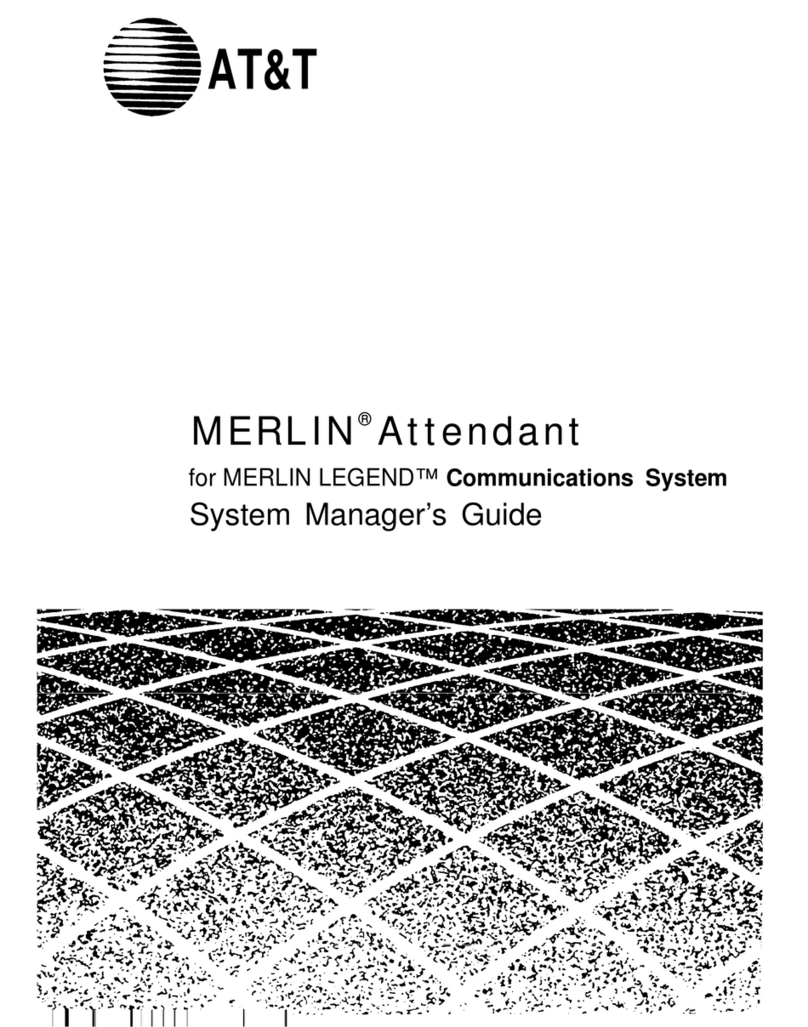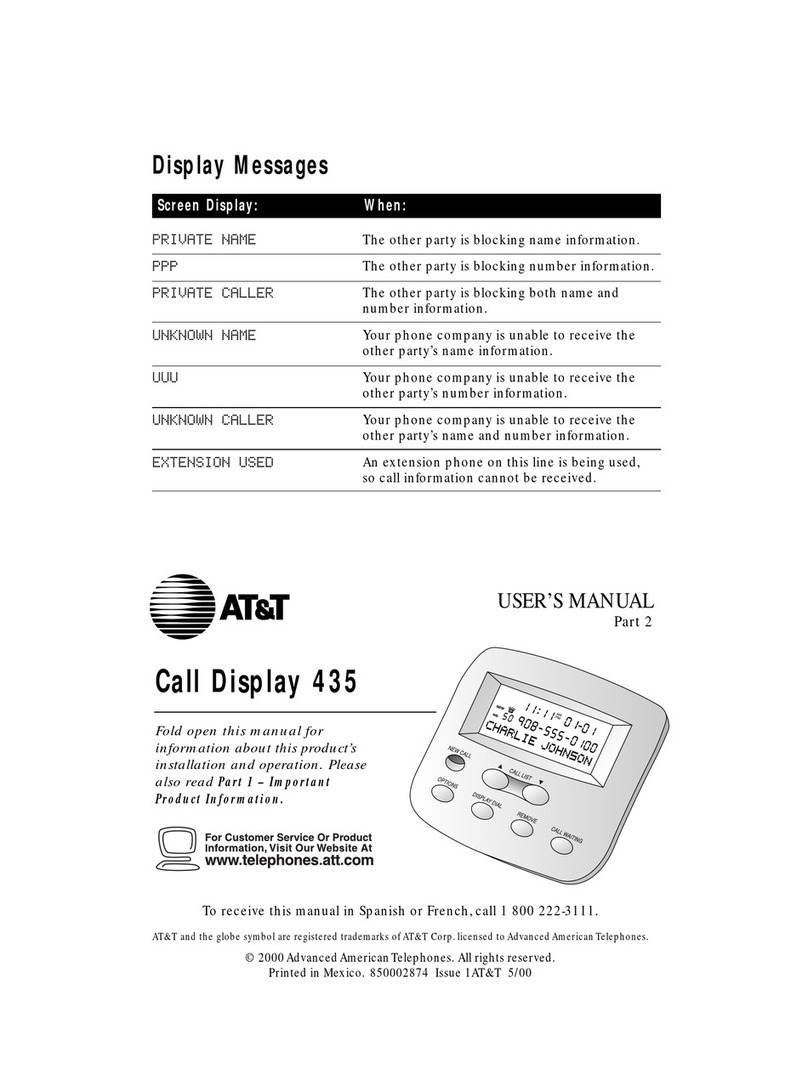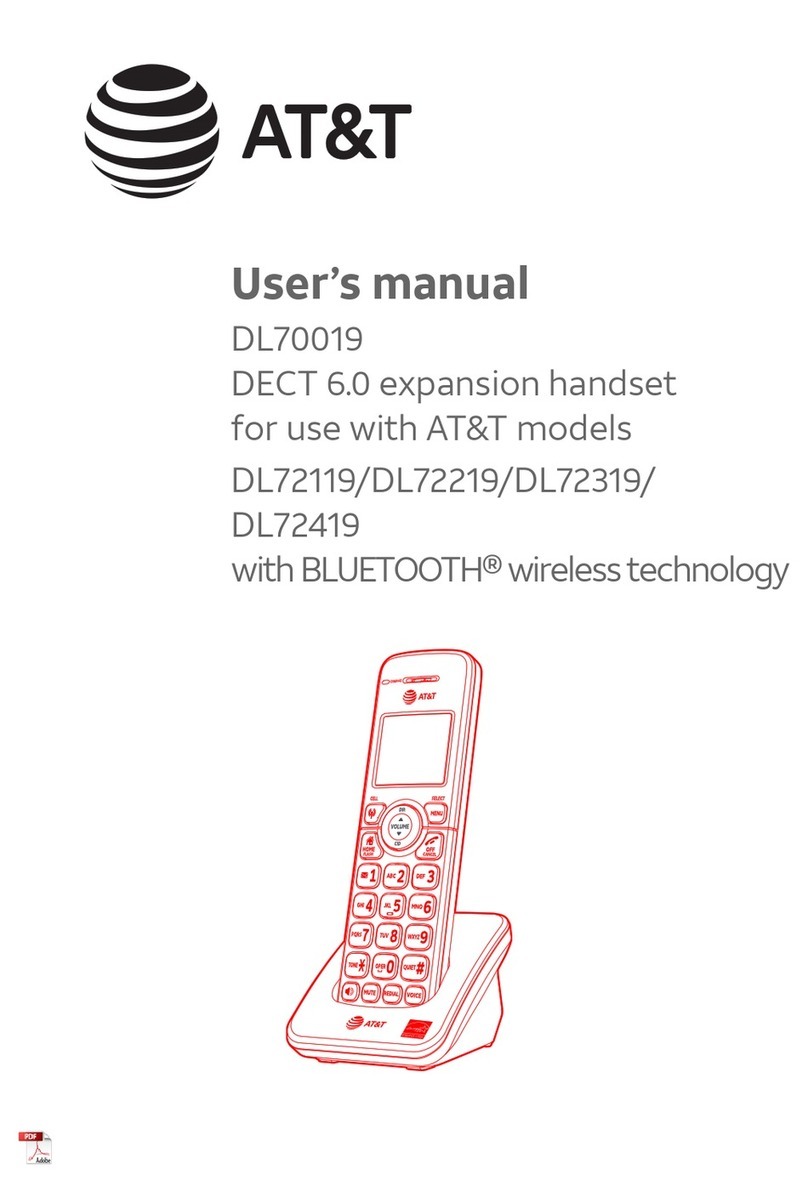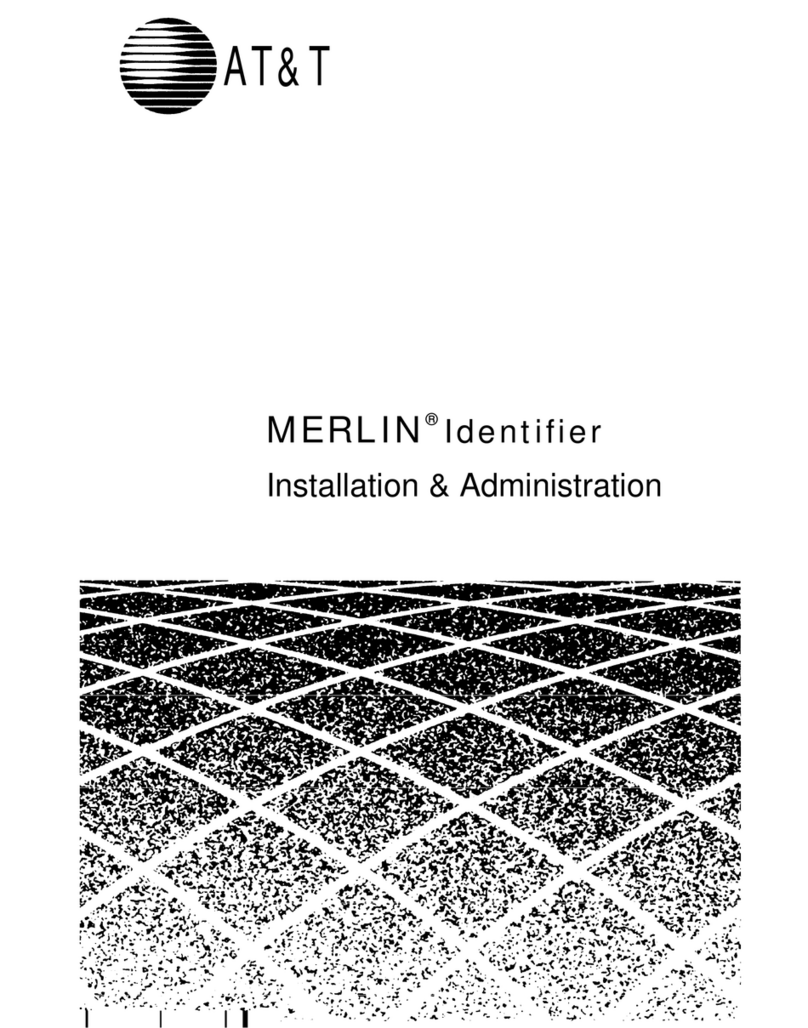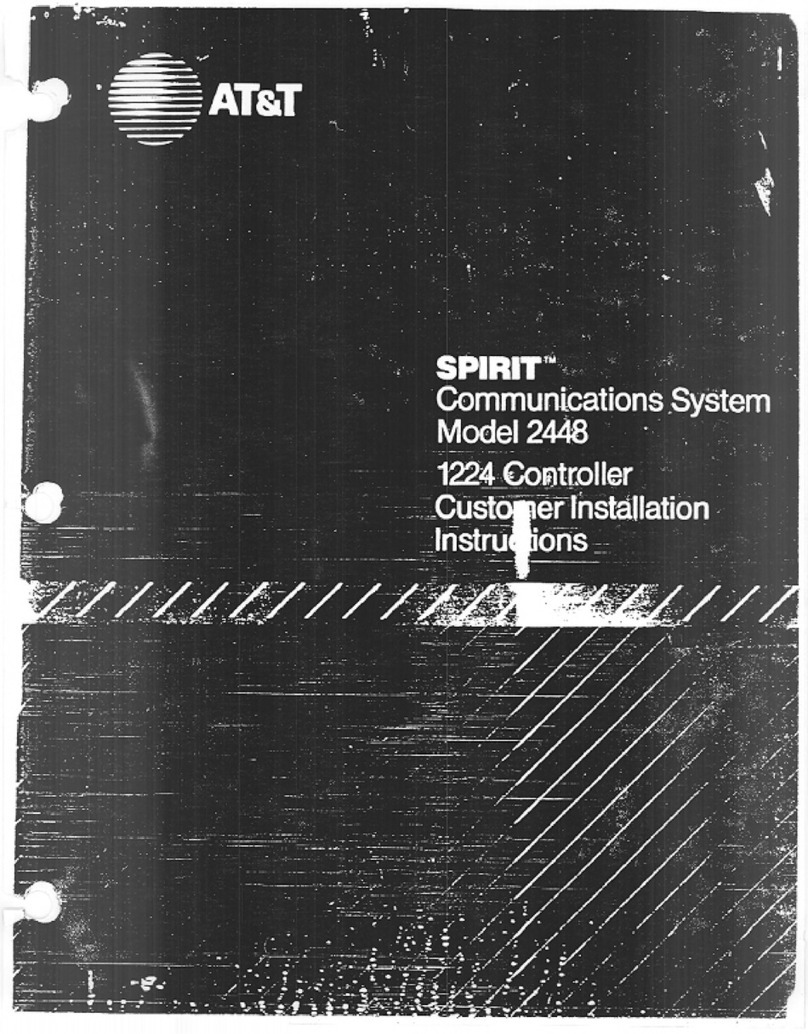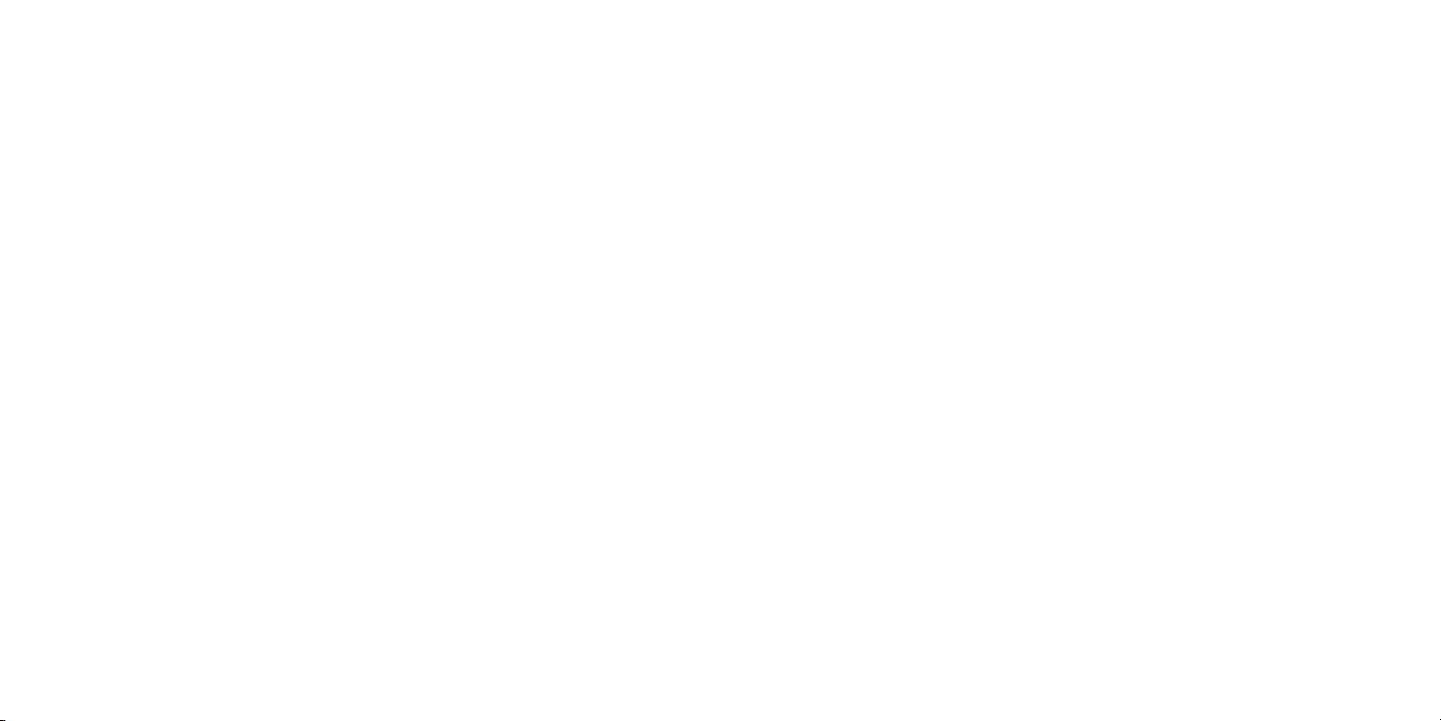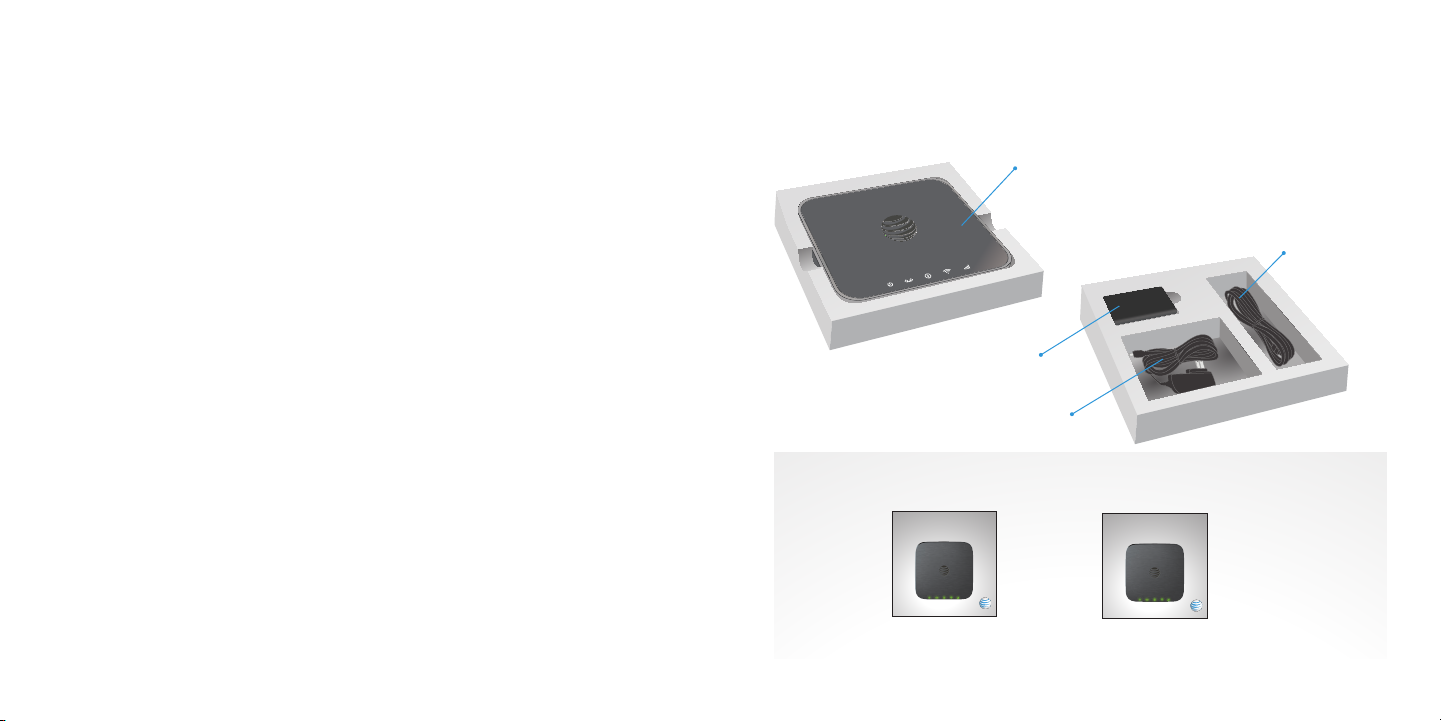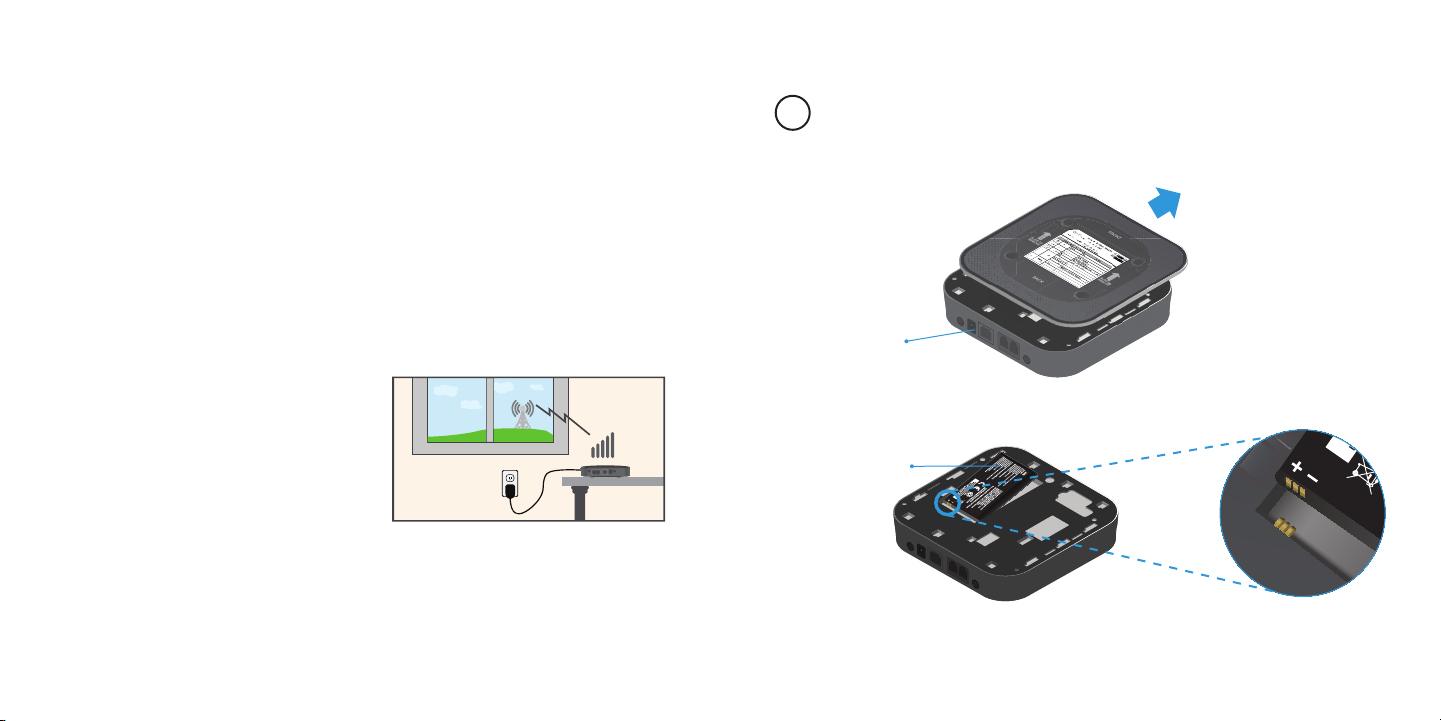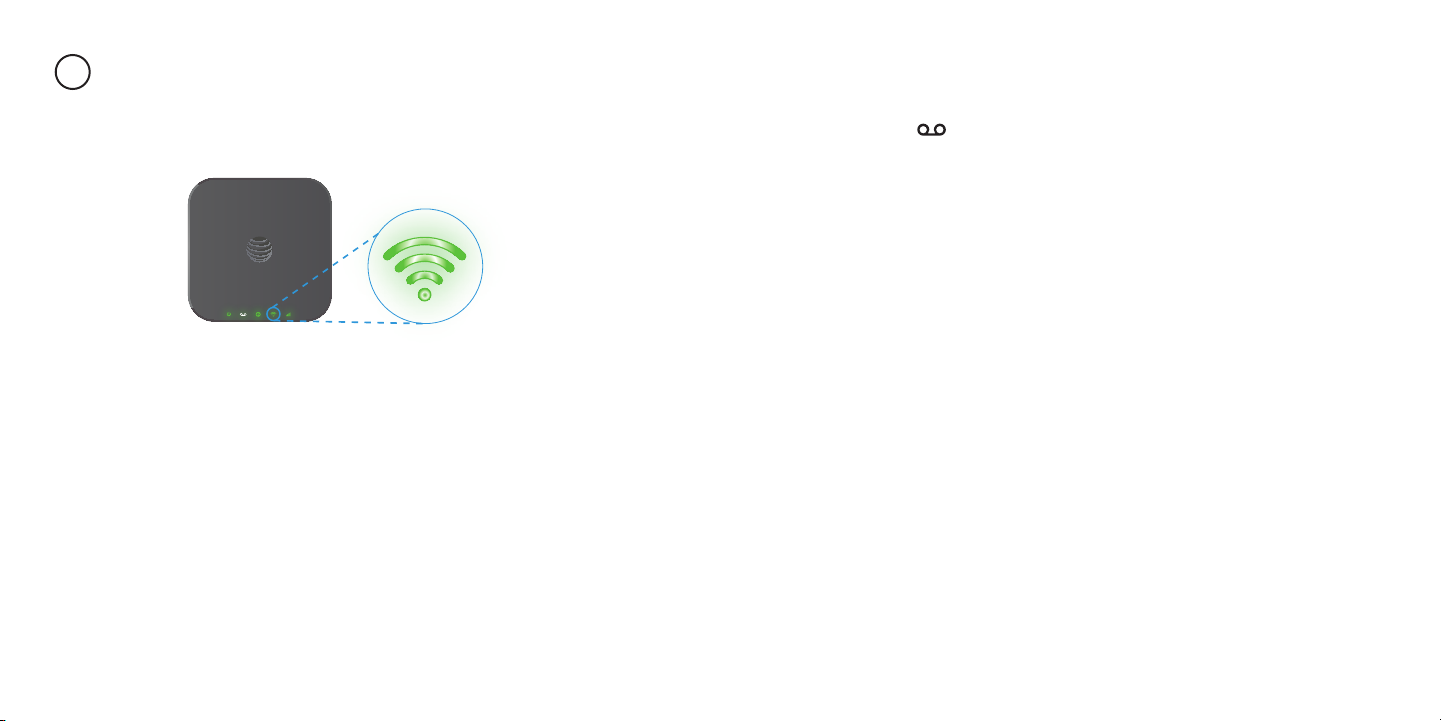viiiv
Helpful Tips ............................................................................................................................................17
Home Answering Machines ....................................................................................................17
Adjusting Volume.........................................................................................................................17
Powering On/Off.......................................................................................................................... 18
AT&T 3G MicroCell™ .................................................................................................................. 18
TTY Support .................................................................................................................................. 18
Important Information........................................................................................................................ 19
E911 Service........................................................................................................................................... 19
Power Outages .................................................................................................................................... 19
Device Compatibility........................................................................................................................ 19
In-Home Wiring ................................................................................................................................... 19
Frequently Asked Questions .......................................................................................................... 20
Troubleshooting..................................................................................................................................... 23
General................................................................................................................................................... 23
Voice........................................................................................................................................................ 24
Data.......................................................................................................................................................... 27
Device Configuration .......................................................................................................................... 29
Wi-Fi®Settings .................................................................................................................................... 29
Wi-Fi Basic ..................................................................................................................................... 29
Wi-Fi Connections..................................................................................................................... 30
Wi-Fi Security ................................................................................................................................ 31
Wi-Fi WPS...................................................................................................................................... 32
WAN ......................................................................................................................................................... 33
WAN Connections..................................................................................................................... 33
WAN APN........................................................................................................................................ 34
Firewall.................................................................................................................................................... 36
Firewall – Mac/IP/Port Filtering............................................................................................. 36
Firewall – Port Forwarding...................................................................................................... 38
Firewall – DMZ.............................................................................................................................. 39
Firewall – Security ...................................................................................................................... 40
Advanced............................................................................................................................................... 41
Advanced Administrator......................................................................................................... 41
Advanced Router....................................................................................................................... 42
Advanced – SNTP ...................................................................................................................... 43
Advanced Device Reset.......................................................................................................... 44
Specifications.......................................................................................................................................... 45
Safety Instructions ............................................................................................................................... 46
Radio Frequency (RF) Energy......................................................................................................... 47
FCC Compliance .................................................................................................................................... 48
Warranty ..................................................................................................................................................... 49
How to Get Warranty Service.......................................................................................................50
Other Warranty Programs..............................................................................................................50
ContentsContents