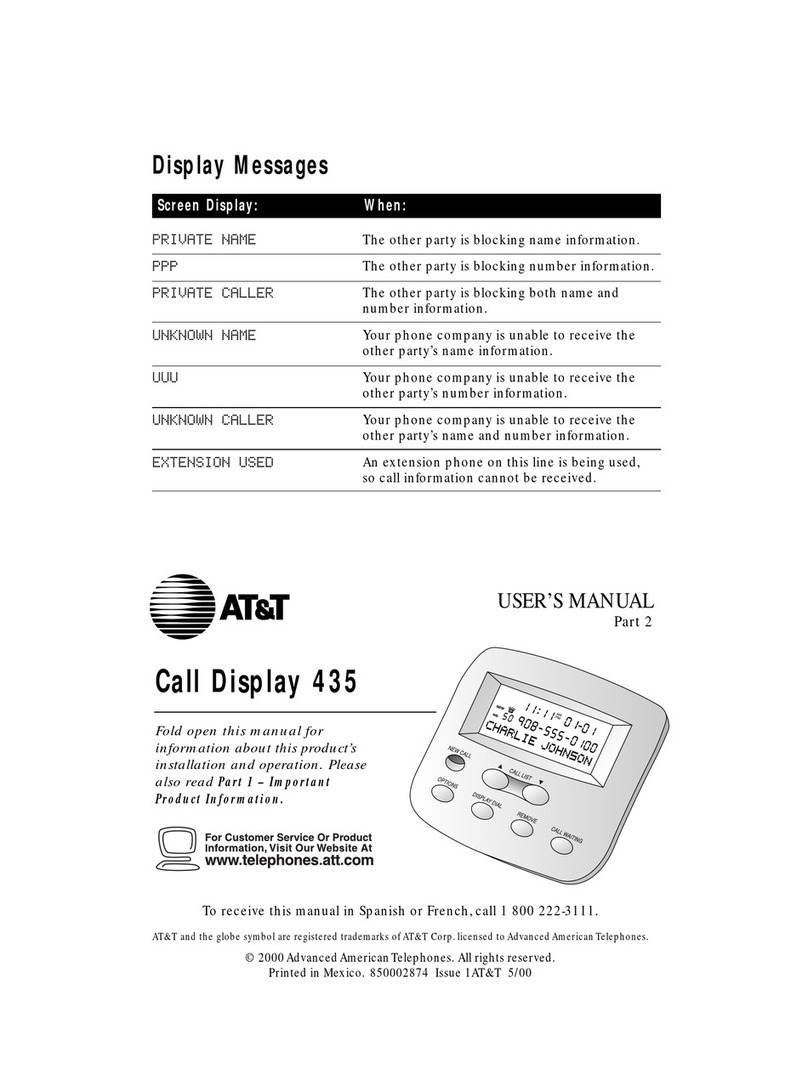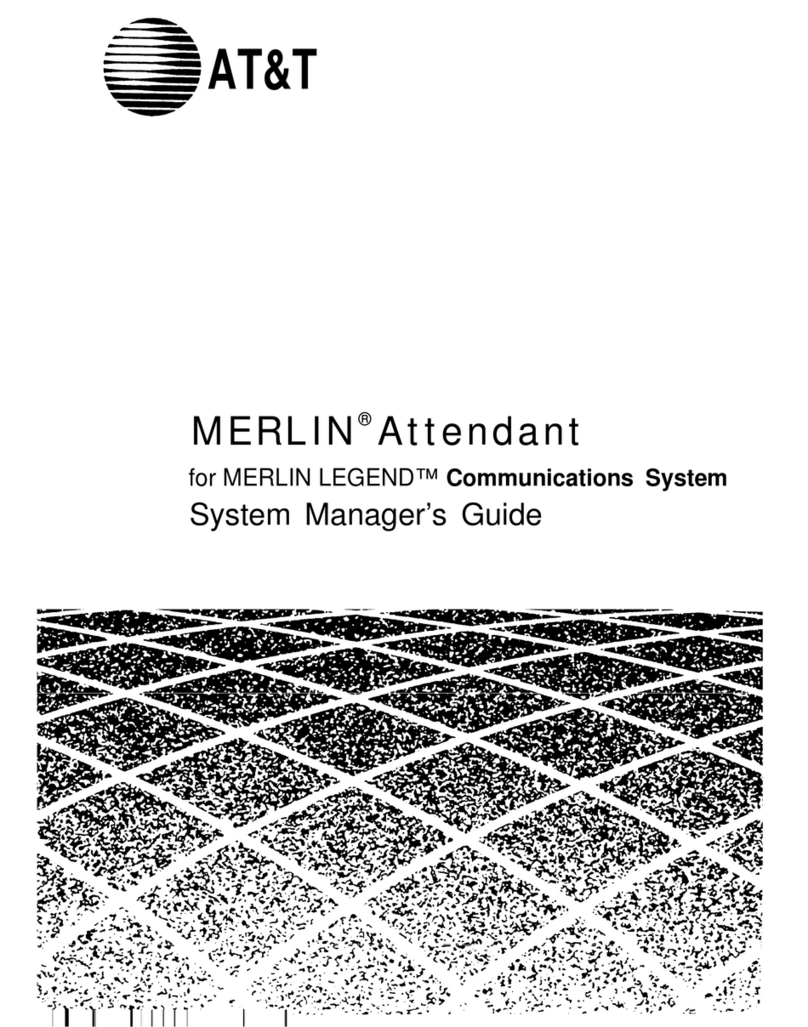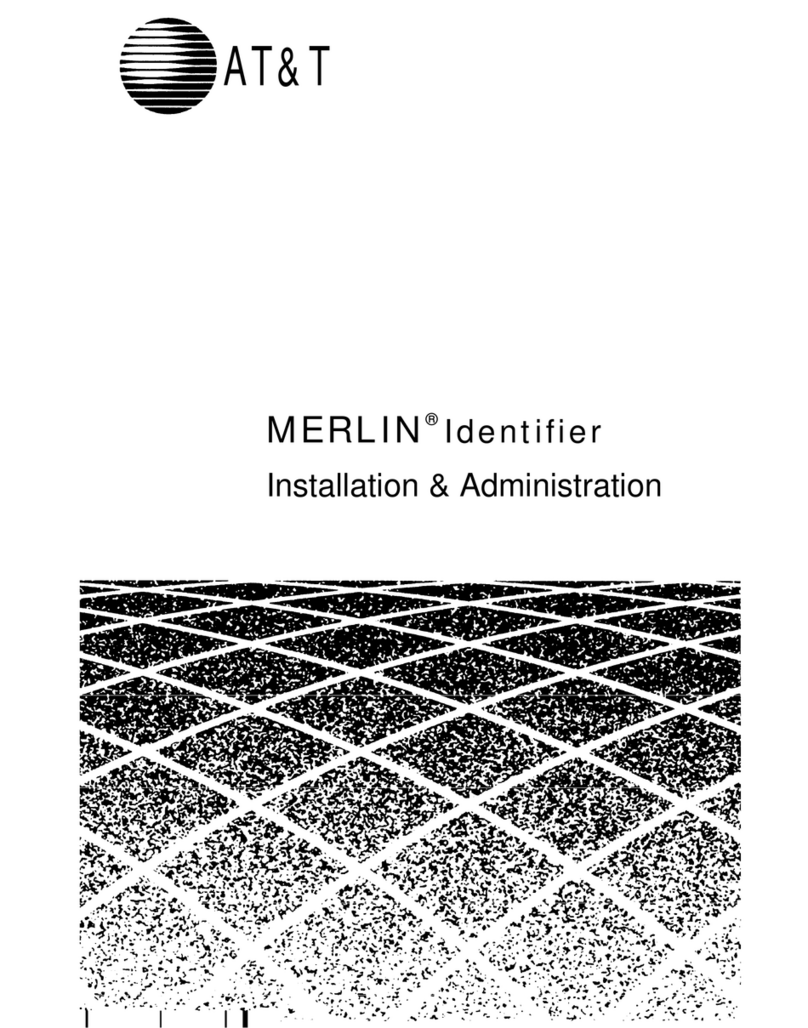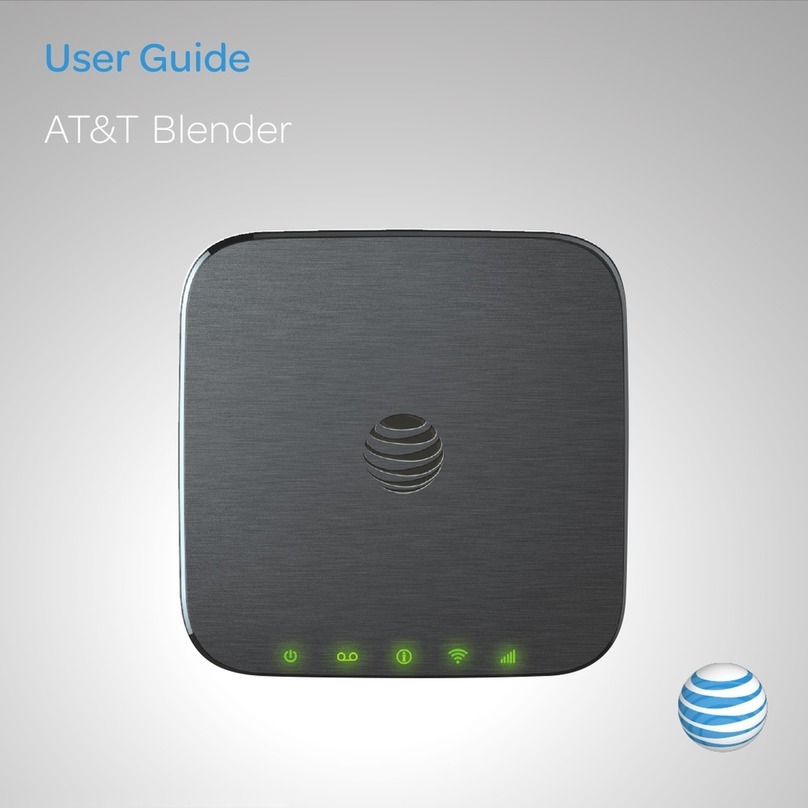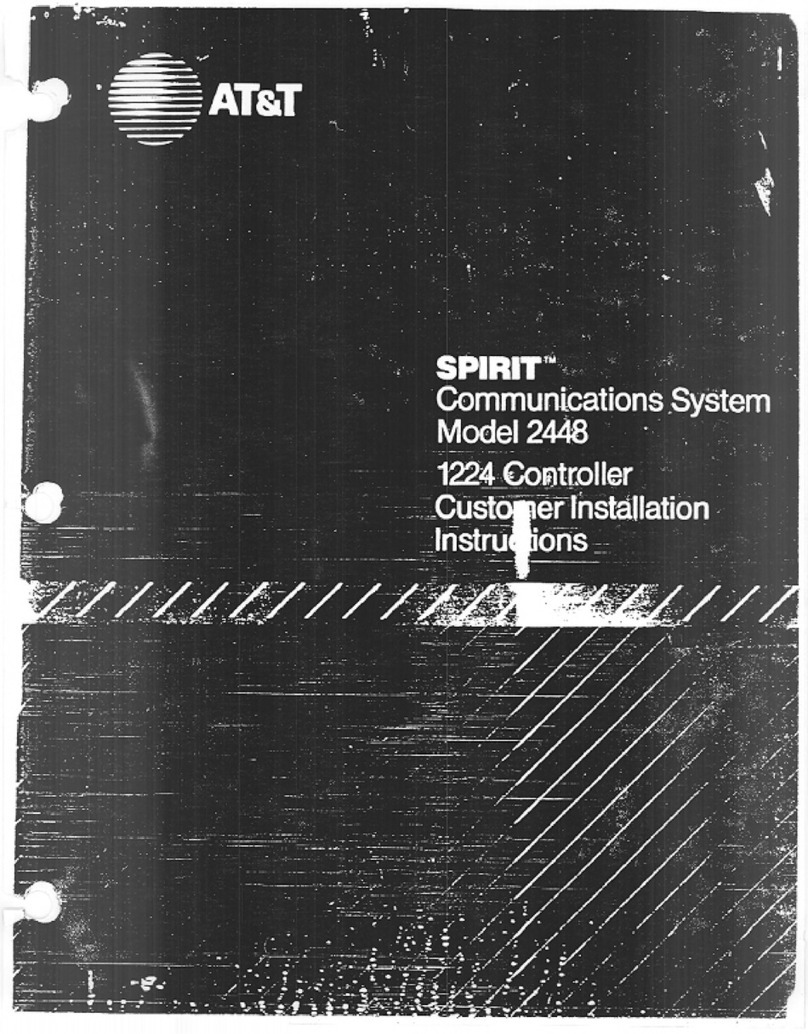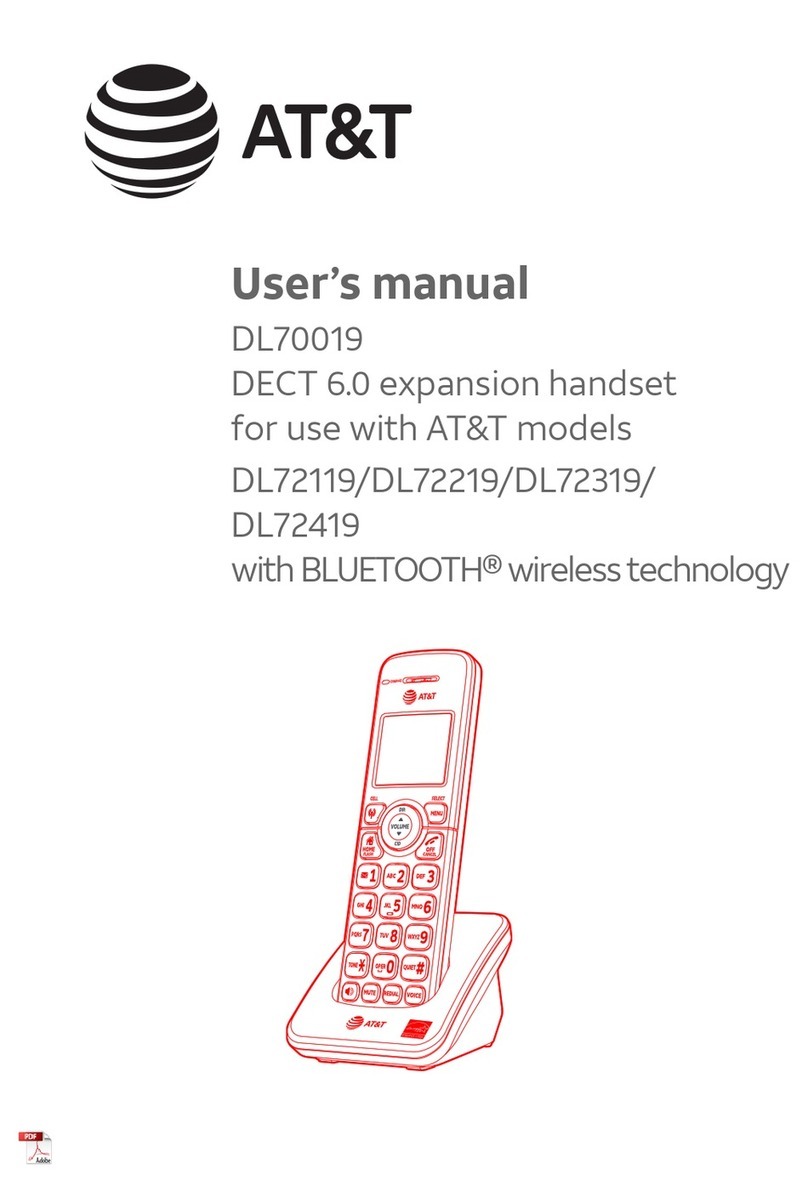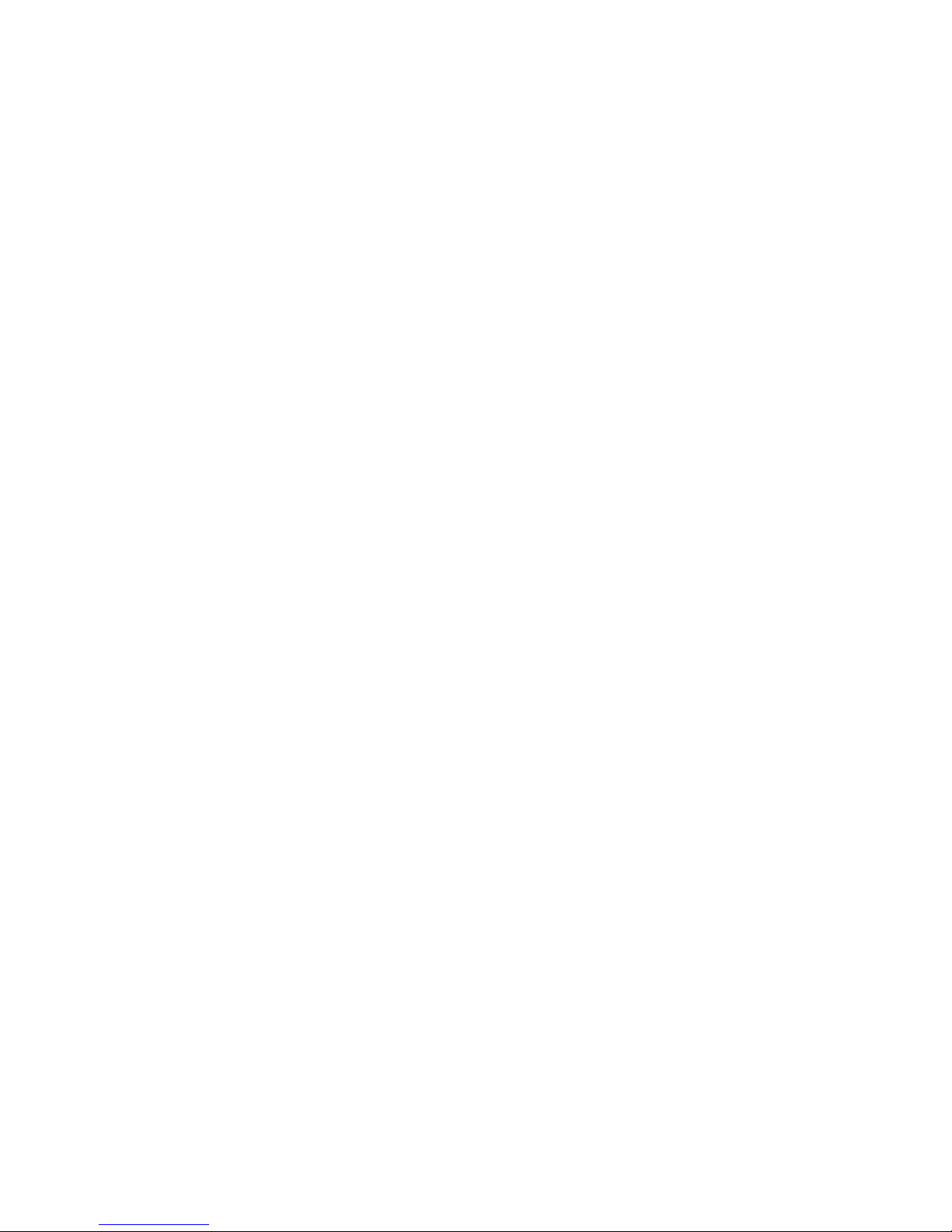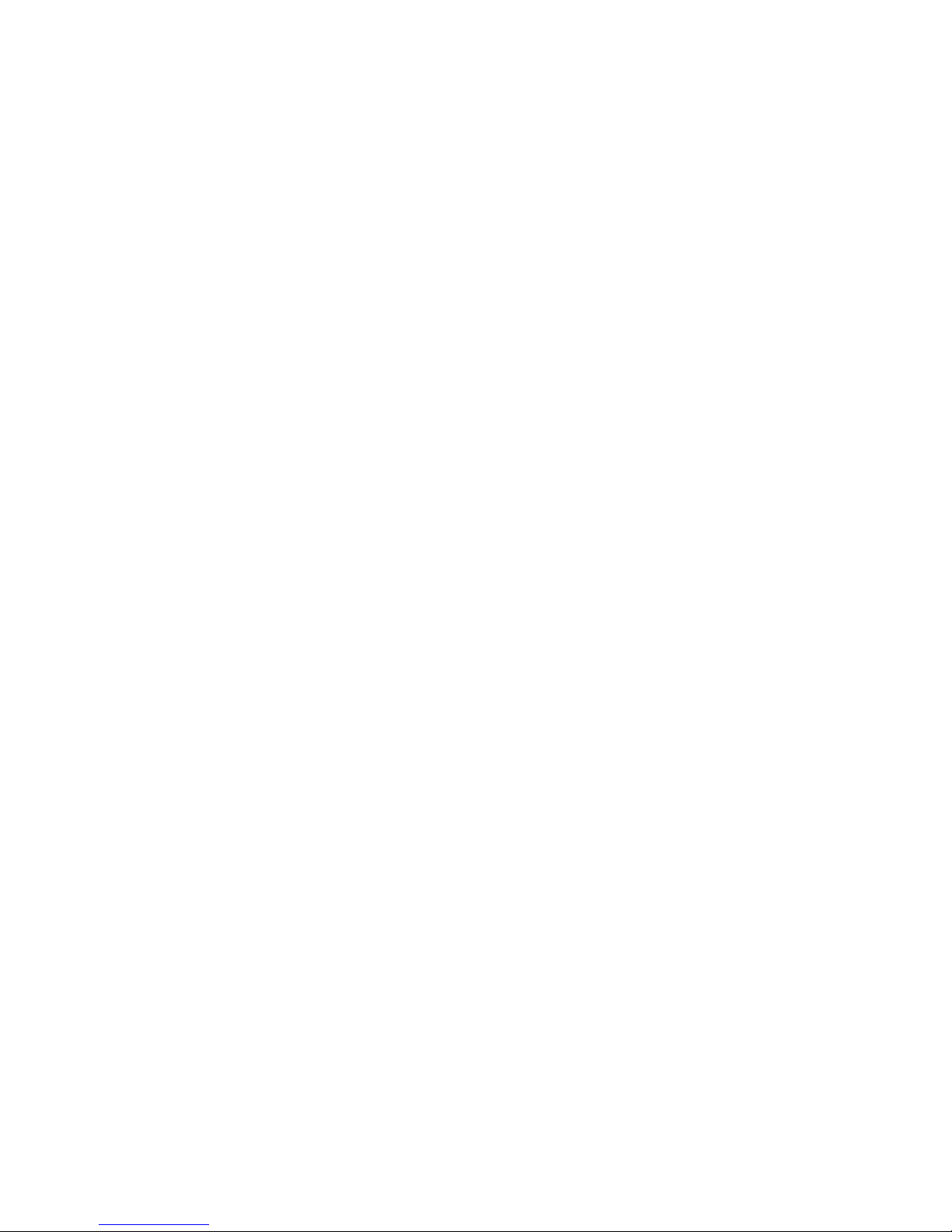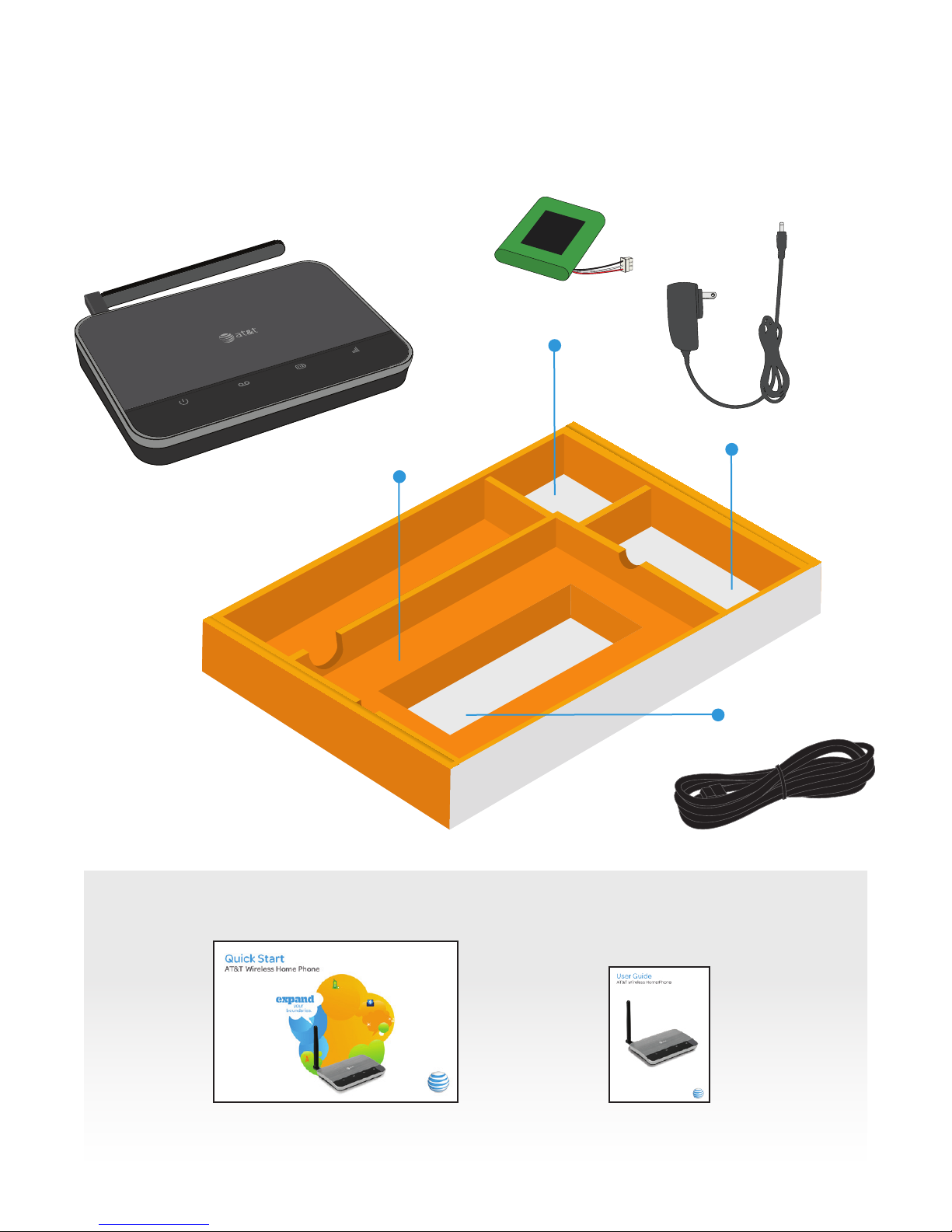iii
Contents
Contents
Getting Started ............................................................................................................ 1
In the Box .................................................................................................................... 1
Getting to Know Your Device ........................................................................... 2
How it Works ............................................................................................................ 4
Device Installation ................................................................................................4
Voicemail ................................................................................................................... 8
Transferring a Phone Number ........................................................................ 9
Using Your Device ....................................................................................................10
Calling ........................................................................................................................10
Helpful Tips ............................................................................................................ 12
Important Information ......................................................................................... 14
E911 Service ............................................................................................................ 14
Power Outages ..................................................................................................... 14
Device Compatibility ......................................................................................... 14
In-Home Wiring .................................................................................................... 14
Frequently Asked Questions .............................................................................15
Troubleshooting ....................................................................................................... 18
Specifications ............................................................................................................23
Safety Instructions .................................................................................................24
Radio Frequency (RF) Energy .......................................................................... 26
FCC Compliance ..................................................................................................... 27
Warranty .......................................................................................................................28
How to Get Warranty Service .......................................................................30
Other Warranty Programs..............................................................................30
Notes ................................................................................................................................31