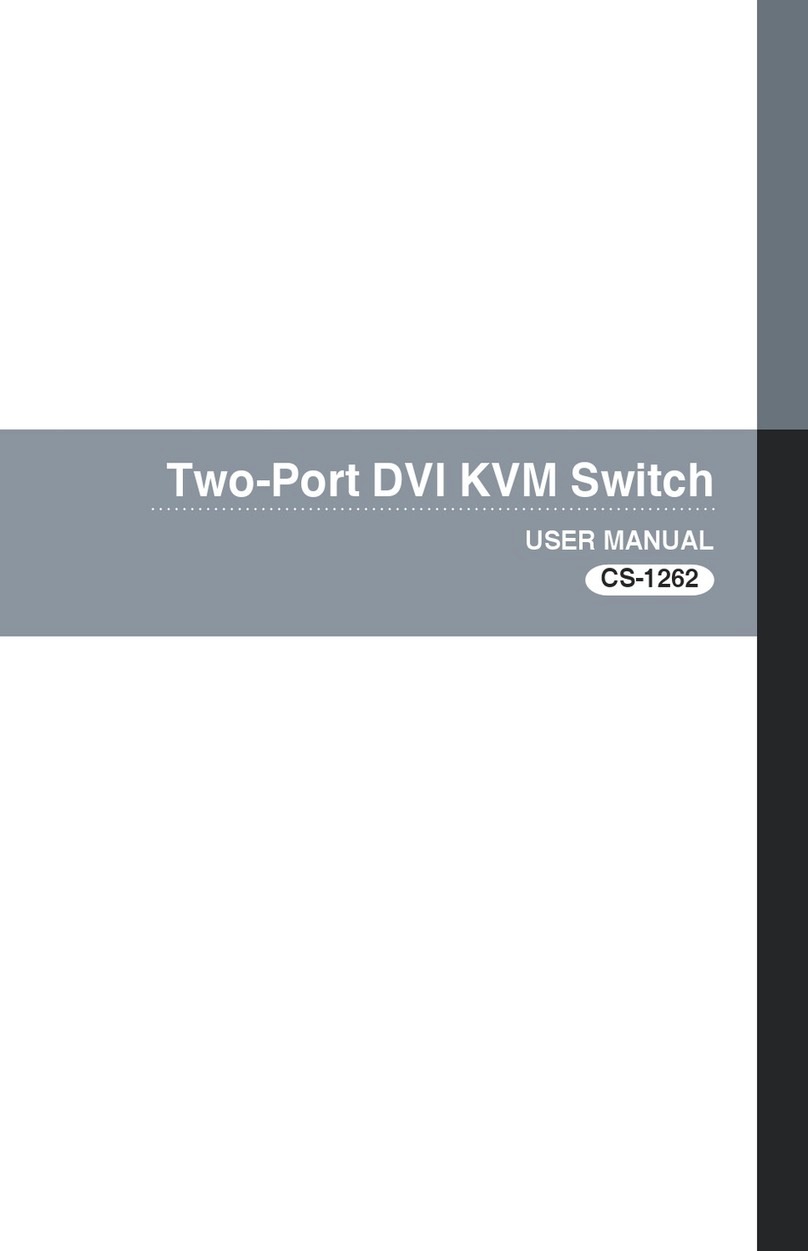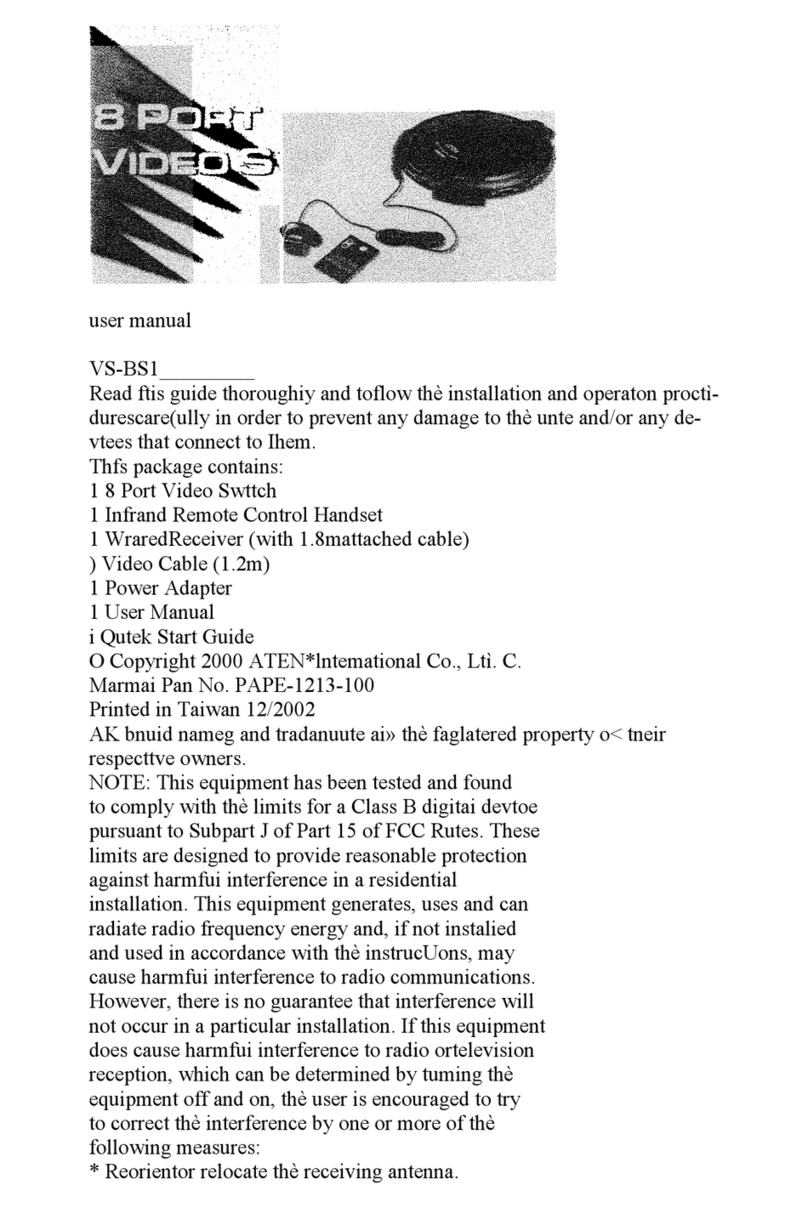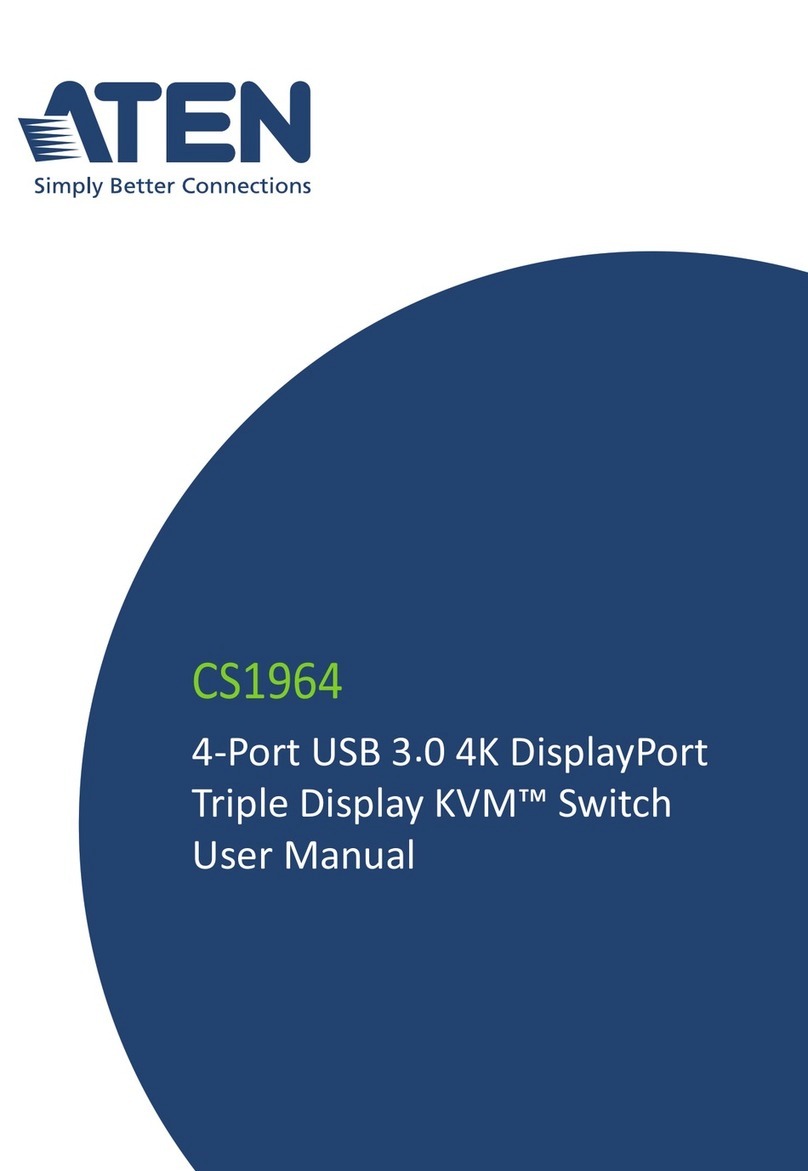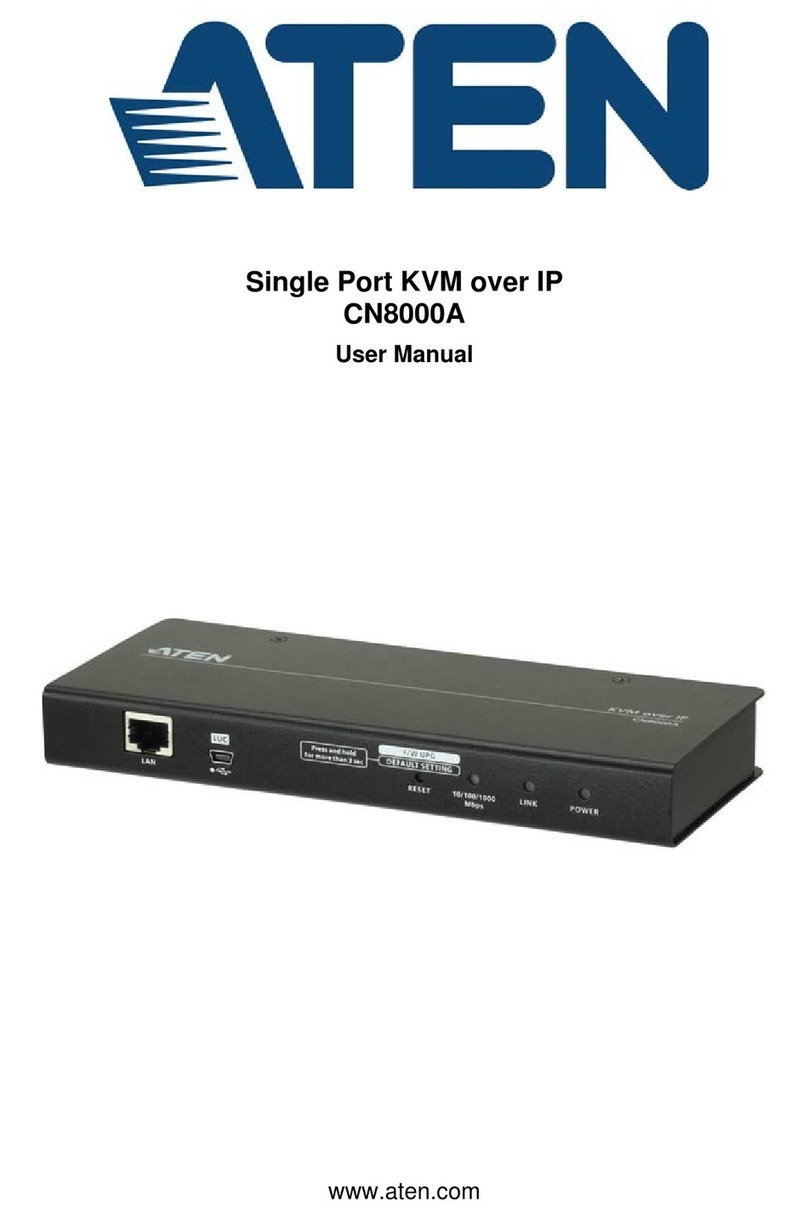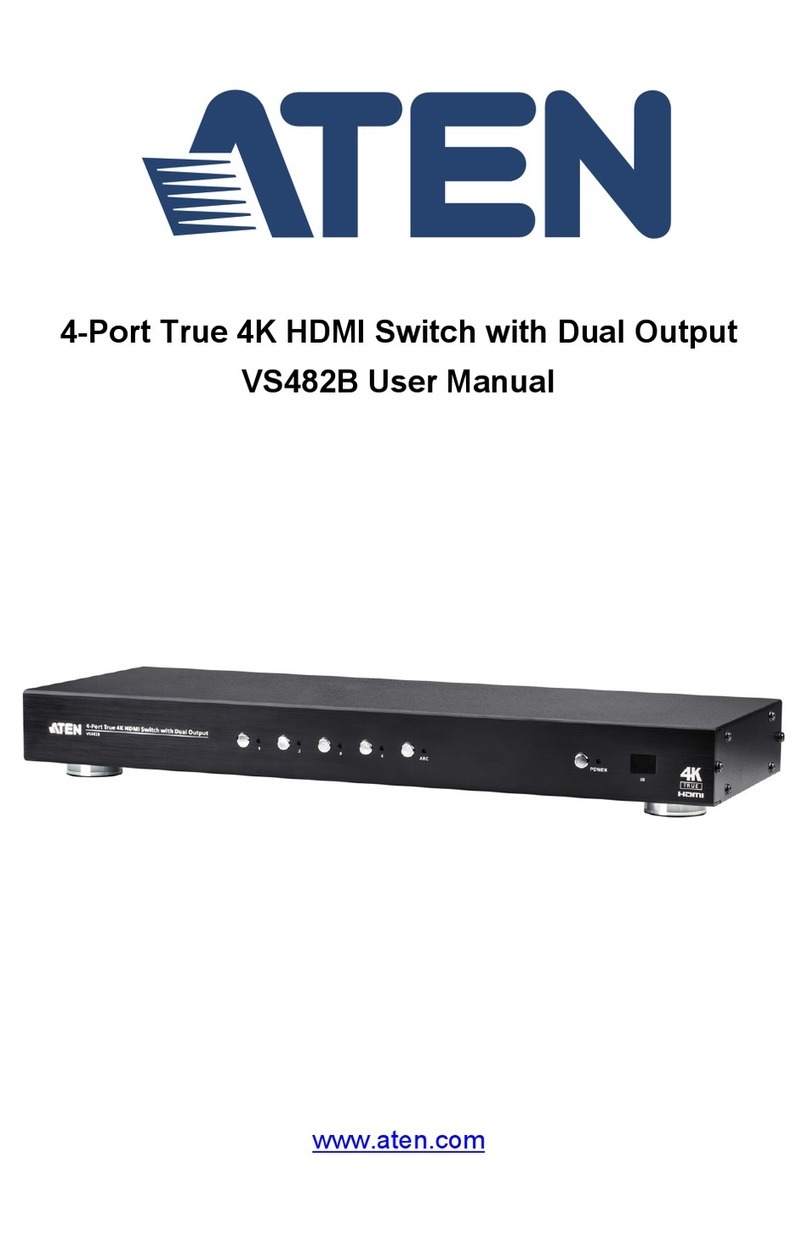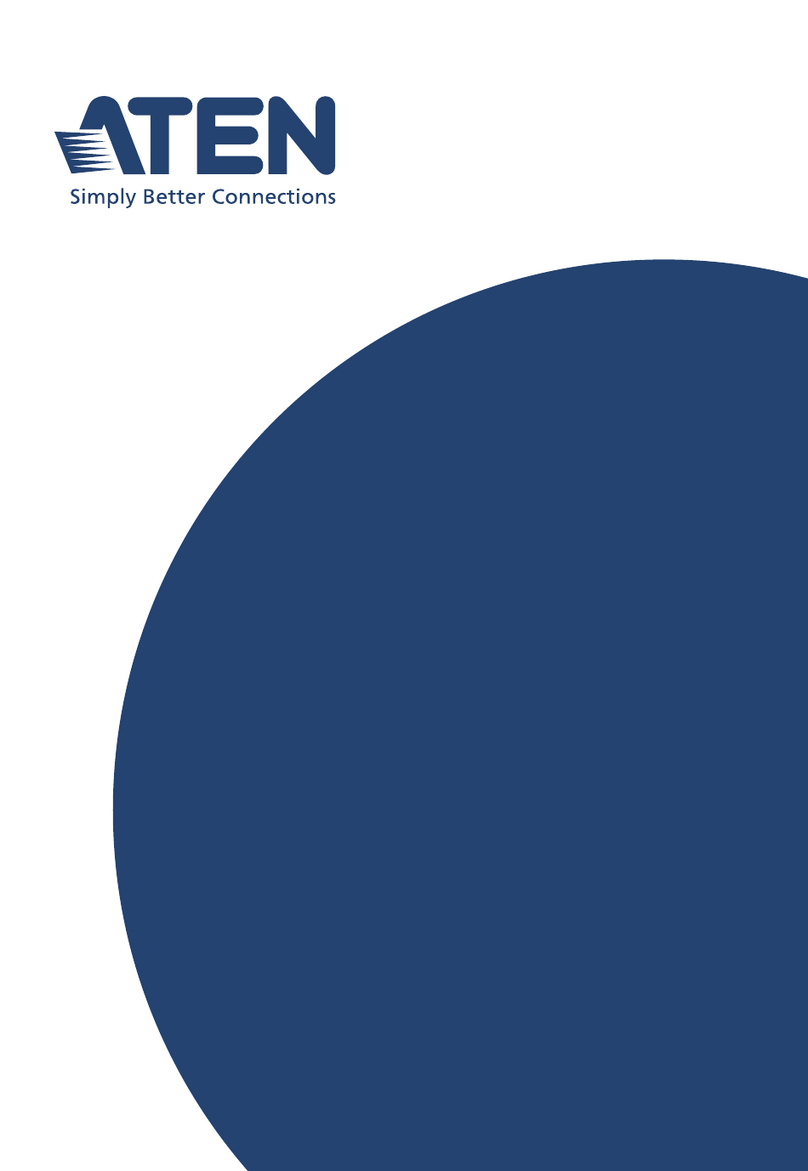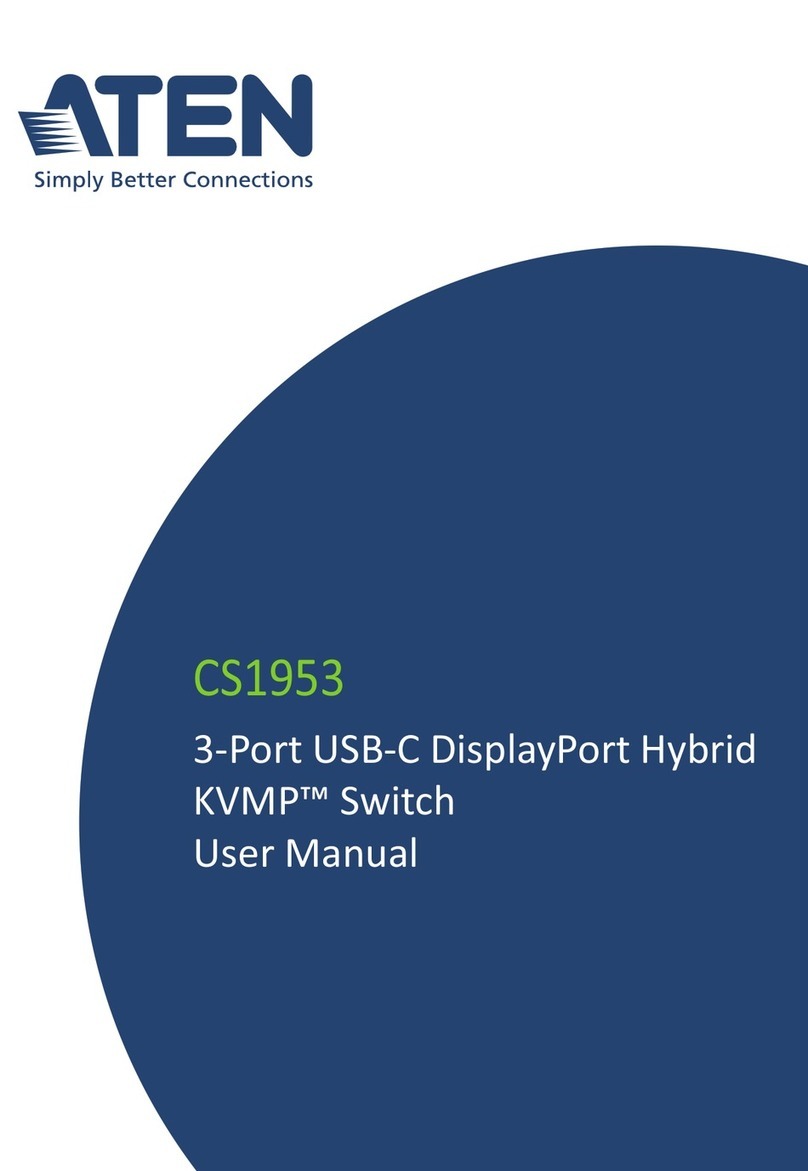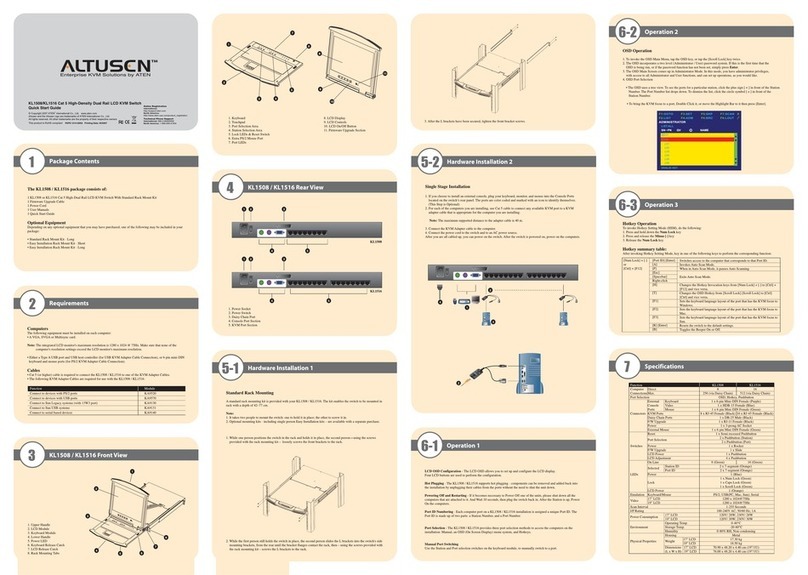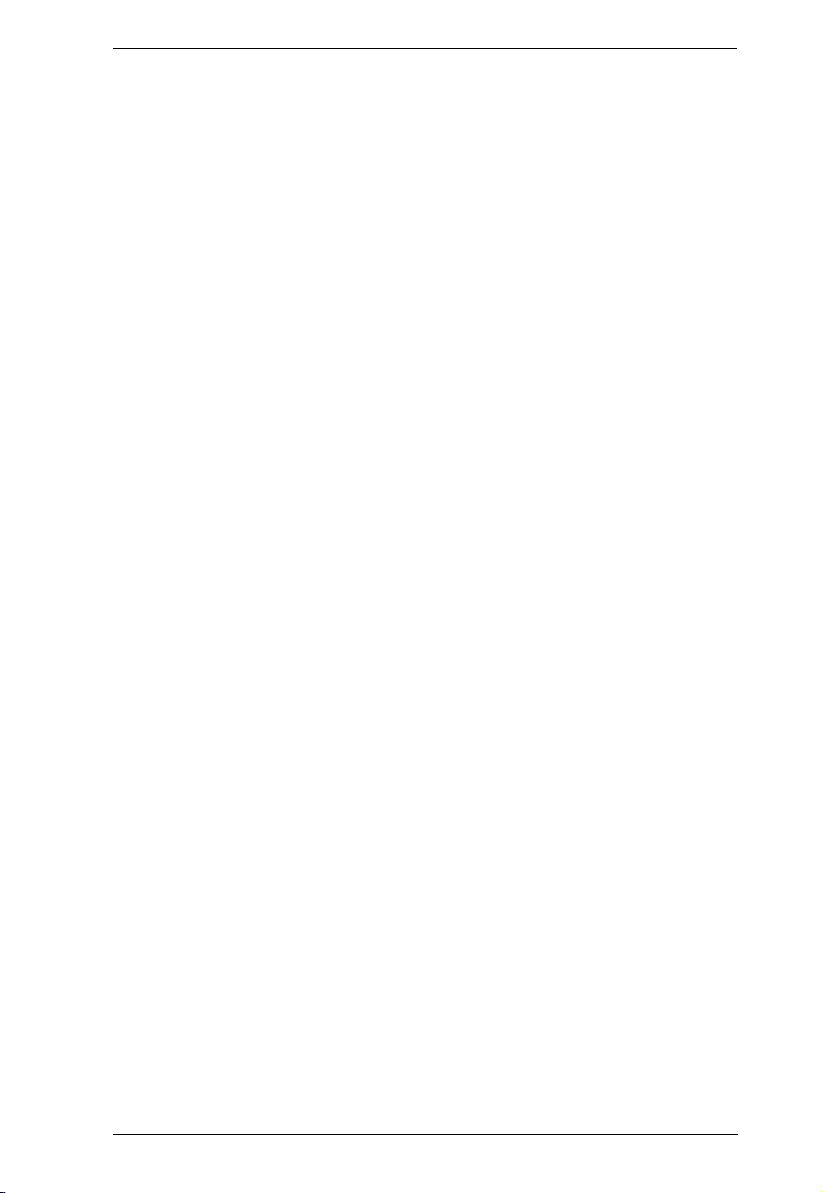KL1108V / KL1116V User Manual
ix
The Local Console GUI Main Page . . . . . . . . . . . . . . . . . . . . . . . . . . . . . 70
Mounting Virtual Media Locally . . . . . . . . . . . . . . . . . . . . . . . . . . . . . 71
The Control Panel . . . . . . . . . . . . . . . . . . . . . . . . . . . . . . . . . . . . . . . . . .72
WinClient Control Panel . . . . . . . . . . . . . . . . . . . . . . . . . . . . . . . . . . . 72
WinClient Control Panel Functions . . . . . . . . . . . . . . . . . . . . . . . . . . . 74
Video Settings . . . . . . . . . . . . . . . . . . . . . . . . . . . . . . . . . . . . . . . . . . 77
Zoom . . . . . . . . . . . . . . . . . . . . . . . . . . . . . . . . . . . . . . . . . . . . . . . . . 80
Mouse DynaSync Mode . . . . . . . . . . . . . . . . . . . . . . . . . . . . . . . . . . . 81
The On-Screen Keyboard . . . . . . . . . . . . . . . . . . . . . . . . . . . . . . . . . 83
Resizing the Keyboard . . . . . . . . . . . . . . . . . . . . . . . . . . . . . . . . . . . . 84
Macros . . . . . . . . . . . . . . . . . . . . . . . . . . . . . . . . . . . . . . . . . . . . . . . . 86
Virtual Media . . . . . . . . . . . . . . . . . . . . . . . . . . . . . . . . . . . . . . . . . . . 6
The Message Board . . . . . . . . . . . . . . . . . . . . . . . . . . . . . . . . . . . . . .
More Control Panel Functions . . . . . . . . . . . . . . . . . . . . . . . . . . . . . . . .102
Mouse Pointer Type . . . . . . . . . . . . . . . . . . . . . . . . . . . . . . . . . . . . . 103
Power on Network . . . . . . . . . . . . . . . . . . . . . . . . . . . . . . . . . . . . . .104
Customize Control Panel Configuration . . . . . . . . . . . . . . . . . . . . . . 105
The Java Control Panel . . . . . . . . . . . . . . . . . . . . . . . . . . . . . . . . . . 107
WebClient Control Panel . . . . . . . . . . . . . . . . . . . . . . . . . . . . . . . . .111
Chapter 7.
Port ccess
Overview . . . . . . . . . . . . . . . . . . . . . . . . . . . . . . . . . . . . . . . . . . . . . . . . . 115
Browser GUI . . . . . . . . . . . . . . . . . . . . . . . . . . . . . . . . . . . . . . . . . . .115
AP GUI . . . . . . . . . . . . . . . . . . . . . . . . . . . . . . . . . . . . . . . . . . . . . . .116
The Sidebar . . . . . . . . . . . . . . . . . . . . . . . . . . . . . . . . . . . . . . . . . . . . . . 117
The Sidebar Tree Structure. . . . . . . . . . . . . . . . . . . . . . . . . . . . . . . . 117
Scan . . . . . . . . . . . . . . . . . . . . . . . . . . . . . . . . . . . . . . . . . . . . . . . . .118
Array . . . . . . . . . . . . . . . . . . . . . . . . . . . . . . . . . . . . . . . . . . . . . . . . . 11
Filter . . . . . . . . . . . . . . . . . . . . . . . . . . . . . . . . . . . . . . . . . . . . . . . . . 11
Sidebar Utilities . . . . . . . . . . . . . . . . . . . . . . . . . . . . . . . . . . . . . . . .121
Port/Outlet Naming . . . . . . . . . . . . . . . . . . . . . . . . . . . . . . . . . . . . . . 122
KVM Devices and Ports – Connections Page . . . . . . . . . . . . . . . . . . . . 124
Device Level . . . . . . . . . . . . . . . . . . . . . . . . . . . . . . . . . . . . . . . . . . . 124
Port Level . . . . . . . . . . . . . . . . . . . . . . . . . . . . . . . . . . . . . . . . . . . . .125
PoN Devices – Device Monitor Page . . . . . . . . . . . . . . . . . . . . . . . . . . .127
The Main Panel – PoN View . . . . . . . . . . . . . . . . . . . . . . . . . . . . . . . 128
The Main Panel – Group View . . . . . . . . . . . . . . . . . . . . . . . . . . . . .130
Outlet Settings . . . . . . . . . . . . . . . . . . . . . . . . . . . . . . . . . . . . . . . . .131
Blade Servers – Connections Page . . . . . . . . . . . . . . . . . . . . . . . . . . . .132
The Blade Configuration Page . . . . . . . . . . . . . . . . . . . . . . . . . . . . . 133
Associating Ports . . . . . . . . . . . . . . . . . . . . . . . . . . . . . . . . . . . . . . . 134
Unassociating Ports . . . . . . . . . . . . . . . . . . . . . . . . . . . . . . . . . . . . . 136
History . . . . . . . . . . . . . . . . . . . . . . . . . . . . . . . . . . . . . . . . . . . . . . . . . .137
Favorites . . . . . . . . . . . . . . . . . . . . . . . . . . . . . . . . . . . . . . . . . . . . . . . . 138
Sessions . . . . . . . . . . . . . . . . . . . . . . . . . . . . . . . . . . . . . . . . . . . . . . . . . 141
Access . . . . . . . . . . . . . . . . . . . . . . . . . . . . . . . . . . . . . . . . . . . . . . . . . .142