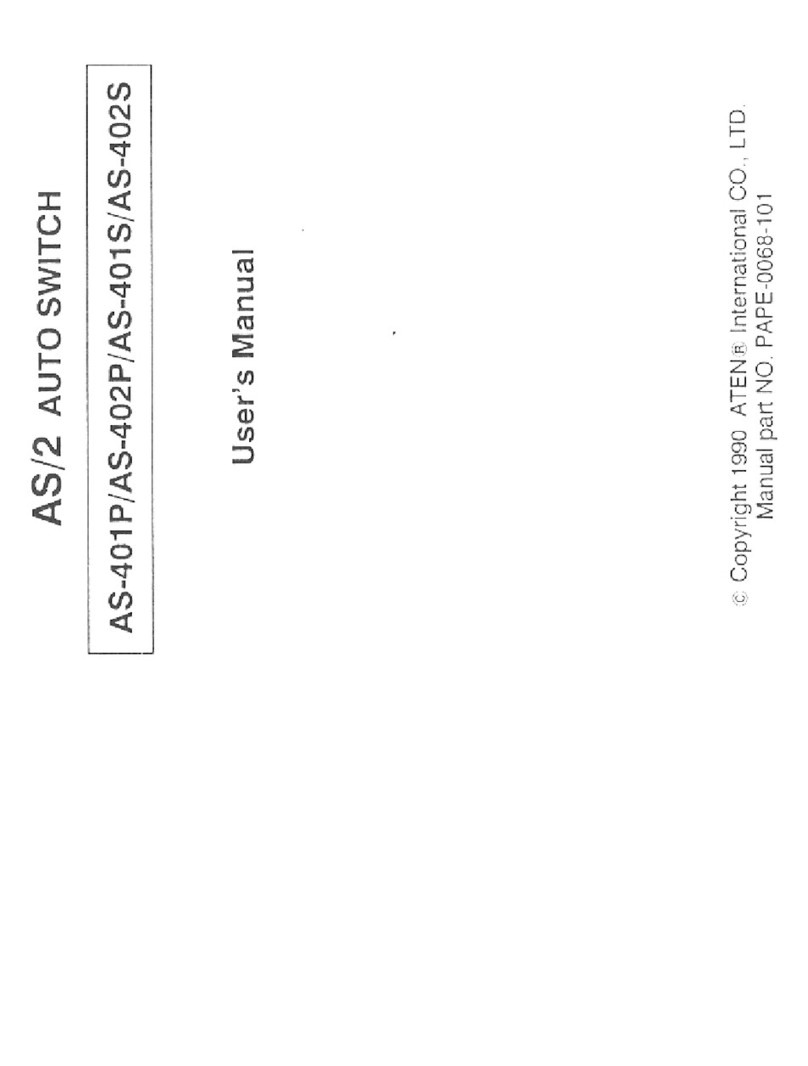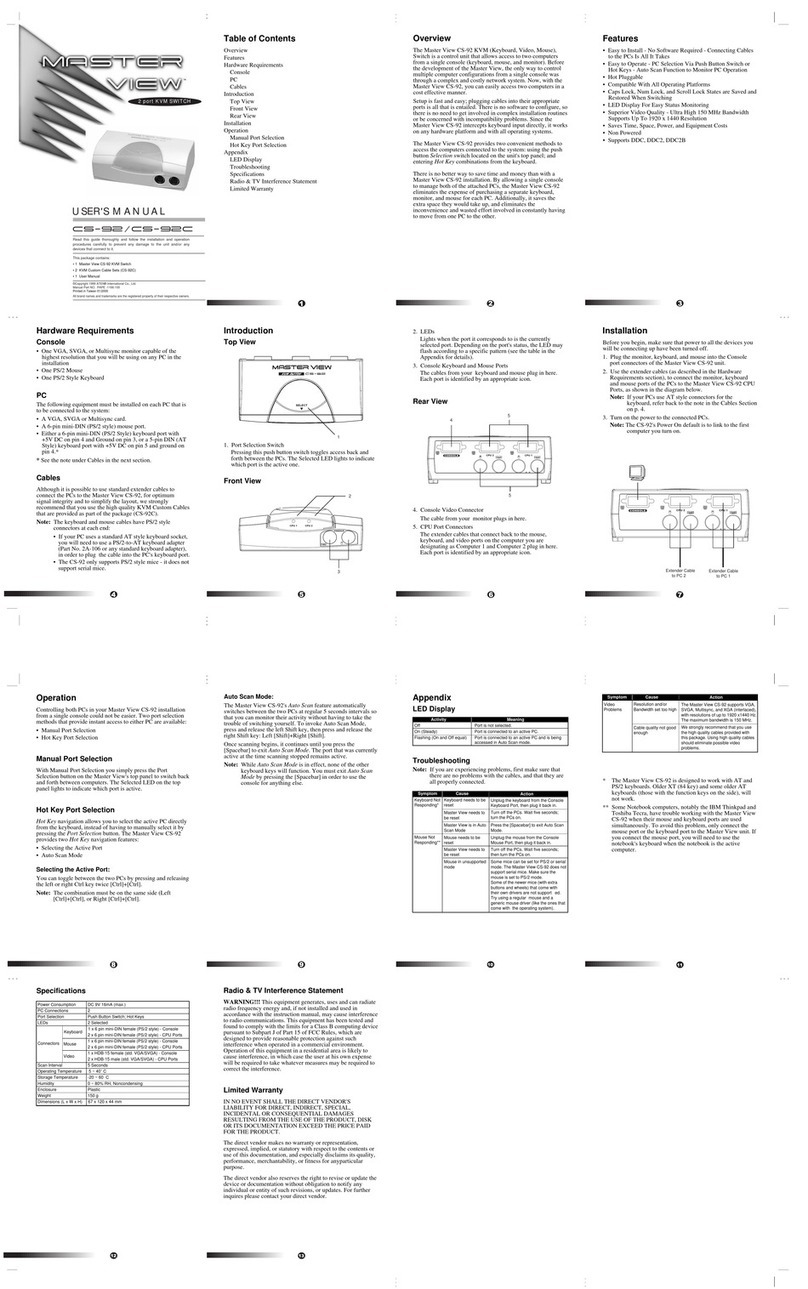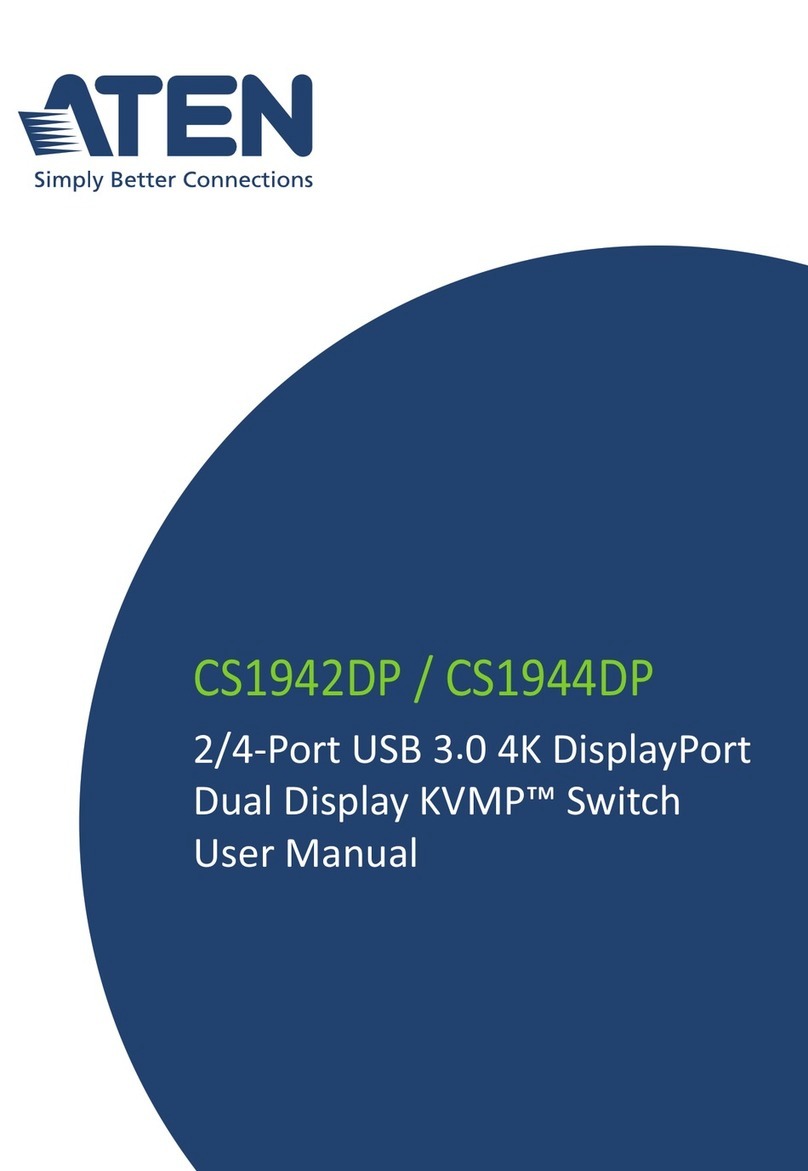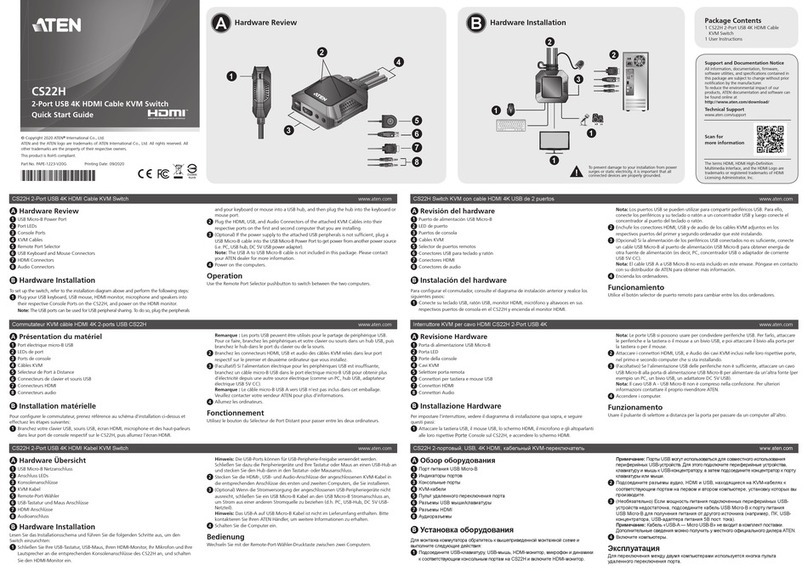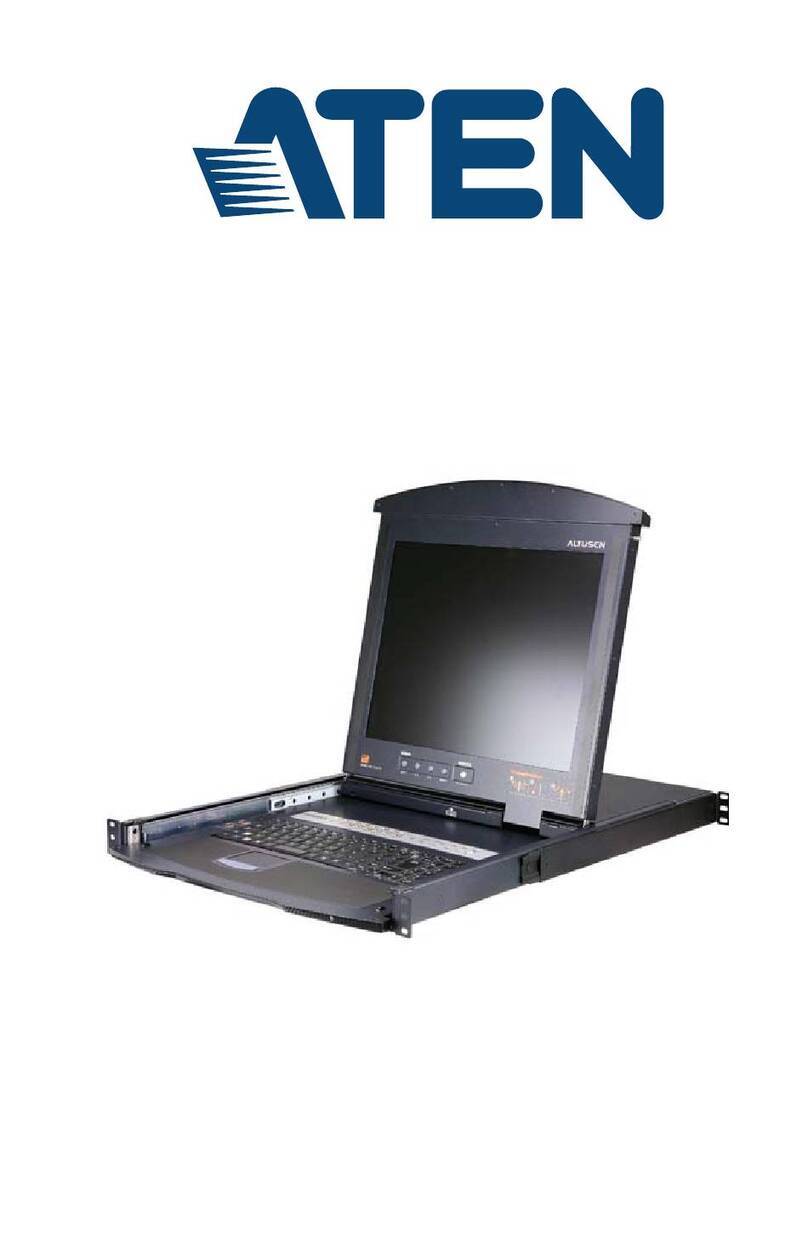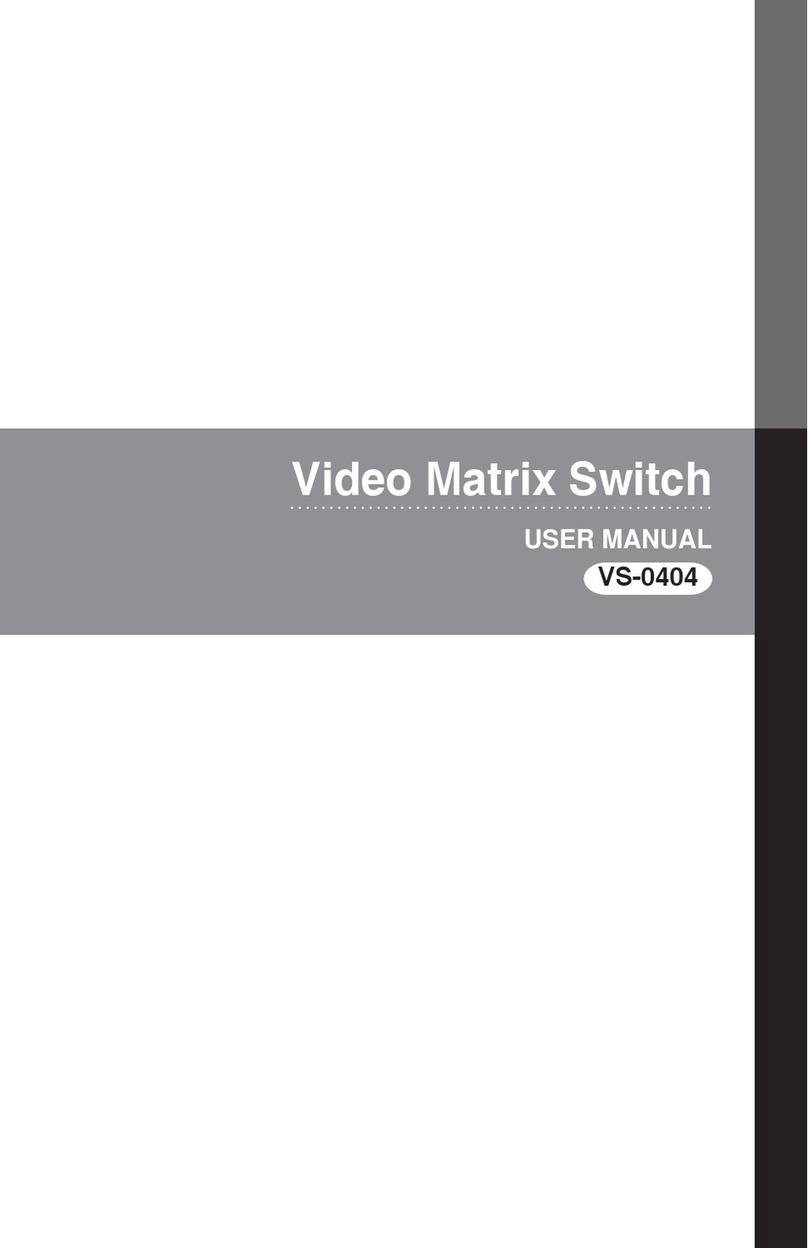Specifications
Limited Warranty
IN NO EVENT SHALL THE DIRECT VENDOR'S
LIABILITY EXCEED THE PRICE PAID FOR THE
PRODUCT FROM DIRECT, INDIRECT, SPECIAL,
INCIDENTAL, OR CONSEQUENTIAL DAMAGES
RESULTING FROM THE USE OF THE PRODUCT,
DISK, OR ITS DOCUMENTATION.
The direct vendor makes no warranty or
representation, expressed, implied, or statutory with
respect to the contents or use of this documentation,
and especially disclaims its quality, performance,
merchantability, or fitness for any
particular purpose.
The direct vendor also reserves the right to revise or
update the device or documentation without obligation
to notify any individual or entity of such revisions, or
update. For further inquiries, please contact your direct
vendor. Radio & TV Interference
Radio & TV Interference
This equipment has been tested and found to comply
with the limits for a Class B digital device, pursuant to
Part 15 of the FCC Rules. These limits are designed to
provide reasonable protection against harmful
interference in a residential installation. This
equipment generates, uses and can radiate radio
frequency energy and if not installed and used in
accordance with the instructions, may cause harmful
interference to radio communications. However, there
is no guarantee that interference will not occur in a
particular installation.
Overview
The US-401 4 Port USB Manual Switch allows up to
four PCs and/or Macs to share the use of a single USB
peripheral device (printer, scanner, modem, etc.), on a
one-at-a-time basis. The active computer is selected by
means of an electronic pushbutton switch that cycles
among all of the ones that are connected.
System Requirements
• iMac or PC with Windows 95 (OSR 2.0 and above), or
Windows 98
• USB Host Controller installed on the system.
Features
• Windows and USB Plug & Play Compatible
• 100% iMac Compatible
• Up to Four Computers Can Share a USB Device
• Both PCs and Macs Can Connect Up At the Same
Time
• Hot Pluggable (USB Devices Can Be Plugged and
Removed Without Having to Reset the System)
• Supports both Open Host Controller Interface (OHCI)
and Universal Host Controller Interface (UHCI)
• Bus Powered - No External Power Supply Required
• Electronic Circuit (Non-Mechanical) Switch For
Reliability
Directions For Use
The US-401 provides four Type B USB ports for connecting
the unit to the computers, and one Type A USB port for
connecting the unit to the peripheral device (printer,
scanner, modem, etc.). To connect up the US-401 and
select an active computer, do the following:
1. Plug the B Connector end of a USB cable into any
available B (Upstream) port on the US-401; plug the
A Connector end of the USB cable into the USB port
on the computer.
2. Plug the B Connector end of a USB cable into the B
(Upstream) port on the peripheral device; plug the A
Connector end of a USB cable into the A
(Downstream) port on the US-401.
Note: When you first power up, the unit
automatically links to Port1. If you want a
computer attached to one of the other ports to
be active, you must manually switch to it.
3. Press the electronic pushbutton switch, located on the
top of the unit, to cycle among the connected
computers to select the one you want to have access to
the peripheral. A LED lights to indicate which port is
selected.
Important! The first time in a session that any of the
computers connects to the USB device, the USB device
driver for that computer automatically loads. You must
NOT switch away from that computer until the driver
completes loading, or else the system will hang.
Troubleshooting
Problem Cause Action
Unit Operates
Erratically Static electricity
may cause the
unit to operate
erratically.
Unplugging the cable
from the active
computer's USB port,
and then reinsert it.
Function Specification
Connectors Upstream 4 Type B Receptacles
Downstream 1 Type A Receptacle
LEDs 4 Selected
Port Selection 1 Pushbutton Switch
Power Mode Bus Powered
Housing Plastic
Weight 120 g
Dimensions (L x W x H) 92 x 78 x 26 mm
USER'S MANUAL
The US-401 package contains:
* USB SWITCH
* USER'S MANUAL
Read this guide thoroughly and follow the installation and operation
procedures carefully to prevent any damage to the hub and/or any of
the devices it connects to.
©Copyright 1999 ATEN® International Co., Ltd.
Manual Part NO. PAPE -1146-100
All brand names and trademarks are the registered property of their respective owners.