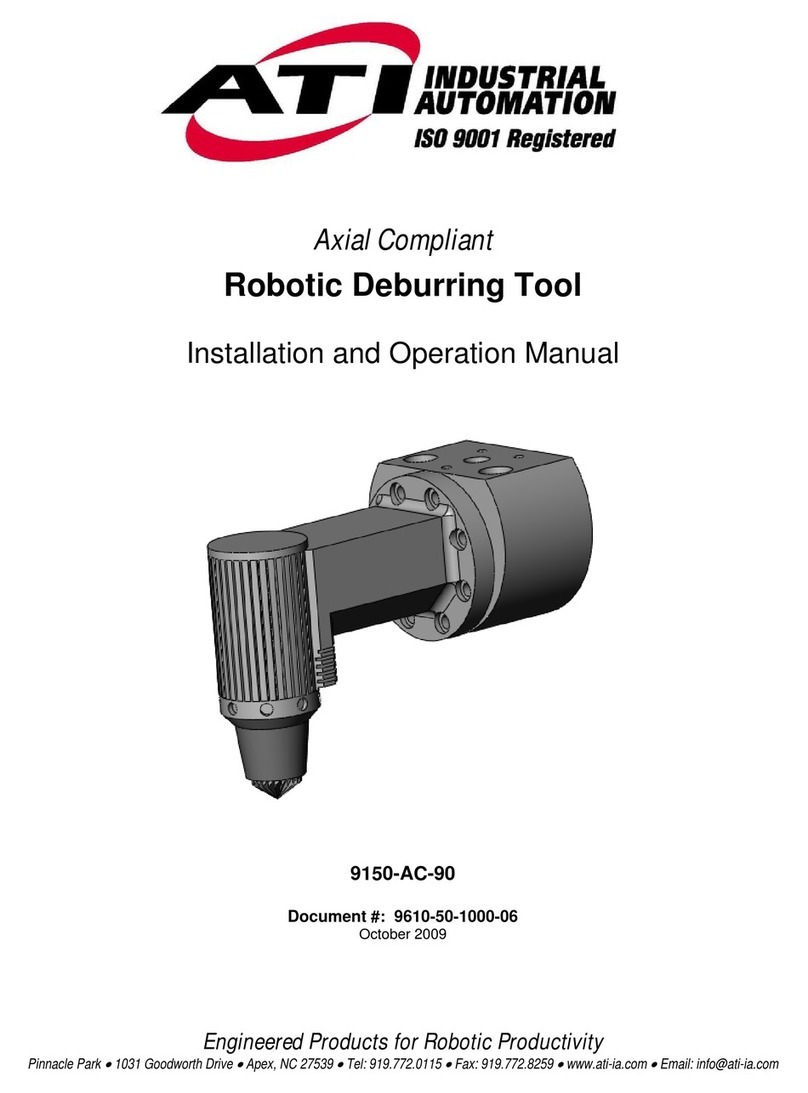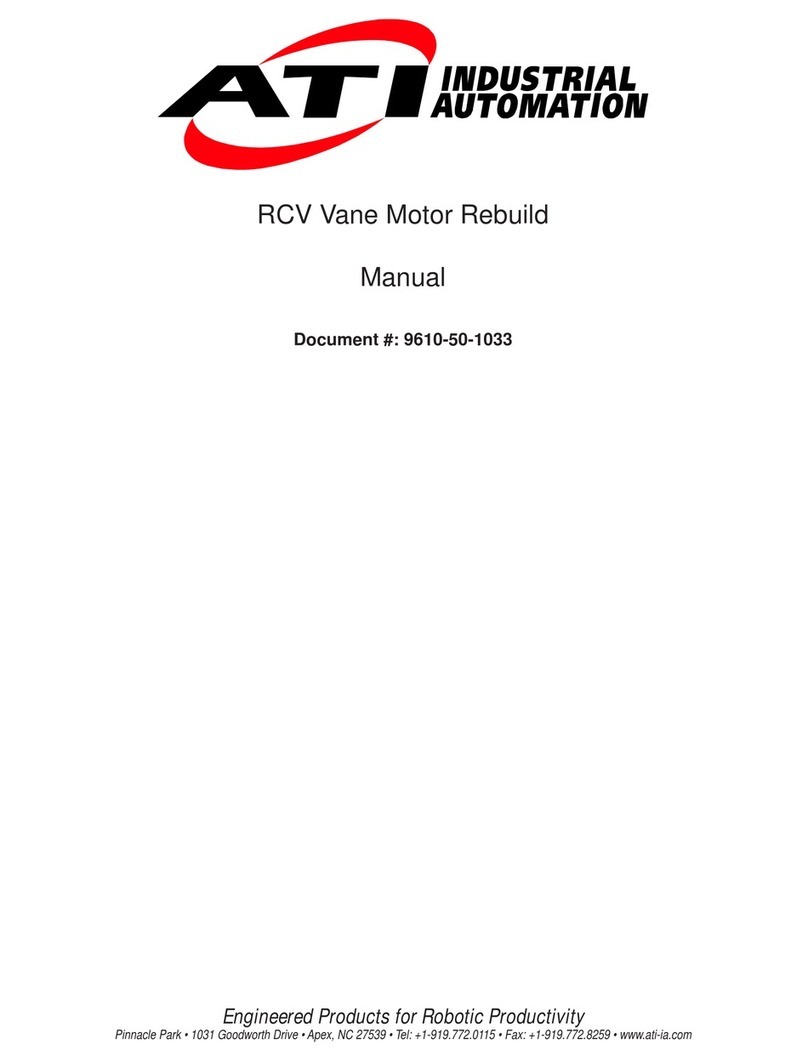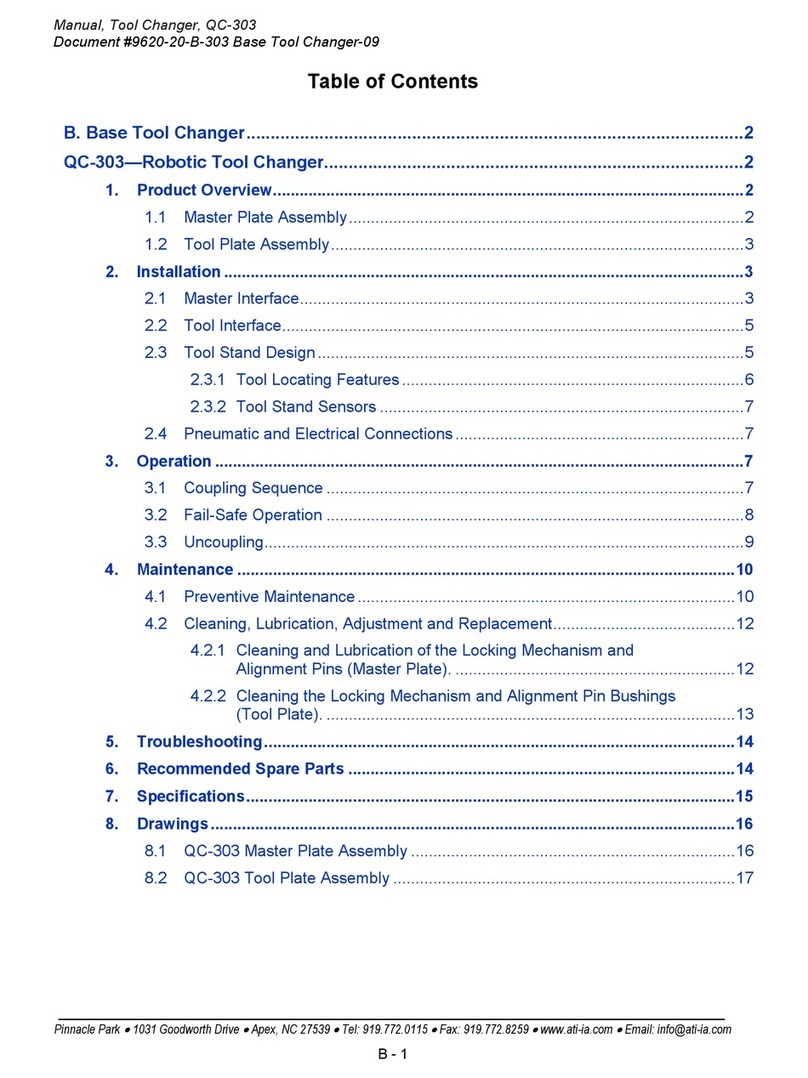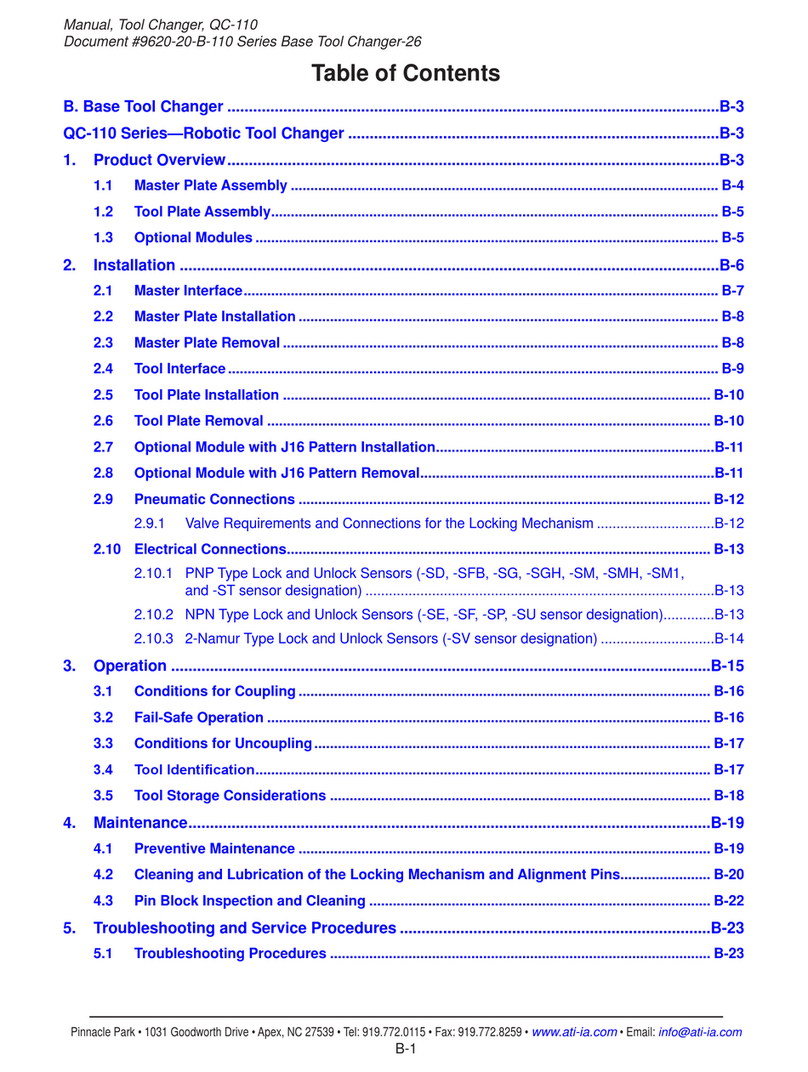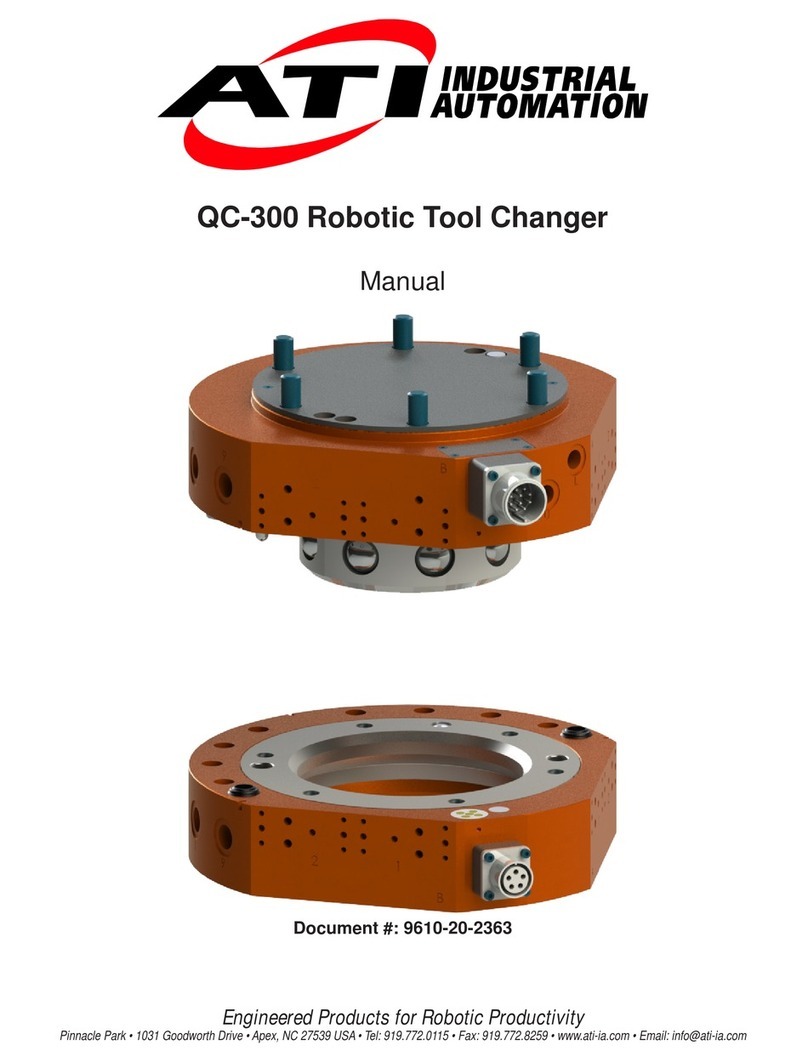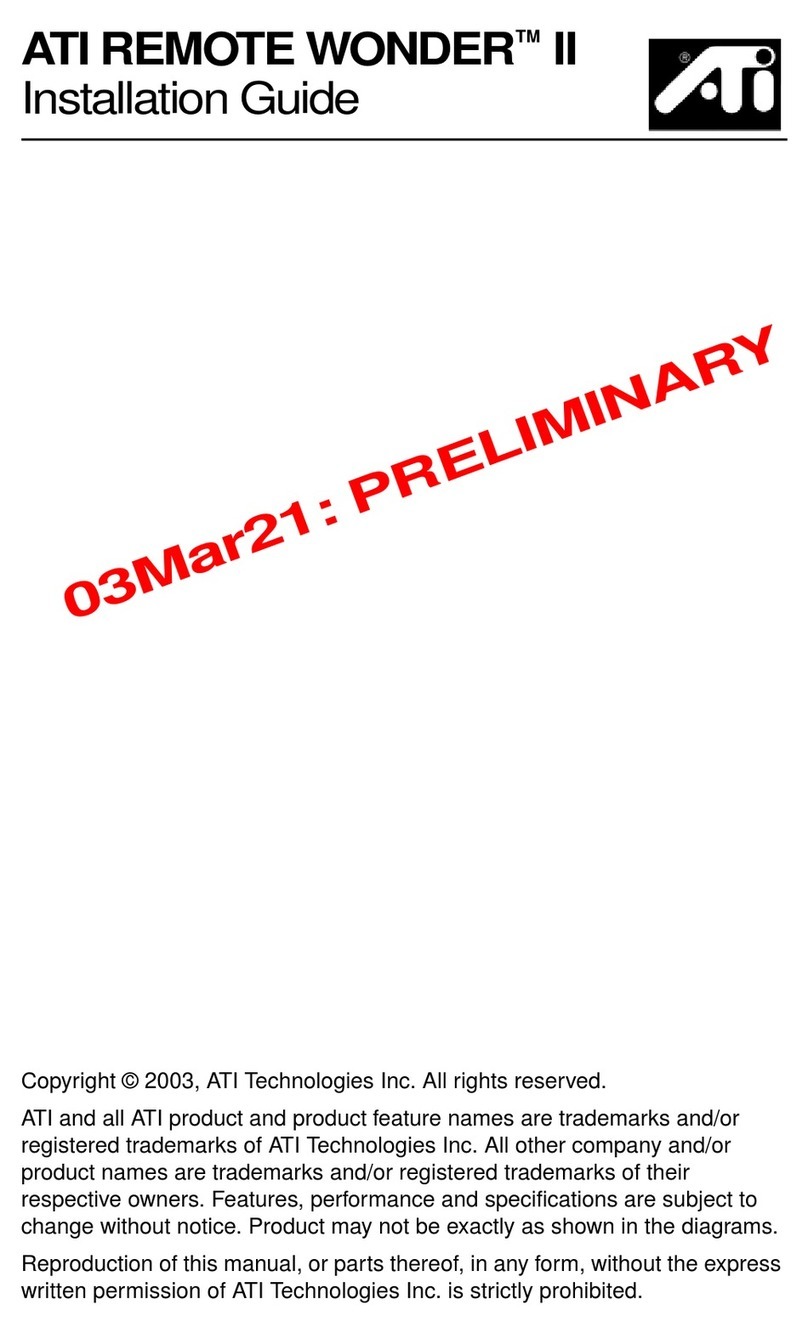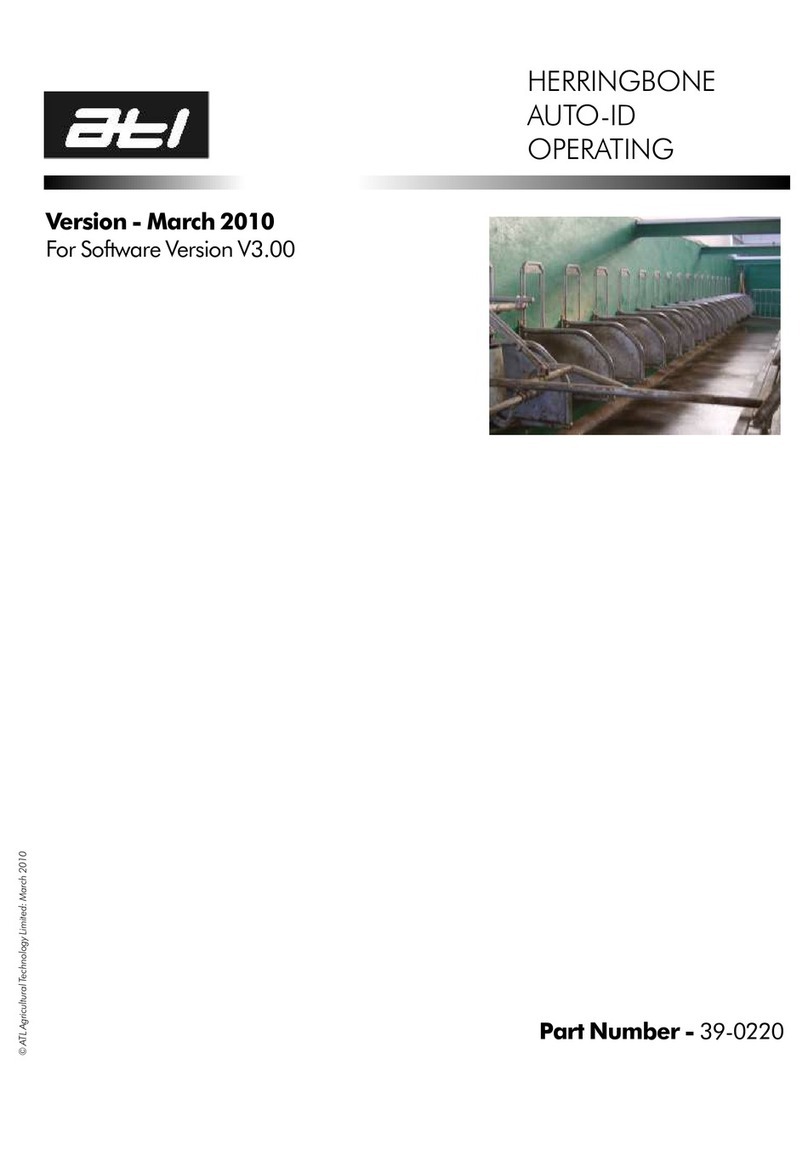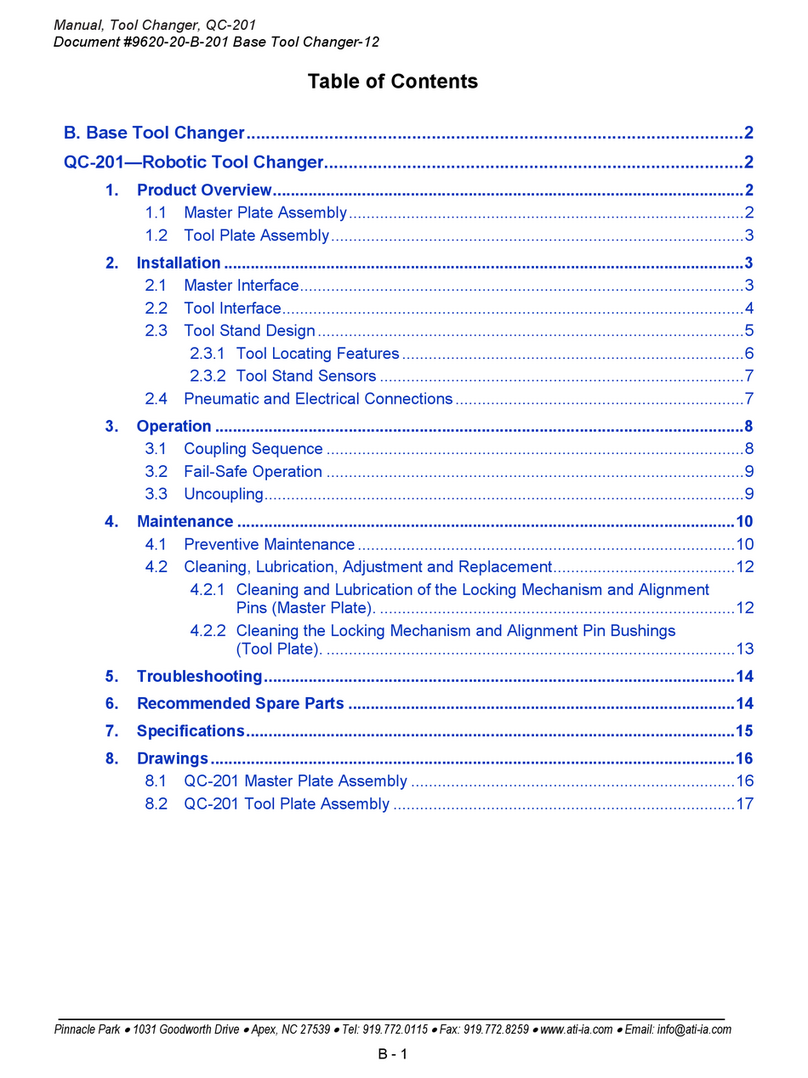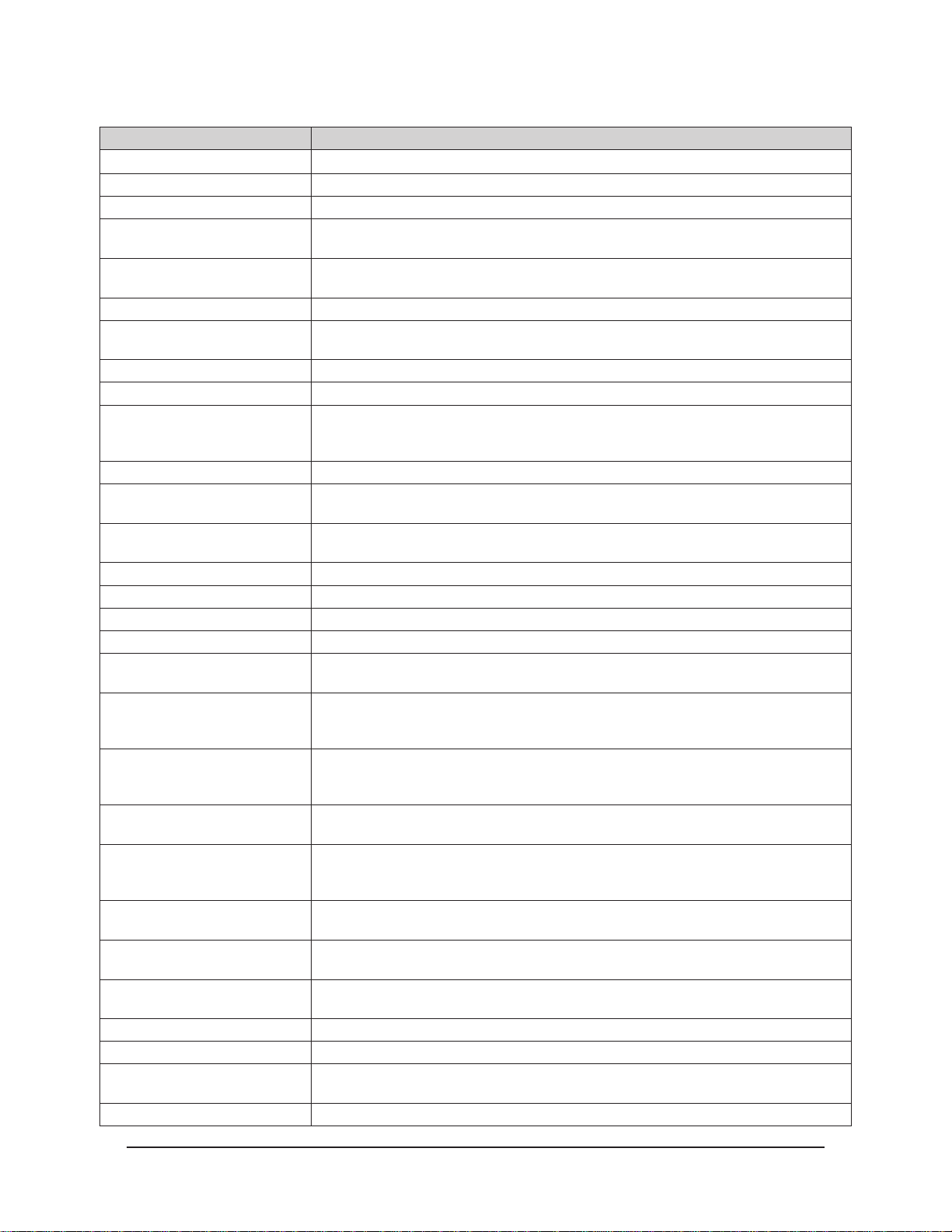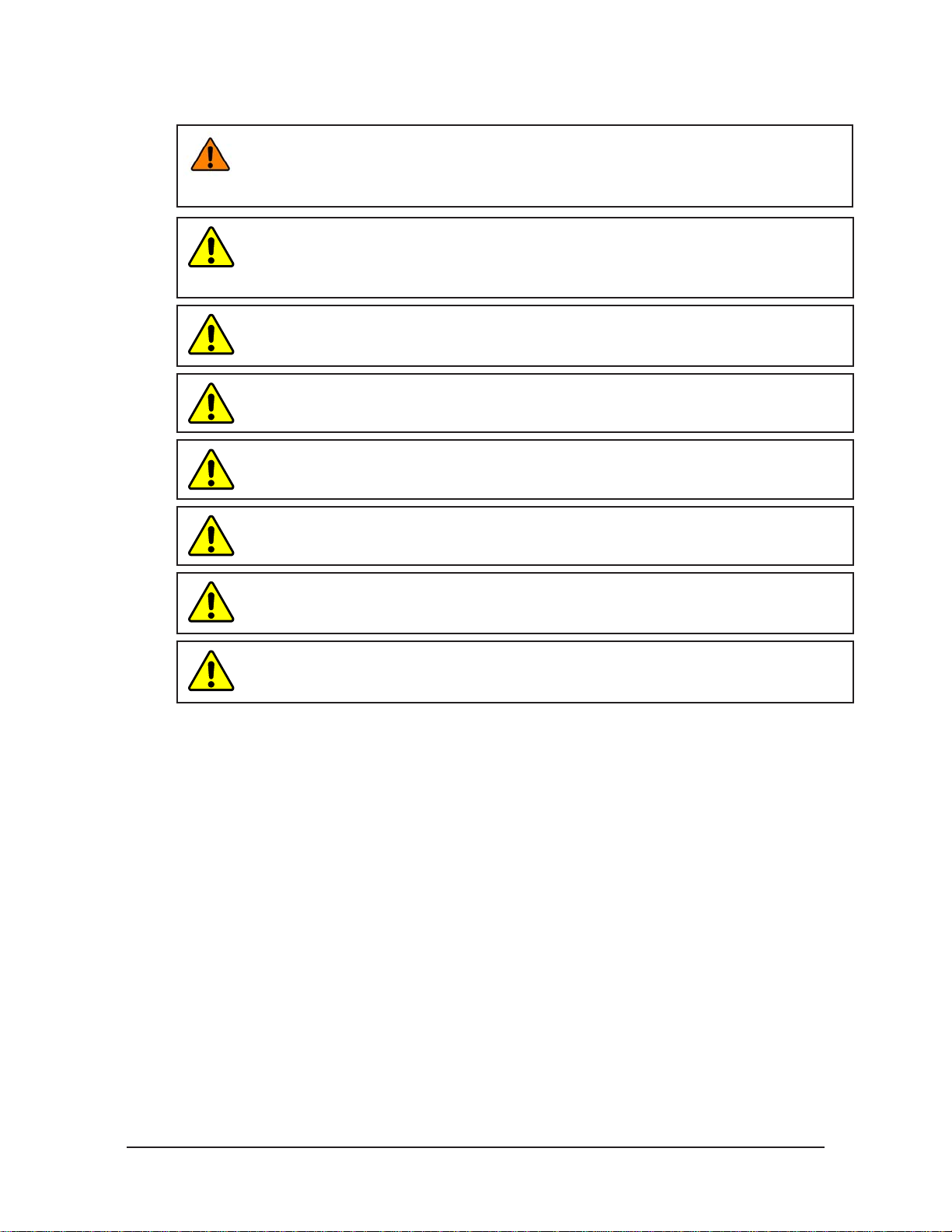Manual, FT Sensor, Ethernet Axia
Document #9610-05-Ethernet Axia-05
Pinnacle
Park
•
1031
Goodworth
Drive
•
Apex,
NC
27539
•
T
el:+1
919.772.01
15
•
Fax:+1
919.772.8259
•
www.ati-ia.com • Email: [email protected]4
6. Java Demo Application.......................................................................................................... 31
6.1 Starting the Demo .......................................................................................................................31
6.2 Data Display with the Demo.......................................................................................................33
6.3 Collecting Data with the Demo...................................................................................................34
6.4 The Errors Display of the Demo.................................................................................................37
6.5 Developing Your Own Java Application....................................................................................37
7. Common Gateway Interface (CGI) ........................................................................................ 38
7.1 Settings CGI (setting.cgi) ...........................................................................................................39
7.2 CongurationsCGI(cong.cgi) .................................................................................................39
7.3 Communications CGI (comm.cgi)..............................................................................................40
8. System Settings XML Pages ................................................................................................. 41
8.1 SystemandCongurationInformation(netftapi2.xml) ...........................................................42
8.2 Calibration Information (netftcalapi.xml)..................................................................................43
9. UDP Interface Using RDT.......................................................................................................44
9.1 RDT Protocol ...............................................................................................................................44
9.2 Calculating F/T Values for RDT..................................................................................................46
9.3 Multiple Clients............................................................................................................................46
9.4 Notes on UDP and RDT Mode....................................................................................................46
9.5 Example Code..............................................................................................................................46
10. Operation ................................................................................................................................ 47
10.1 Sensor Environment...................................................................................................................47
10.2 LED Outputs ................................................................................................................................47
10.2.1 LED Self-Test Sequence..................................................................................................47
10.2.2 L/A LED ............................................................................................................................47
10.2.3 DIAG LED.........................................................................................................................47
10.2.4 Sensor Status LED...........................................................................................................48
10.3 Sample Rate.................................................................................................................................48
10.3.1 Sample Rate Versus Data Rate .......................................................................................48
10.4 Low-Pass Filter............................................................................................................................49
10.5 Console Commands....................................................................................................................52
10.6 System and Calibration ..............................................................................................................52
10.7 Status Code .................................................................................................................................54
10.7.1 Status Code: Sensing Range Exceeded..........................................................................55
10.8 Diagnostic Monitoring ................................................................................................................56