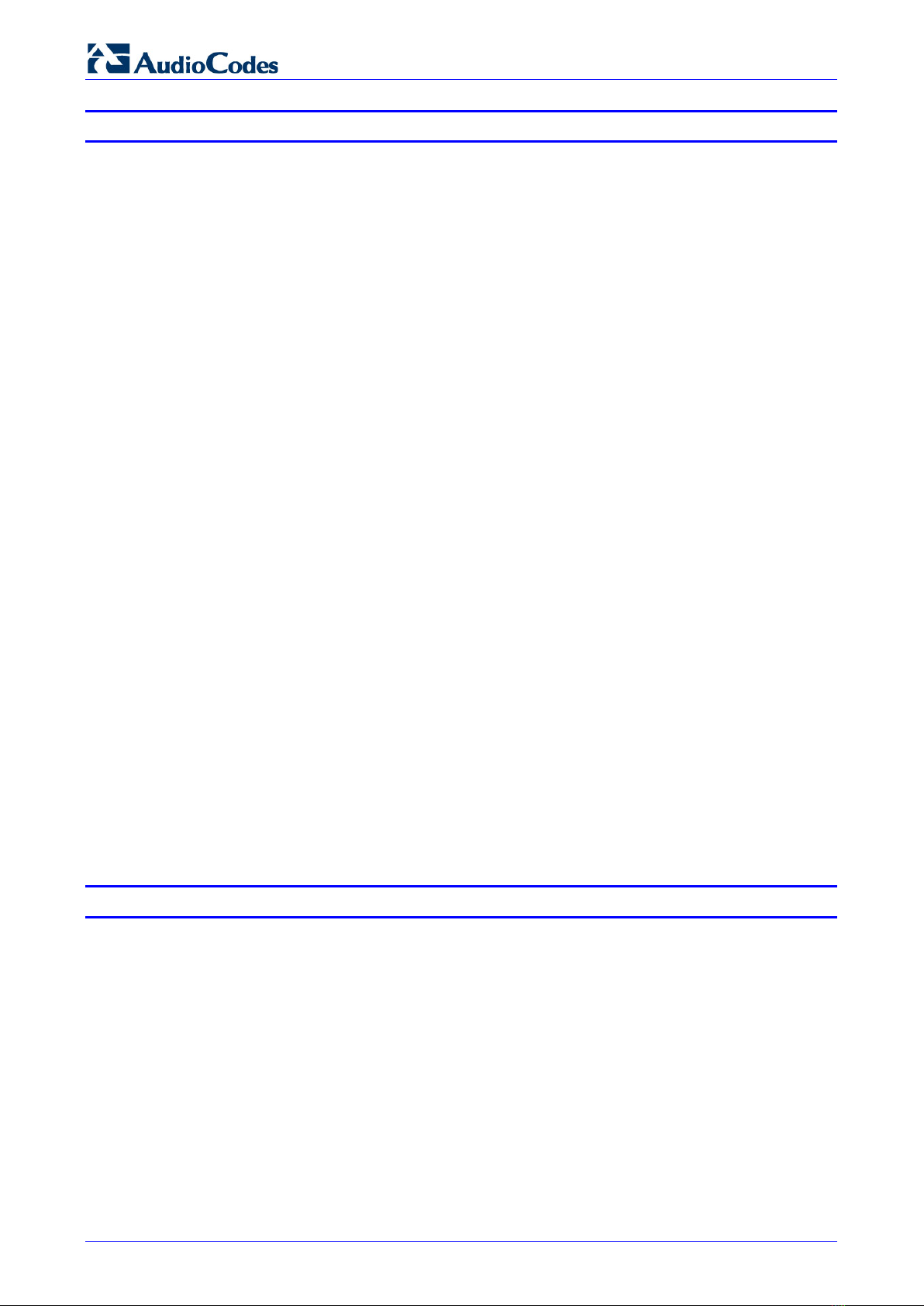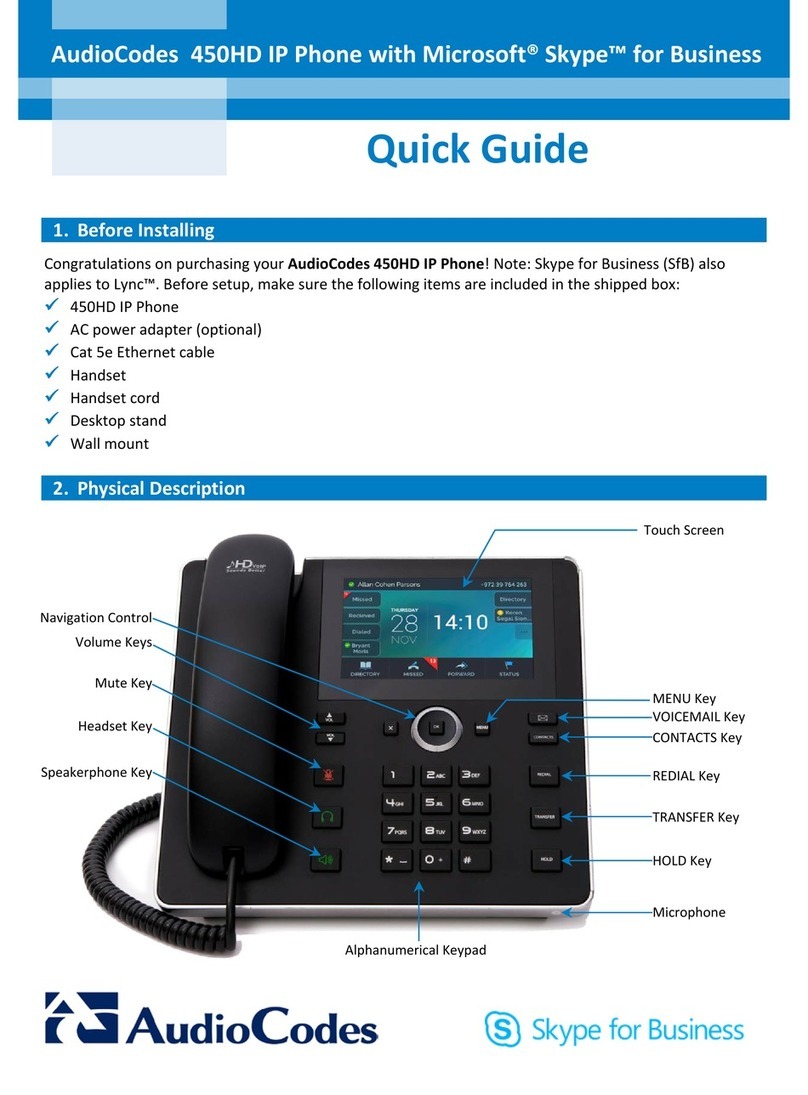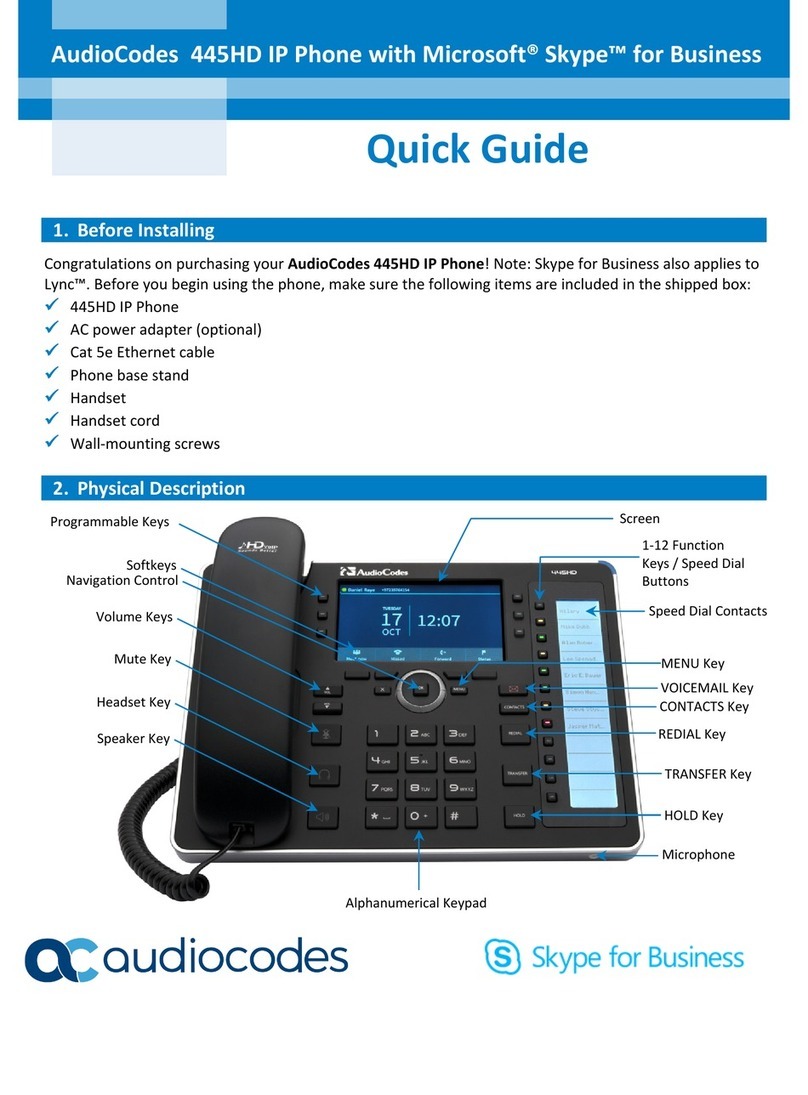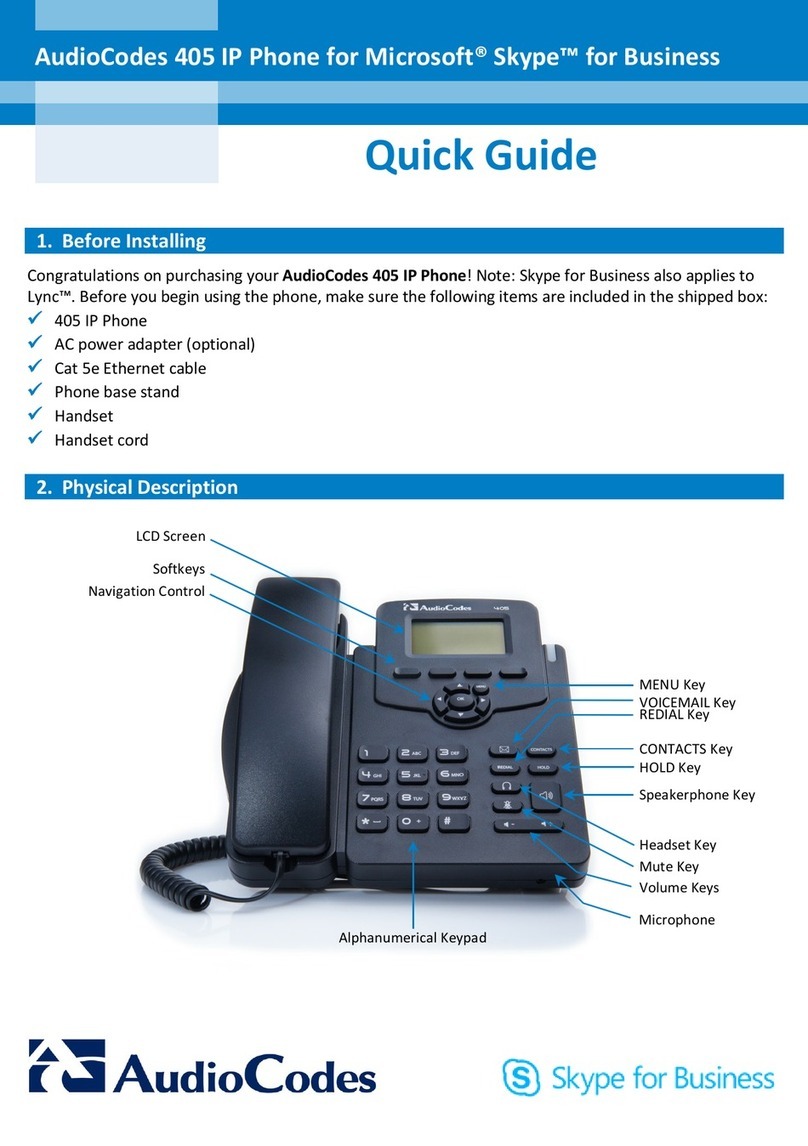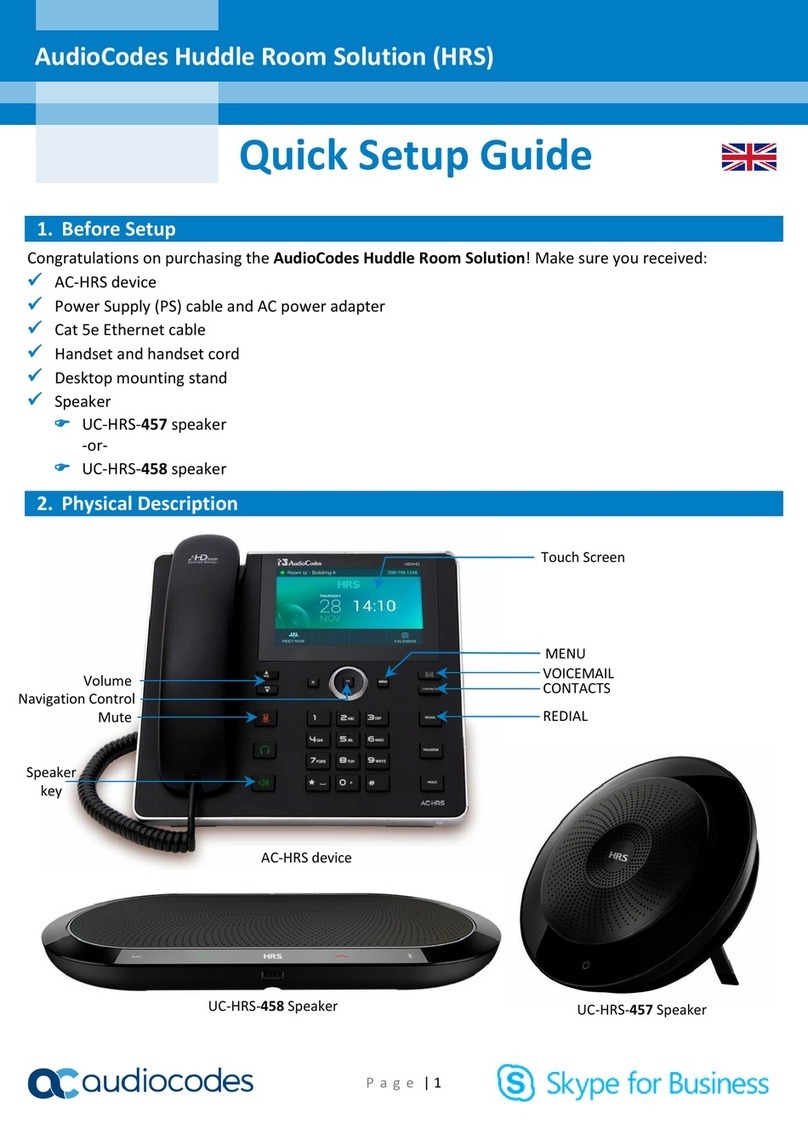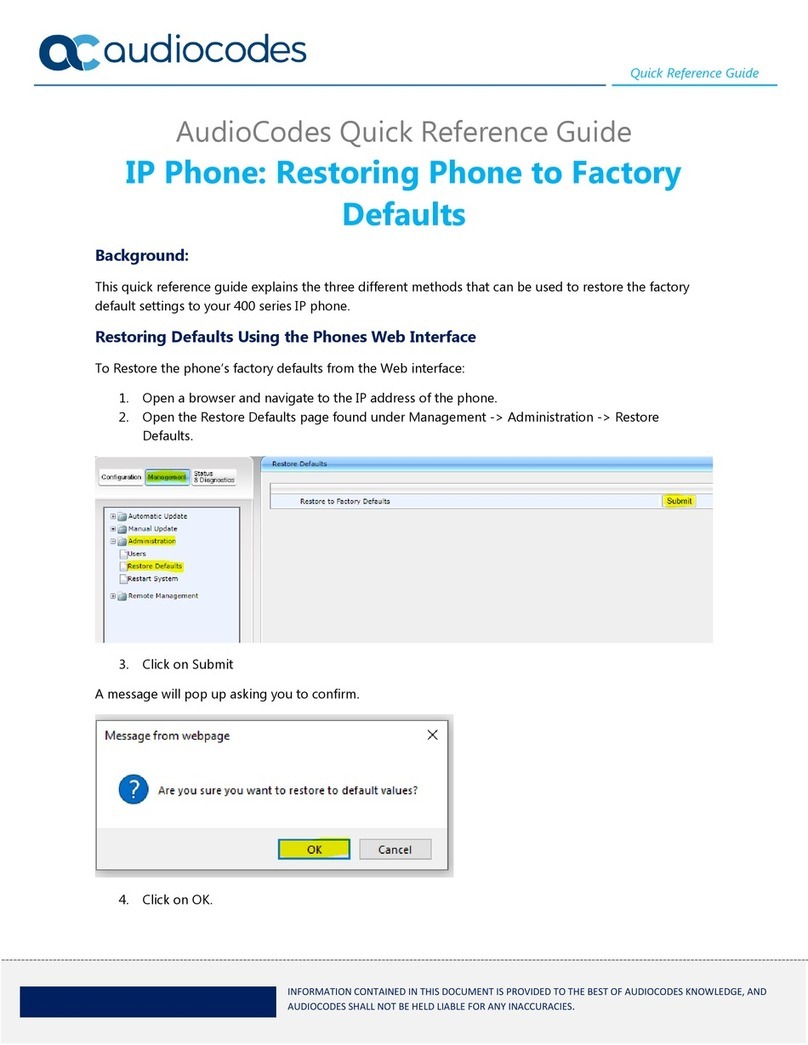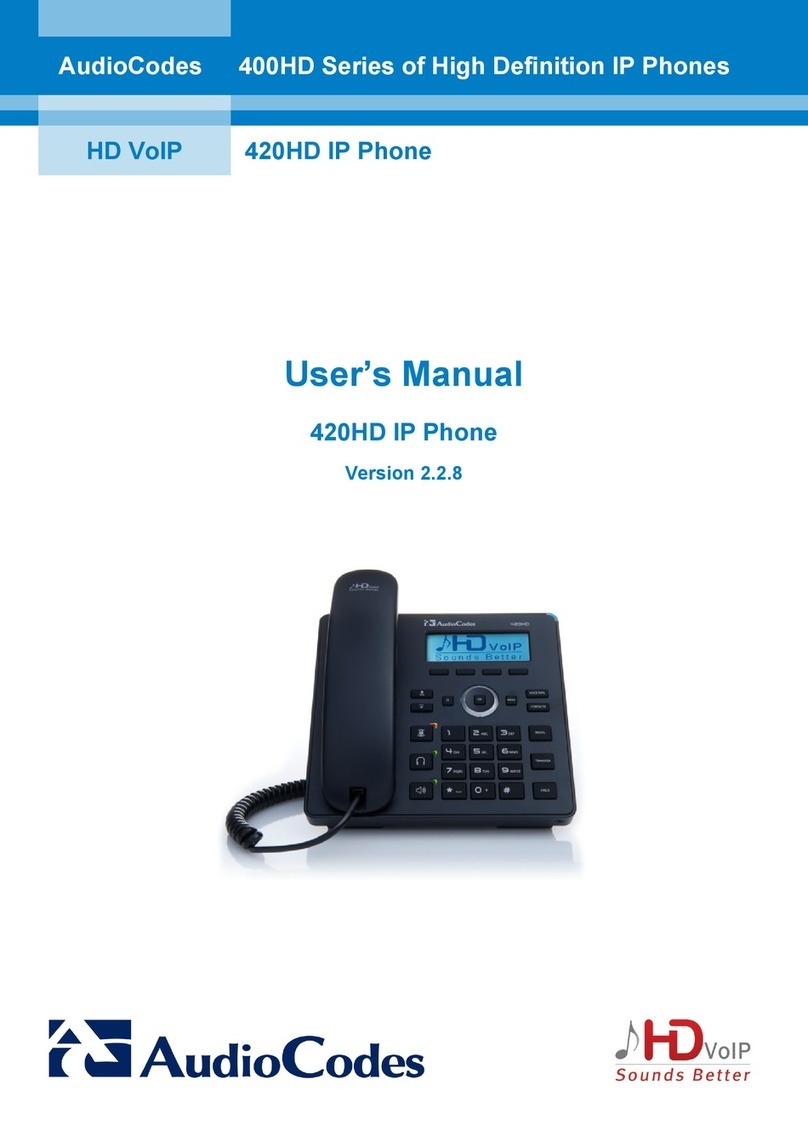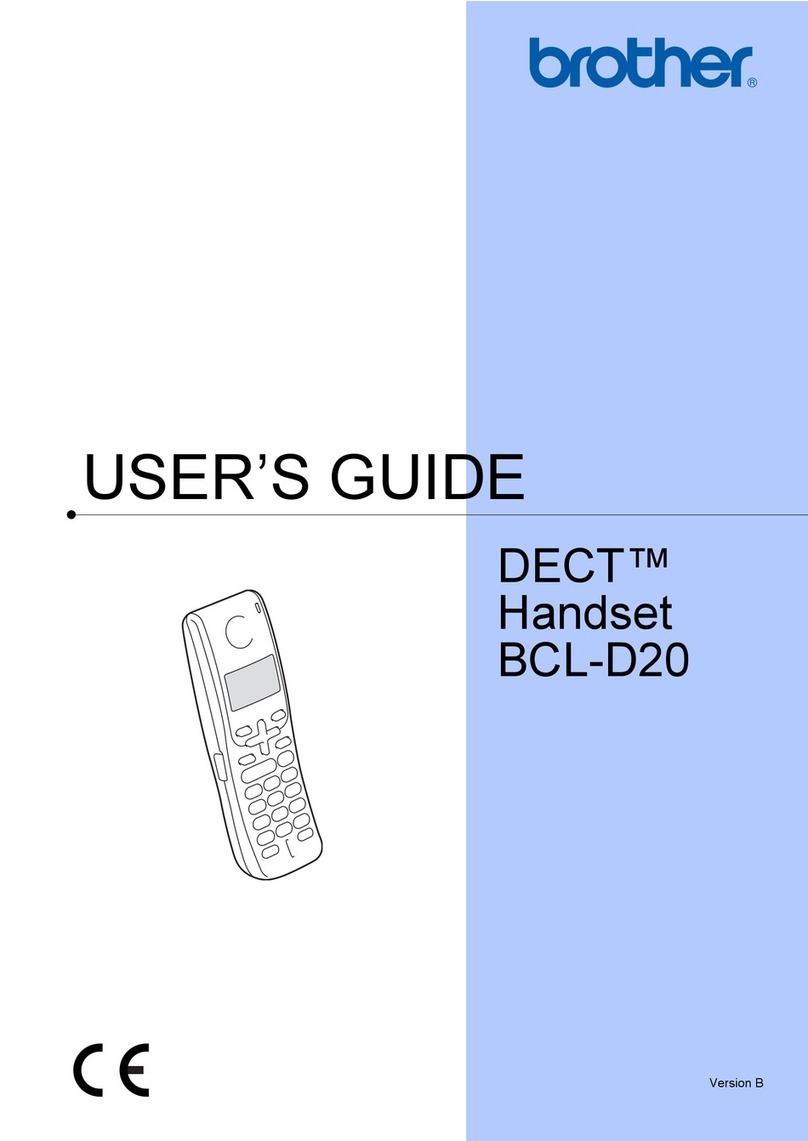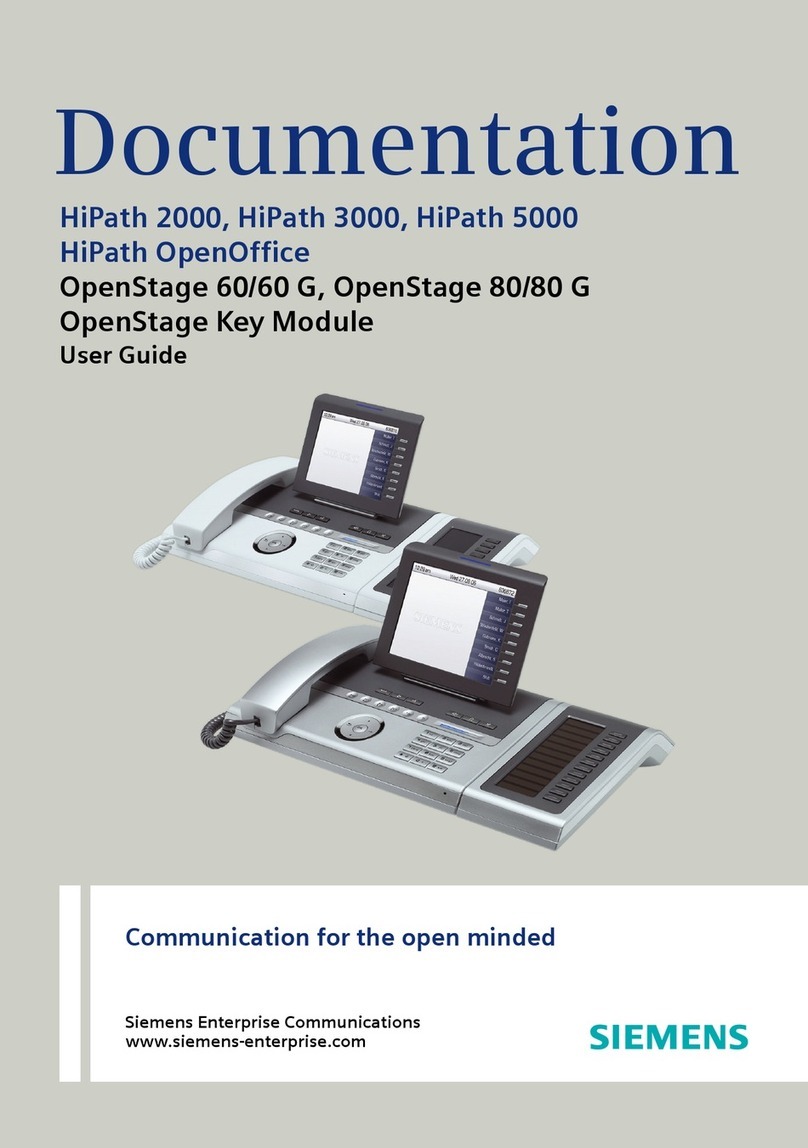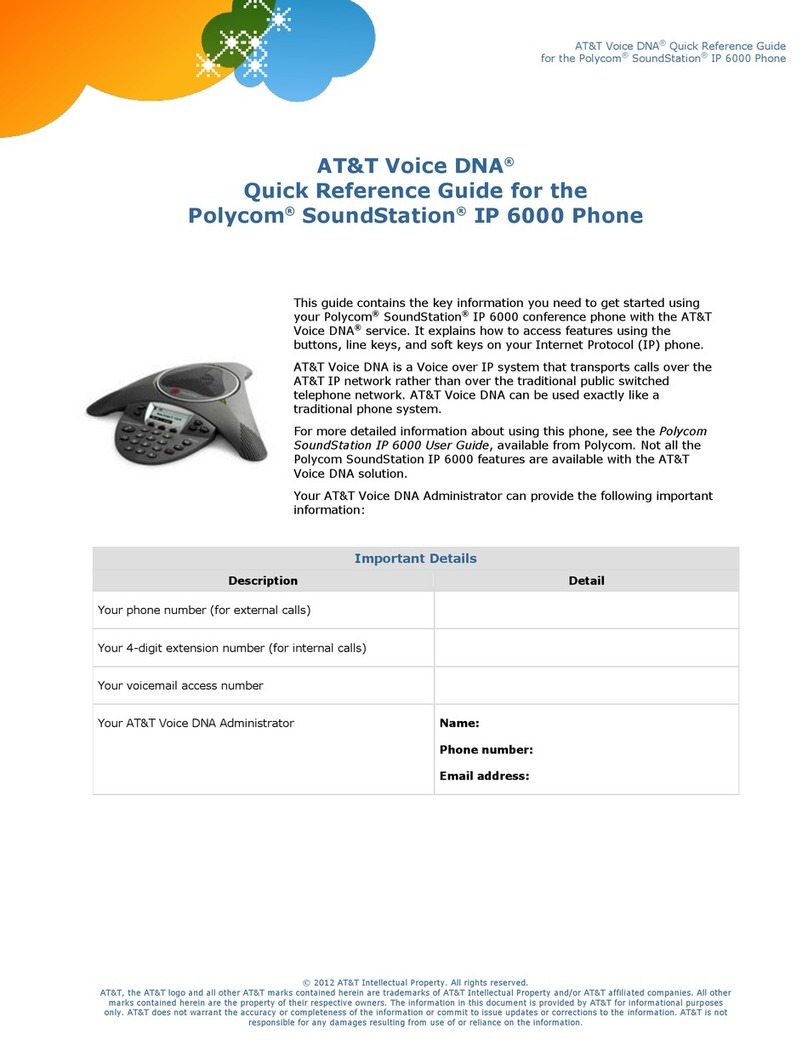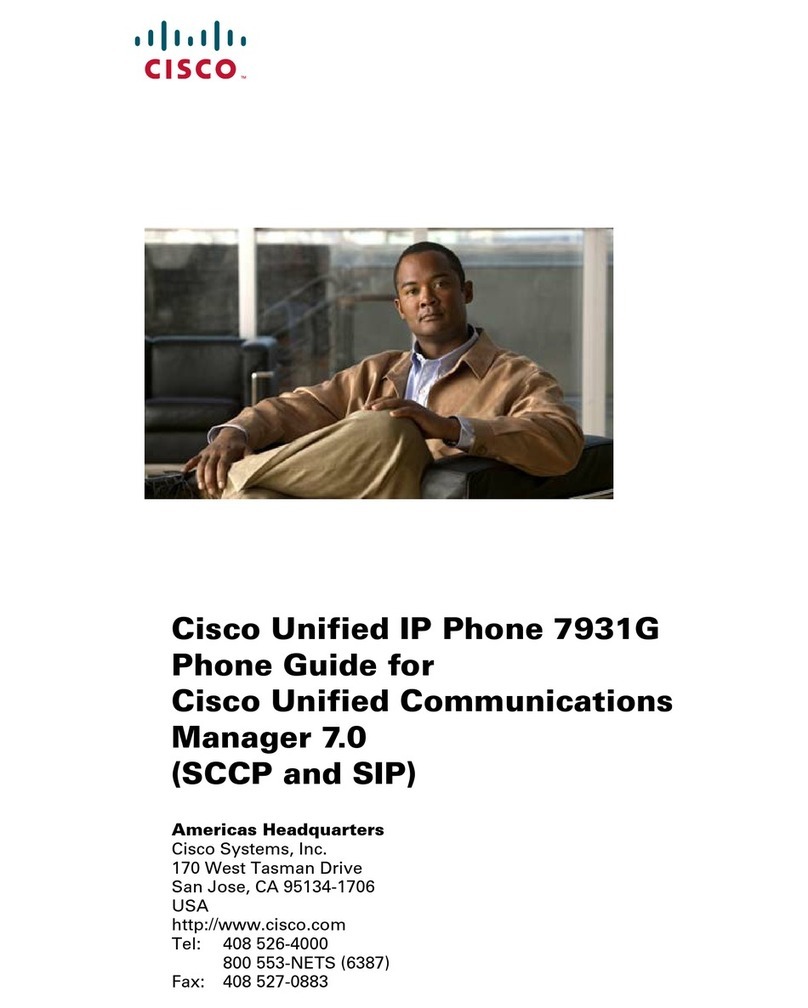430HD and 440HD IP Phone
User's Manual 6 Document #: LTRT-11937
List of Figures
Figure 2-1: Front View ......................................................................................................................................12
Figure 2-2: Rear View.......................................................................................................................................13
Figure 2-3: Cabling ...........................................................................................................................................14
Figure 3-1: LCD in Idle State ............................................................................................................................17
Figure 3-2: Menus.............................................................................................................................................19
Figure 3-3: Alphanumerical Selection...............................................................................................................20
Figure 3-4: Entering a Symbol (e.g., a dot) ......................................................................................................21
Figure 3-5: Reverting to Letters (e.g., abc) ......................................................................................................21
Figure 3-6: Login...............................................................................................................................................24
Figure 3-7: Web Interface – Home Page..........................................................................................................24
Figure 3-8: Sign-in – Content Blocked Page ....................................................................................................25
Figure 3-9: Sign-in – Windows Security Prompt...............................................................................................25
Figure 3-10: Windows Security Prompt............................................................................................................26
Figure 3-11: Sign-out ........................................................................................................................................26
Figure 6-1: InstallShield Wizard – Preparing to Install .....................................................................................71
Figure 6-2: Welcome to the InstallShield Wizard .............................................................................................72
Figure 6-3: License Agreement ........................................................................................................................72
Figure 6-4: License Agreement ........................................................................................................................73
Figure 6-5: Destination Folder ..........................................................................................................................73
Figure 6-6: Change Current Destination Folder ...............................................................................................74
Figure 6-7: Ready to Install ..............................................................................................................................74
Figure 6-8: Installing AudioCodes Better2Gether.............................................................................................75
Figure 6-9: InstallShielf Wizard Completed ......................................................................................................75
Figure 6-10: AudioCodes Icon in Taskbar........................................................................................................76
Figure 6-11: Control Panel>Programs>AudioCodes Better2Gether ................................................................76
Figure 6-12: Computer Management > Services and Applications..................................................................77
Figure 6-13: Device Manager > AudioCodes B2GoE USB Driver ...................................................................77
Figure 6-14: Popup Menu.................................................................................................................................78
Figure 6-15: About AC BToE............................................................................................................................78
Figure 6-16: TCP Port.......................................................................................................................................78
Figure 6-17: AC BToE TCP Port ......................................................................................................................79
Figure 6-18: Popup Menu.................................................................................................................................80
Figure 6-19: Phone Pairing...............................................................................................................................80
Figure 6-20: AC BToE Failed Indication...........................................................................................................80
Figure 6-21: AC BToE is Connected Indication................................................................................................80
Figure 6-22: Popup Menu: 'Disconnect' Enabled, 'Phone Pairing' Disabled....................................................81
Figure 6-23: BToE Disconnected .....................................................................................................................81
Figure 6-24: Popup Menu: BToE Disconnected...............................................................................................81
Figure 6-25: Start > Programs > AudioCodes > BToE Controller ....................................................................82
Figure 6-26: Skype for Business Sign-in Request Prompt...............................................................................83
List of Tables
Table 2-1: Font View Description .....................................................................................................................12
Table 2-2: Rear View Description.....................................................................................................................13
Table 3-1: LCD in Idle State .............................................................................................................................17
Table 3-2: Softkeys...........................................................................................................................................18
Table 3-3: Displayed Messages Indicating Processes In Progress .................................................................27
Table 4-1: Time Zones......................................................................................................................................34
Table 4-2: Presence Statuses ..........................................................................................................................56
Table 7-1: Troubleshooting...............................................................................................................................95