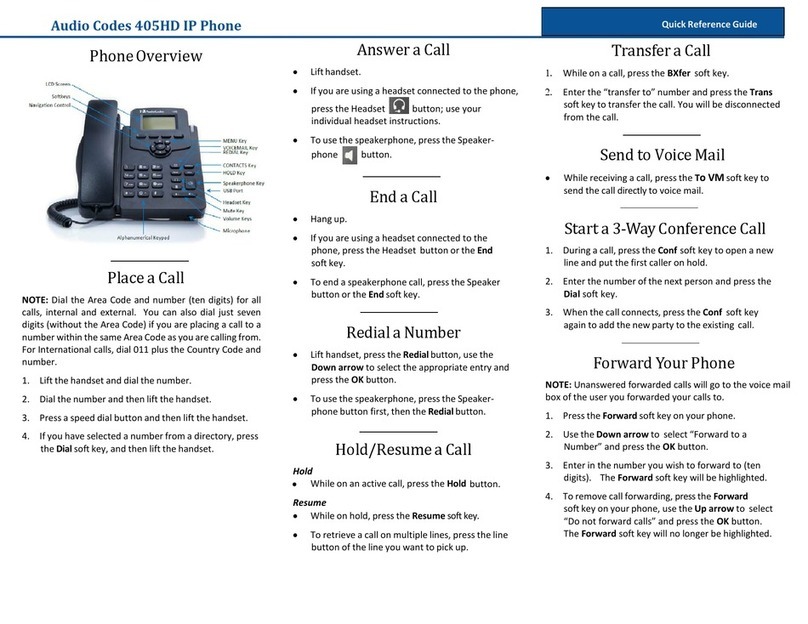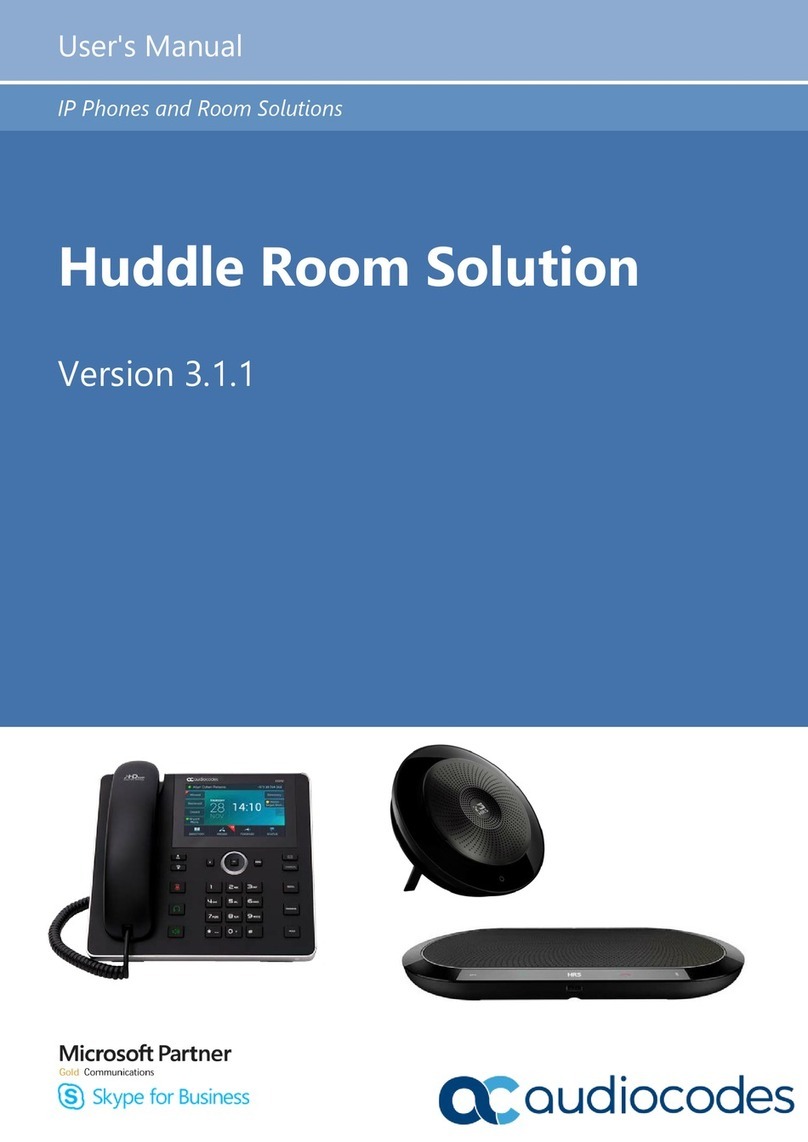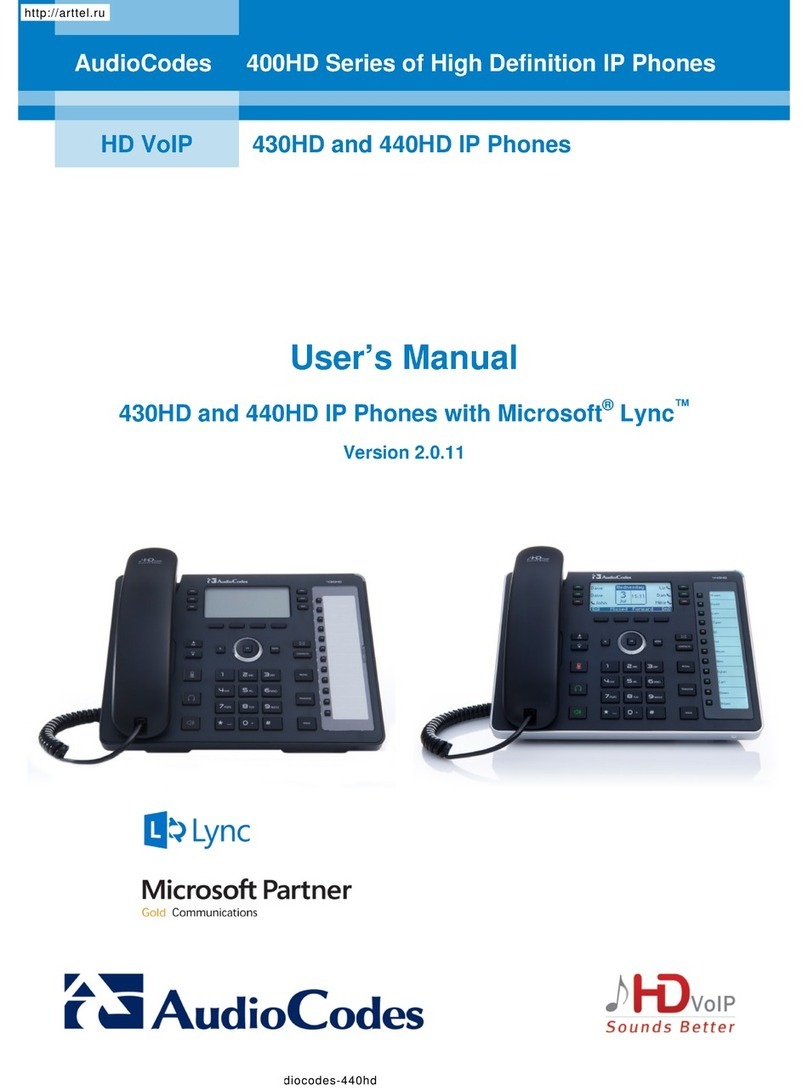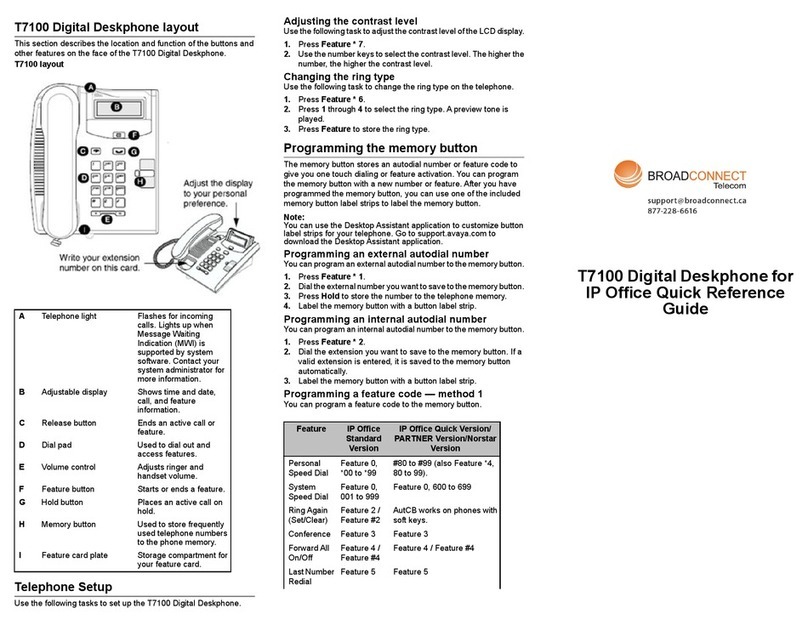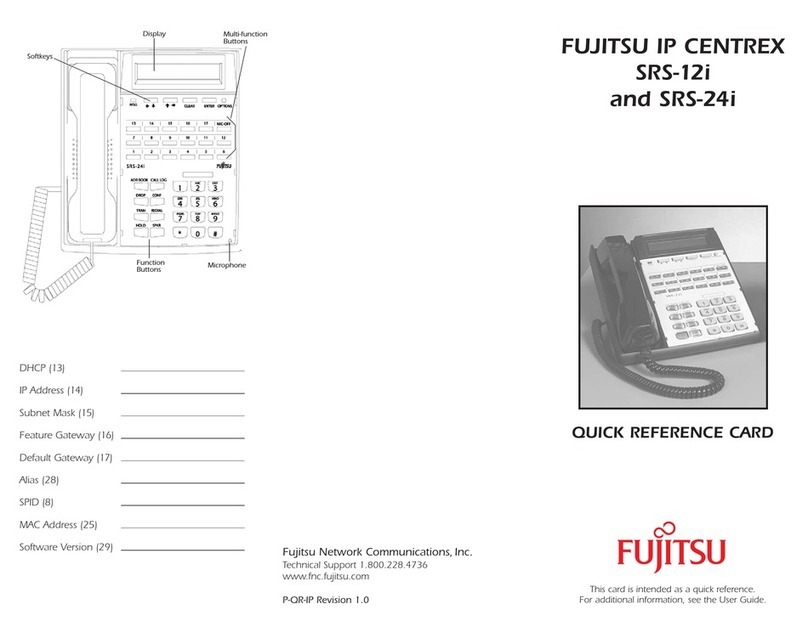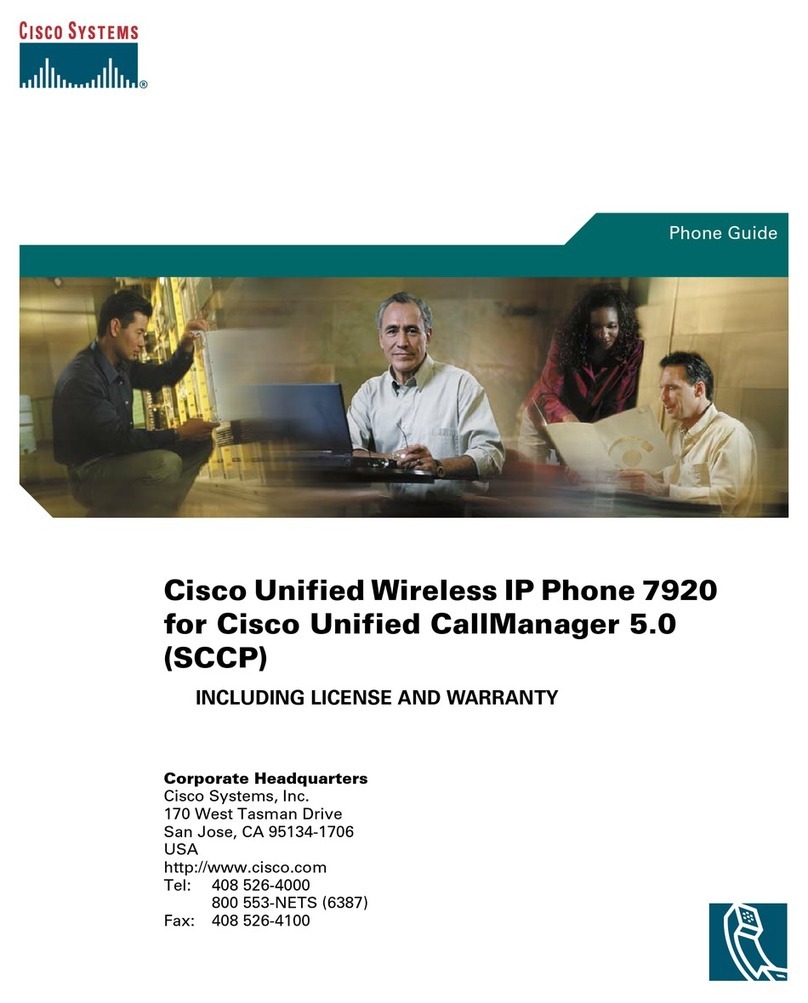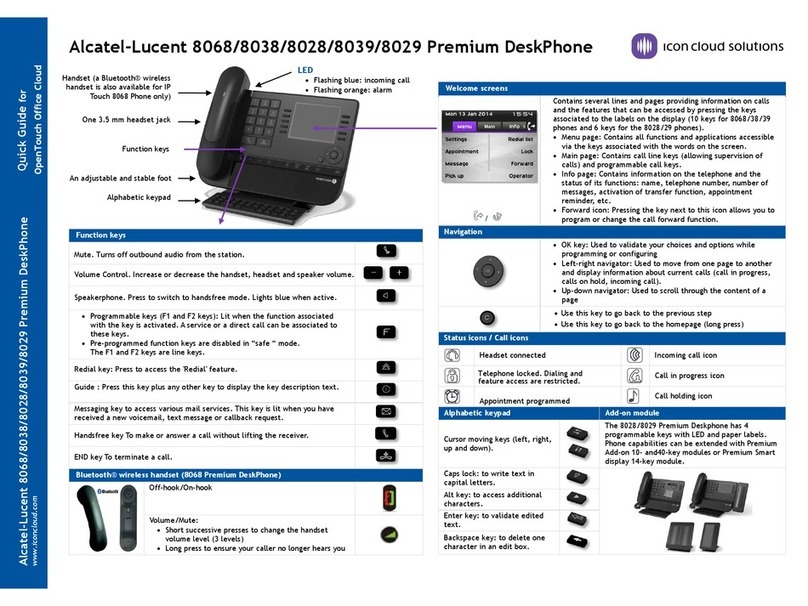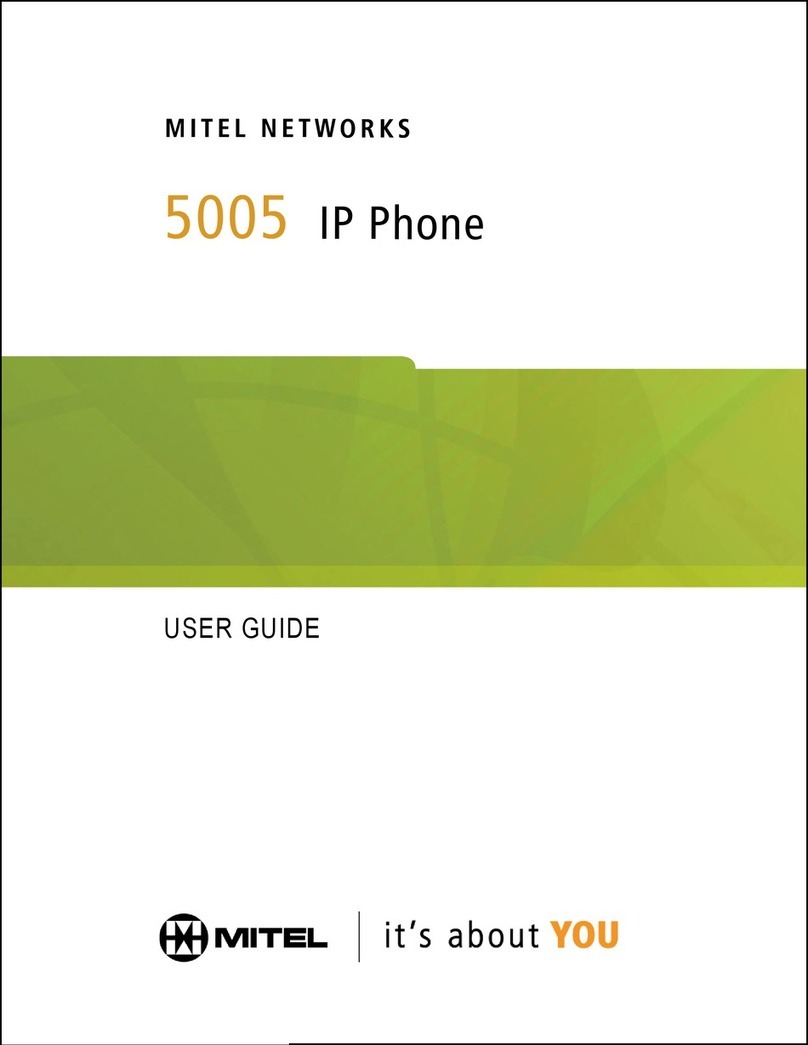5. Changing your Presence Status
To change your presence: Touch the STATUS menu,
then touch the presence option you need, and then
touch the SELECT menu.
To set the SfB server to automatically update your presence:
Touch the STATUS menu and navigate to and select Reset.
6. Basic Phone Operations
To make a call: Enter a phone number and then touch the DIAL menu. To call a phone contact,
touch the DIRECTORY menu, select the directory contact and then touch the DIAL menu.
To redial a number: Press the REDIAL key, select a dialed number, and then touch the DIAL menu.
To answer a call: Pick up the handset, or press the speaker or headset key.
To put a call on hold and make another call: Press the HOLD key on the phone, touch the CALL
MENU and select New Call.Enter a phone number and then press DIAL. To return to the held call,
navigate to the held call and uncheck the HOLD touch menu.
To mute yourself: Press the mute key. To unmute yourself, press the mute key again.
To transfer a call: During a call, press the TRANSFER key on the phone, enter a number in the
Transfer to… field and then press the TRANSFER touch menu.
To forward incoming calls to another phone:
1. When the phone is idle, touch the FORWARD menu and then touch Forward to a number.
2. Enter the number to which you want to forward the calls, and then touch the START menu.
To deactivate call forwarding, touch the FORWARD menu and select Do not forward calls.
This Quick Guide describes the quick setup for AudioCodes' 450HD IP Phone for Skype for Business.
Information contained in this document is believed to be accurate and reliable at the time of printing. However,
due to ongoing product improvements and revisions, AudioCodes cannot guarantee accuracy of printed material
after the Date Published nor can it accept responsibility for errors or omissions. Updates to this document and
other documents as well as software updates can be viewed by registered customers on AudioCodes’ Web site at
www.audiocodes.com/downloads.
© Copyright 2016 AudioCodes Ltd. All rights reserved.
This document is subject to change without notice.
Date Published: Aug-02-2016; Document #: LTRT-12820
International Headquarters
1 Hayarden Street, Airport City, Lod 7019900
P.O. Box 255, Ben Gurion Airport, Israel, 7019900