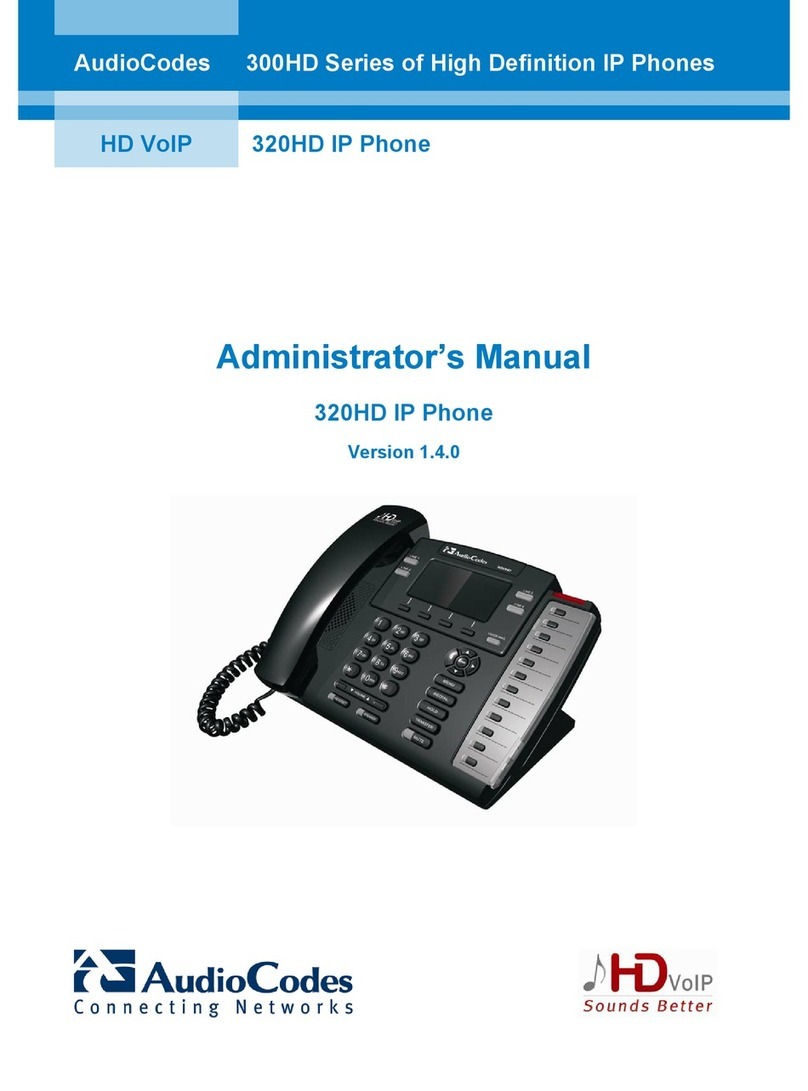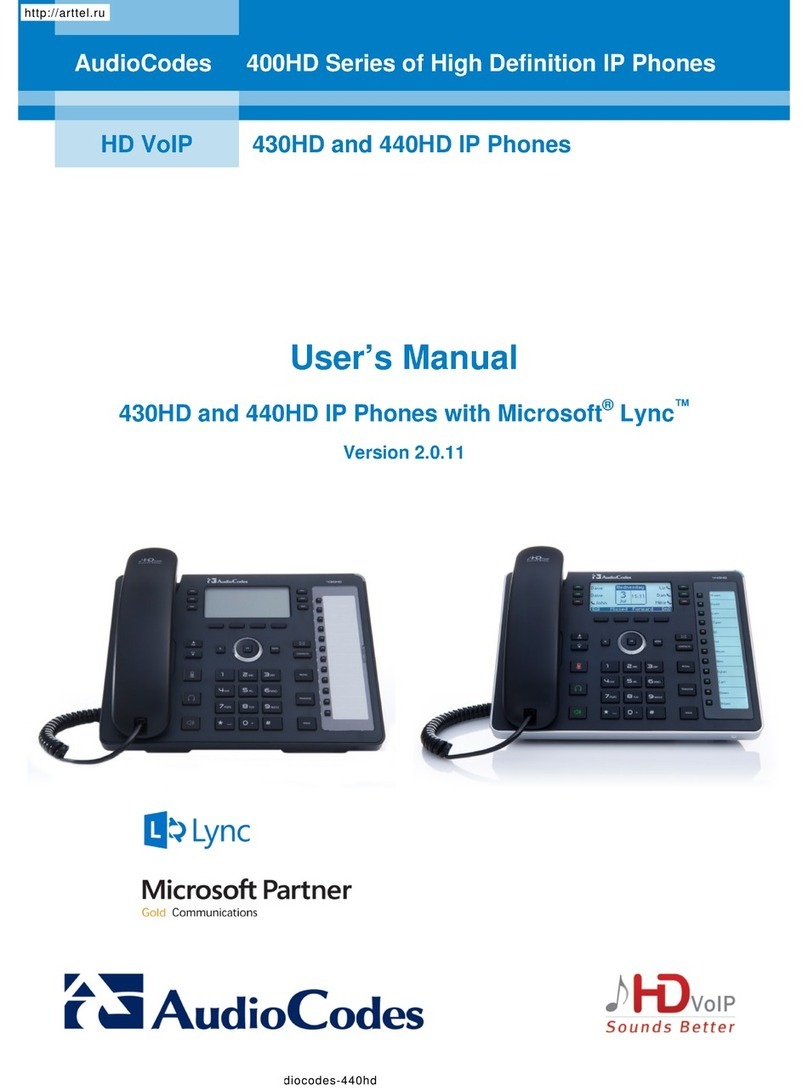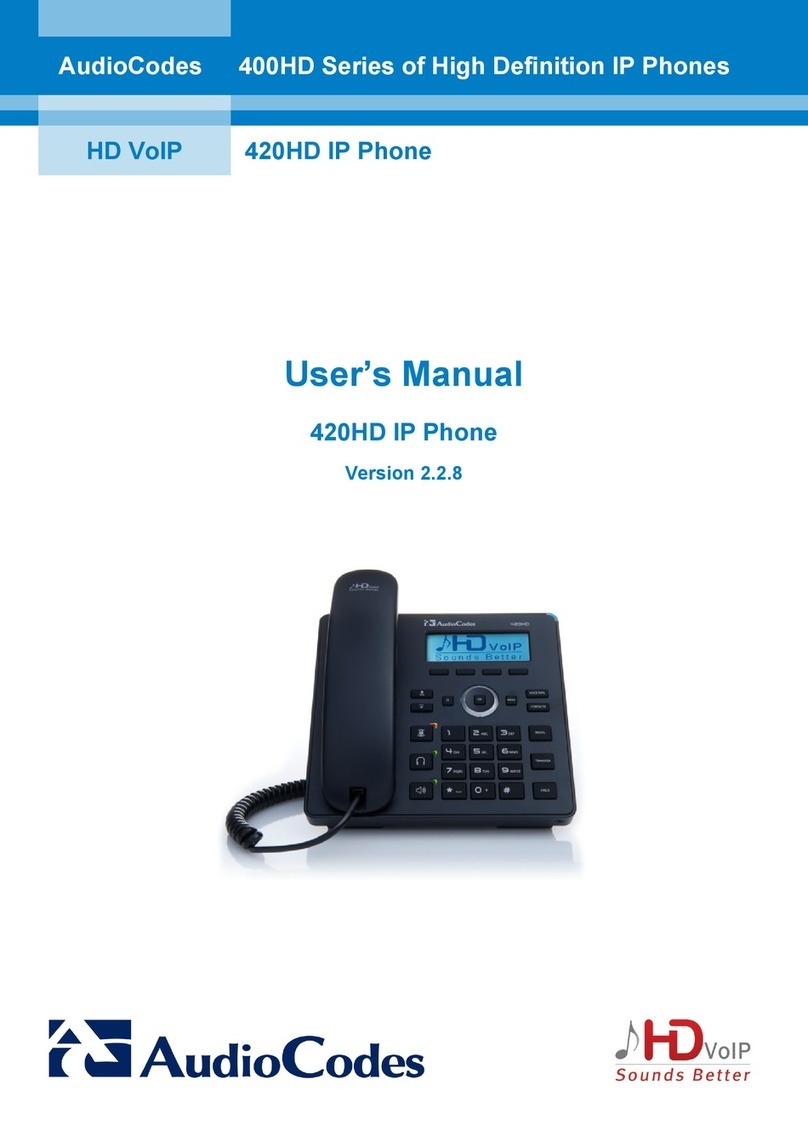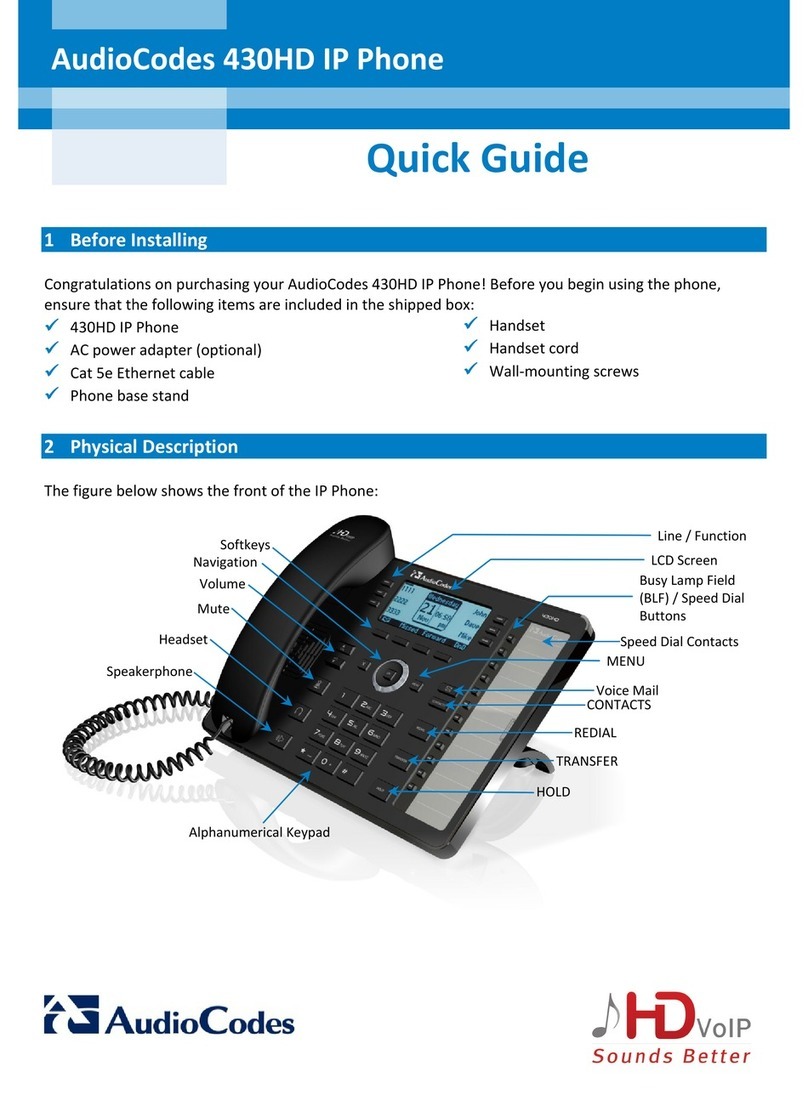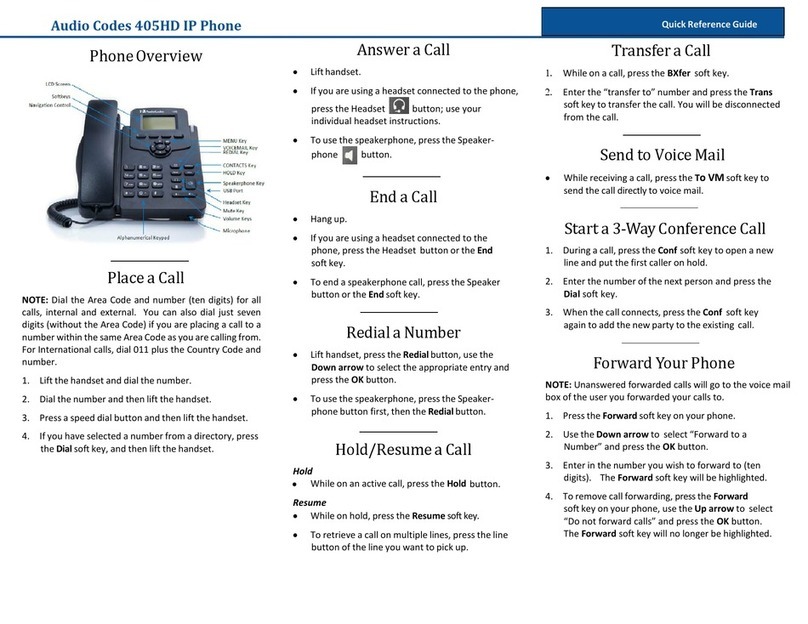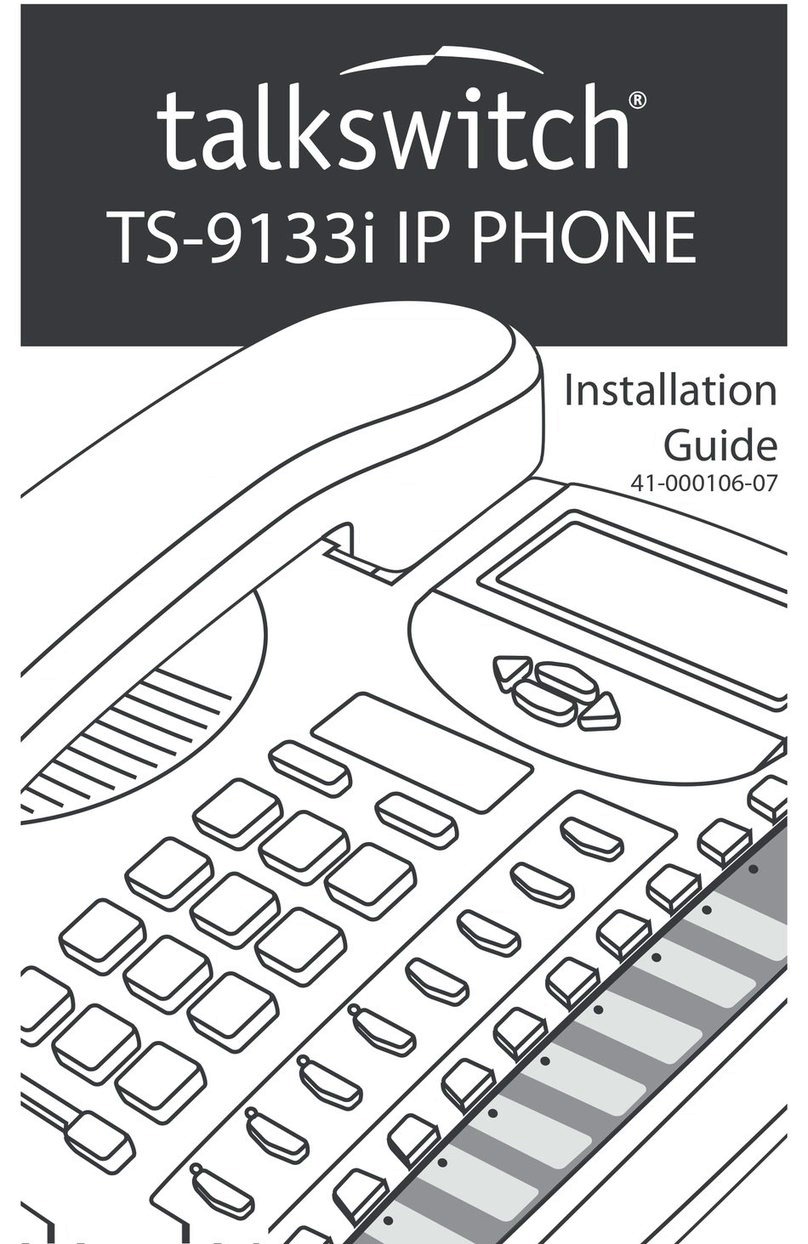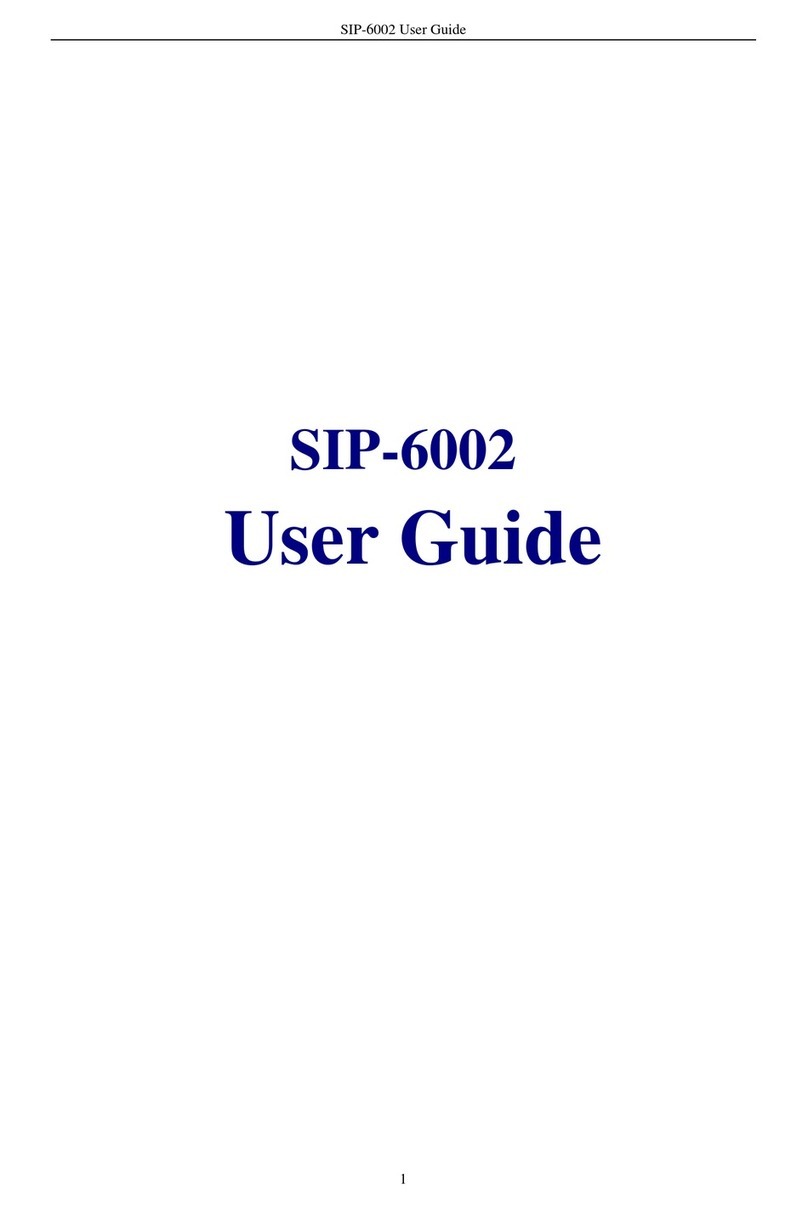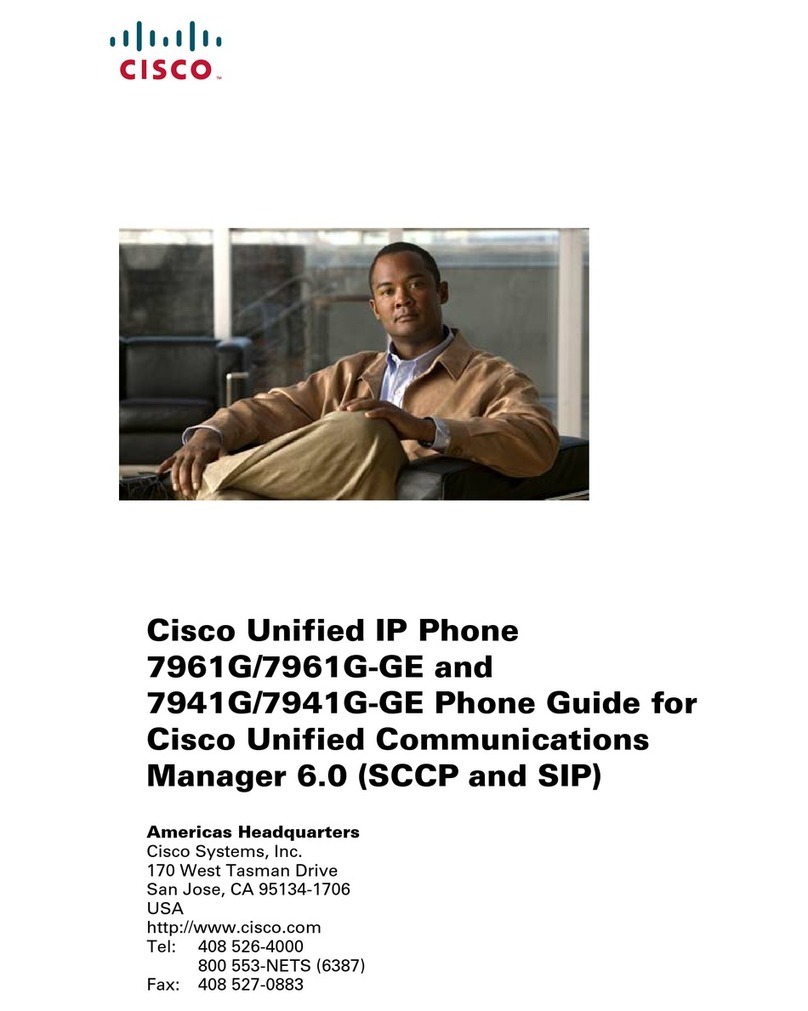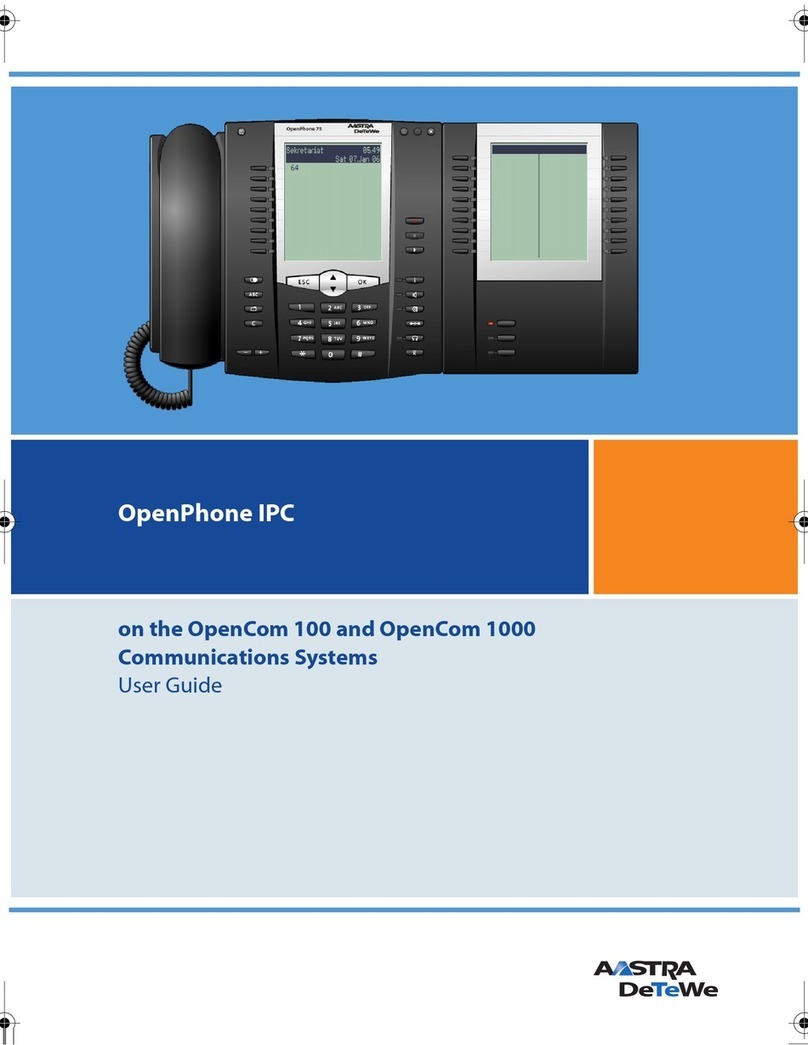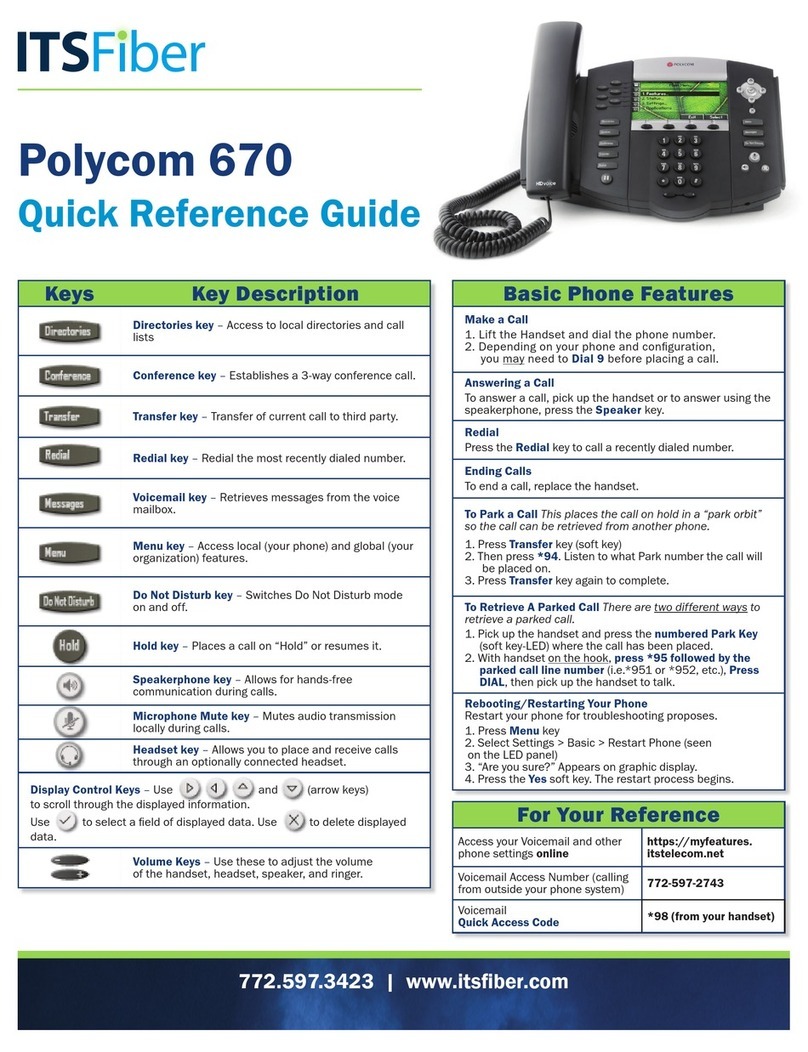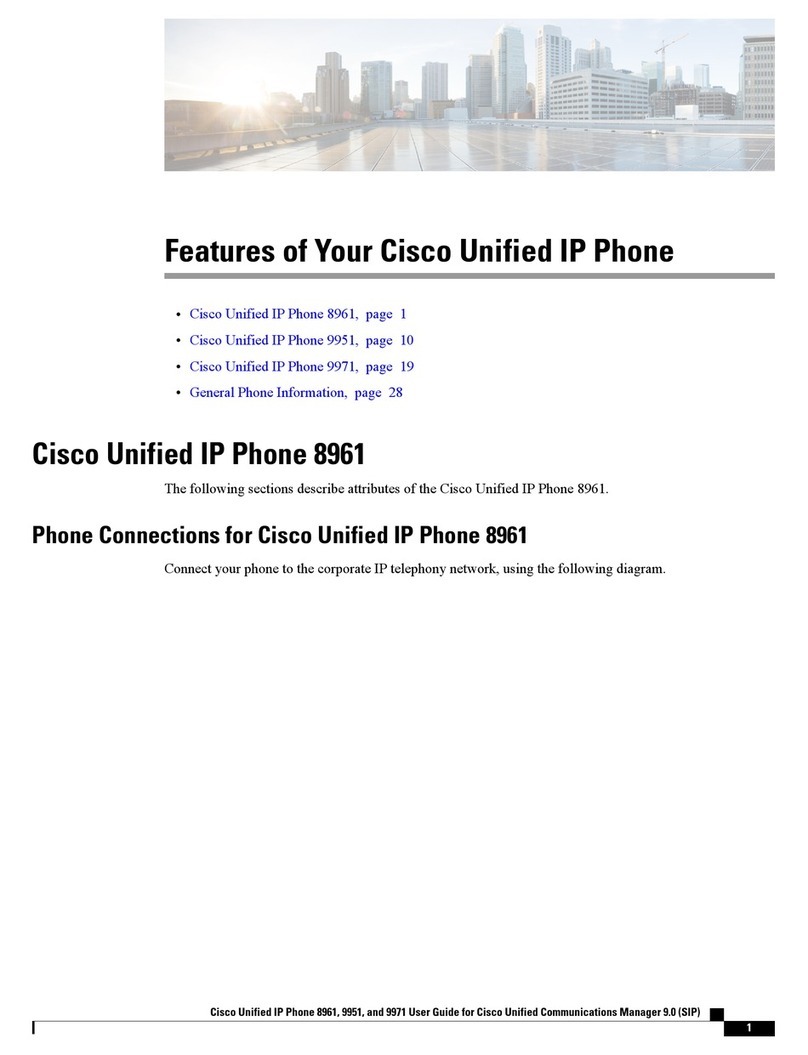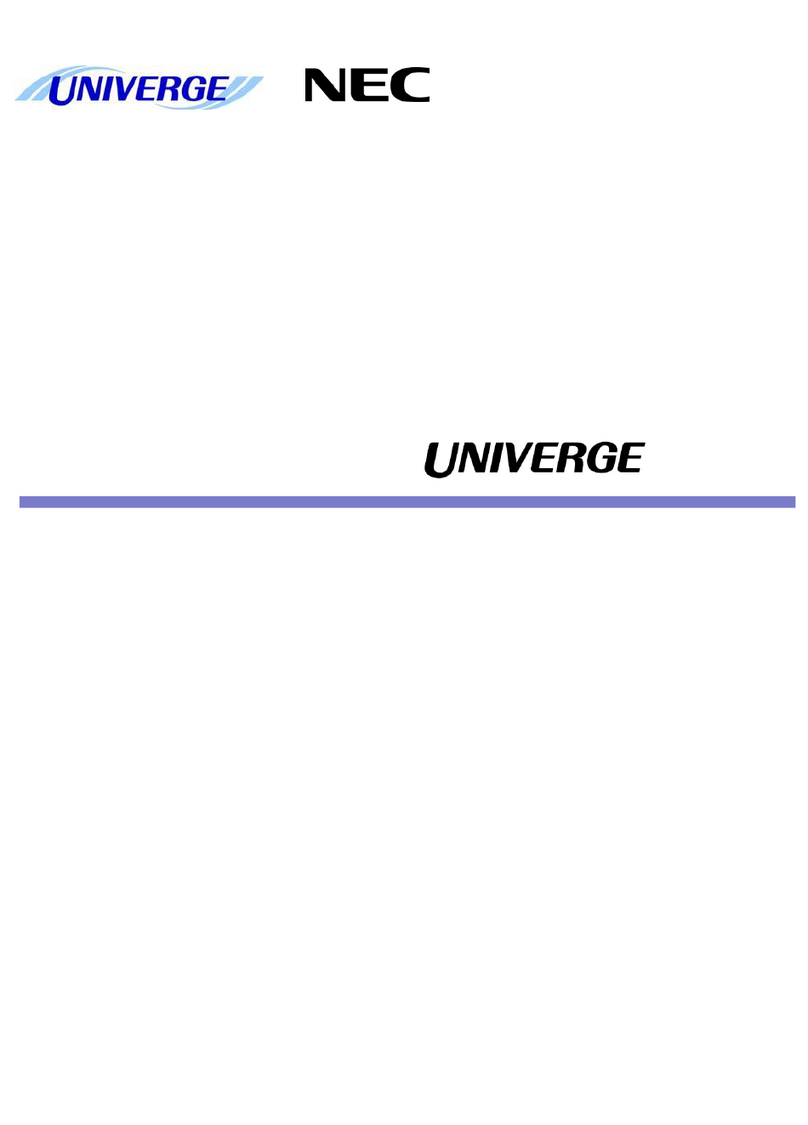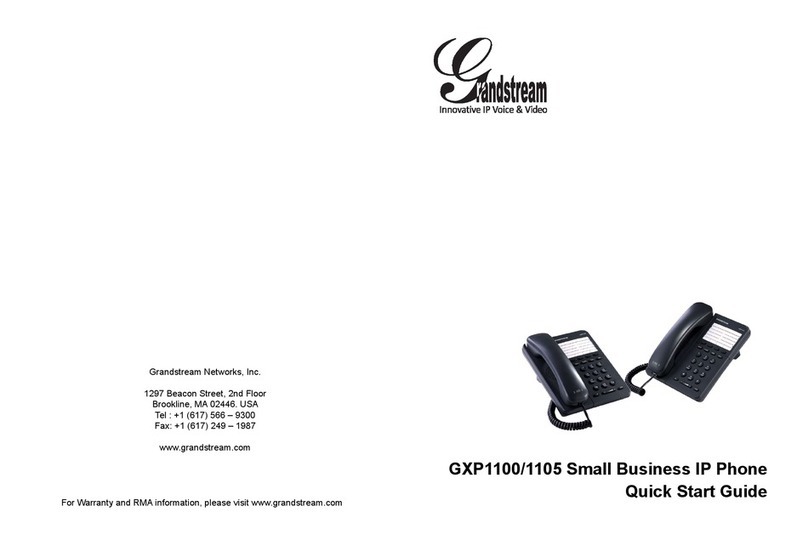Use the fixed keys on the phone for call handling
features.
Put a call on hold
1. Press the fixed Hold button on the phone.
2. Press the Hold button again to return to the
call.
Transfer a call
1. Press the fixed Transfer button.
2. Type a number or the name of the person,
select the name to initiate the call.
3. You will be disconnected once the call is
answered or press the End Call softkey to
drop while ringing.
Consult then transfer (Announce Transfer)
To talk to a colleague prior to transferring
the call:
1. press Transfer > Consult first
2. type the name or number of the person you
are transferring to, select the Name to
initiate the call
3. press the Transfer button or tap OK to
complete the transfer once the colleague
has answered the call.
Call forwarding settings
You can choose what happens to your calls
when you are not available:
1. tap Menu > Settings > Calling
2. tap Incoming Calls
3. select Ring Also / If Unanswered / Forward To
4. tap Voicemail to send all calls to your
mailbox
5. search for a Contact from your directory
list
6. type an alternative number
7. select a Call Group (if programmed).
Voicemail
1. Press the Voicemail softkey, or fixed
phone button.
2. New Voicemails will be displayed.
3. Scroll and select the message you want
to listen to.
4. Use the softkeys to:
•Play
•Delete
•Call –call the user back.
Presence / Status
To show if you are available or not for calls, from
the home screen:
1. select the menu icon or the menu button
2. select your current status
3. the drop-down status list will appear
4. scroll/select a new status from the list
5. press OK.
Phone lock
Use the phone lock option to secure your phone
when you are away from your desk.
•Phone lock - press the Lock key or set a
timeout lock timer from the settings.
•Unlock screen –press the Unlock key,
type your PIN code using the phone
keypad to unlock.
•Settings –add or change your PIN
number and set the screen Timeout
duration from the settings menu.
Emergency calling
You can make emergency calls when the
phone is locked or on the idle screen:
1. press the Emergency softkey,
2. dial your local emergency services
number
3. lift the handset or press the headset key
as appropriate.
Homepage
Use the Teams Button to return to
the home screen from any other
menu selected.