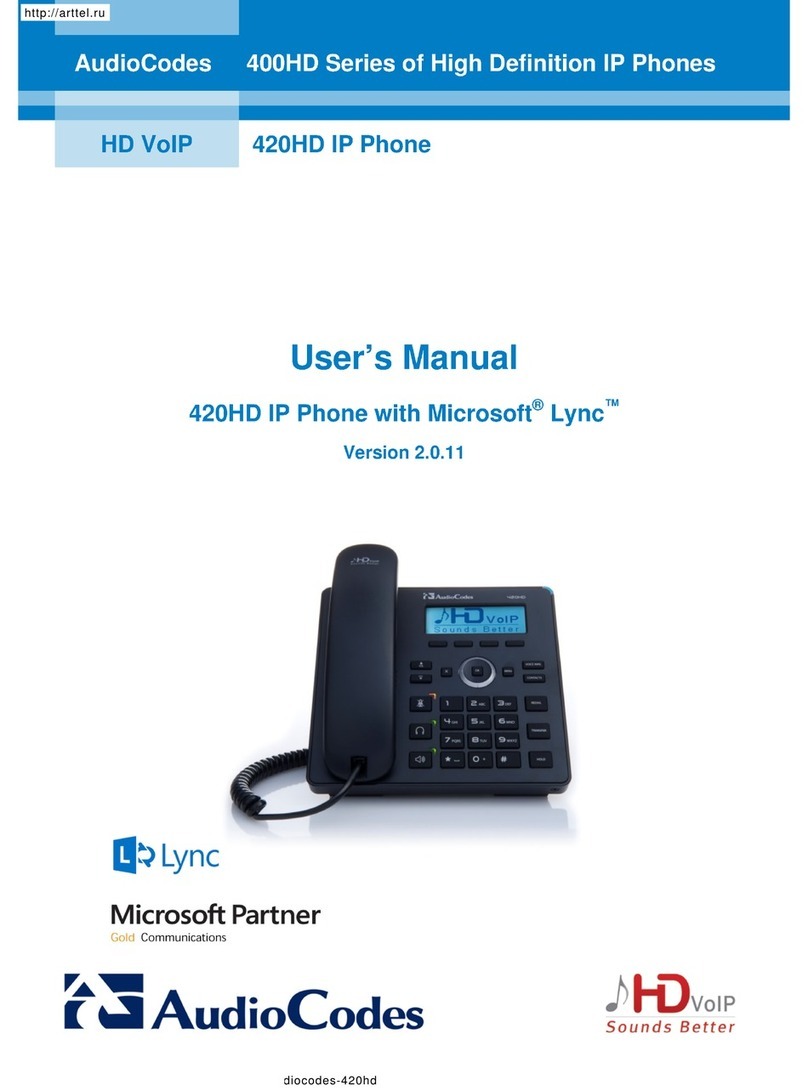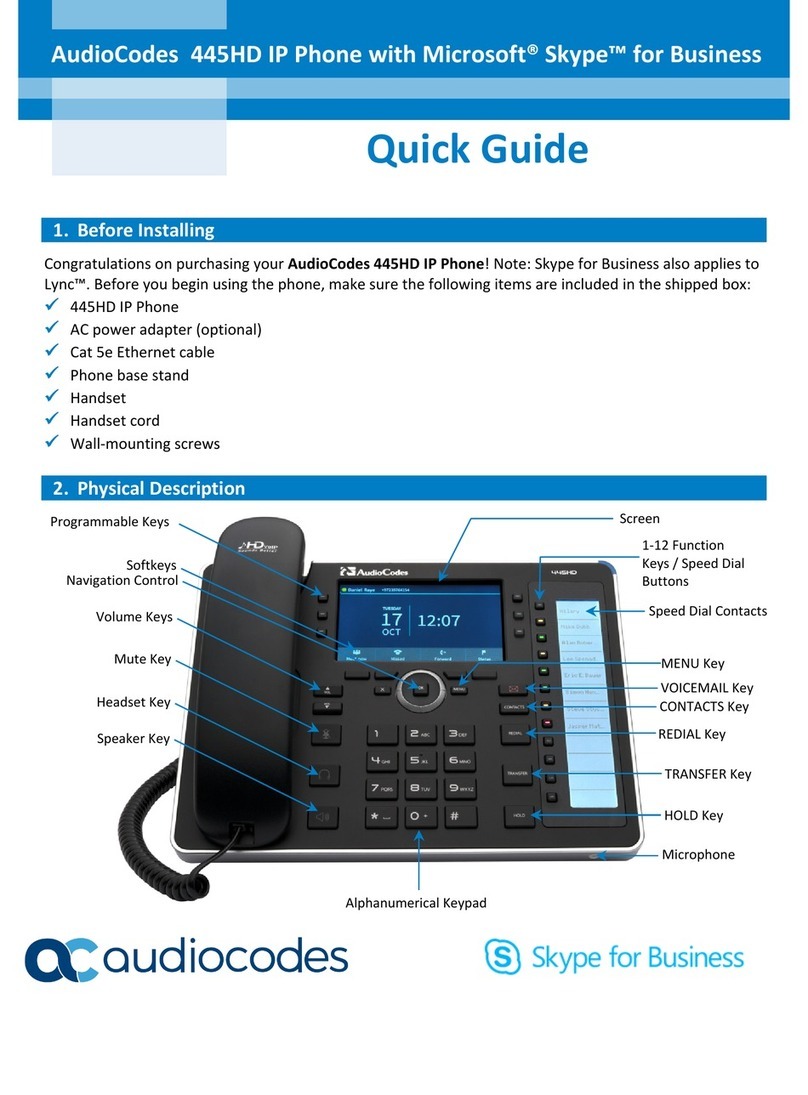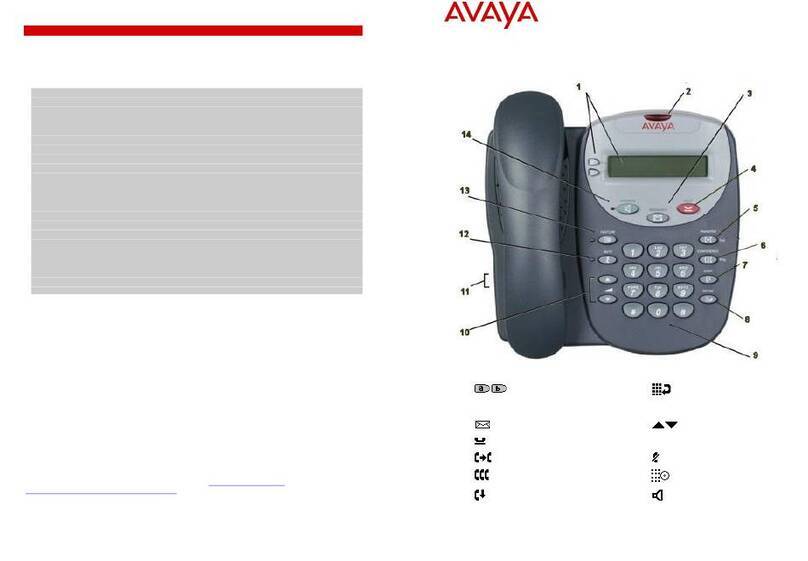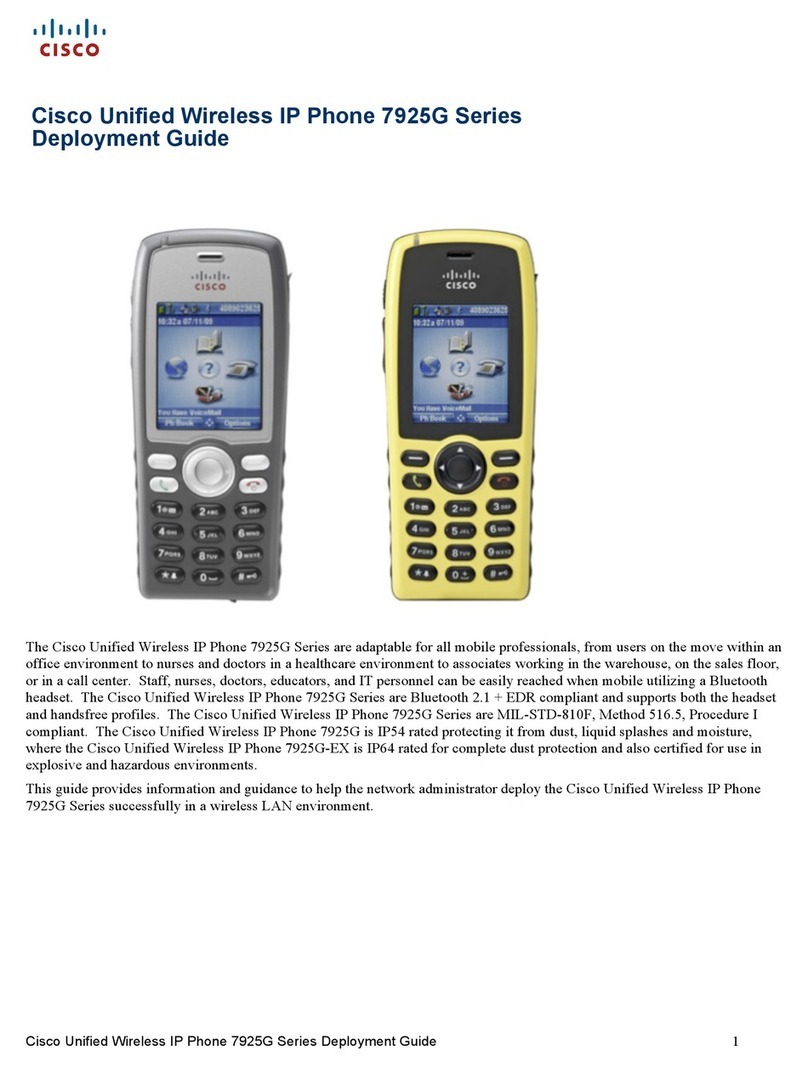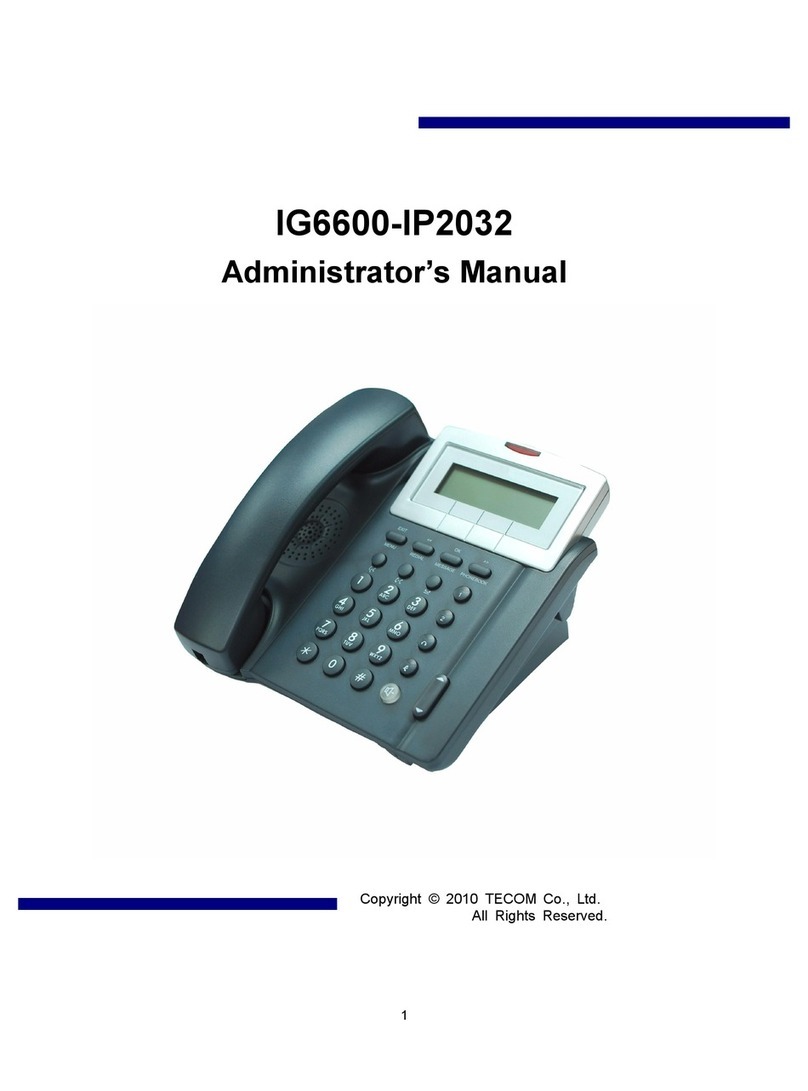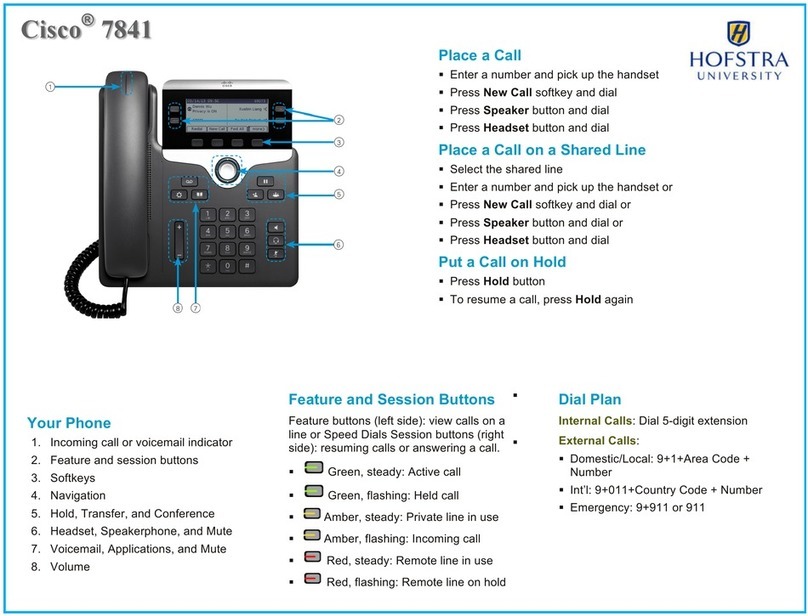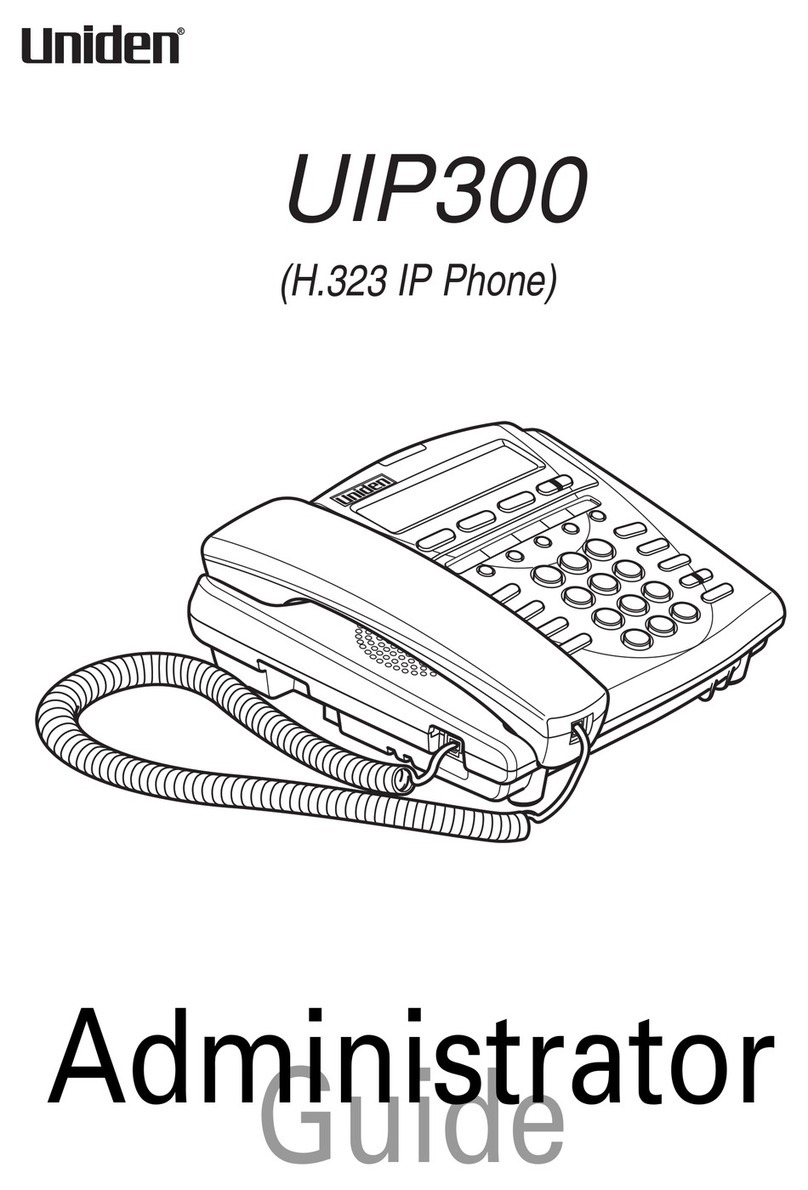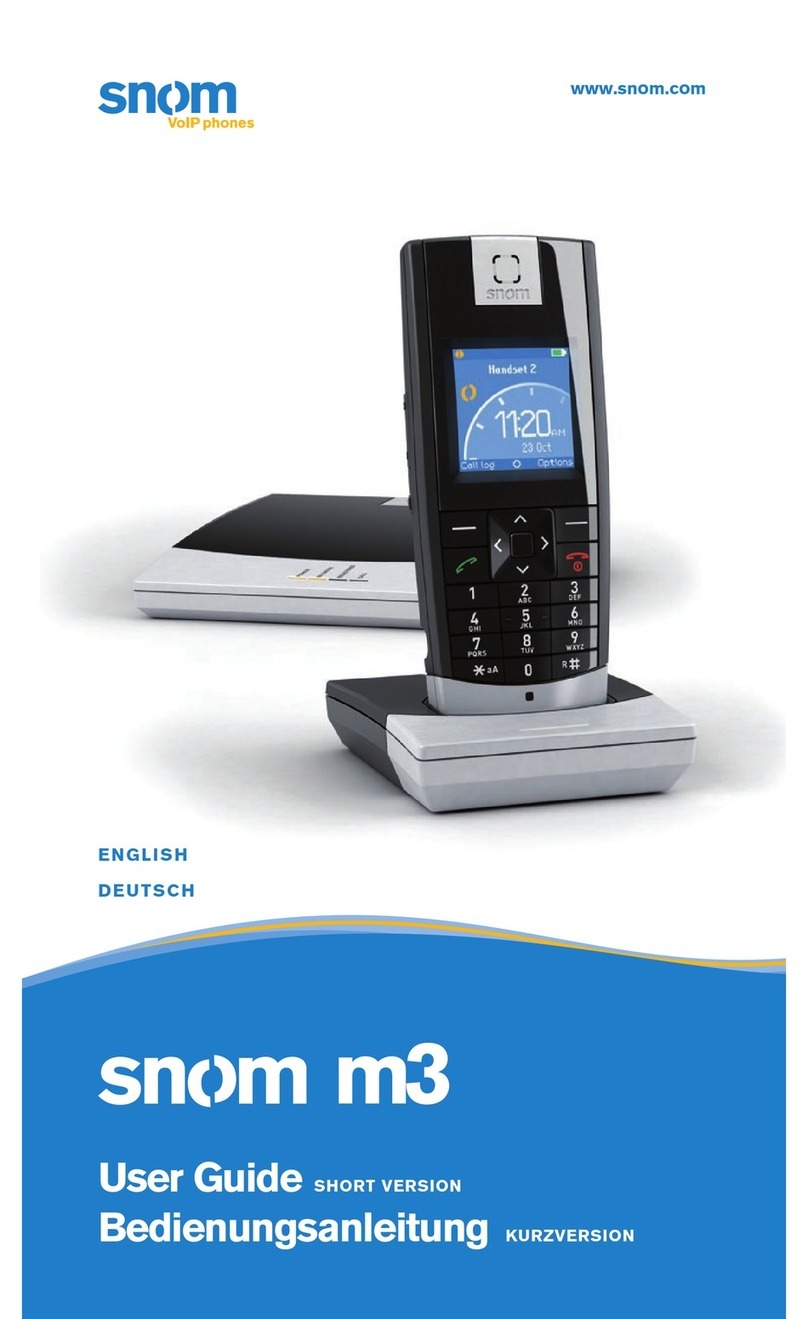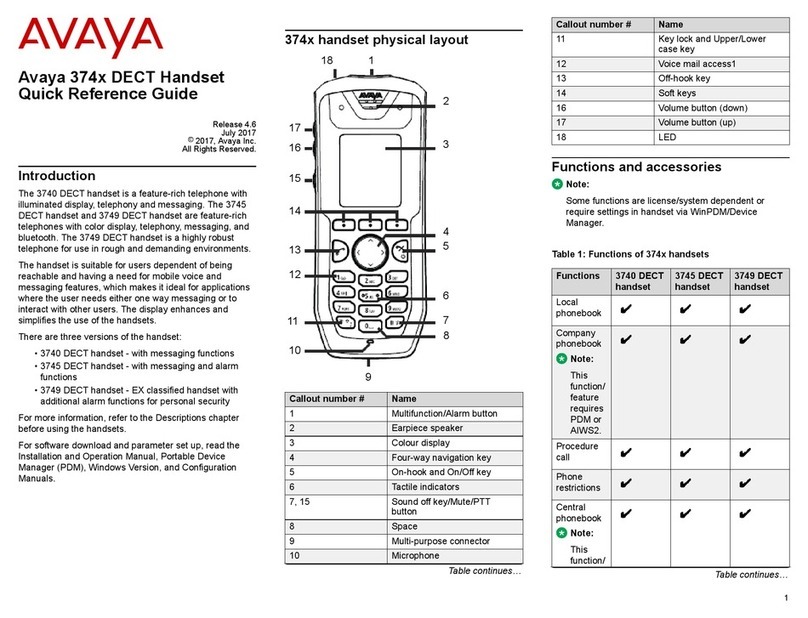User's Manual Contents
7 C450HD IP Phone
List of Figures
Figure 2-1: Front View.................................................................................................................................14
Figure 2-2: Rear View .................................................................................................................................16
Figure 2-3: Cabling .....................................................................................................................................17
Figure 3-1: Touch Screen in Idle State ........................................................................................................21
Figure 3-2: Menu Screen ............................................................................................................................24
Figure 3-3: Menus.......................................................................................................................................25
Figure 3-4: Alphanumerical Selection..........................................................................................................26
Figure 3-5: Entering a Symbol (e.g., a dot) ..................................................................................................27
Figure 3-6: Reverting to Letters (e.g., abc) ..................................................................................................27
Figure 3-7: Enter the Web URL Displayed in the Phone Screen ..................................................................31
Figure 3-8: Login.........................................................................................................................................37
Figure 3-9: Web Interface – Home Page .....................................................................................................37
Figure 3-10: Sign-in – Content Blocked Page ..............................................................................................38
Figure 3-11: Sign-in – Windows Security Prompt.........................................................................................38
Figure 3-12: Windows Security Prompt .......................................................................................................39
Figure 3-13: Sign-out ..................................................................................................................................39
Figure 5-1: C450HD Phone with Speed Dials Configured in the Expansion Module Screen ........................81
Figure 5-2: Configuring a Speed Dial in the Expansion Module Screen.......................................................81
Figure 5-3: Selecting the Private Option in Microsoft Exchange ...................................................................94
Figure 7-1: InstallShield Wizard – Preparing to Install................................................................................130
Figure 7-2: Welcome to the InstallShield Wizard........................................................................................130
Figure 7-3: License Agreement .................................................................................................................131
Figure 7-4: License Agreement .................................................................................................................131
Figure 7-5: Destination Folder...................................................................................................................132
Figure 7-6: Change Current Destination Folder .........................................................................................132
Figure 7-7: Ready to Install .......................................................................................................................133
Figure 7-8: Installing AudioCodes Better2Gether.......................................................................................133
Figure 7-9: InstallShield Wizard Completed...............................................................................................134
Figure 7-10: AudioCodes Icon in Taskbar..................................................................................................134
Figure 7-11: Control Panel>Programs>AudioCodes Better2Gether ...........................................................135
Figure 7-12: Computer Management > Services and Applications.............................................................135
Figure 7-13: Device Manager > AudioCodes B2GoE USB Driver...............................................................136
Figure 7-14: Popup Menu..........................................................................................................................137
Figure 7-15: About AC BToE.....................................................................................................................137
Figure 7-16: TCP Port...............................................................................................................................137
Figure 7-17: AC BToE TCP Port ...............................................................................................................138
Figure 7-18: Popup Menu..........................................................................................................................140
Figure 7-19: Phone Pairing .......................................................................................................................140
Figure 7-20: AC BToE Failed Indication ....................................................................................................140
Figure 7-21: AC BToE is Connected Indication..........................................................................................140
Figure 7-22: Popup Menu: 'Disconnect' Enabled, 'Phone Pairing' Disabled................................................141
Figure 7-23: BToE Disconnected...............................................................................................................141
Figure 7-24: Popup Menu: BToE Disconnected.........................................................................................141
Figure 7-25: Start > Programs > AudioCodes > BToE Controller ...............................................................142
Figure 7-26: Skype for Business Sign-in Request Prompt..........................................................................143
Figure 7-27: Primary Device: Phone..........................................................................................................149
Figure 7-28: Primary Device: Speaker.......................................................................................................150
Figure 7-29: Primary Device: Headset.......................................................................................................150