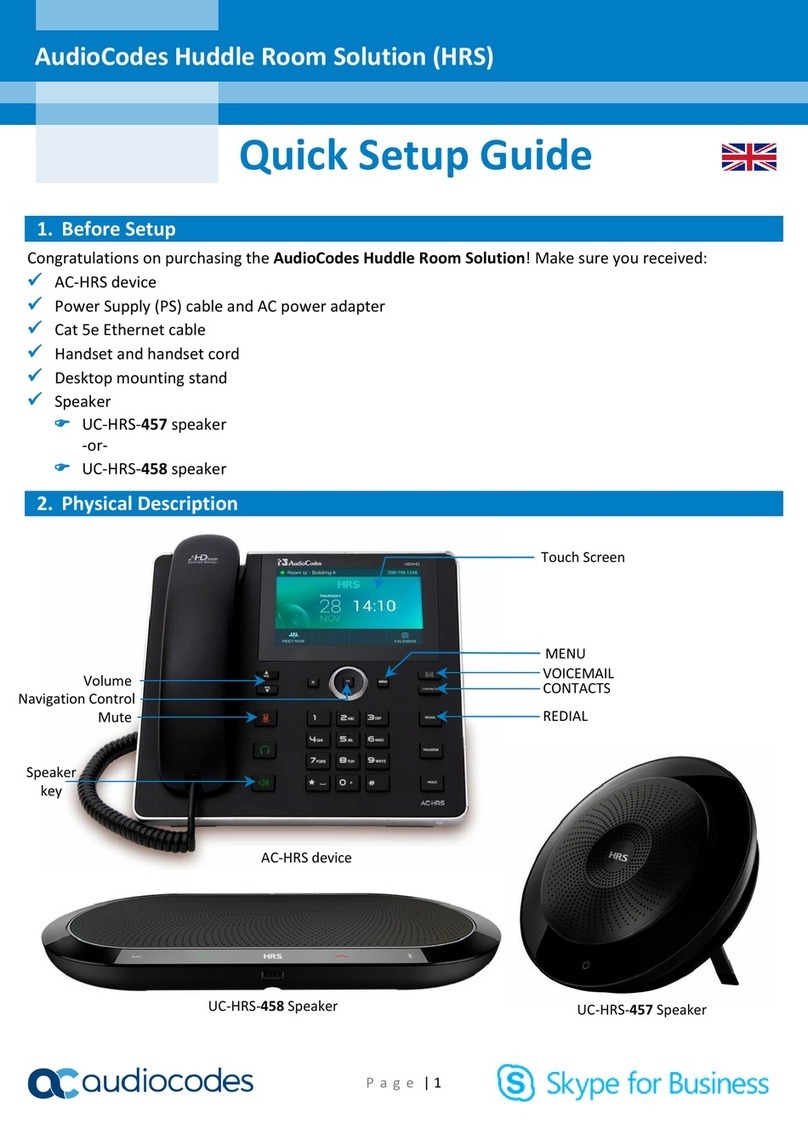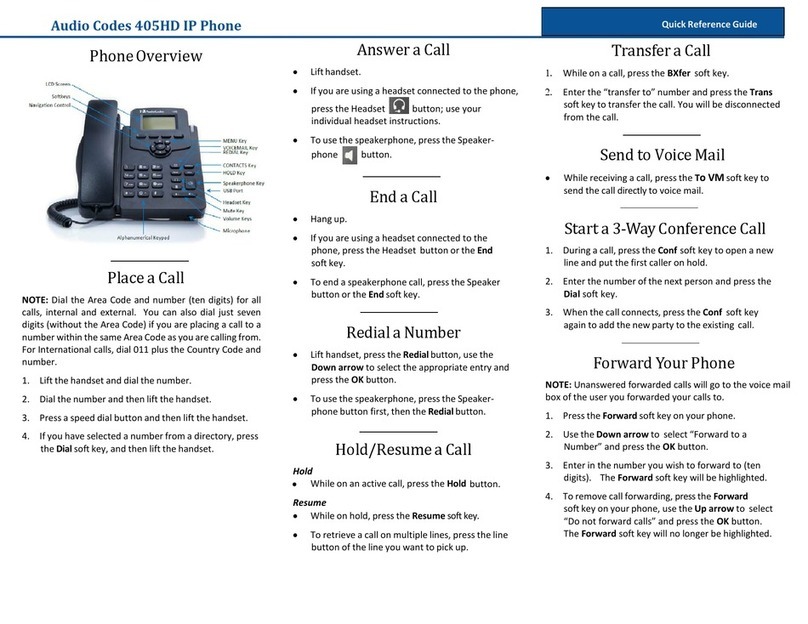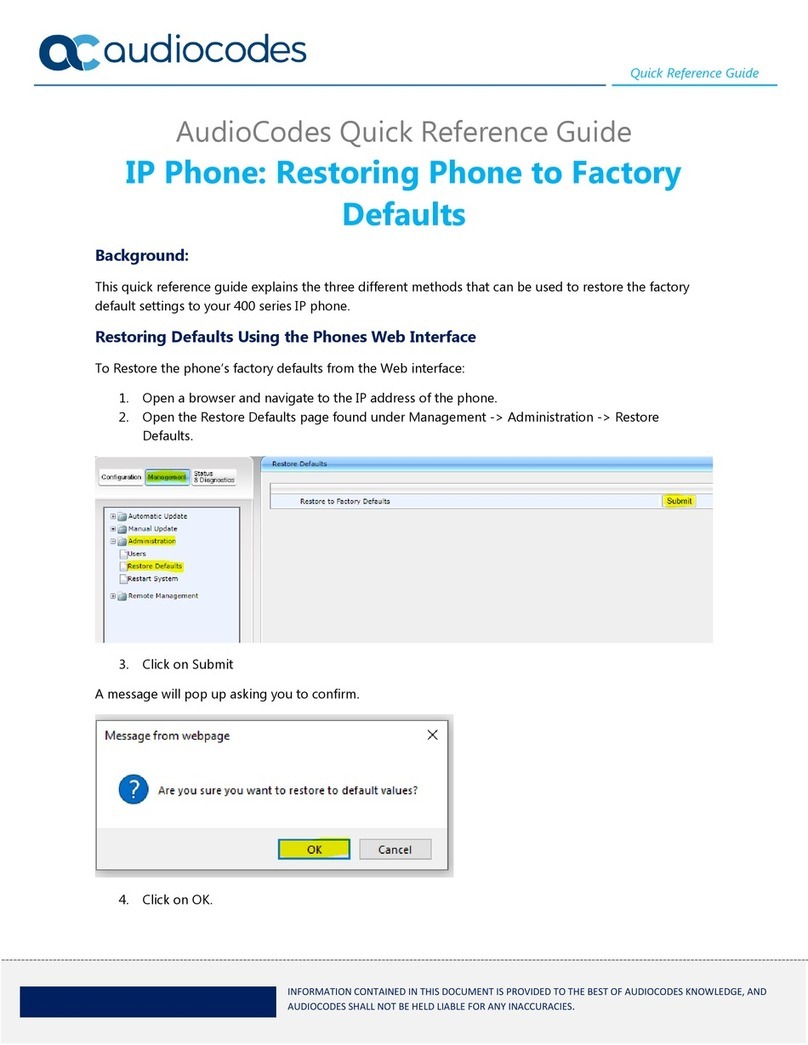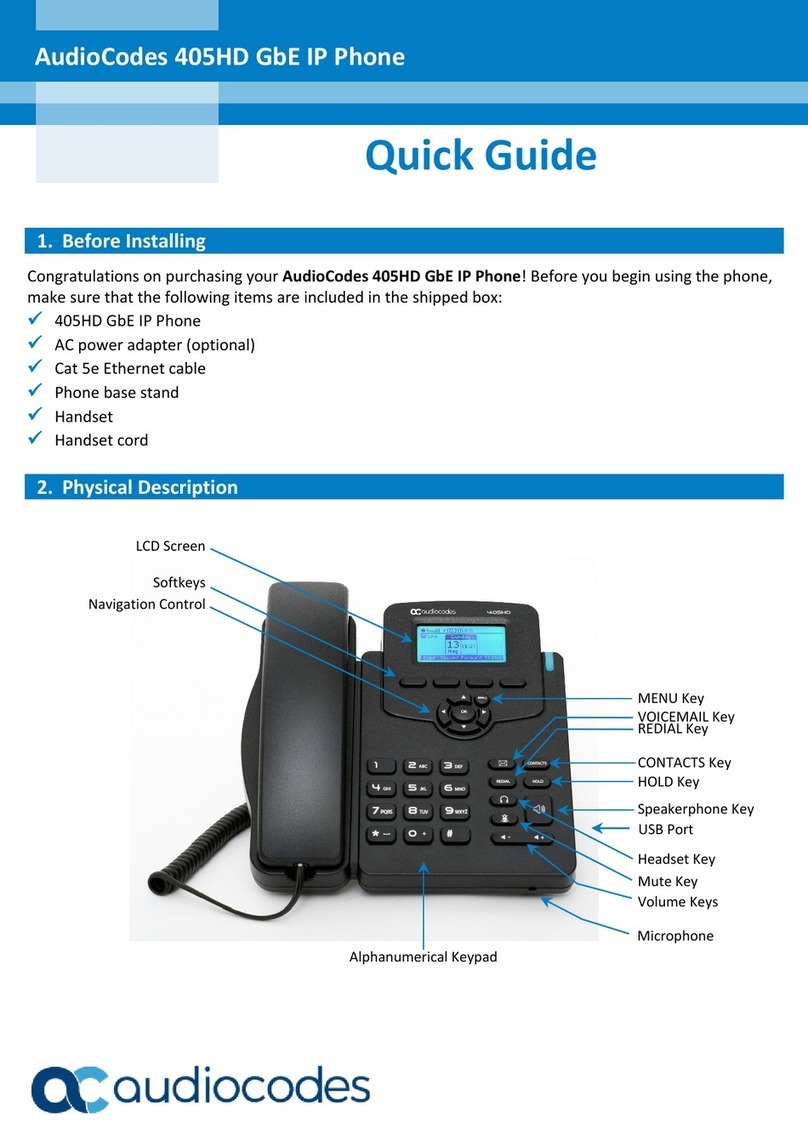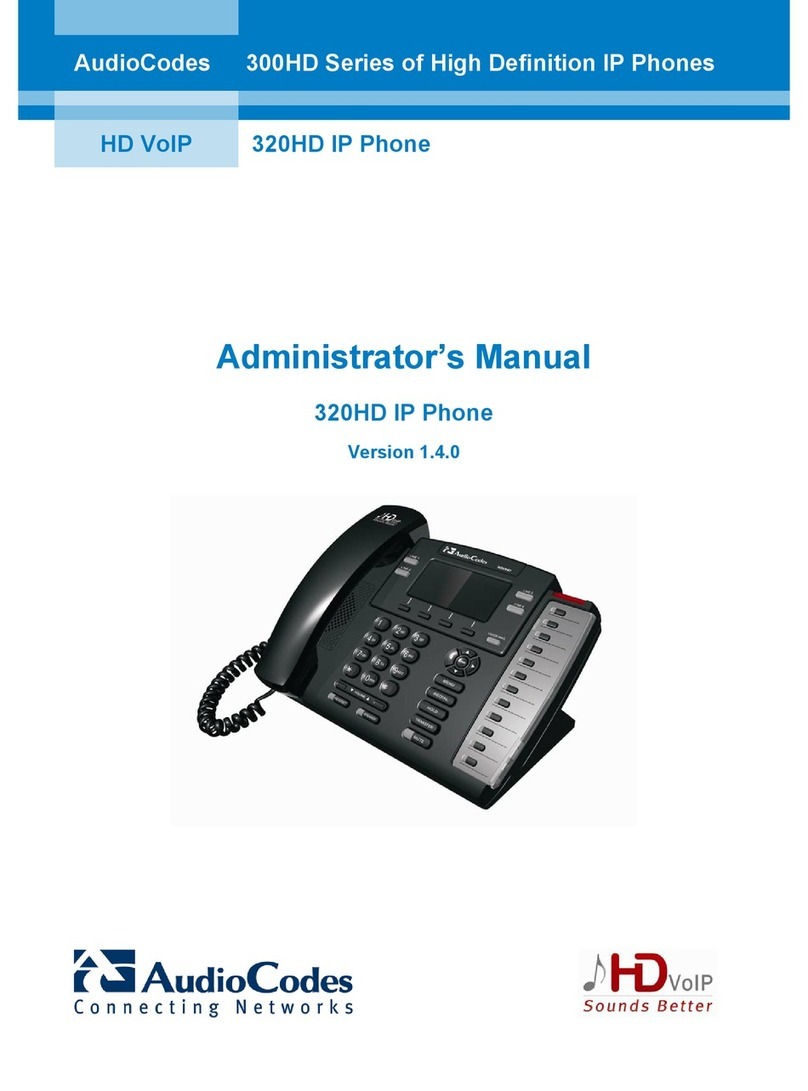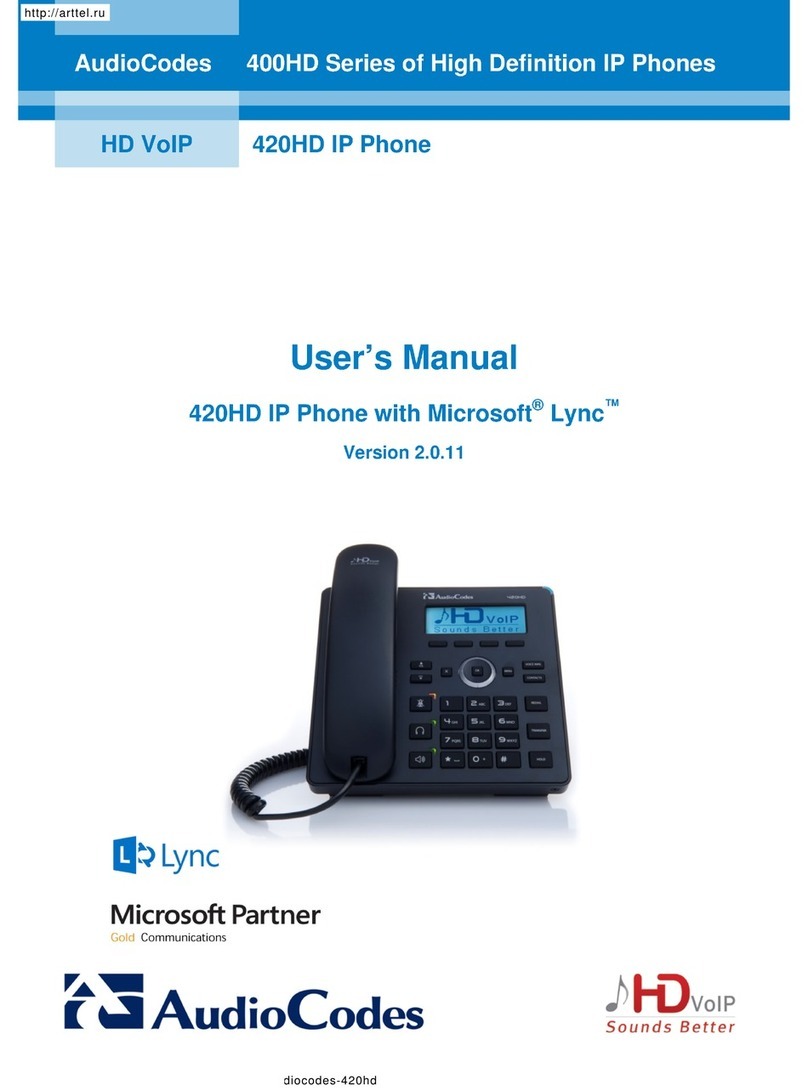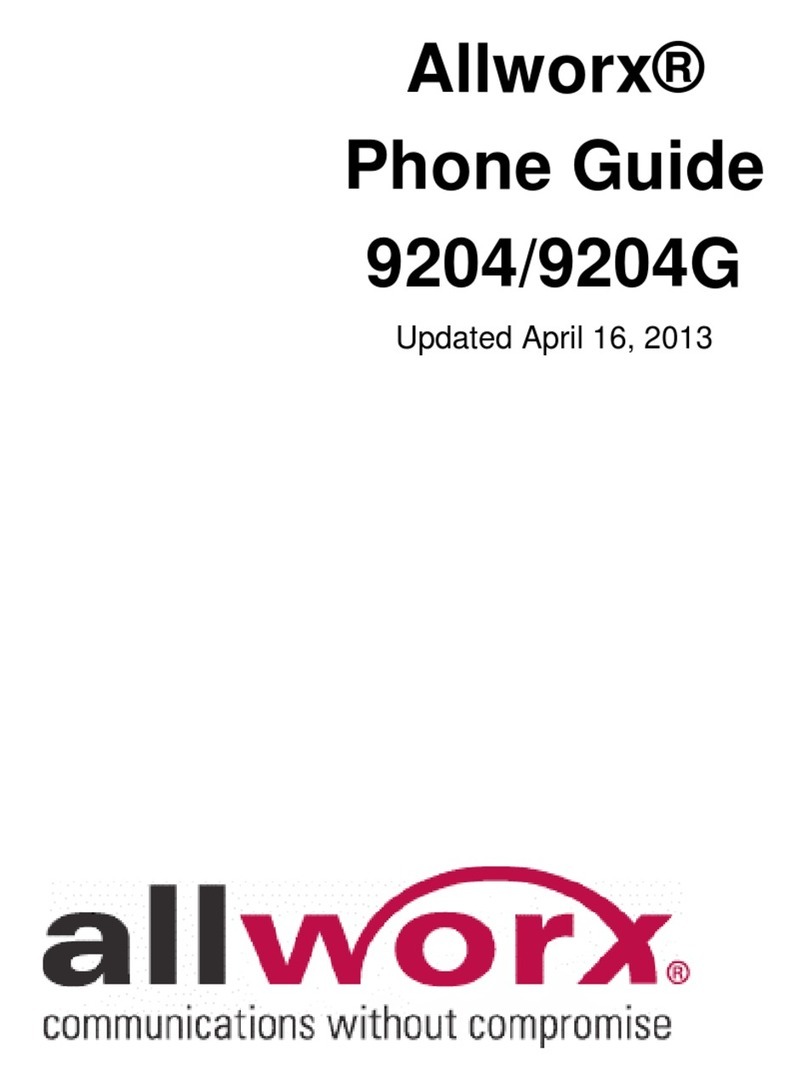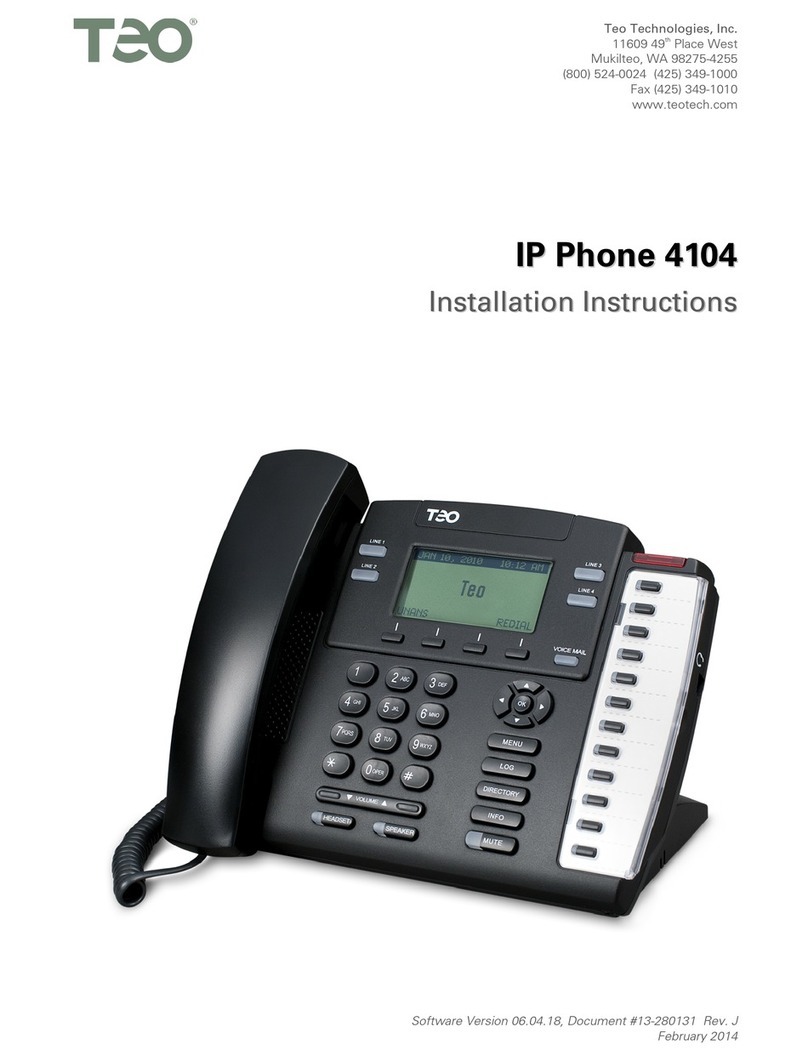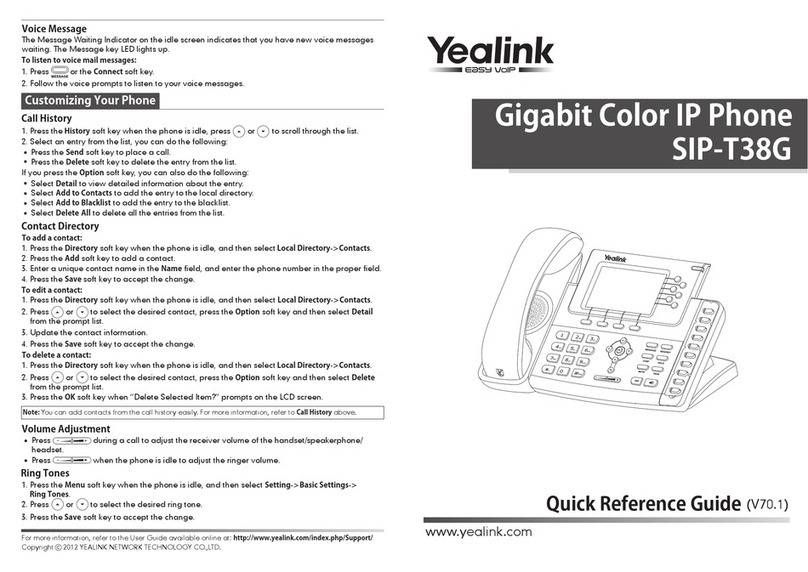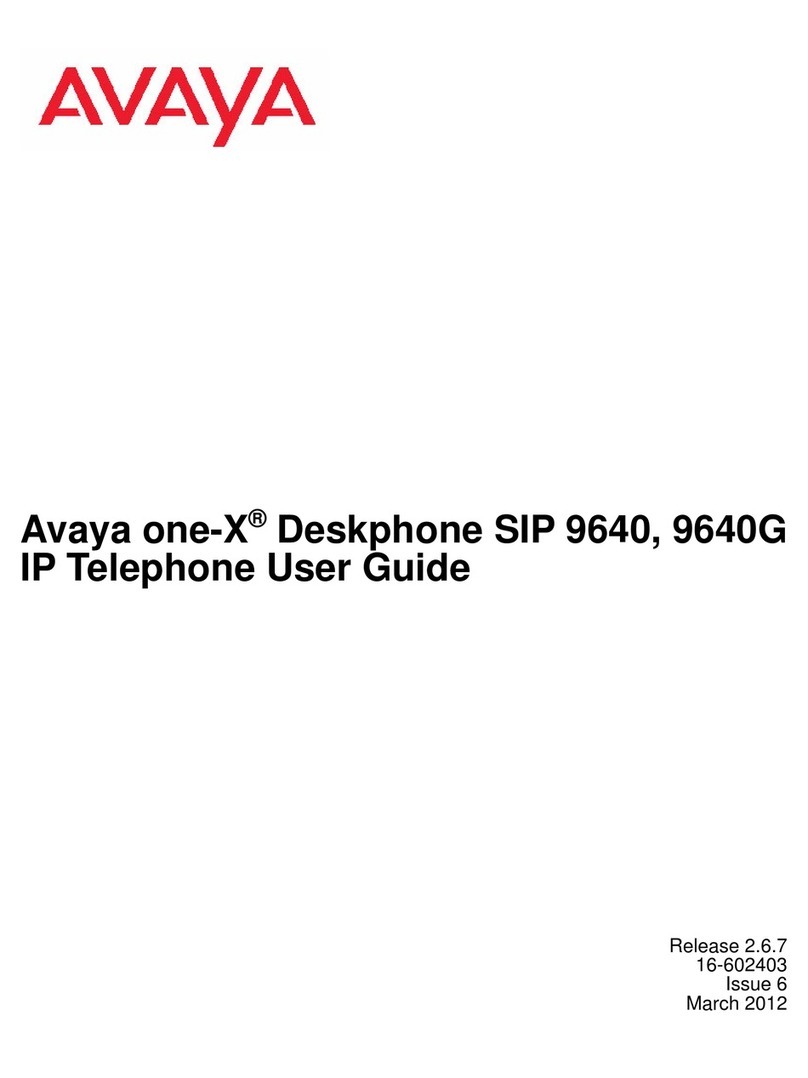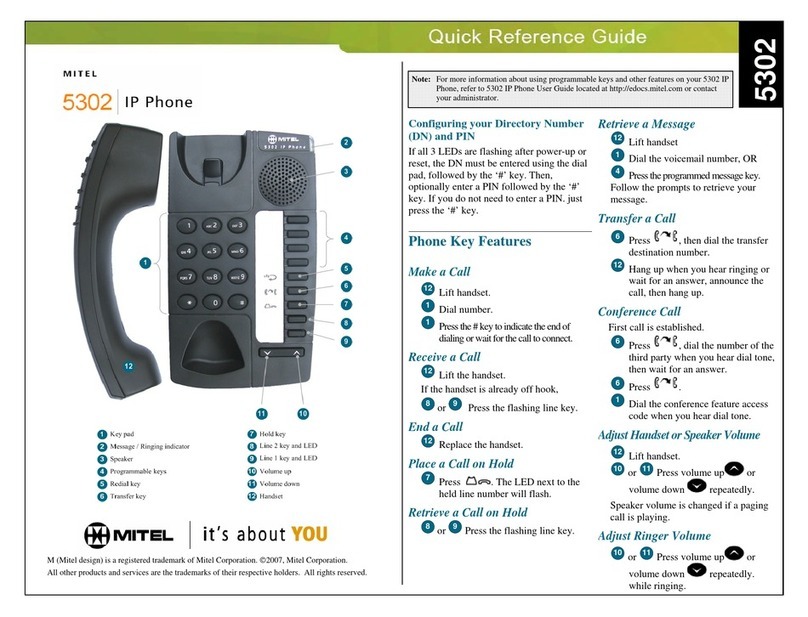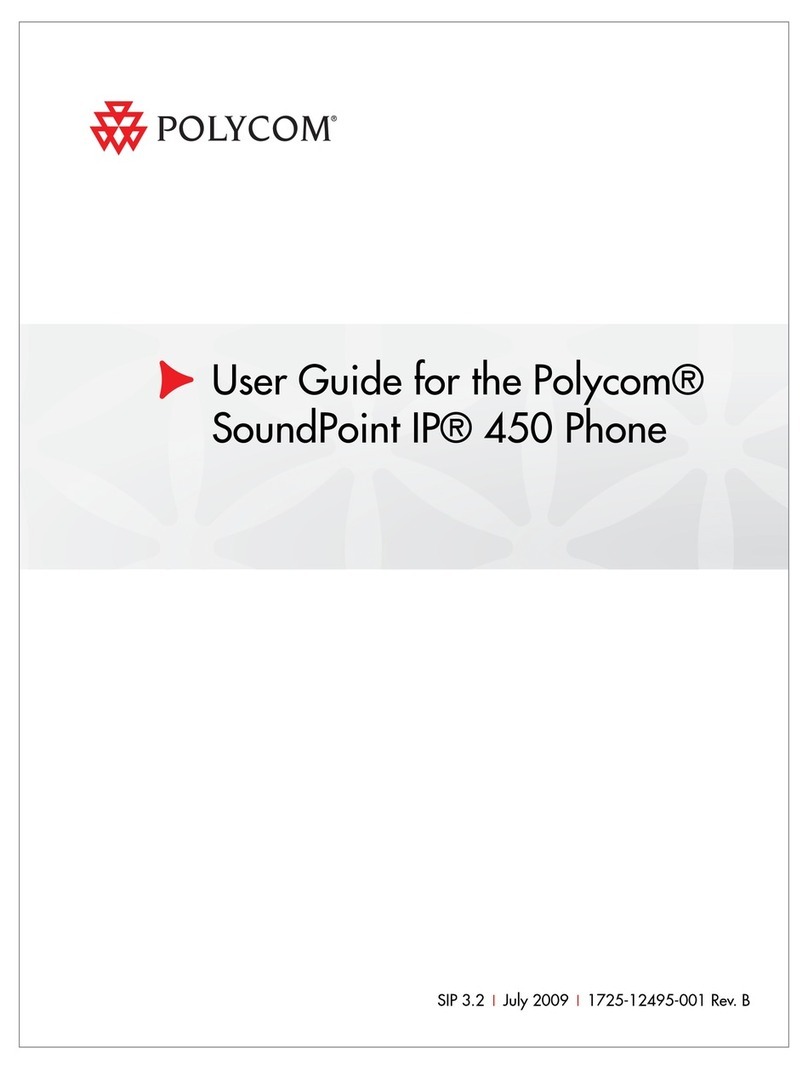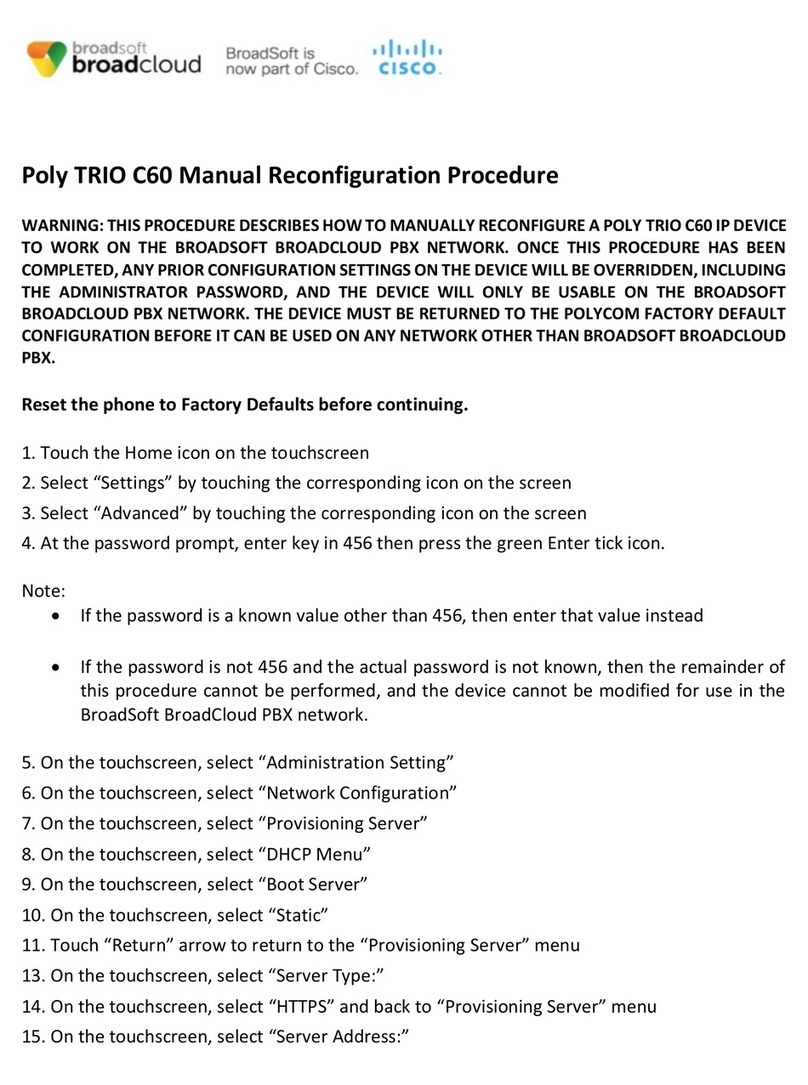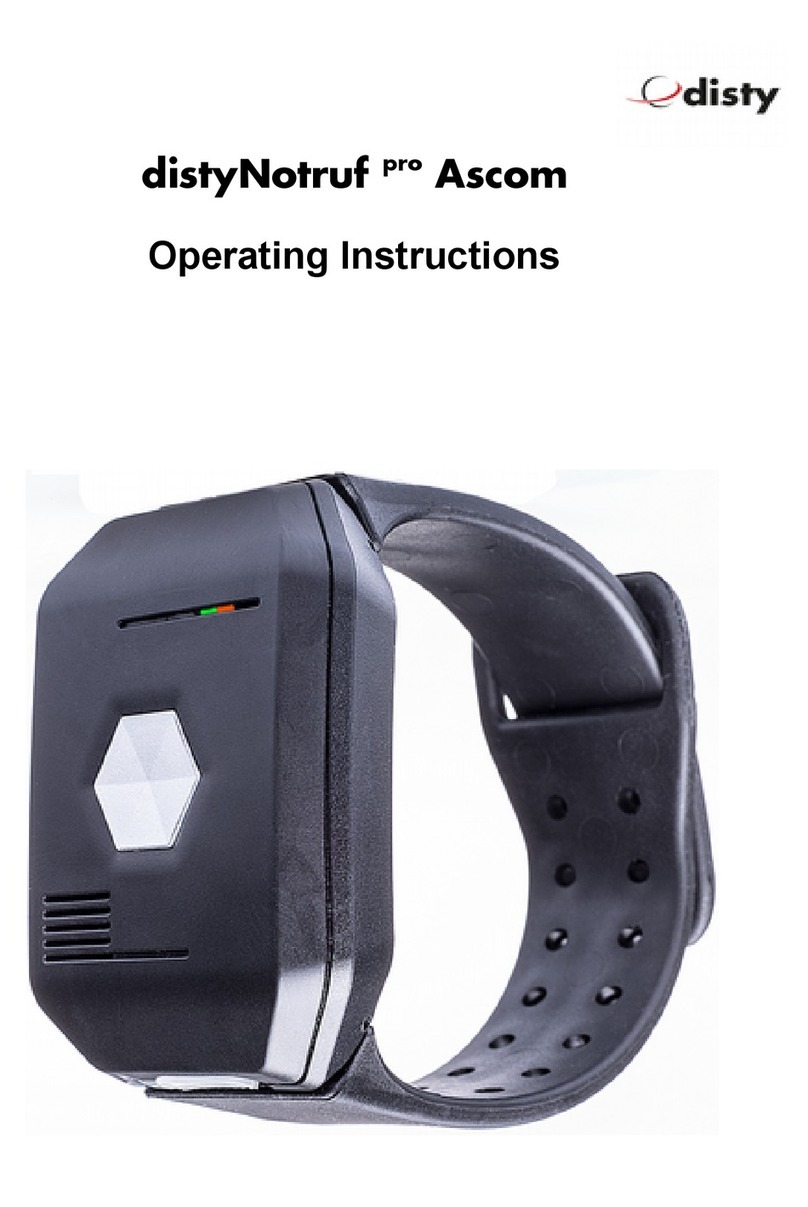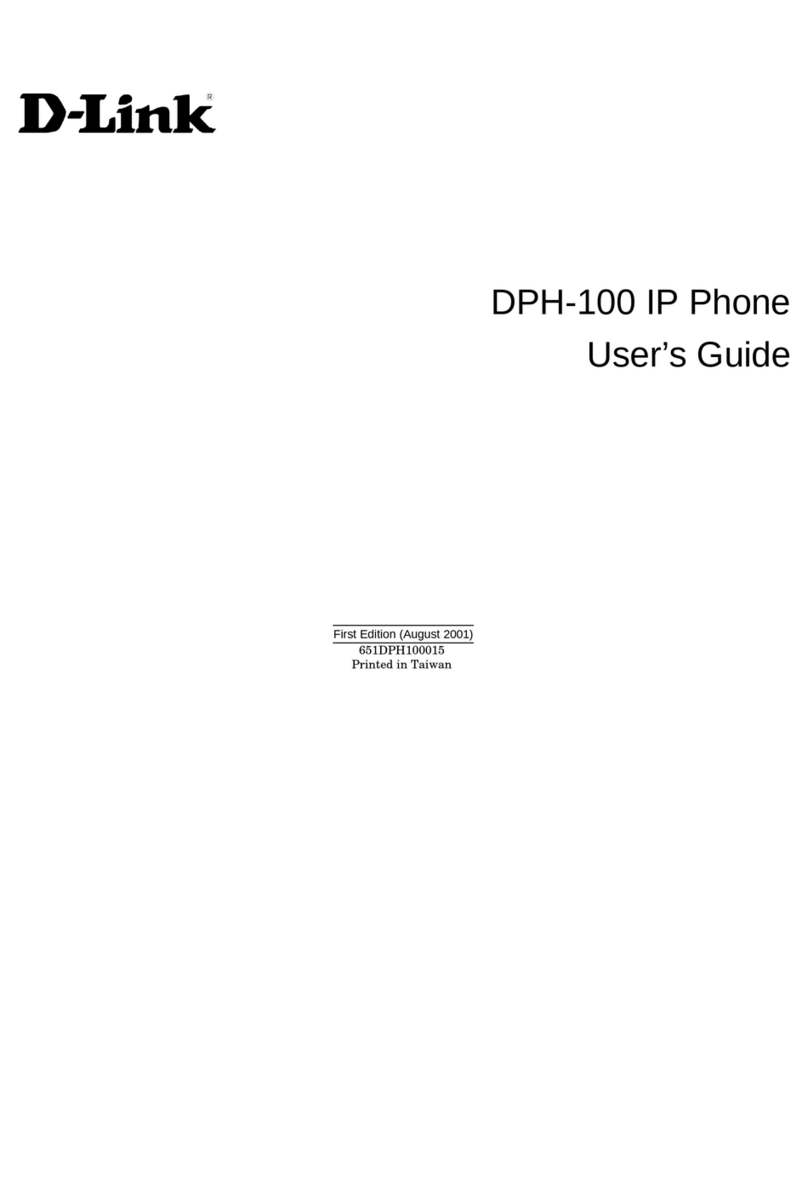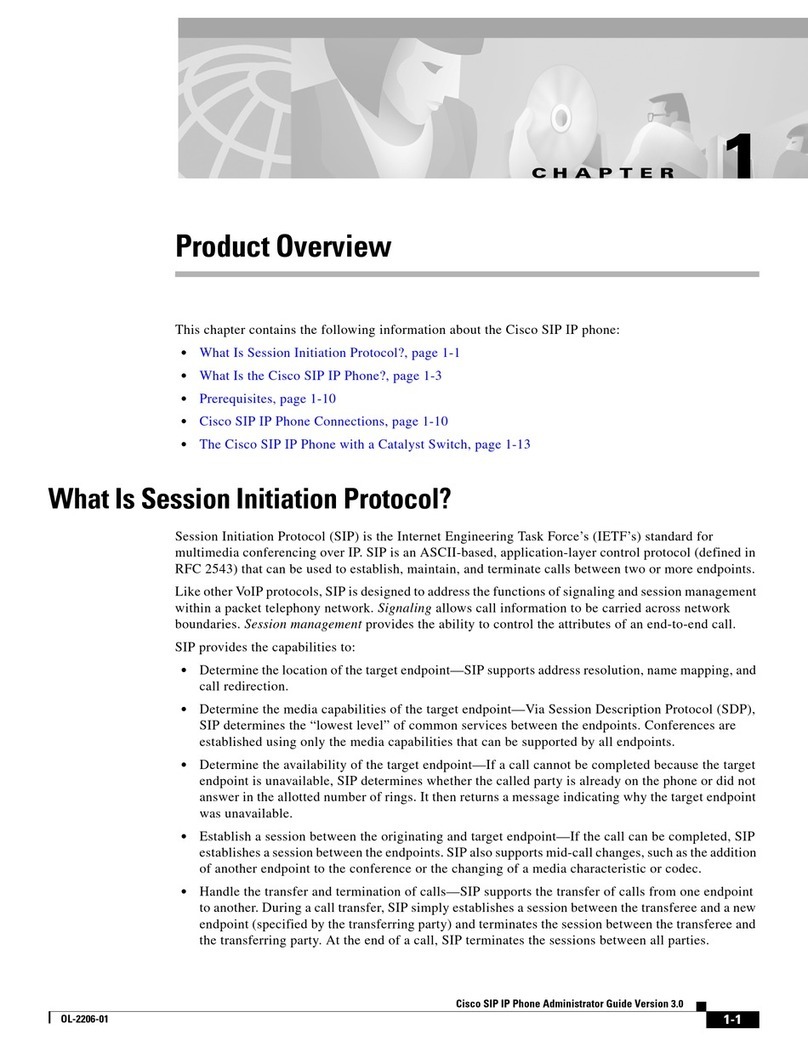420HD IP Phone for Microsoft Skype for Business
User's Manual 6 Document #: LTRT-11898
List of Figures
Figure 2-1: Front View......................................................................................................................................12
Figure 2-2: Rear View.......................................................................................................................................13
Figure 2-3: Cabling...........................................................................................................................................14
Figure 3-1: LCD in Idle State............................................................................................................................17
Figure 3-2: Menu ..............................................................................................................................................19
Figure 4-1: Entering Letters of the Alphabet ....................................................................................................22
Figure 4-2: Entering a Symbol (e.g., a dot) ......................................................................................................23
Figure 4-3: Reverting to Letters (e.g., abc) ......................................................................................................23
Figure 4-4: Login...............................................................................................................................................24
Figure 4-5: Web Interface – Home Page..........................................................................................................25
Figure 4-6: Sign-in – Content Blocked..............................................................................................................25
Figure 4-7: Sign-in – Windows Security Prompt...............................................................................................26
Figure 4-8: Windows Security Prompt..............................................................................................................26
Figure 4-9: Sign-out..........................................................................................................................................26
Figure 7-1: InstallShield Wizard – Preparing to Install .....................................................................................63
Figure 7-2: Welcome to the InstallShield Wizard .............................................................................................64
Figure 7-3: License Agreement........................................................................................................................64
Figure 7-4: License Agreement........................................................................................................................65
Figure 7-5: Destination Folder..........................................................................................................................65
Figure 7-6: Change Current Destination Folder...............................................................................................66
Figure 7-7: Ready to Install ..............................................................................................................................66
Figure 7-8: Installing AudioCodes Better2Gether.............................................................................................67
Figure 7-9: InstallShielf Wizard Completed......................................................................................................67
Figure 7-10: AudioCodes Icon in Taskbar........................................................................................................68
Figure 7-11: Control Panel>Programs>AudioCodes Better2Gether................................................................68
Figure 7-12: Computer Management > Services and Applications..................................................................69
Figure 7-13: Device Manager > AudioCodes B2GoE USB Driver ...................................................................69
Figure 7-14: Popup Menu.................................................................................................................................70
Figure 7-15: About AC BToE............................................................................................................................70
Figure 7-16: TCP Port.......................................................................................................................................70
Figure 7-17: AC BToE TCP Port ......................................................................................................................71
Figure 7-18: Popup Menu.................................................................................................................................72
Figure 7-19: Phone Pairing...............................................................................................................................72
Figure 7-20: AC BToE Failed Indication...........................................................................................................72
Figure 7-21: AC BToE is Connected Indication................................................................................................72
Figure 7-22: Popup Menu: 'Disconnect' Enabled, 'Phone Pairing' Disabled....................................................73
Figure 7-23: BToE Disconnected .....................................................................................................................73
Figure 7-24: Popup Menu: BToE Disconnected...............................................................................................73
Figure 7-25: Start > Programs > AudioCodes > BToE Controller....................................................................74
Figure 7-26: Skype for Windows Sign-in Request Prompt...............................................................................75
List of Tables
Table 2-1: Font View Description .....................................................................................................................12
Table 2-2: Rear View Description.....................................................................................................................13
Table 3-1: LCD in Idle State.............................................................................................................................17
Table 3-2: Softkeys...........................................................................................................................................18
Table 3-3: Messages Displayed in the LCD Indicating Processes In Progress...............................................20
Table 5-1: Time Zones......................................................................................................................................32
Table 5-2: Presence Statuses..........................................................................................................................47
Table 8-1: Troubleshooting...............................................................................................................................83