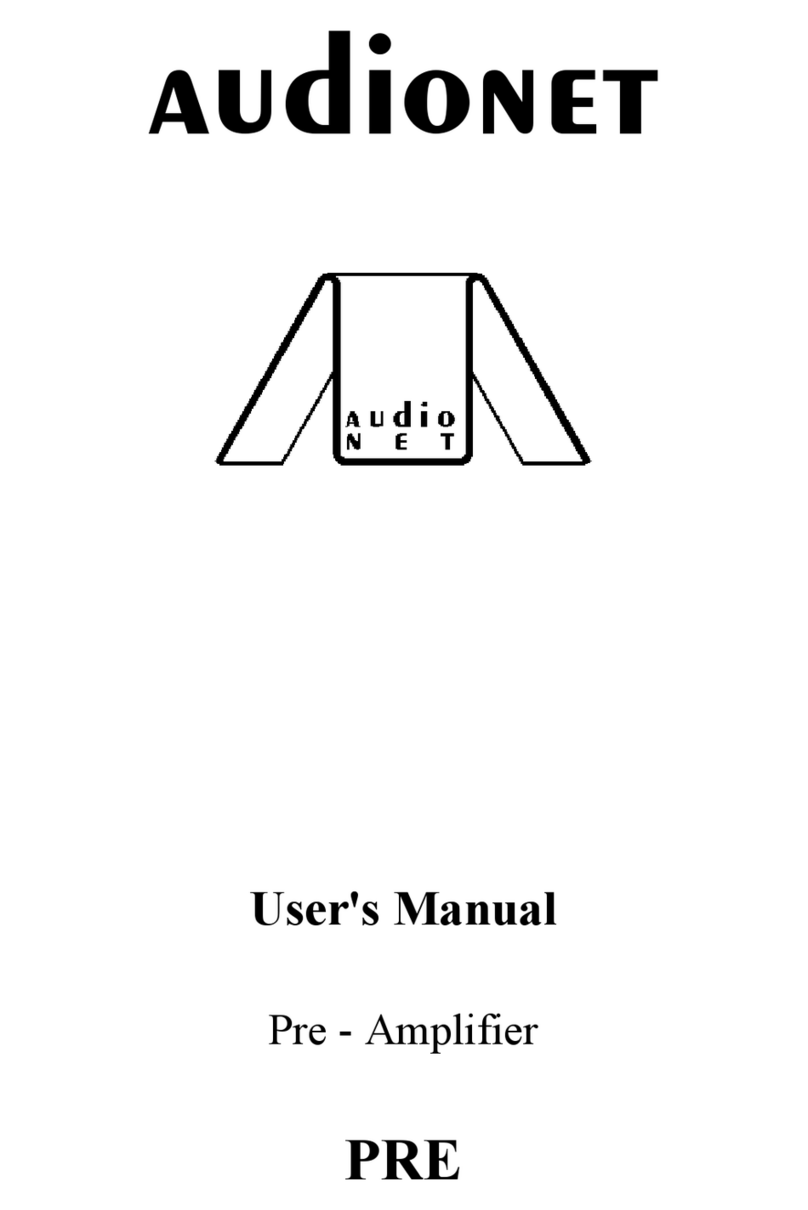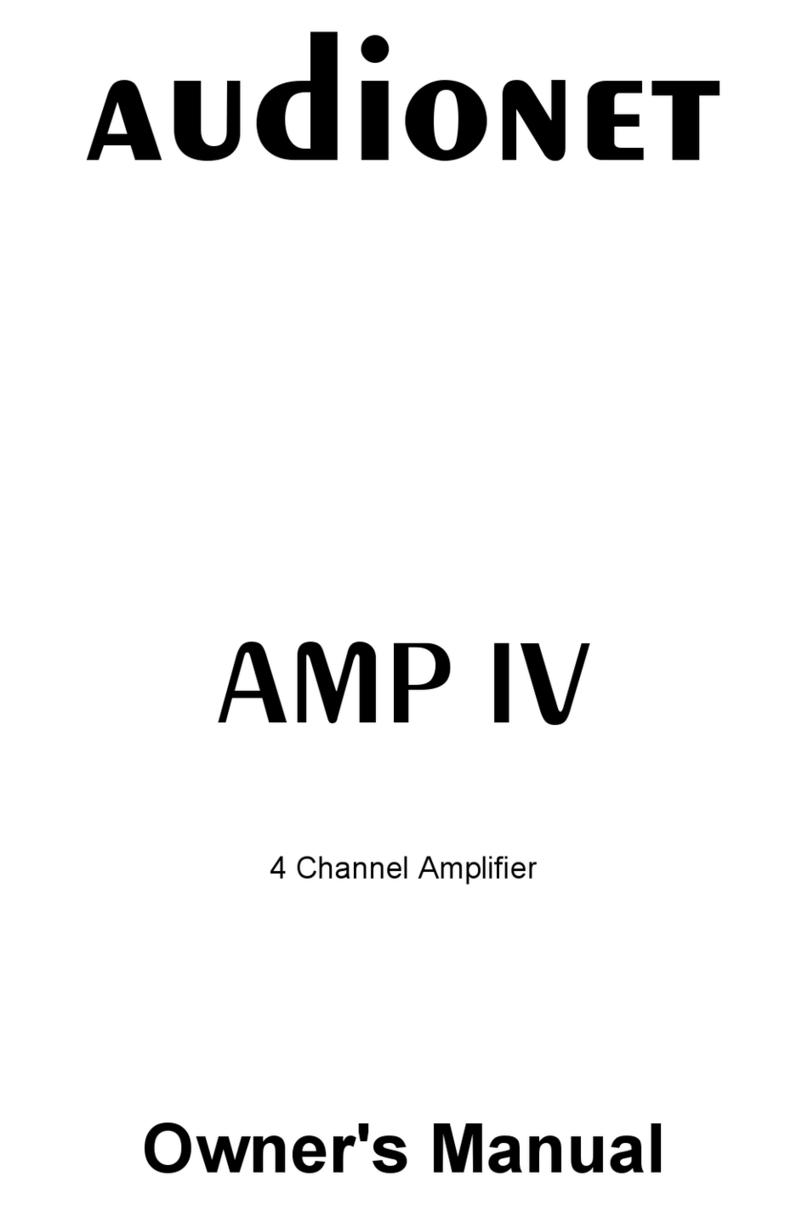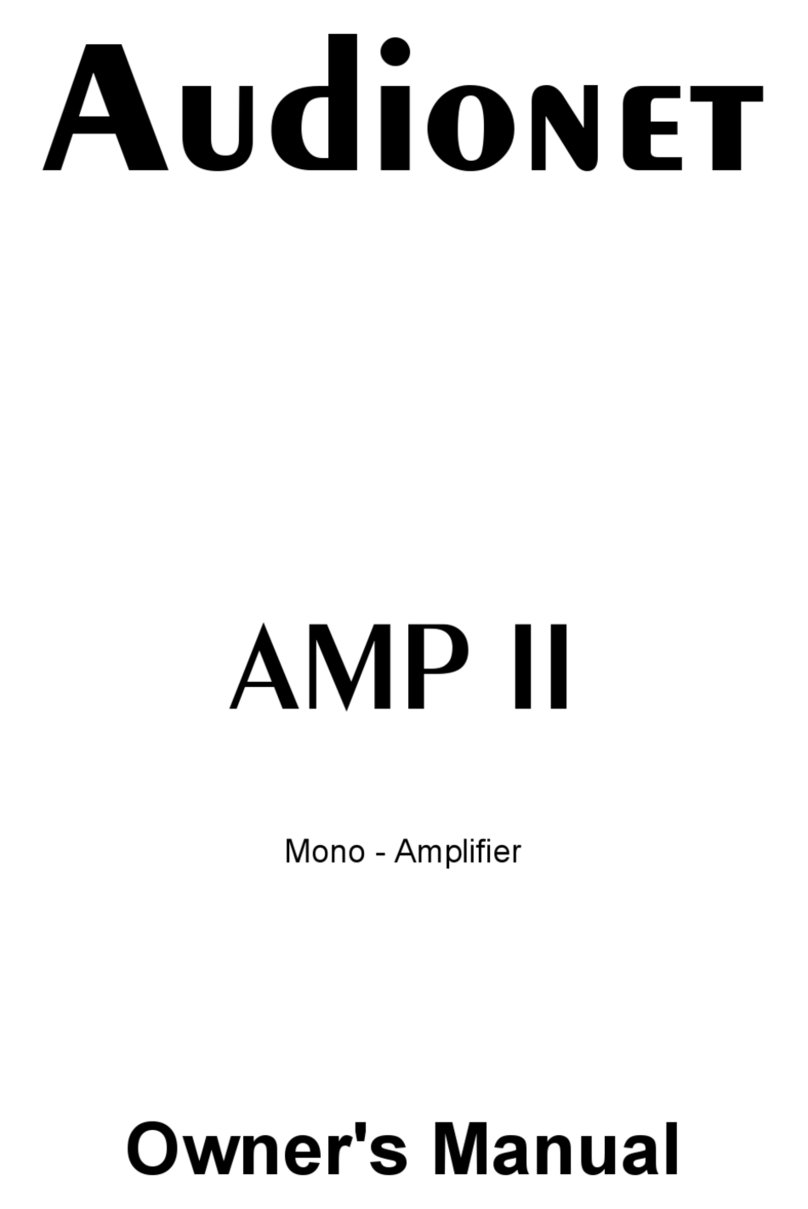4
Audio/Video-Connections
Analog Inputs:
Connect2-channelanalogsourcesto oneofthe6analoginputs 16.Ifyouare usinga
recordingdevice (tape deck,MDrecorder,VCR etc) connectitto IN5 15.The signalon
thisinputisnot routed throughto the'Rec Out'output 17 inorder to preventfeedback
loops.AnaloginputIN 2 issetup forDolby*ProLogicII decodingbydefault (theuser can
change thatinthesetup menu!).Sopleaseconnecttheanalog2-channeloutputsofyour
DVD-Player,LaserDisc-Player,VCR orother analogsources,thatplayback Dolby
Surroundcoded material, to inputIN 2.
Ifyouhavetheoptionalphonocard installed,plug intheMM- orMCpickup ofyour turn
tableinto input IN 6 14 andconnectthechassisoftheturntableto thegroundscrew 'GND'
13.Thephonocard offersindependentselectionofgain,inputcapacityandinput
resistance foroptimaladjustmentsto all kindsofavailablepickup systems.Forfurther
detailsplease refer to theuser'smanualofthephonocard.
DigitalInputs:
Connect your digitalsourcestodigitalinputs1to5 10.Byfactorydefaultdigitalinputs2,3
and5are setup formultichanneldecoding(DolbyDigitalandDTS).Digitalinputs1and4
are setup for2.channelPCMsignals(all defaultsettingcanbechanged bytheuser inthe
setup menues!).IfyouhavetheoptionalRF-Demodulatorcard installed,connectthe'RF
AC-3'outputofyour LaserDisc-Player to digitalinput4 9.
Note: Donot forgetto to settheoption'SetRF-Demod.'to 'available'inthe'SetOptions'
menu. Youalsohaveto removetheblue jumper ontheinputPCB.
External8-ChannelAnalog Inputs:
Plug inanalogmultichannelsources(externaldecoder,DVD-Player withinternaldecoder,
SACD-Player etc.)into the8-channelanaloginput 11 oftheMAP.Alternatively,youcan
usethisinputforMultiRoommode (see chapter 'MultiRoomfeature').
Analog Outputs:
TheoutputofthefrontchannelsL/R 19 (CinchandXLR) are marked 'MainLine out'or
'MainRight/MainLeft'andare located inthelower leftpartoftheback panel.All other
analogoutputs 12 are located inthesection'AnalogOutputs'intheupper rightpartofthe
back panel.ForCenter andSubwoofer channelare 2outputsavailableeachcarryingthe
samesignal.
DigitalOutputs:
Selectwhichdigitalinput2bis5 10 isrouted to thedigitaloutputs 8 inthesetup menu
'DigitalRec Sel'.Bothformats(opticalandcoaxial)are alwaysavailable.Thedigitalinputs
work independently,therefore youcanusedigitaloutforrecordingwhilelisteningto a
differentsource.
Video Inputs:
Plug inyour cinch/compositevideosourcesinto videoinputs'IN 1'to 'IN 4' 3.S-Video
sourcesare to beconnceted to videoinputs'S-VIDEO 1'to 'S-VIDEO 4' 4.Usethevideo