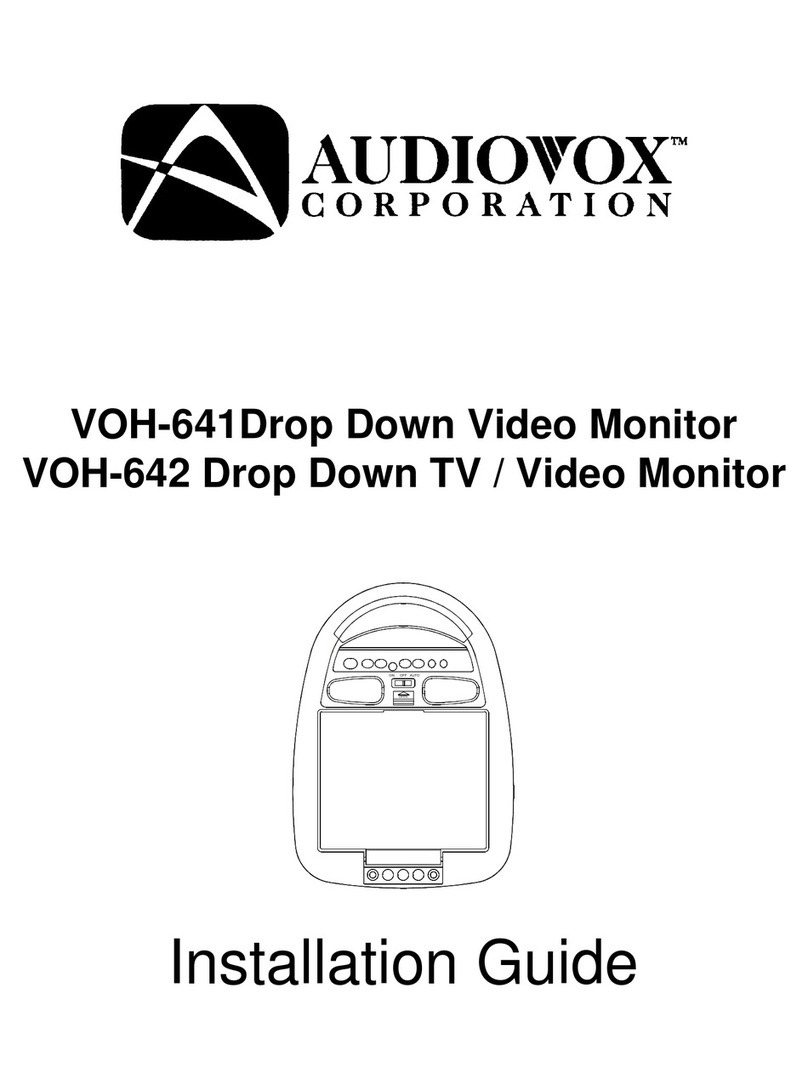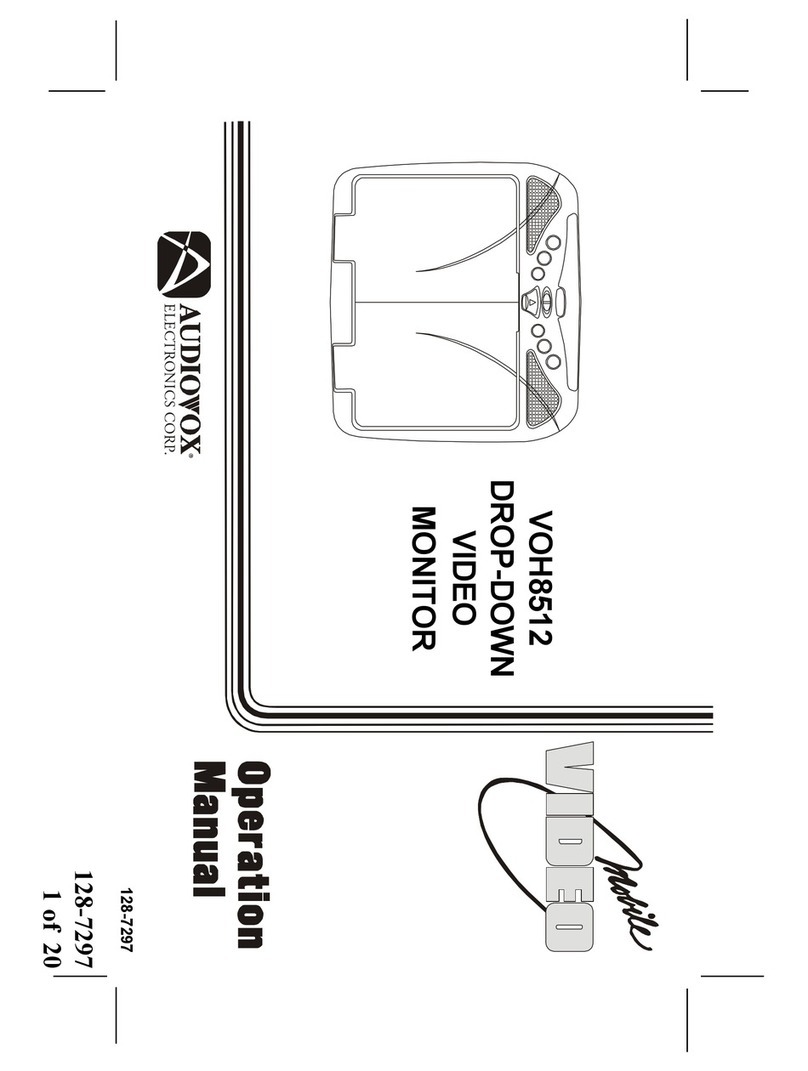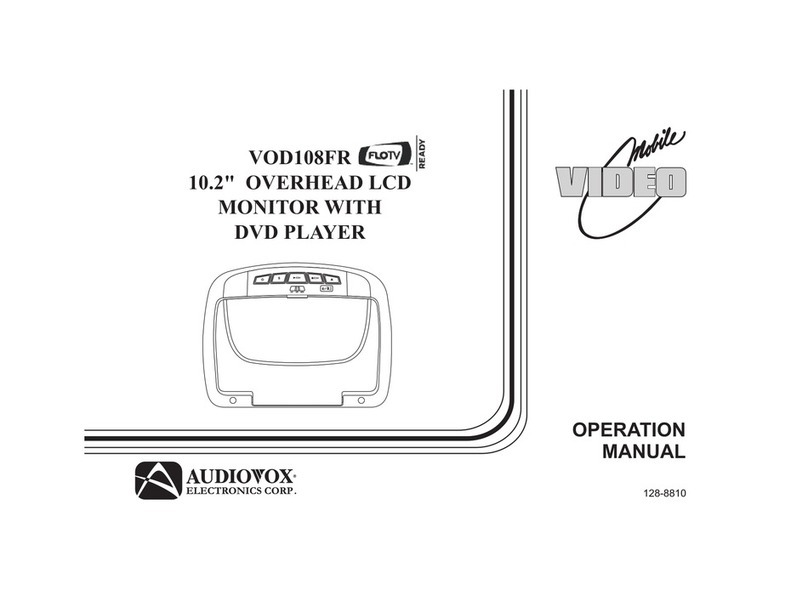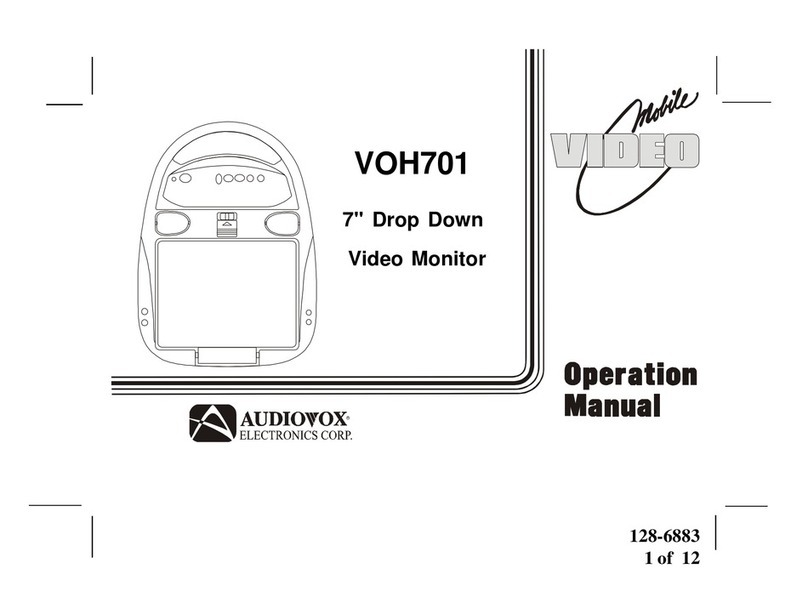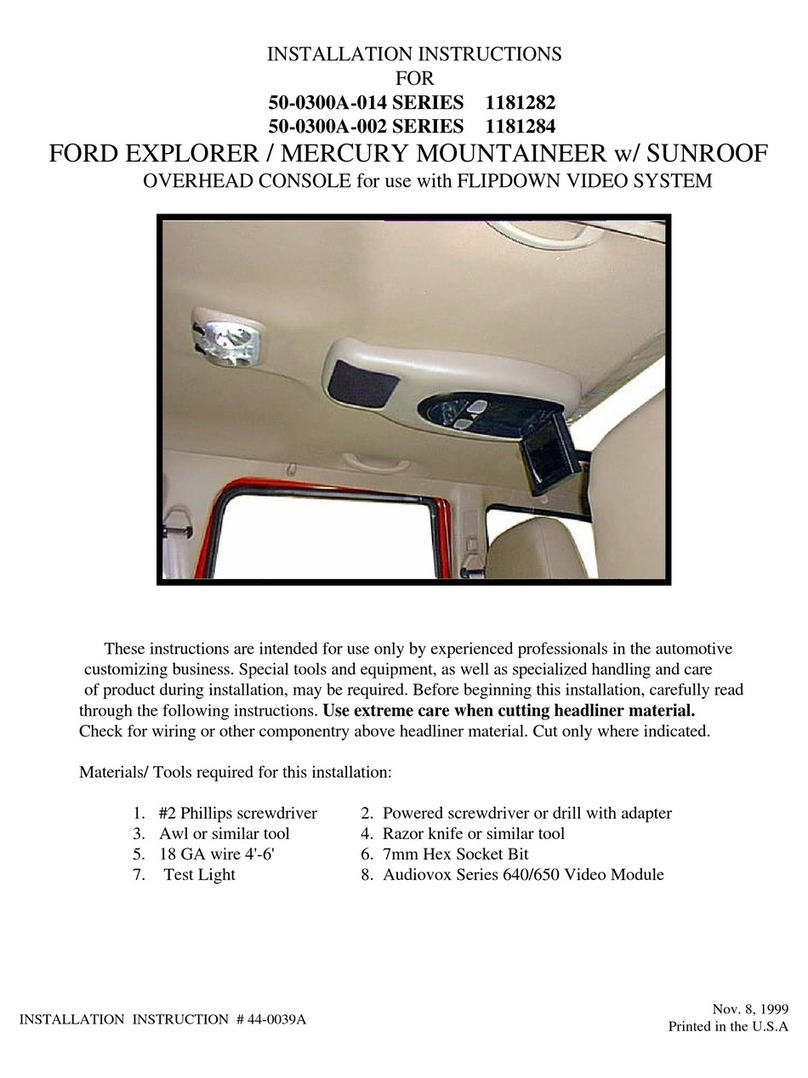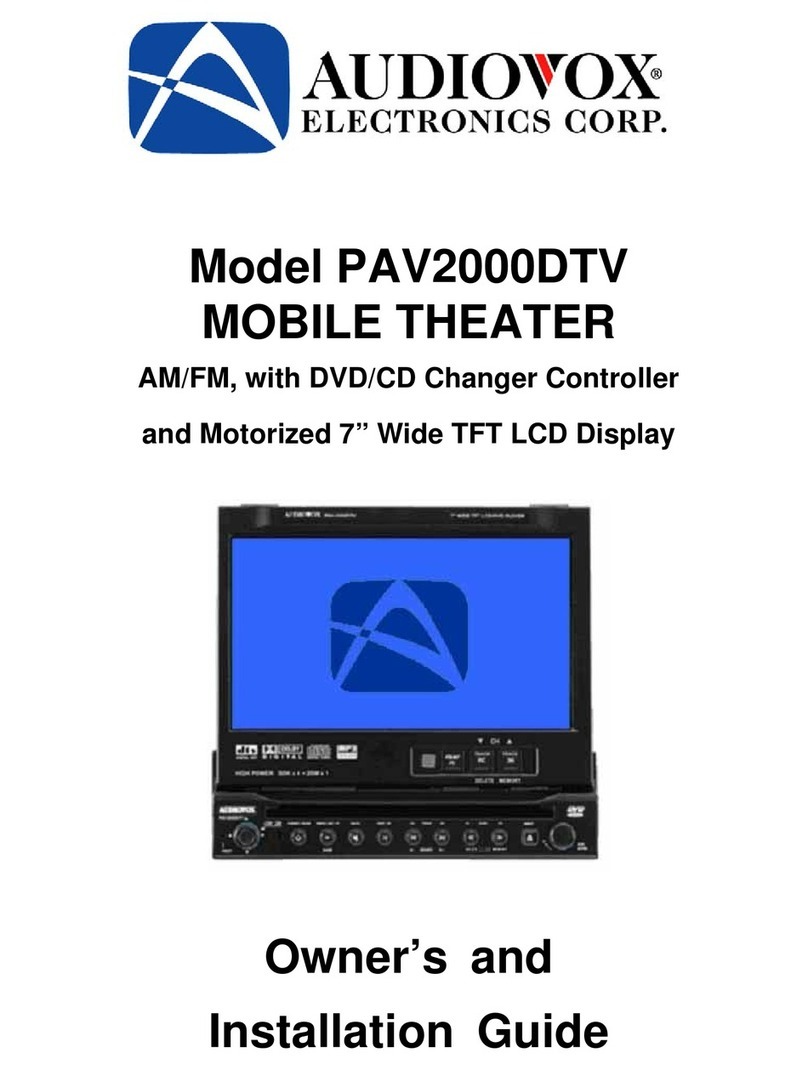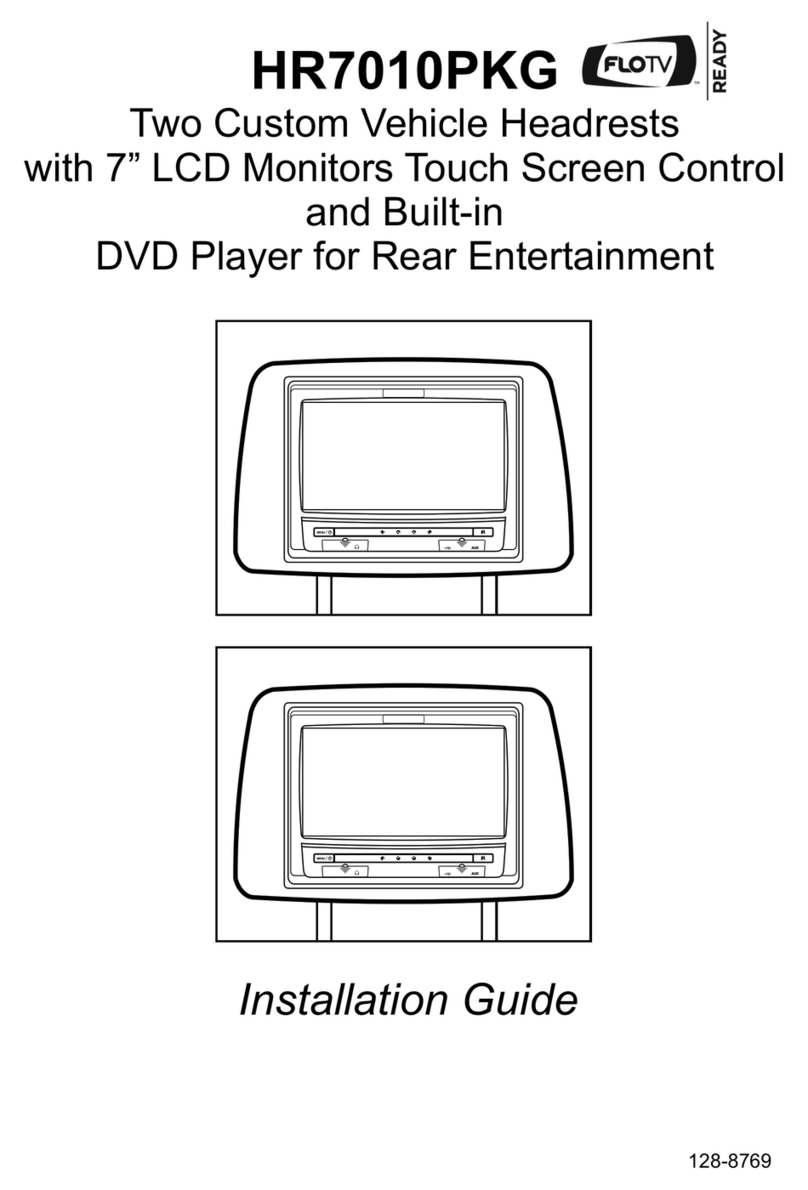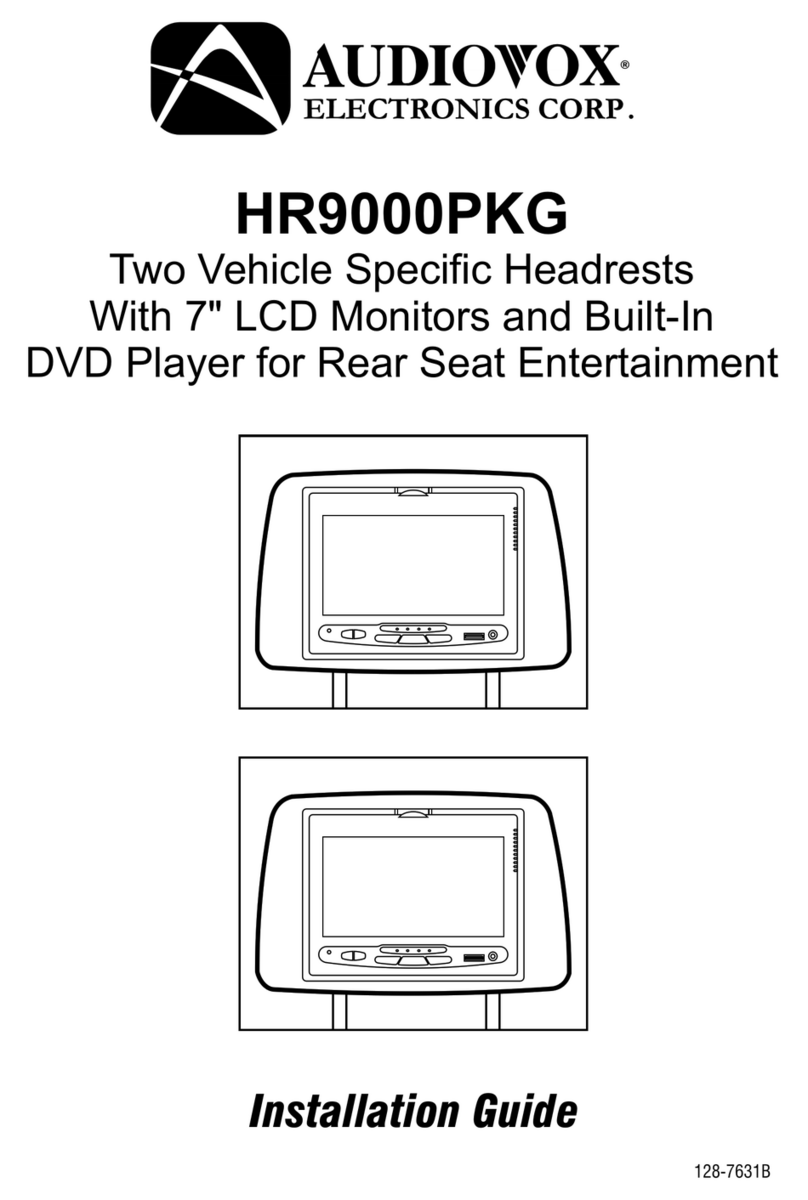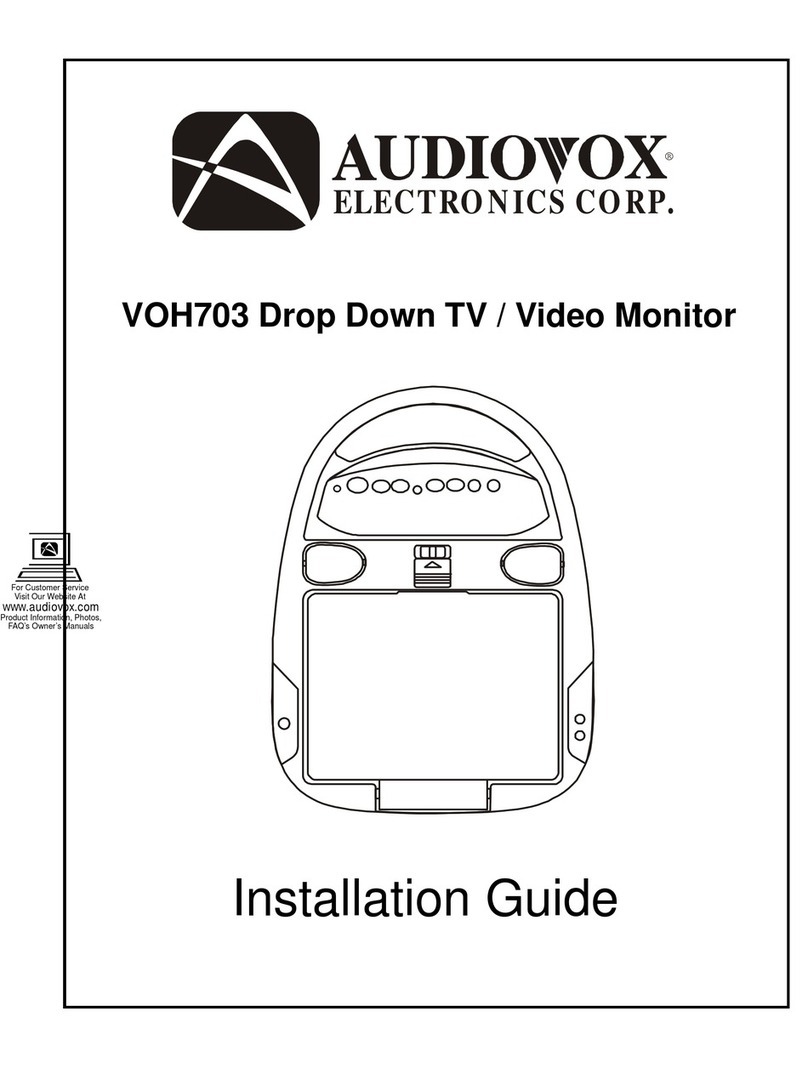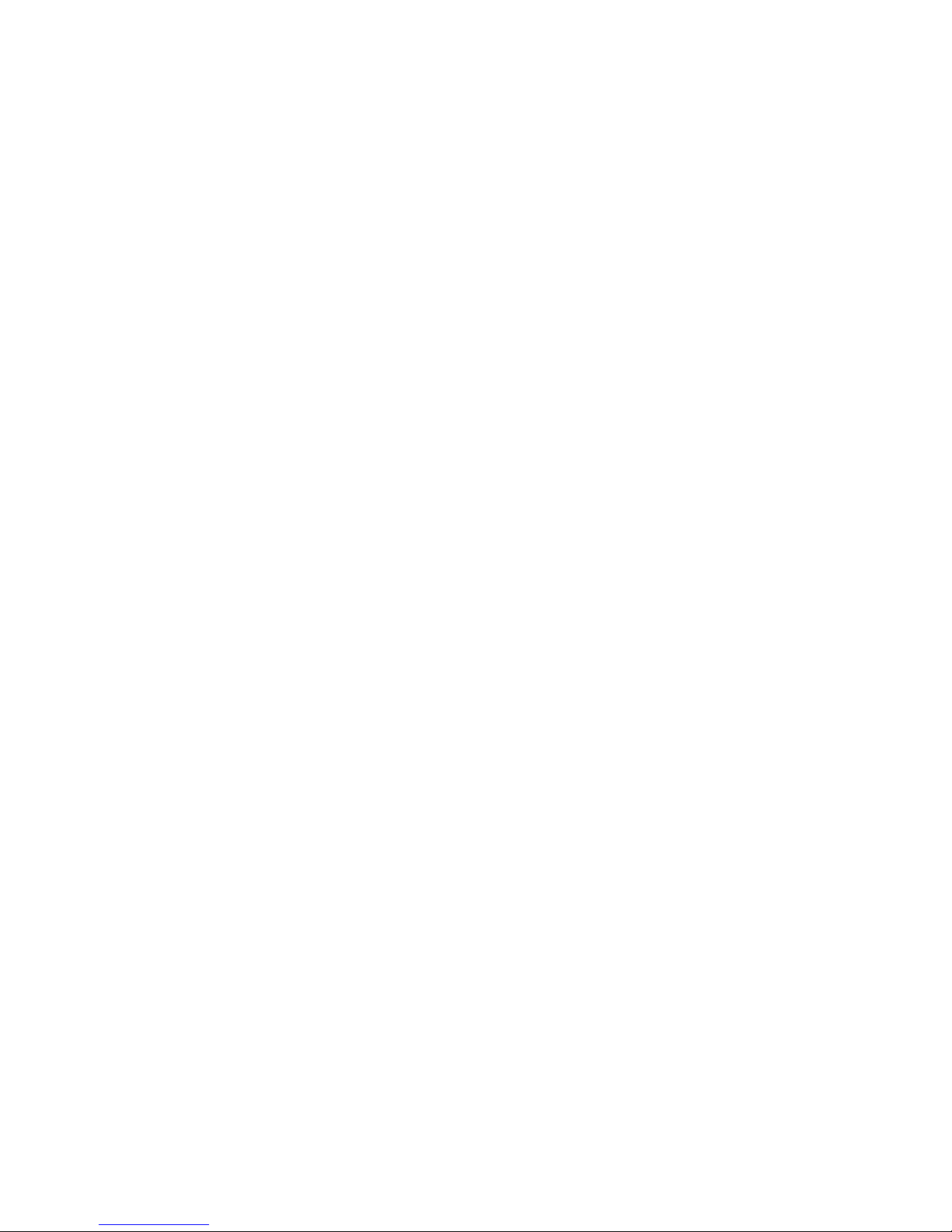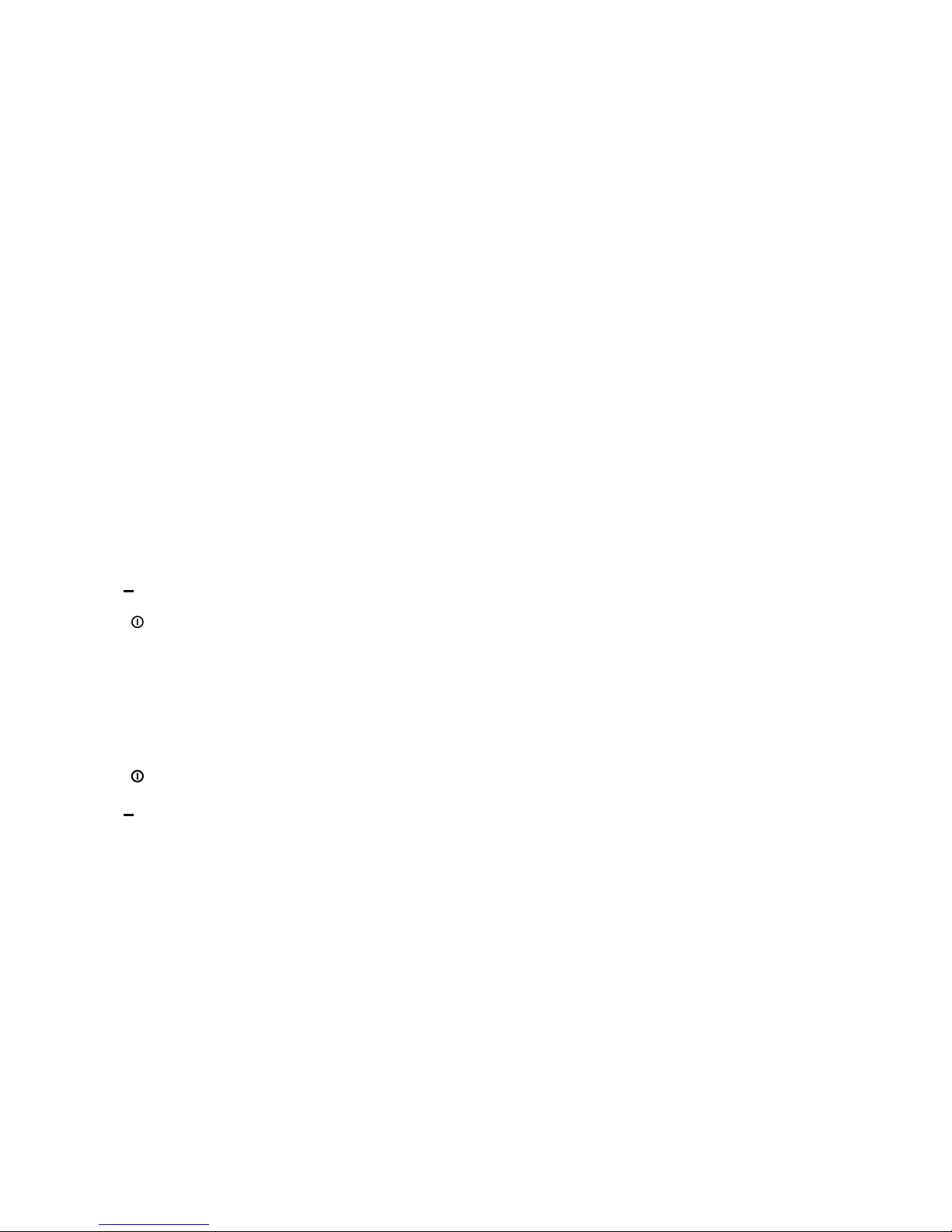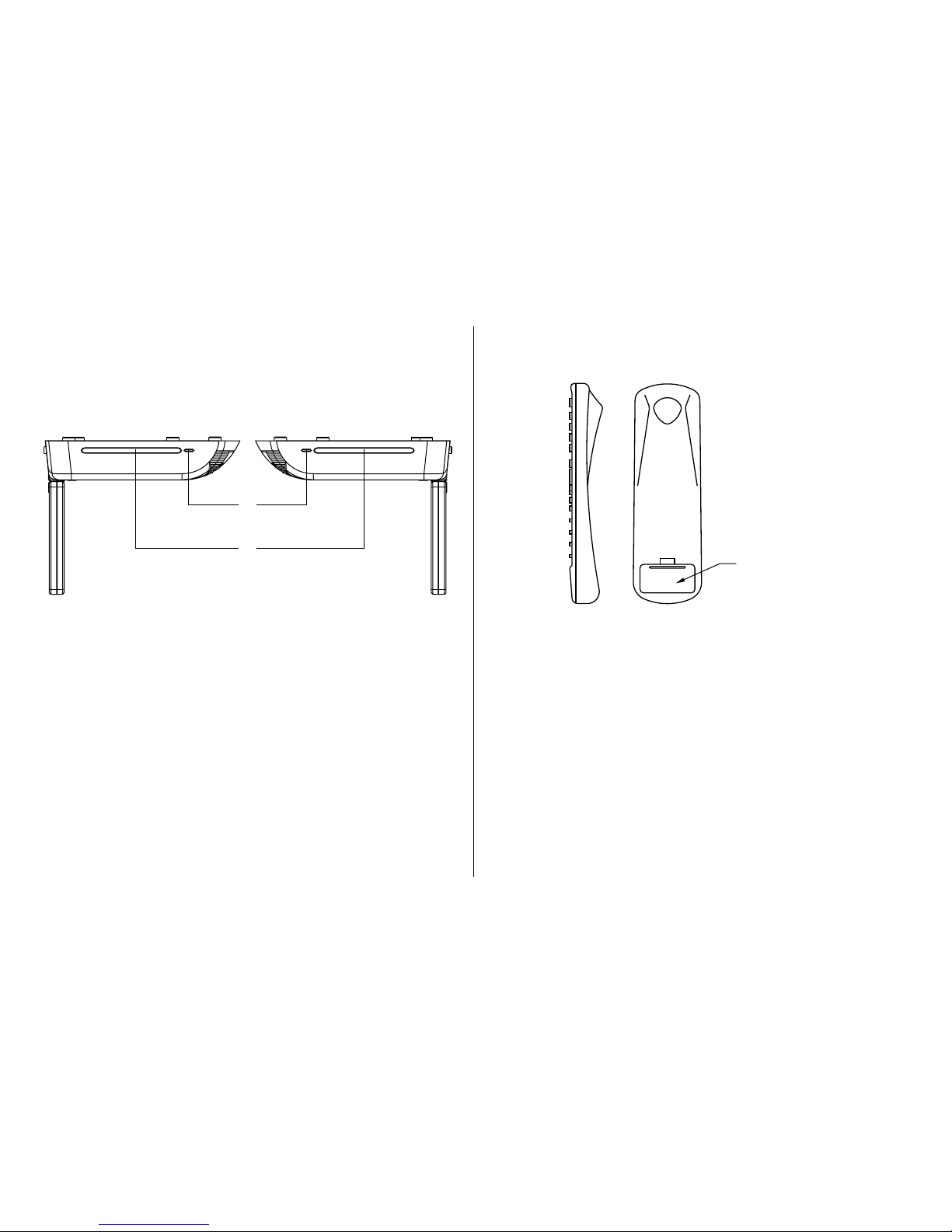The VOD285 is a dual DVD, dual screen system. The system consists of two independent DVD players (DVD1/DVD2) and two independent
LCD screens – M1 (monitor 1) and M2 (monitor 2). Also included in the system, a shared remote control, game controller, a dual channel
IR (Infrared) transmitter for wireless audio headphone reception and a wireless FM modulator, which allows the audio from the source on the
M1 or M2 monitor to be heard on the vehicle radio.
This unit is capable of the following:
• Play a DVD in DVD1, watch it on Monitor 1 while watching TV (optional), an auxiliary input or playing a game on Monitor 2
• Play a DVD in DVD2, watch it on Monitor 1 while watching TV (optional), an auxiliary input or playing a game on Monitor 2
• Play a DVD in DVD1, watch it on Monitor 2 while watching TV (optional), an auxiliary input or playing a game on Monitor 1
• Play a DVD in DVD2, watch it on Monitor 2 while watching TV (optional), an auxiliary input or playing a game on Monitor 1
• Play a DVD in DVD1 and watch it on both Monitor 1 and Monitor 2
• Play a DVD in DVD2 and watch it on both Monitor 1 and Monitor 2
• Watch TV (optional) on Monitor 1 and Monitor 2
• Watch an auxiliary input on Monitor 1 and Monitor 2
• Listen to CD’s or MP3 files
The system includes a shared remote control that operates both DVD players and both monitors. There are two buttons on the remote control,
User Select M1/M2, which allow the user to select which unit (M1 or M2) will be controlled. When the M1 button is pressed, the remote will
control the DVD1 player and monitor M1. When the M2 button is pressed, the remote will control the DVD2 player and monitor M2.
For example:
• Press M1 or M2 to select the remote control functions.
• Press the Power button on the remote control to turn the unit on. (for example: press M1 and Power to turn on monitor 1)
• To access DVD1 while watching on monitor M1, press M1, select DVD1 with the SOURCE button and use the DVD buttons to control
the DVD1 player.
• To access DVD2 while watching on monitor M1, press M1, select DVD2 with the SOURCE button and press M2 to access the DVD2 controls.
• To access DVD1 while watching on monitor M2, press M2, select DVD2 with the SOURCE button and press M1 to access the DVD2 controls.
For complete instructions please read the owner's manual.
QUICK START GUIDE
4