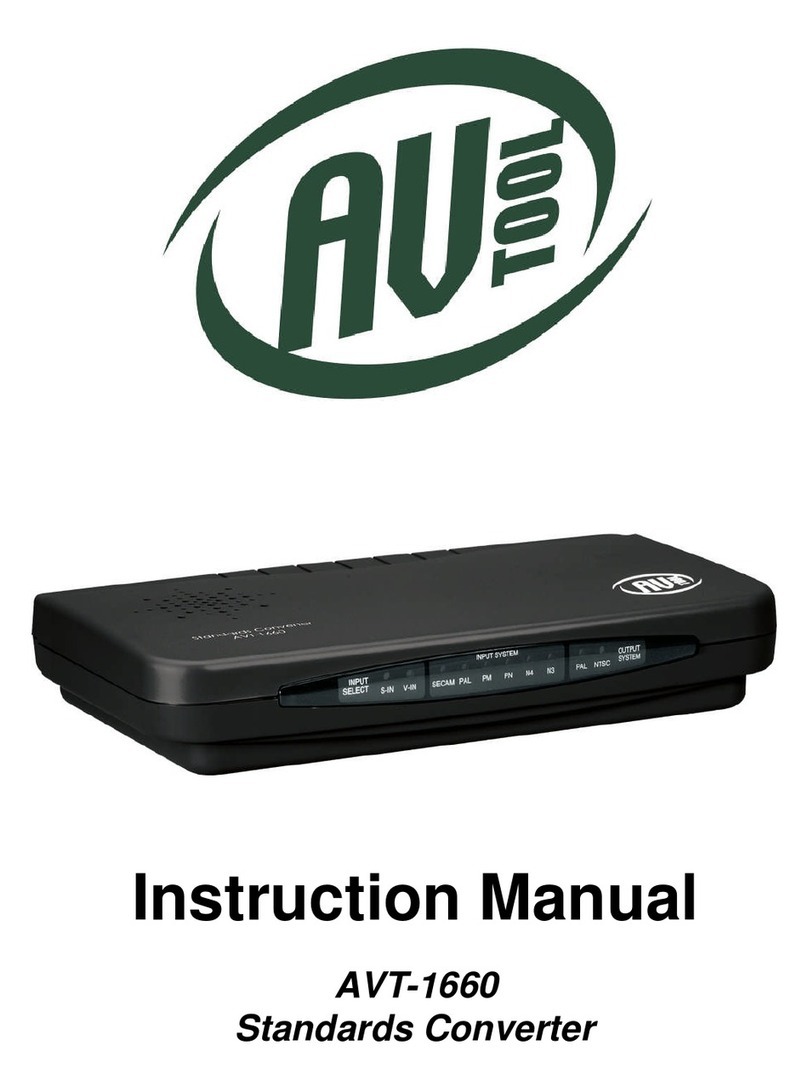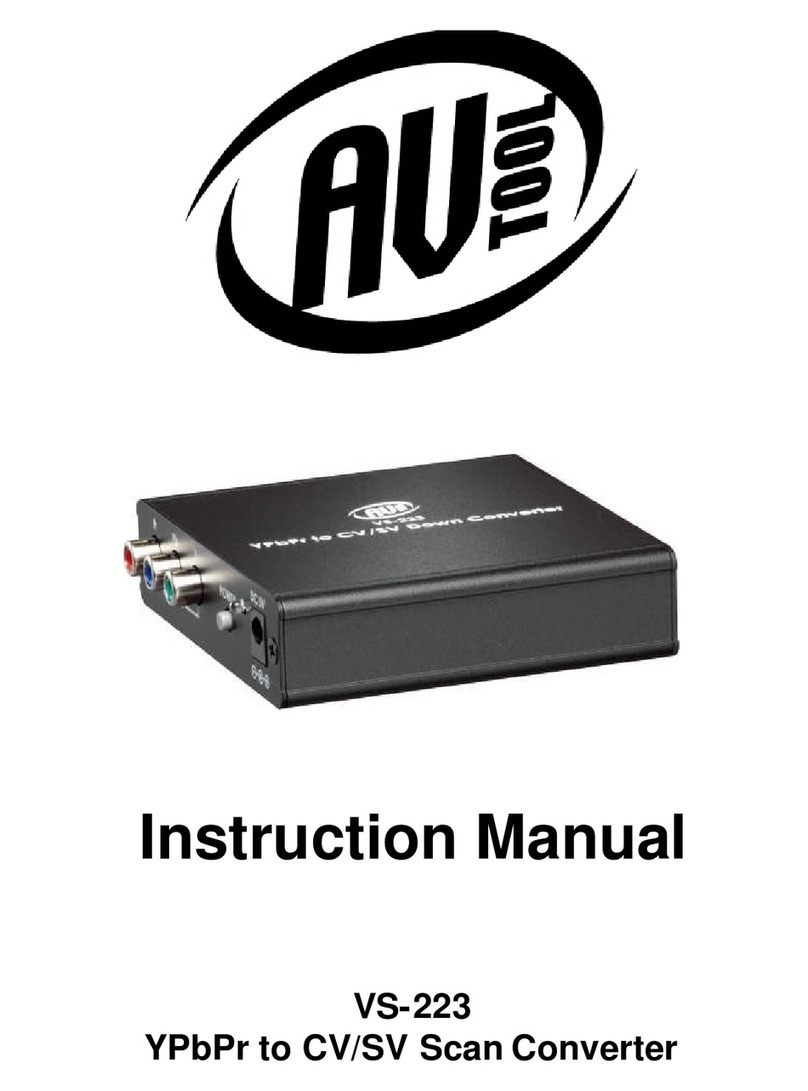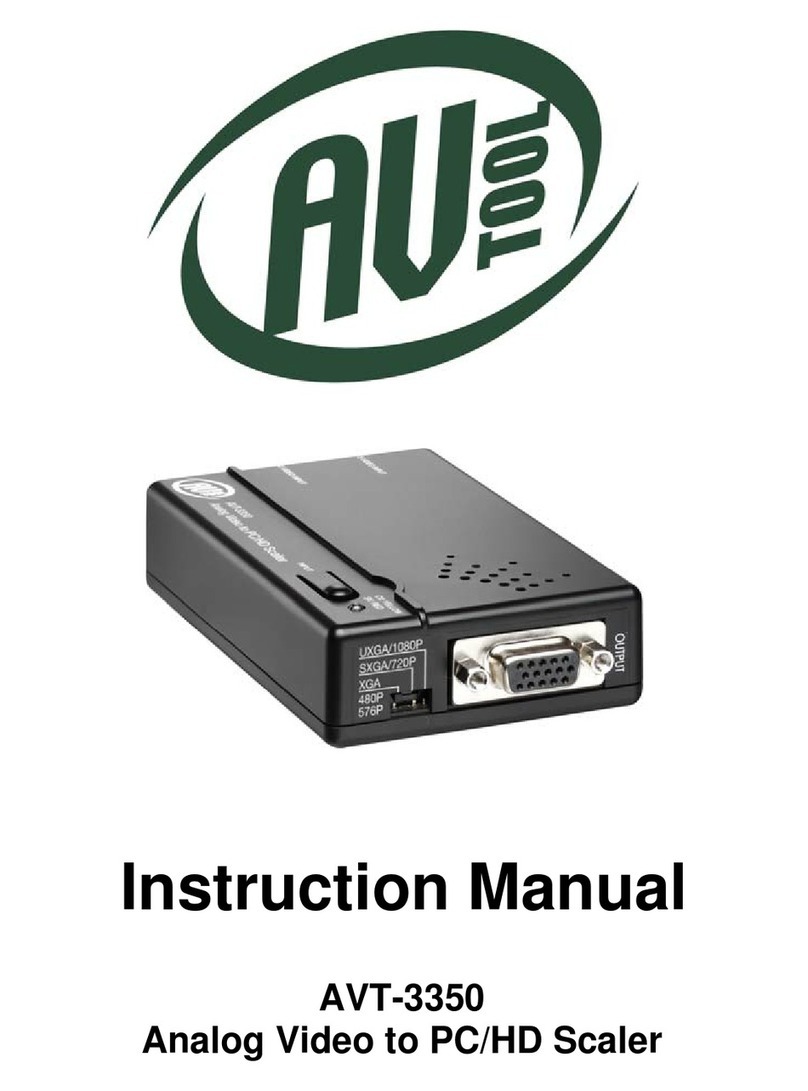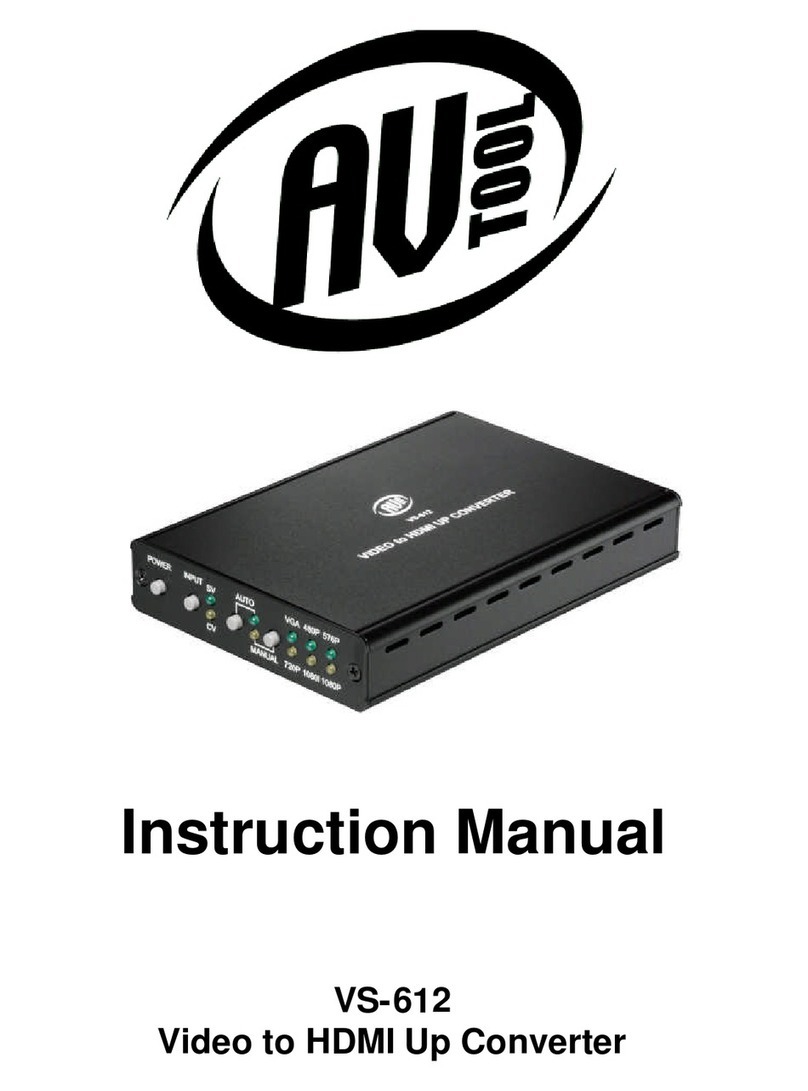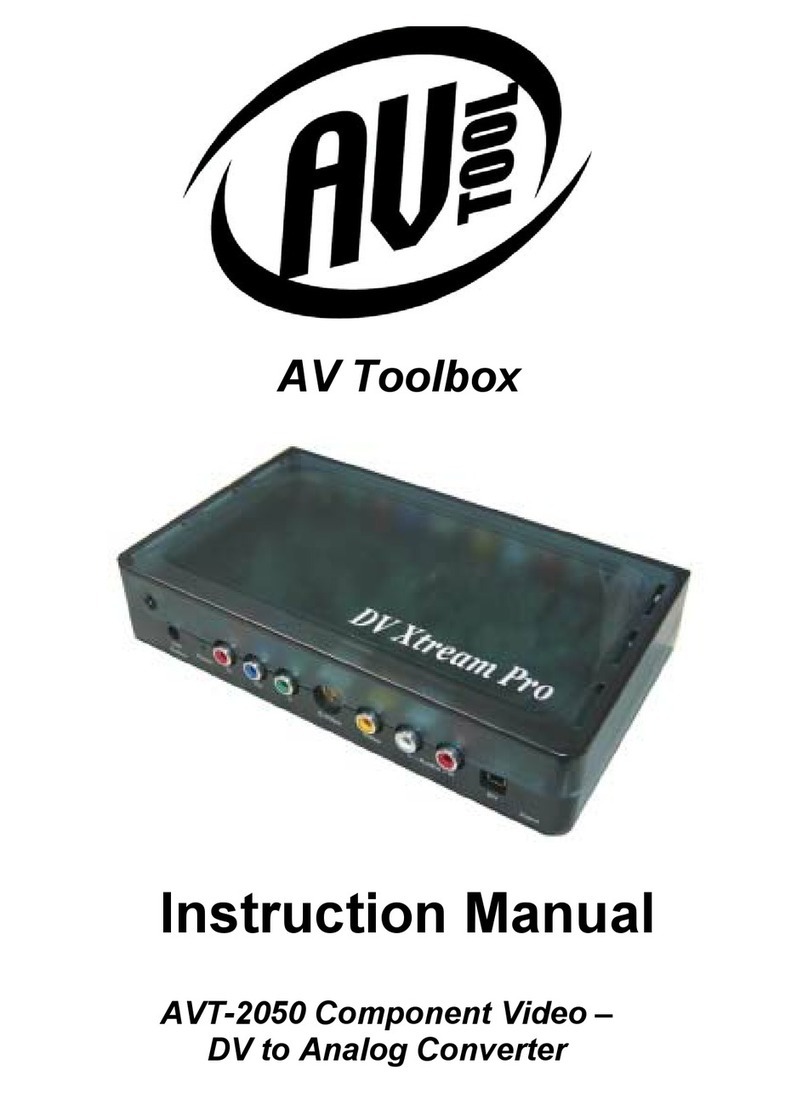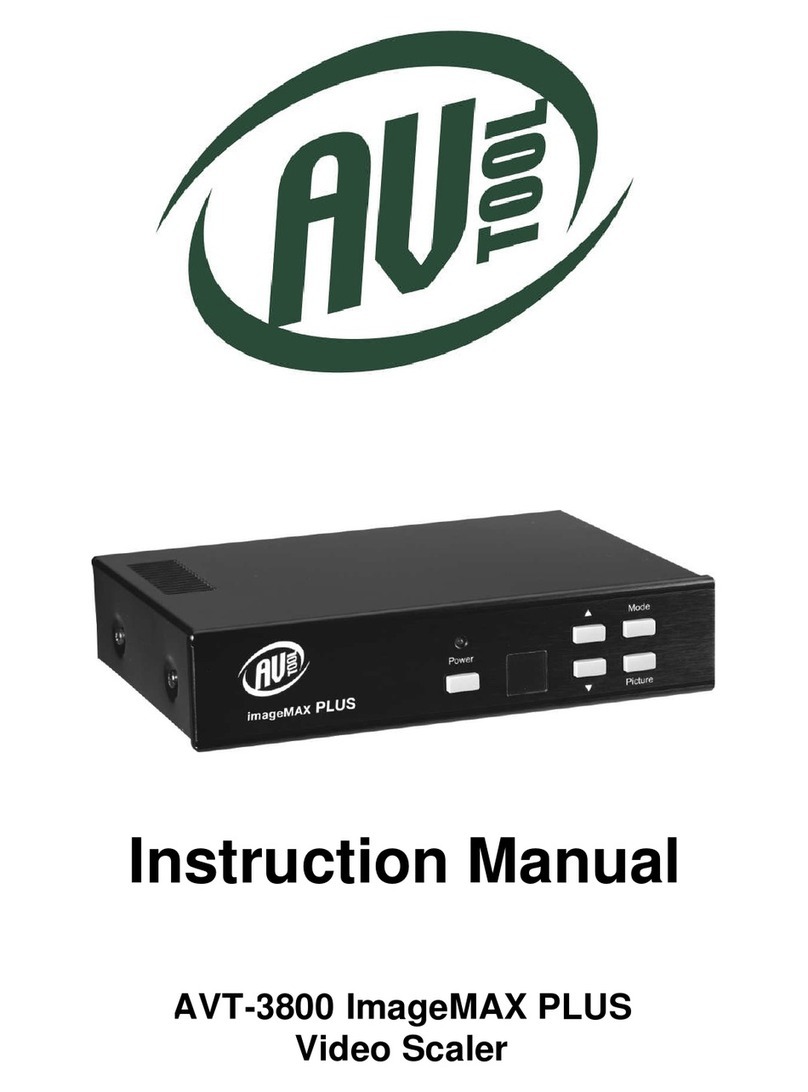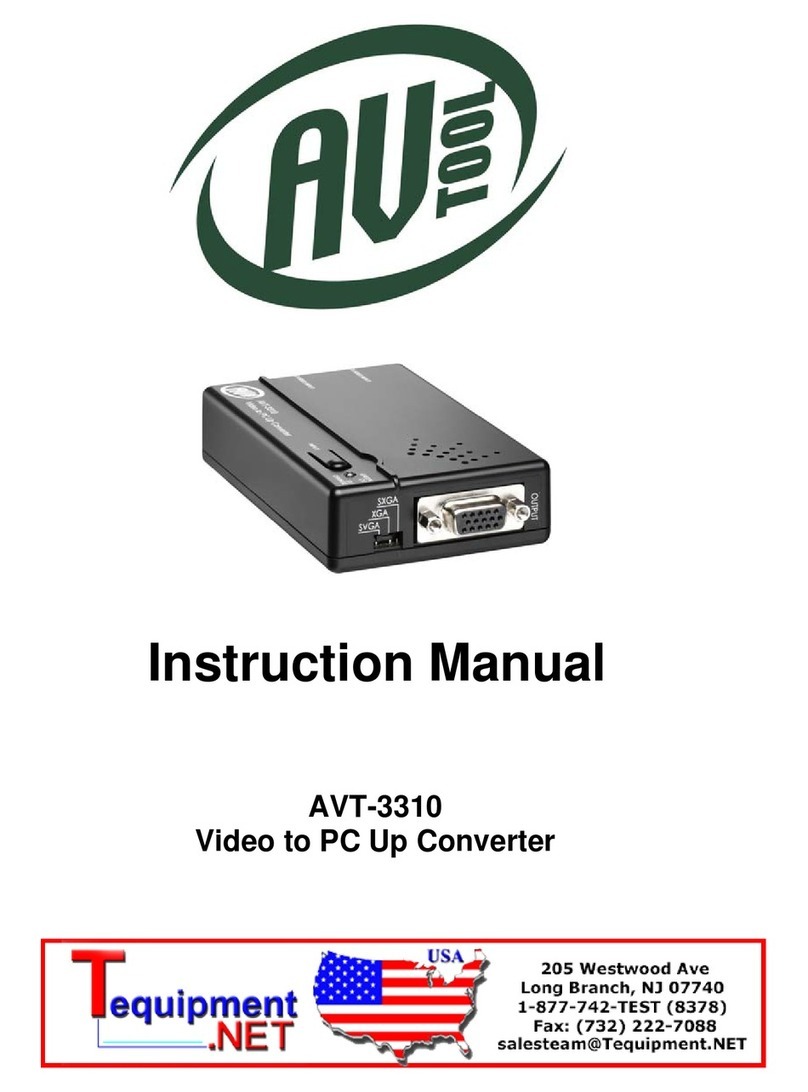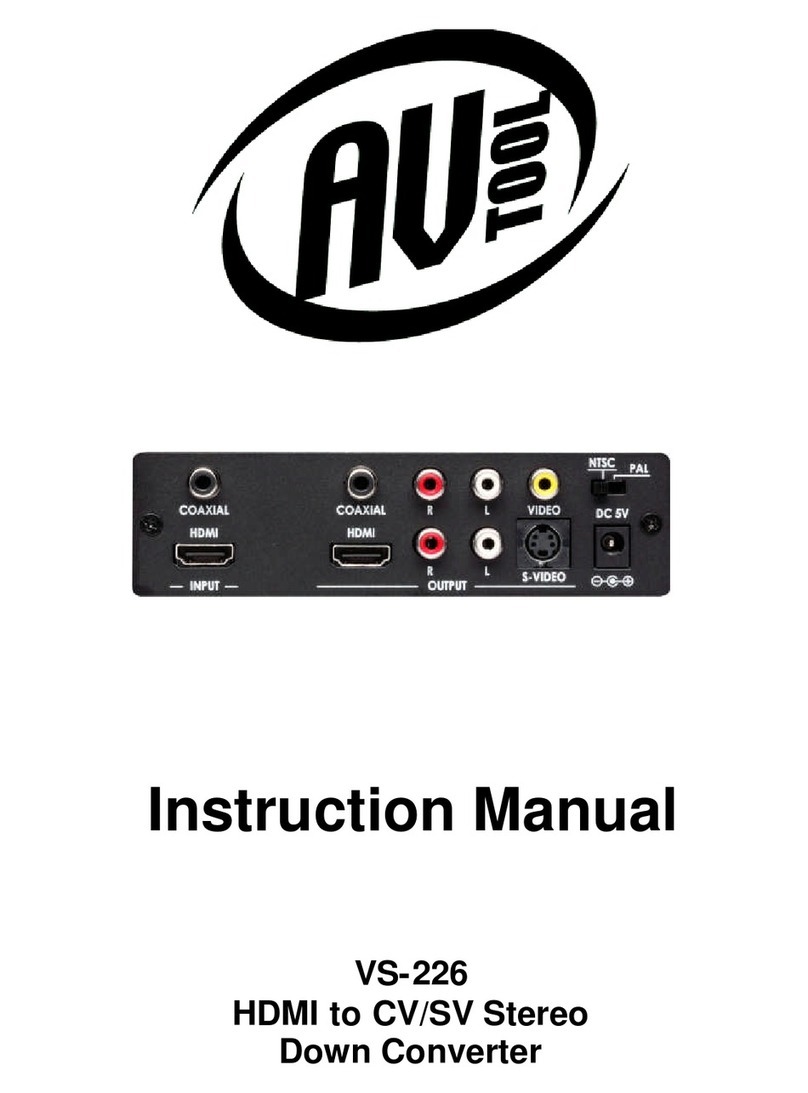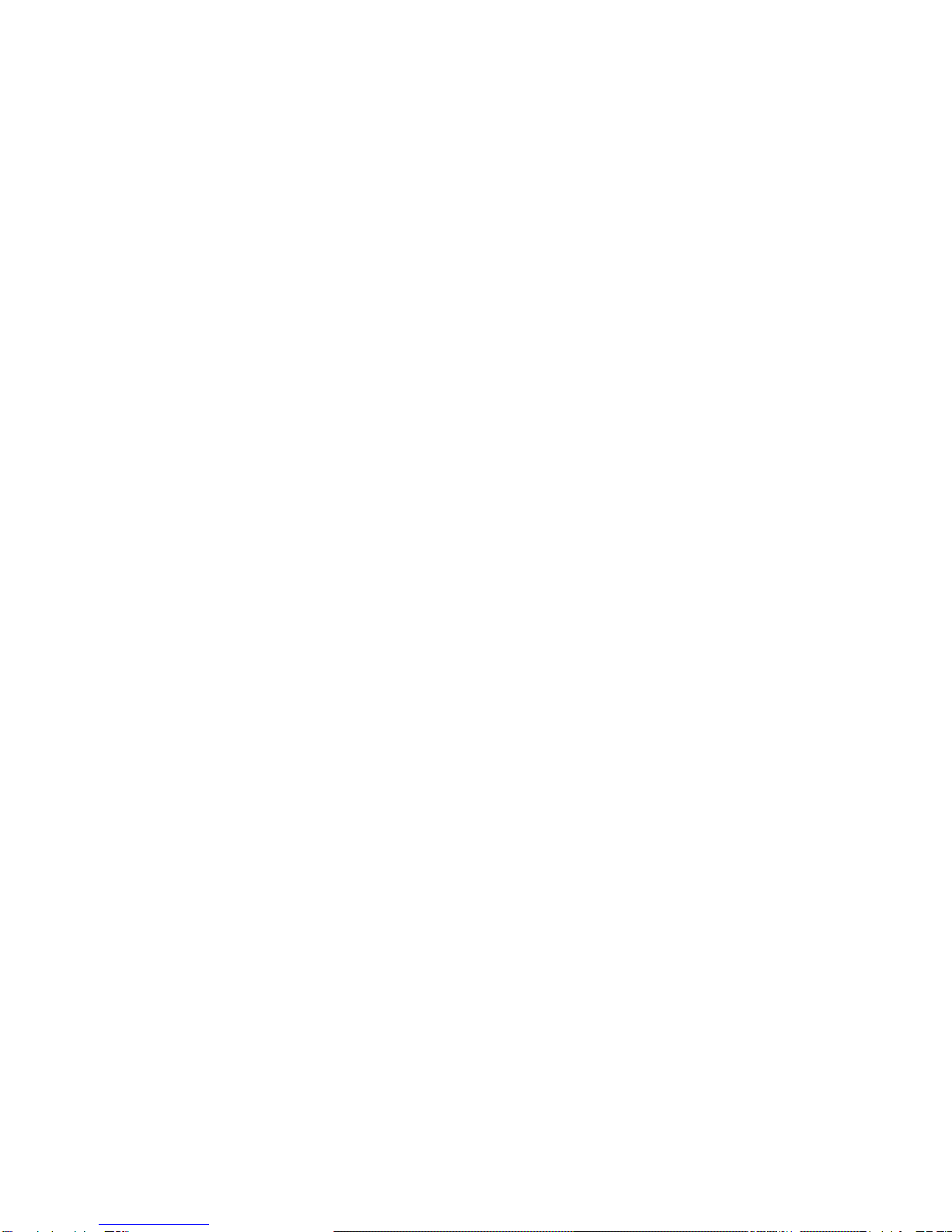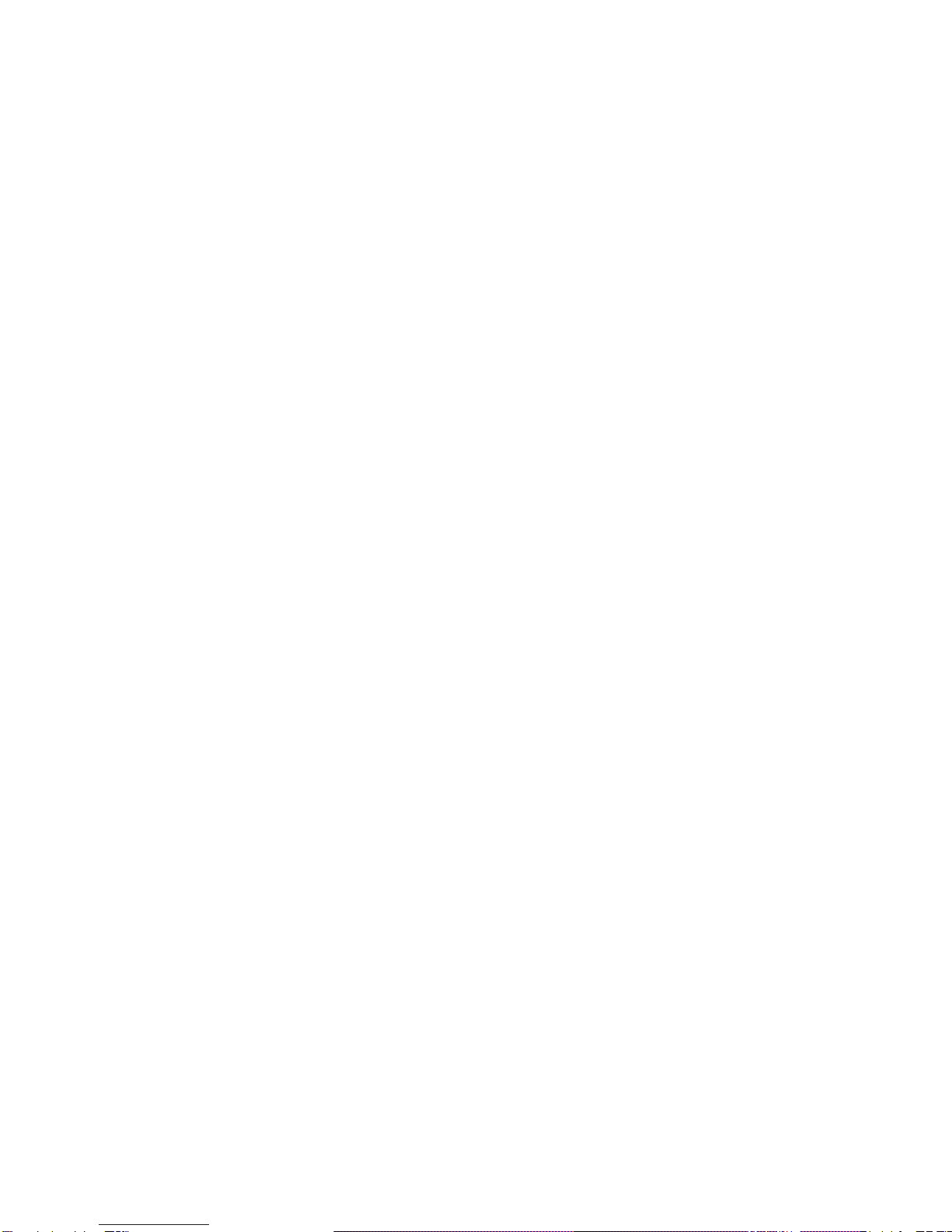4
1.0 INTRODUCTION
The AVT-3900 HDMI Scaler is a high bandwidth, professional quality product that
accepts HDMI signals, DVI signals (via DVI to HDMI adapter cable), PC
generated RGB signals (up to WUXGA), HD Component signals (YPbPr/YCbCr,
480i up to 1080p), S-Video and Composite Video signals as valid inputs. It scales
these signals to provide a fully compliant HDMI output with up to 1080p
resolution. The scaling engine processes the selected input signal and delivers
an HDMI output that is compliant with version 1.2 protocols. An integrated
HDMI/DVI/HDCP receiver is central to the processor along with 3-D motion
adaptive de-interlacers. 3:2 pull-down, 2:2 pull-down detection/recovery and 3-D
noise reduction complete the superior video signal processing capability. Both
digital and analog audio processing is supported and audio delays of up to
150ms can be introduced to insure lip sync. AV Toolbox Video conversion
products have been serving the industry for many years. AV Toolbox offers a full
line of high quality Standards Converters, Up-Converters, Scan Converters,
Distribution Amplifiers, Routing Switchers, Time Base Correctors, PIP Display
Devices, Quad Splitters and Video Conditioners. RF Modulators, Digital Audio
Converters, LCD Monitors/Receivers and Multimedia Cables round out the
product offerings.
1.1 LIABILITY STATEMENT
Every effort has been made to ensure that this product is free of errors. AV
Toolbox cannot be held liable for the use of this hardware or any direct or indirect
consequential damages arising from its use. It is the responsibility of the user of
the hardware to check that it is suitable for his/her requirements and that it is
installed correctly. All rights reserved. No parts of this manual may be
reproduced or transmitted by any form or means electronic or mechanical,
including photocopying, recording or by any information storage or retrieval
system without the written consent of the publisher.
AV Toolbox reserves the right to revise any of its hardware and software
following its policy to modify and/or improve its products where necessary or
desirable. This statement does not affect the legal rights of the user in any way.
All third party trademarks and copyrights are recognised. The AV Toolbox Logo,
TV One Logo, TV One-Task and CORIO are the registered Trademarks of TV
One. All other trademarks are the property of their respective holders.