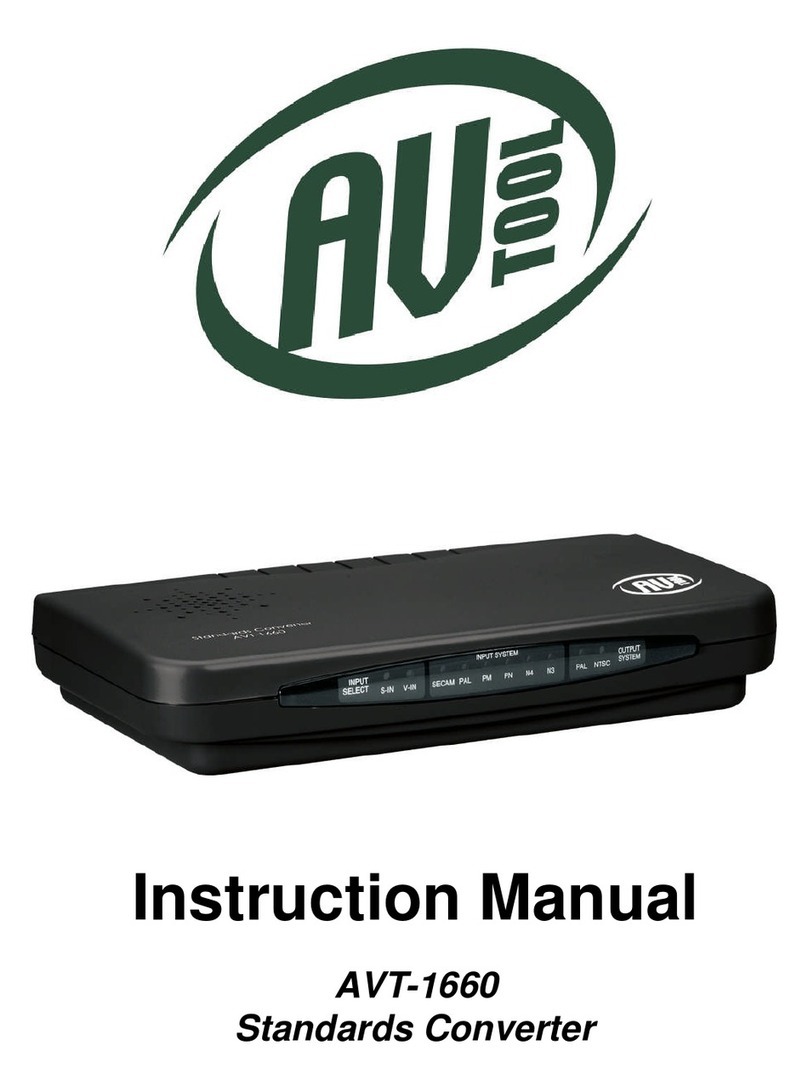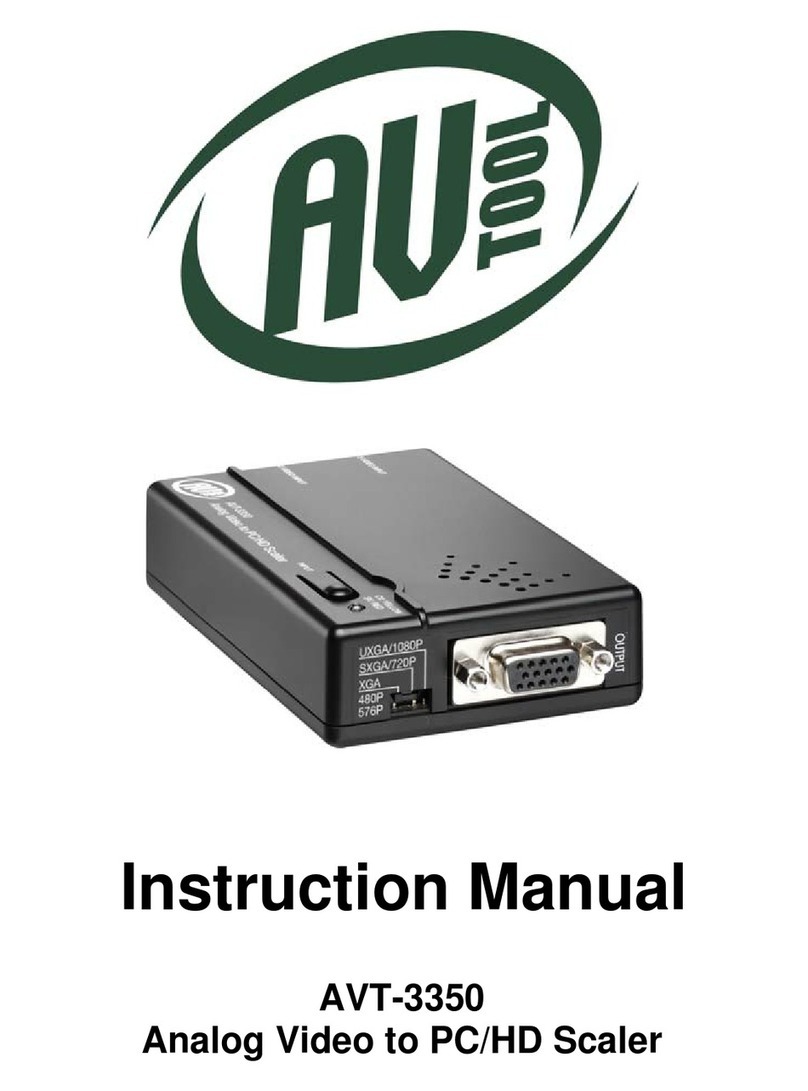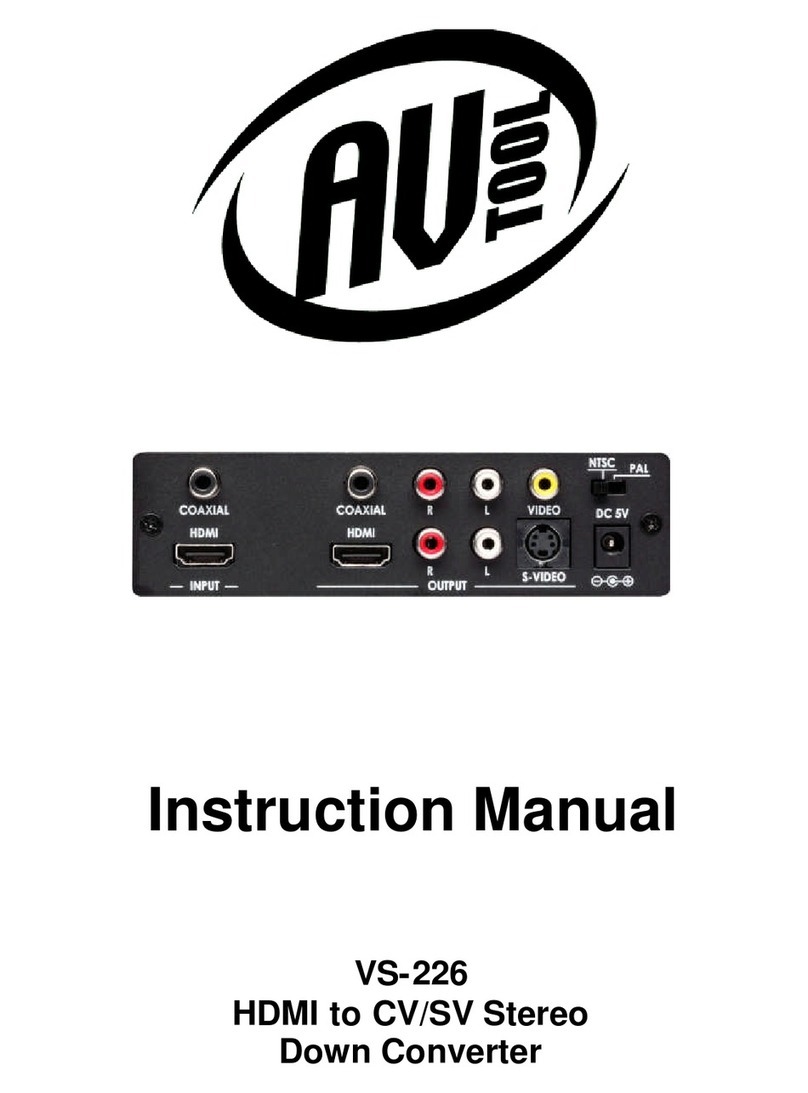AV TOOL ImageMAX PLUS AVT-3800 User manual
Other AV TOOL Media Converter manuals

AV TOOL
AV TOOL AVT-3190HD User manual
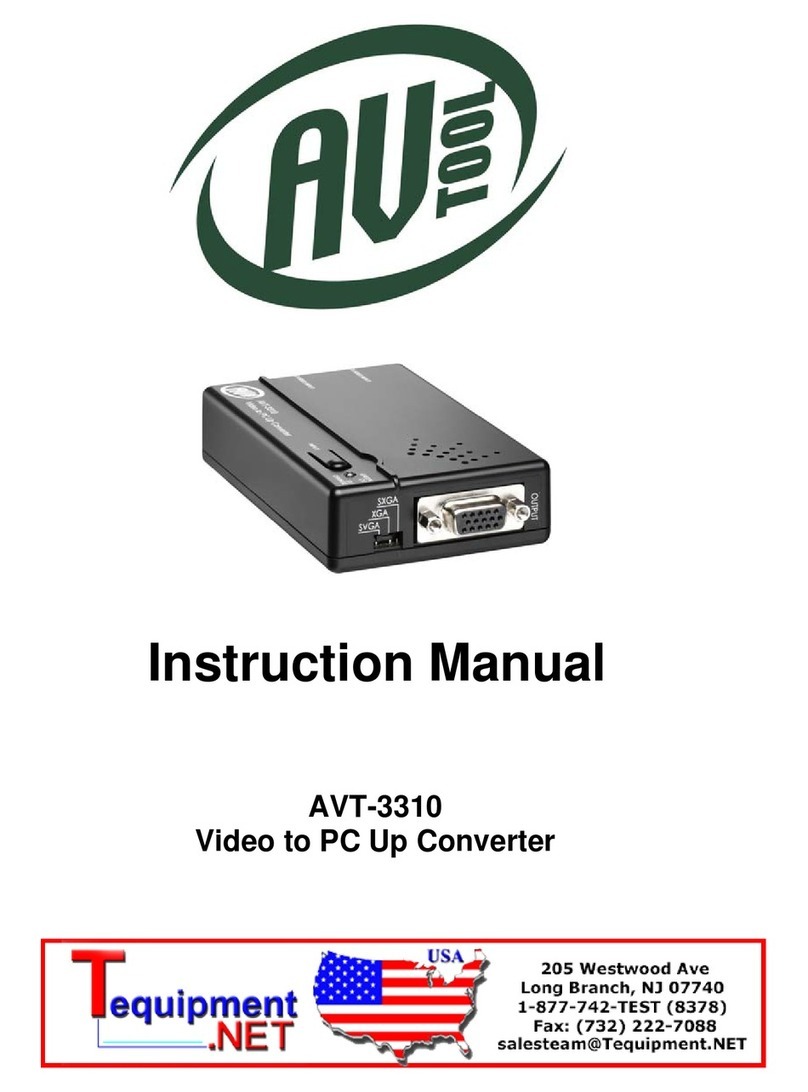
AV TOOL
AV TOOL AVT-3310 User manual
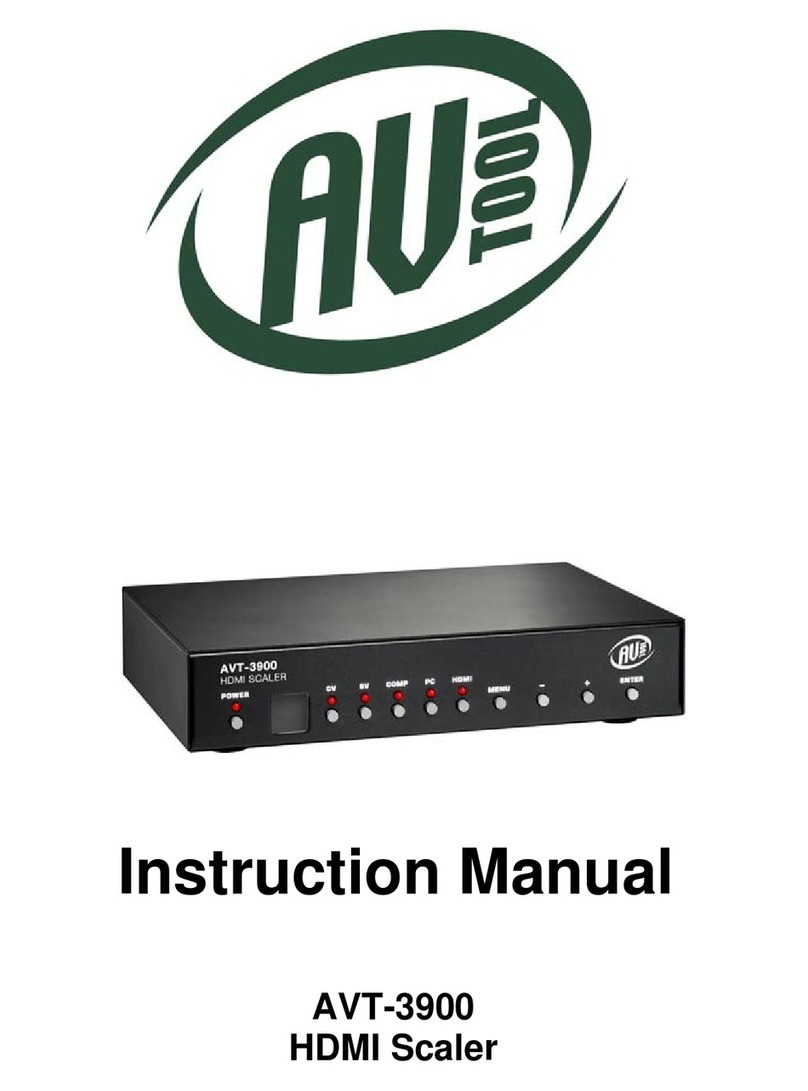
AV TOOL
AV TOOL AVT-3900 User manual

AV TOOL
AV TOOL AVT-3155A User manual

AV TOOL
AV TOOL AVT-3320 User manual
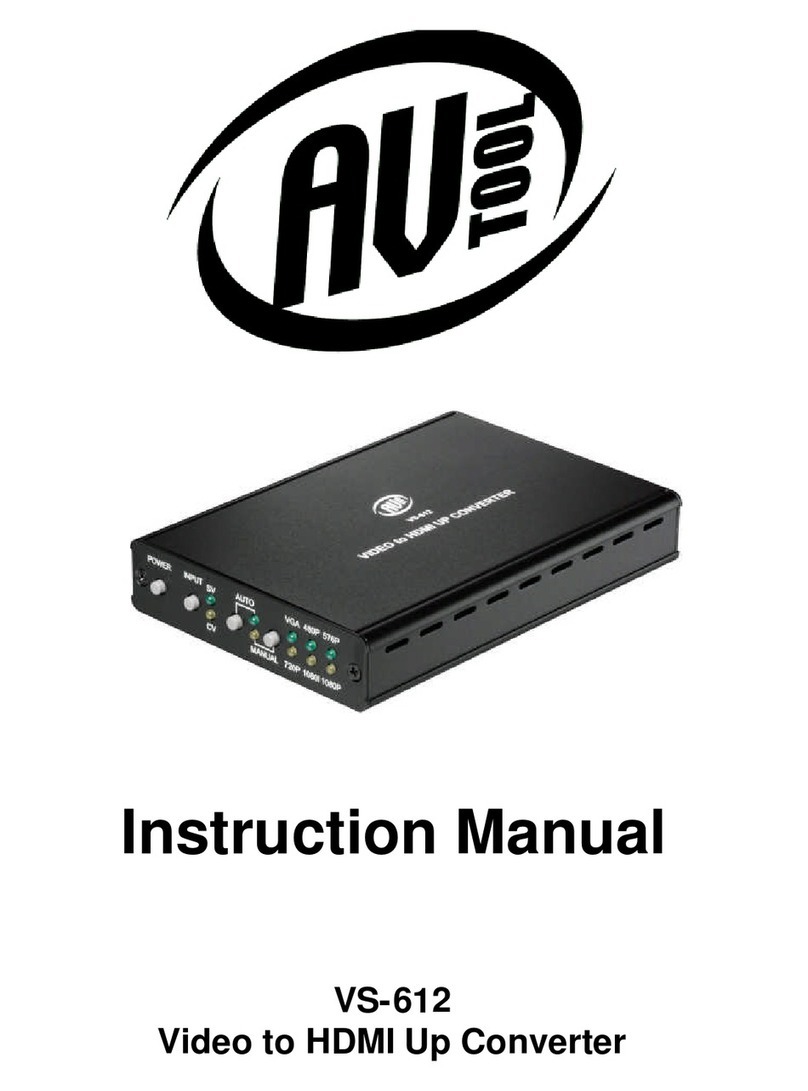
AV TOOL
AV TOOL VS-612 User manual
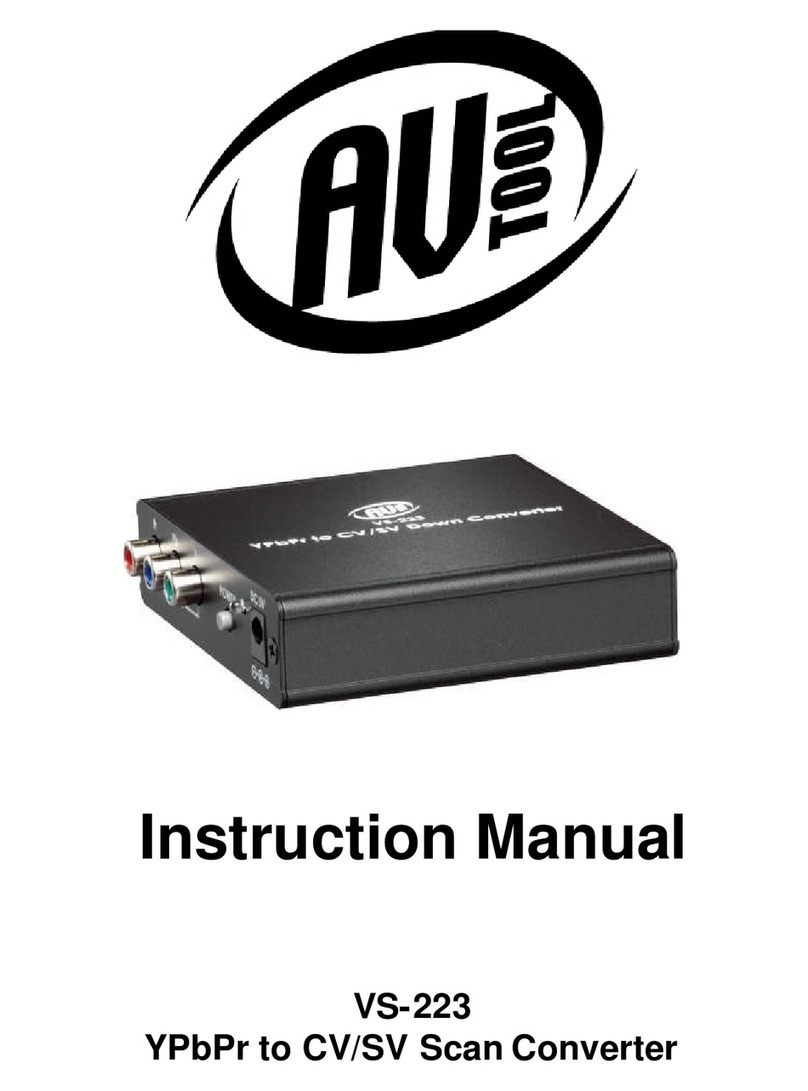
AV TOOL
AV TOOL VS-223 User manual

AV TOOL
AV TOOL AP-299 User manual

AV TOOL
AV TOOL AVT-3420 User manual
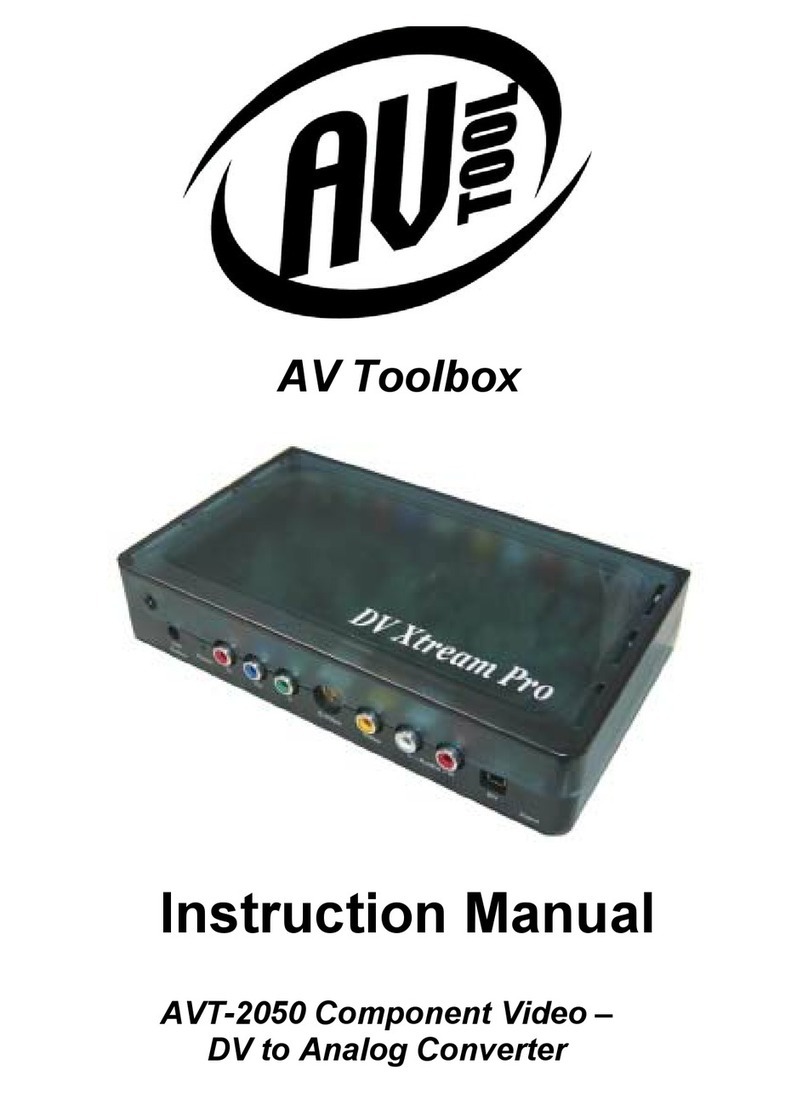
AV TOOL
AV TOOL AVT-2050 User manual
Popular Media Converter manuals by other brands

H&B
H&B TX-100 Installation and instruction manual

Bolin Technology
Bolin Technology D Series user manual

IFM Electronic
IFM Electronic Efector 400 RN30 Series Device manual

GRASS VALLEY
GRASS VALLEY KUDOSPRO ULC2000 user manual

Linear Technology
Linear Technology DC1523A Demo Manual

Lika
Lika ROTAPULS I28 Series quick start guide

Weidmuller
Weidmuller IE-MC-VL Series Hardware installation guide

Optical Systems Design
Optical Systems Design OSD2139 Series Operator's manual

Tema Telecomunicazioni
Tema Telecomunicazioni AD615/S product manual

KTI Networks
KTI Networks KGC-352 Series installation guide

Gira
Gira 0588 Series operating instructions

Lika
Lika SFA-5000-FD user guide