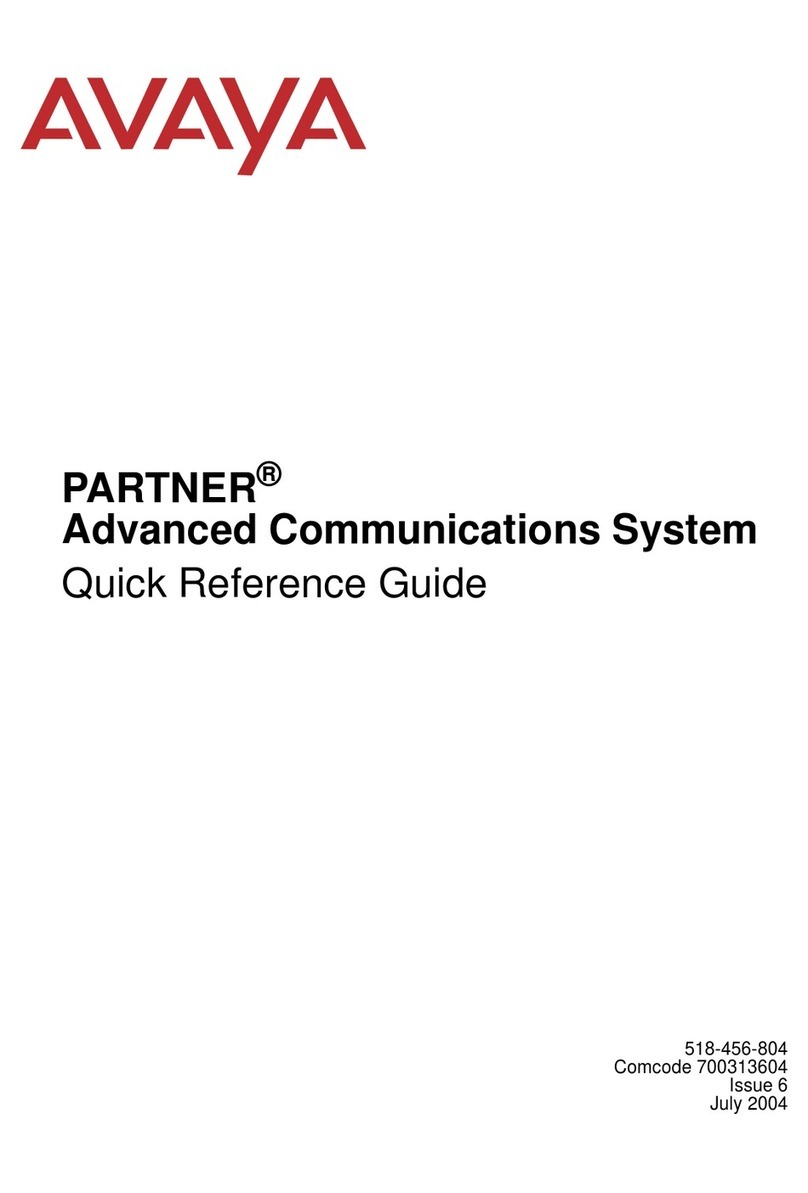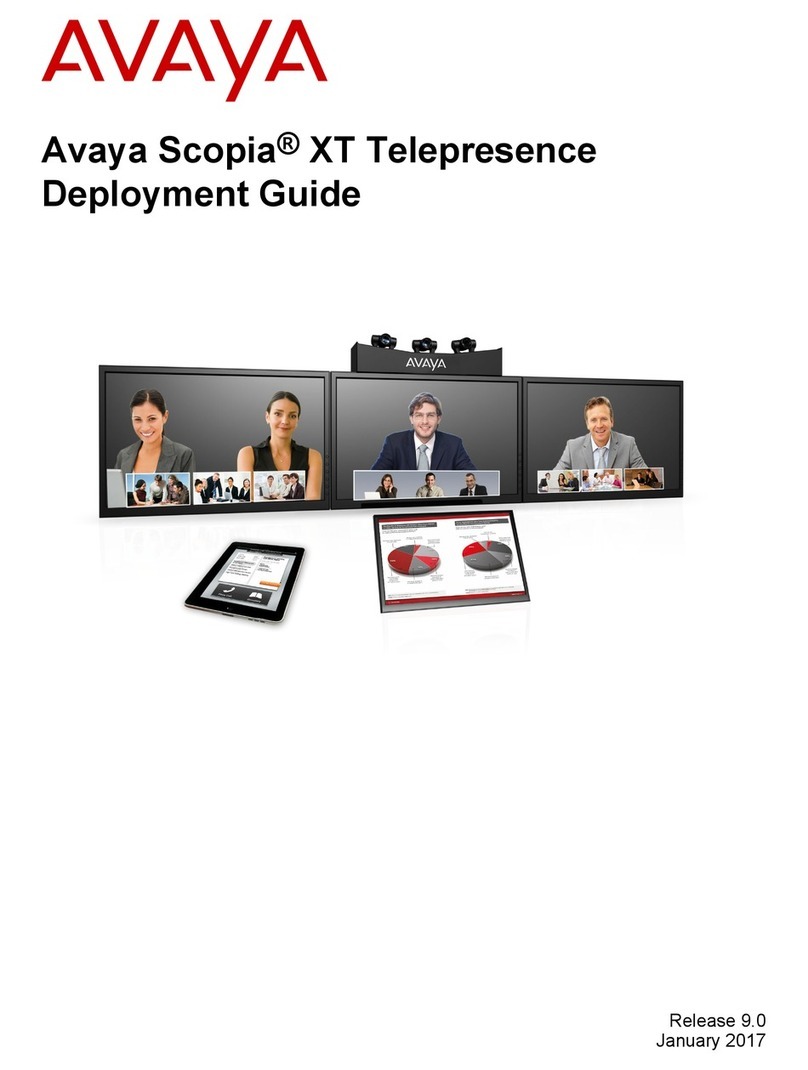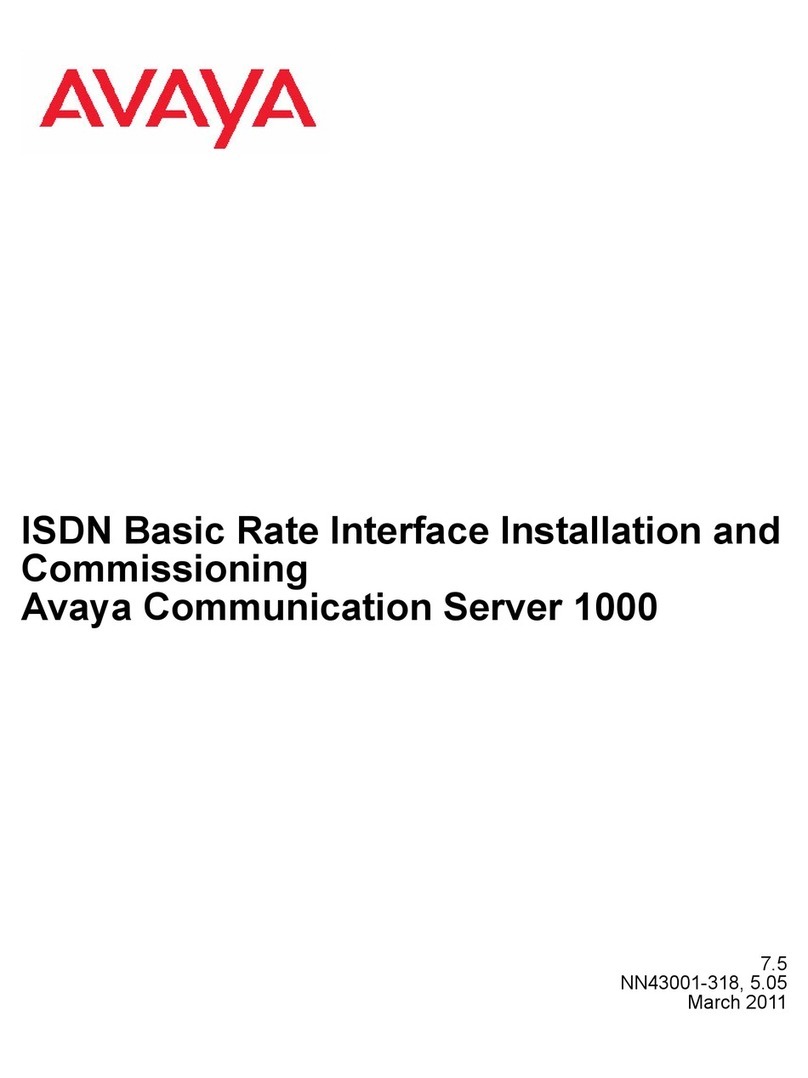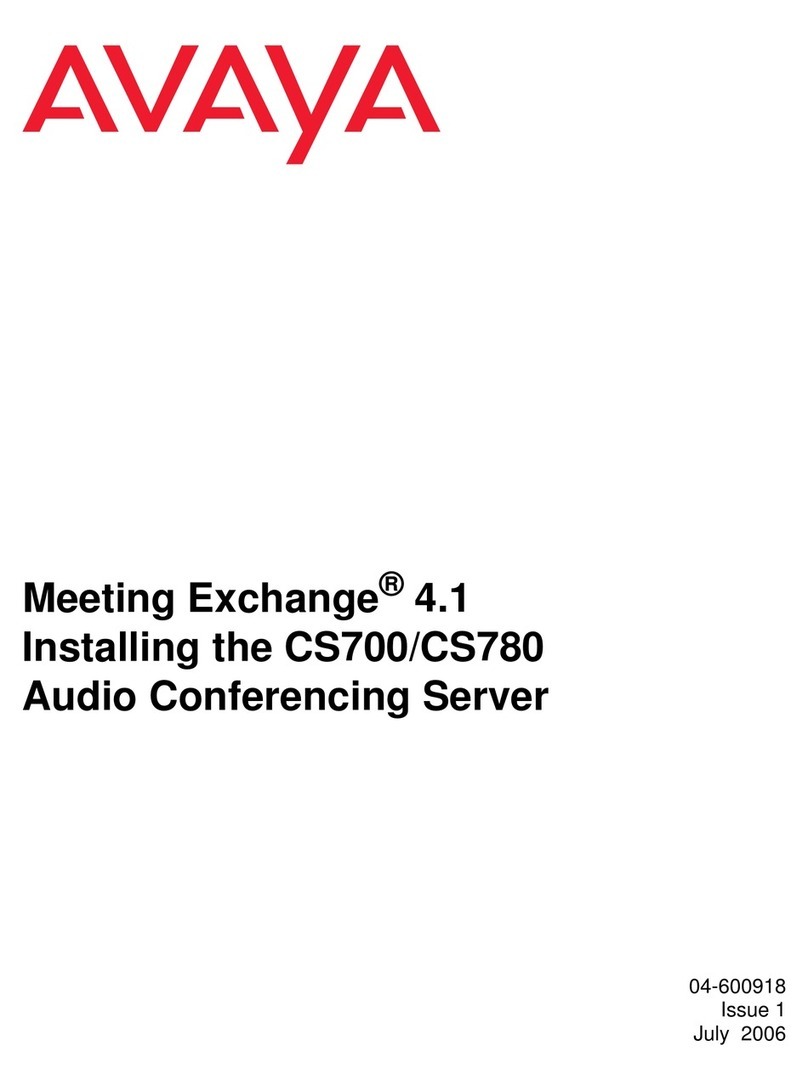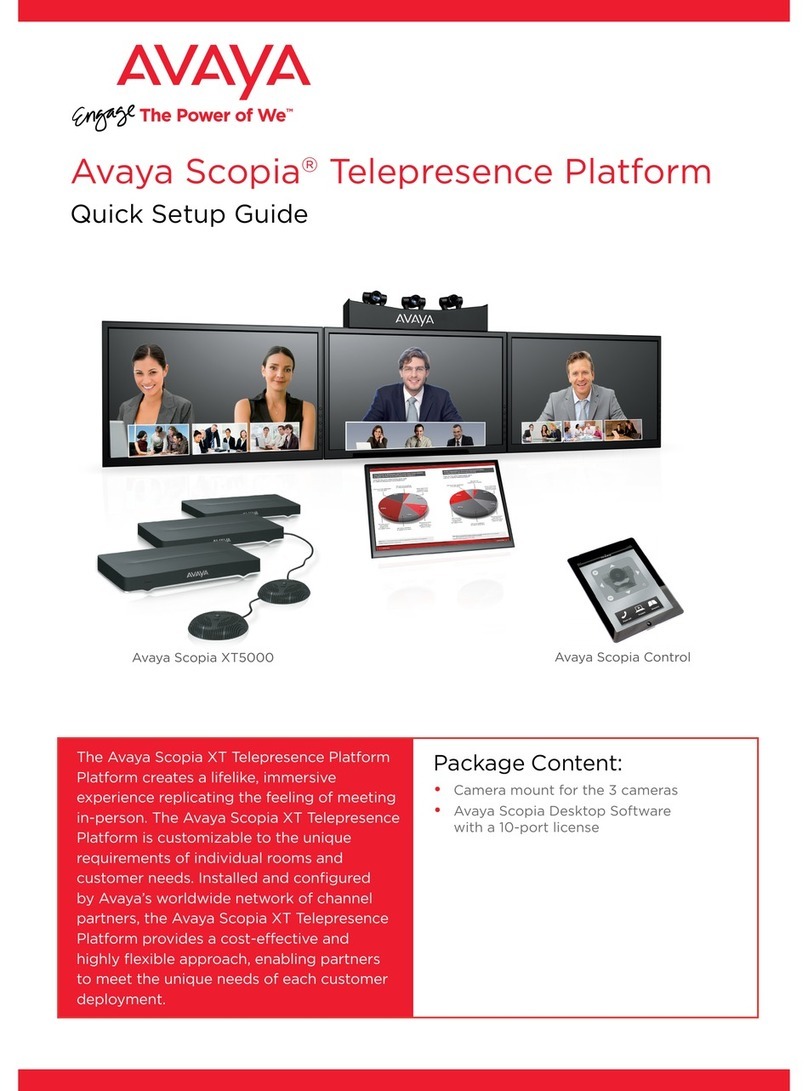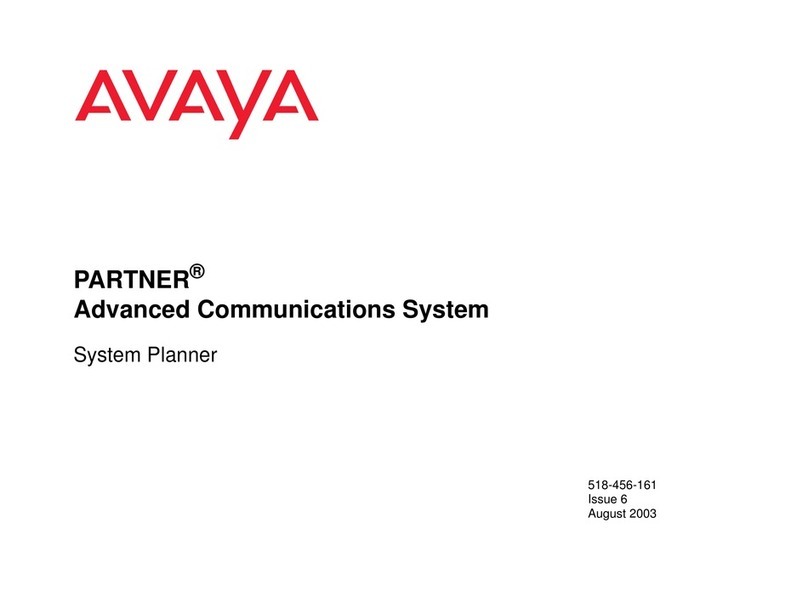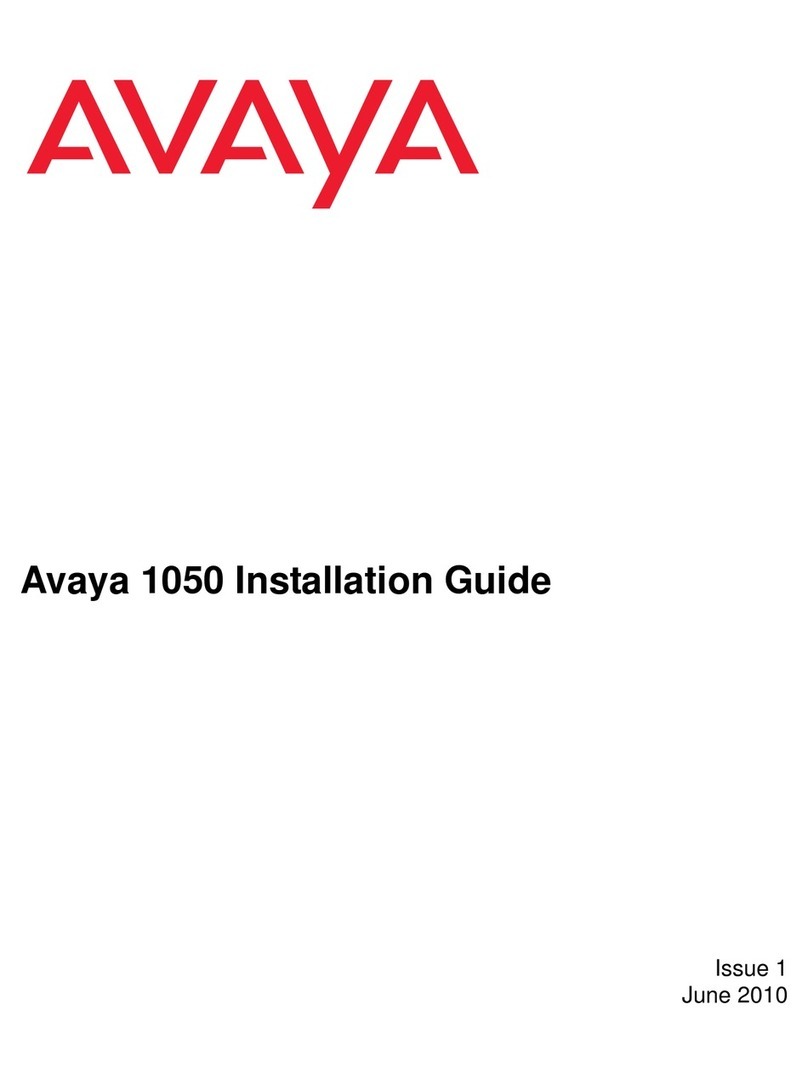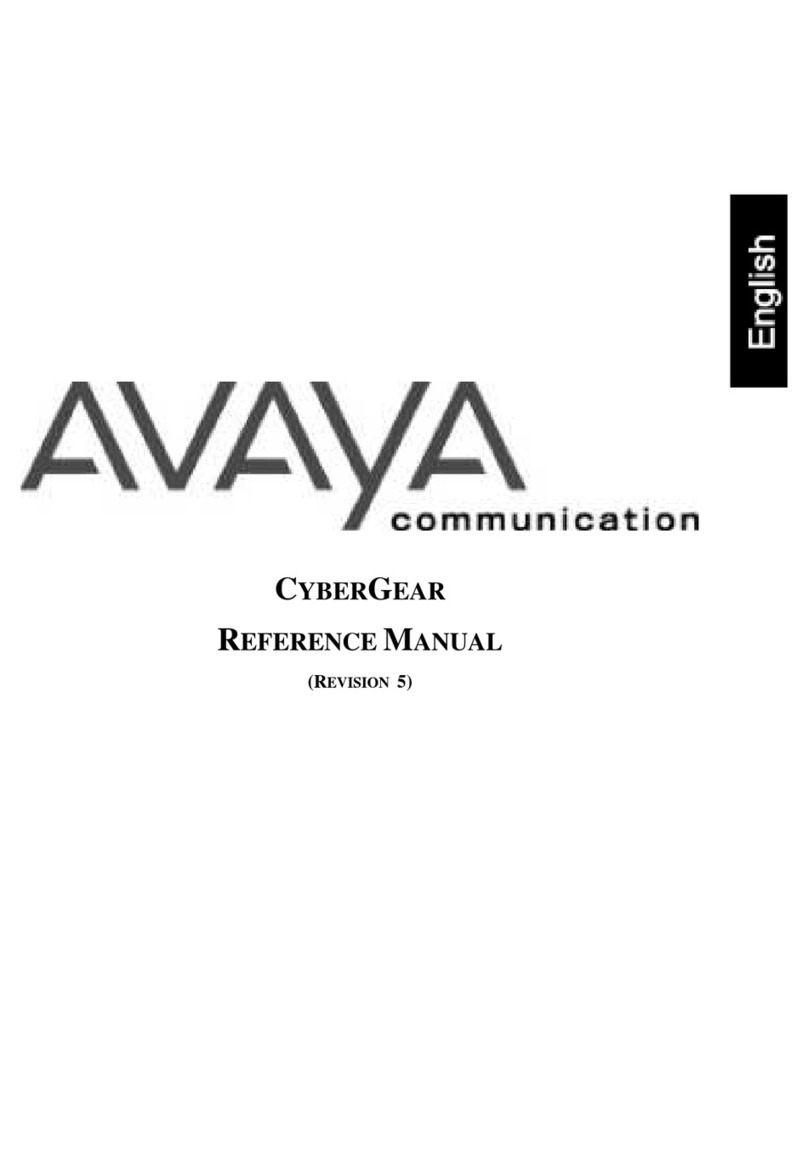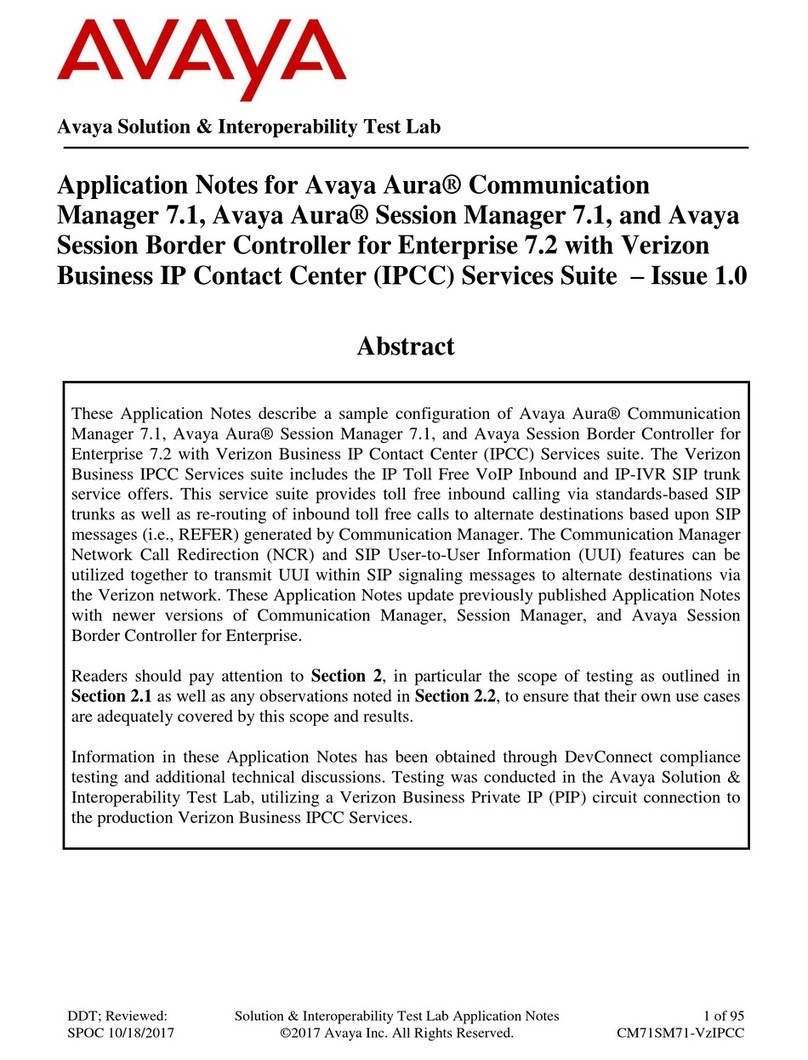Avaya Scopia® XT4200
Setting Up this Device
Step 2. Product Registration
1. Open the envelope that came with the XT4200.
2. Locate the serial number and product key.
3. On a computer, open a browser and navigate to
http://licensing.radvision.com.
4. Complete the online registration form and enter the serial number and
product key. The web registration form returns a license key.
5. Write down the license key and keep it in a safe place for future use.
Step 4. Graphics and Image Setup
1. If all the sides of the triangles 1 and 2 are
visible on your monitor, select next.
2. Otherwise, press 1 to adjust the
position of the top left corner.
3. Use the arrow keys to move
the selected triangle until it is
fully visible on your monitor.
Press OK when done.
4. Press 2 to adjust the position of
the bottom right corner.
5. Repeat the procedure using the arrows.
6. Press OK and Next when done.
Step 3. Country and Language of Interface
1. System Name field displays the
name of this Codec Unit asdisplayed in
a video conference,for example:
• Hong Kong, or
• 9th Floor Conf Rm
2. Use the remote control keypad to type
the name. Press OK to toggle letters or
numbers and lower/upper case.
3. Select the Country and preferred Language.
4. Then select Next.
Step 7. Moving the Camera
1. On the general screen, navigate to Control
Camera using the arrow keys and
press OK.
2. Use the arrow keys to move the camera to the
preferred position.
3. Press Back when done.
Step 6. Gatekeeper Settings
1. Enter your Gatekeeper settings
and your E.164 number.
For questions about this
information, consult your system
administrator.
2. Then select Done.
Step 1. System Installation and Activation
1. Connect all cables to the Avaya Scopia XT4000 series Codec Unit (see
overleaf). Power supply must be connected after all other connections
have been established.
2. Turn on the TV monitors. Monitor on HDMI1 is mandatory, monitor
HDMI2 is optional.
3. Make sure the remote control has batteries installed.
4. Verify that the LED on the front panel of the Codec Unit is turned on.
5. If the codec unit does not turn on automatically, press the button on
the remote control.
6. The graphical menu appears on the monitors.
Step 5. Network Settings
1. Enter your network settings.
For questions about this
information, consult your system
administrator.
2. Then select Next.
The Avaya Scopia XT4200 offers
outstanding value and cost-effective
HD video collaboration specifically
designed for the needs of smaller
and mid-sized conference rooms as
well as customers who don’t require
all the high-end features offered
in the Avaya Scopia XT5000. The
system is nonetheless incredibly
powerful with many features that
can be costly upgrades in other
vendor offerings.
Quick Setup Guide
CAUTION: Make sure all units are
switched off whenever connecting
or disconnecting devices.
Connect the cables as detailed in the diagram overleaf, then follow the steps below to complete
the setup of the Scopia XT4200. For details on how to use the system after setup, see the User
Guide for Scopia XT4200 or the Quick Start Guide for Scopia XT4200.
© 2000-2014 Avaya Inc. All intellectual property rights in this publication are owned by Avaya Inc. and are protected by United States copyright laws, other applicable copyright laws and international treaty provisions. Avaya Inc. retains all
rights not expressly granted.All product and company names herein may be trademarks of their registered owners. This publication is Avaya Inc. Confidential & Proprietary. Use pursuant to your signed agreement or Avaya policy. No part of this
publication may be reproduced in any form whatsoever or used to make any derivative work without prior written approval by Avaya Inc. No representation of warranties for fitness for any purpose other than what is specifically mentioned in this
guide is made either by Avaya Inc. or its agents. Avaya Inc. reserves the right to revise this publication and make changes without obligation to notify any person of such revisions or changes. Avaya Inc may make improvements or changes in the
product(s) and/or the program(s) described in this documentation at any time. If there is any software on removable media described in this publication, it is furnished under a license agreement included with the product as a separate document.
If you are unable to locate a copy, please contact Avaya Inc and a copy will be provided to you. Unless otherwise indicated, Avaya registered trademarks are registered in the United States and other territories. All registered trademarks recognized.
For further information contact Avaya or your local distributor or reseller.
Quick Setup Guide for Avaya Scopia® XT4200 Version 8.3, March, 2014.
http://www.avaya.com
rev. A01P/N 62111-02011
Package Content:
• Avaya Scopia XT4000 series Codec Unit
• Avaya Scopia XT XT4200 Camera
• Avaya Scopia XT 1-way Microphone POD
• Avaya Scopia XT Remote Control Unit
• First camera cable: 2.5m triple camera cable,
including power, VISCA and DVI-D/HDMI
• DVI-I to VGA converter
• Cable LAN 4mt
• Cable HDMI M/M, 2.5M
• Power Supply and power cable
• 1-way Microphone POD cable
• Remote Control Batteries