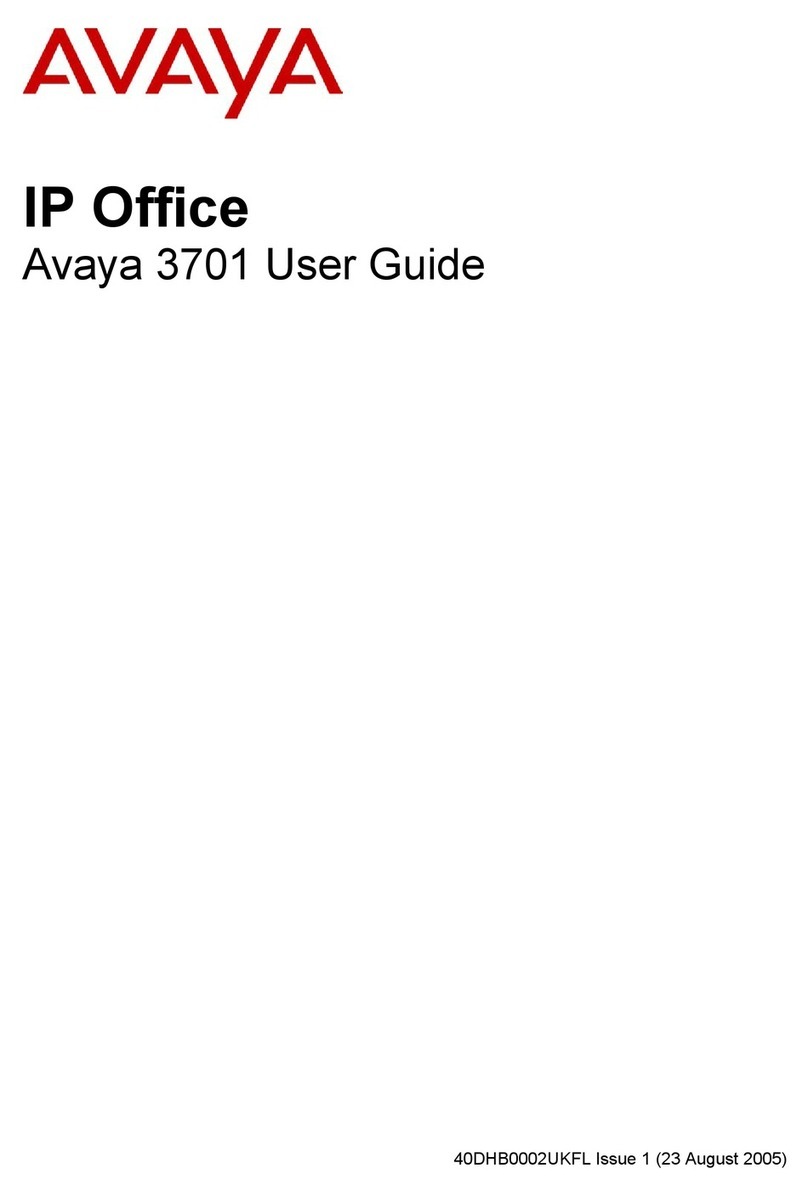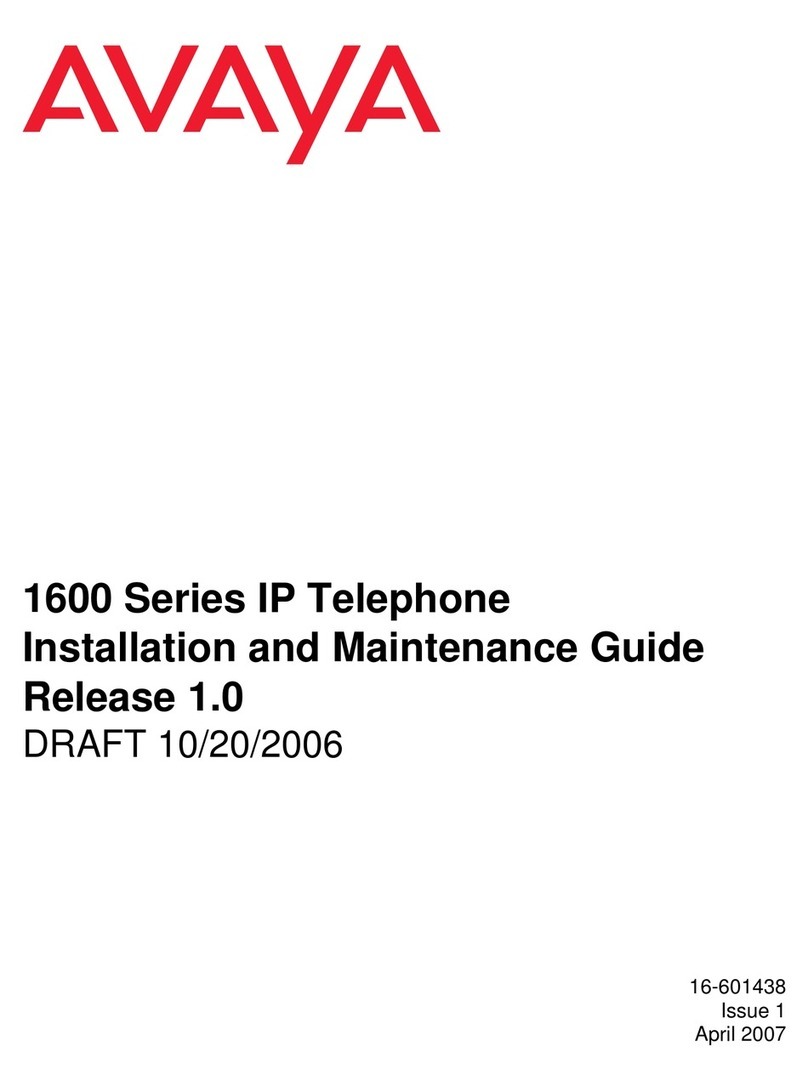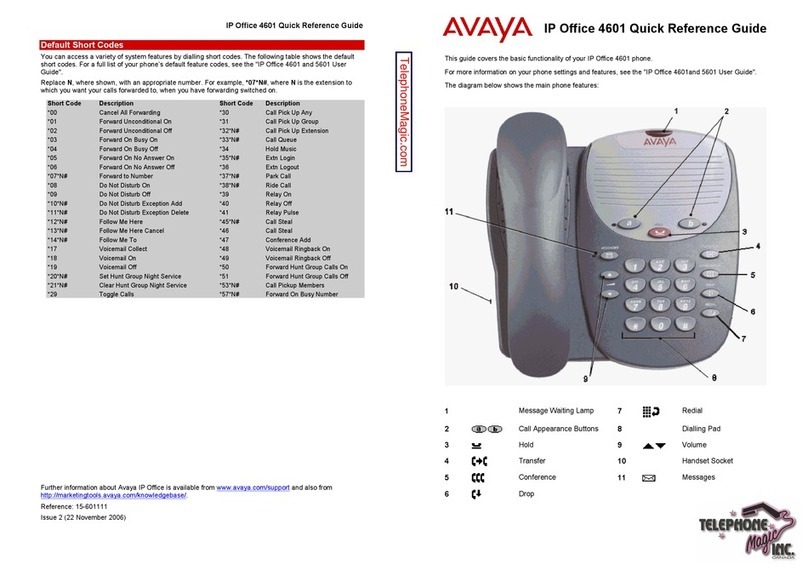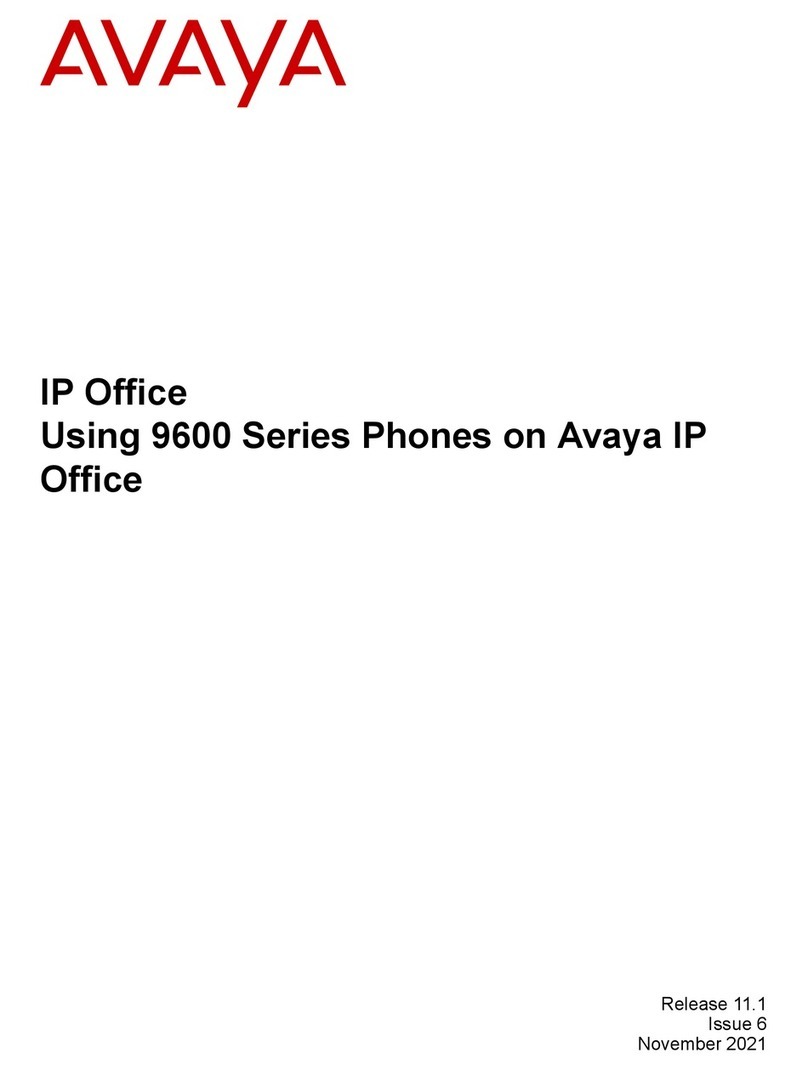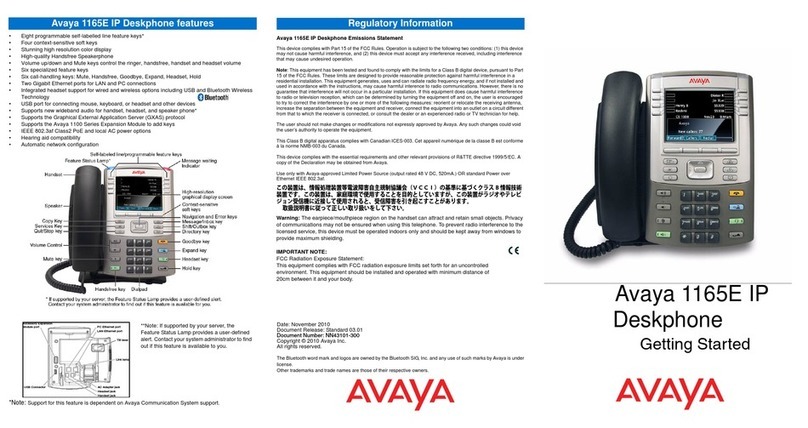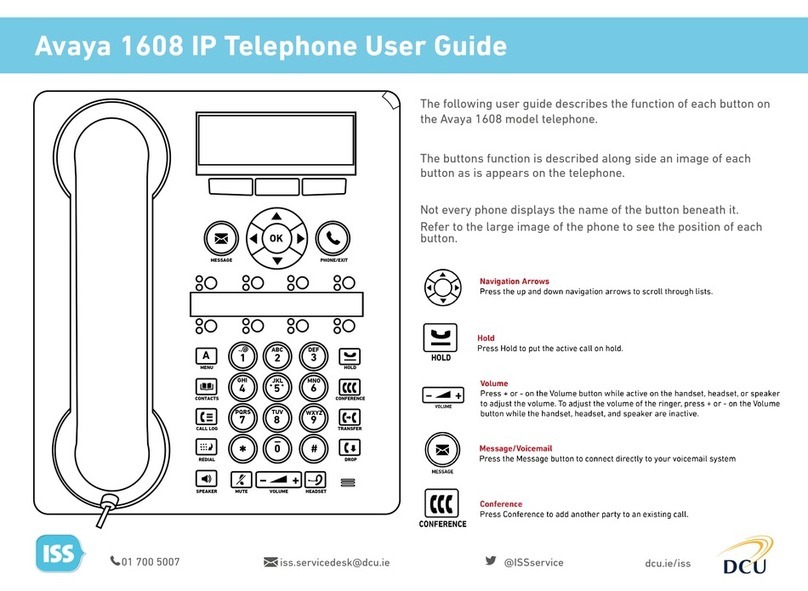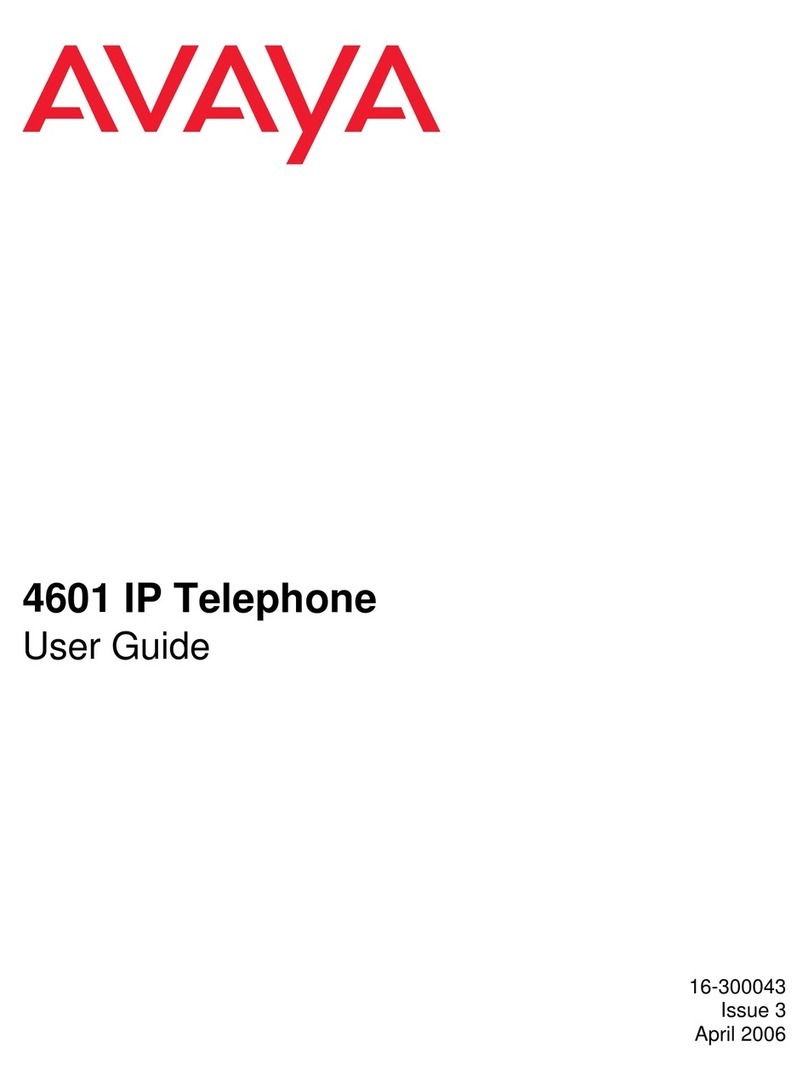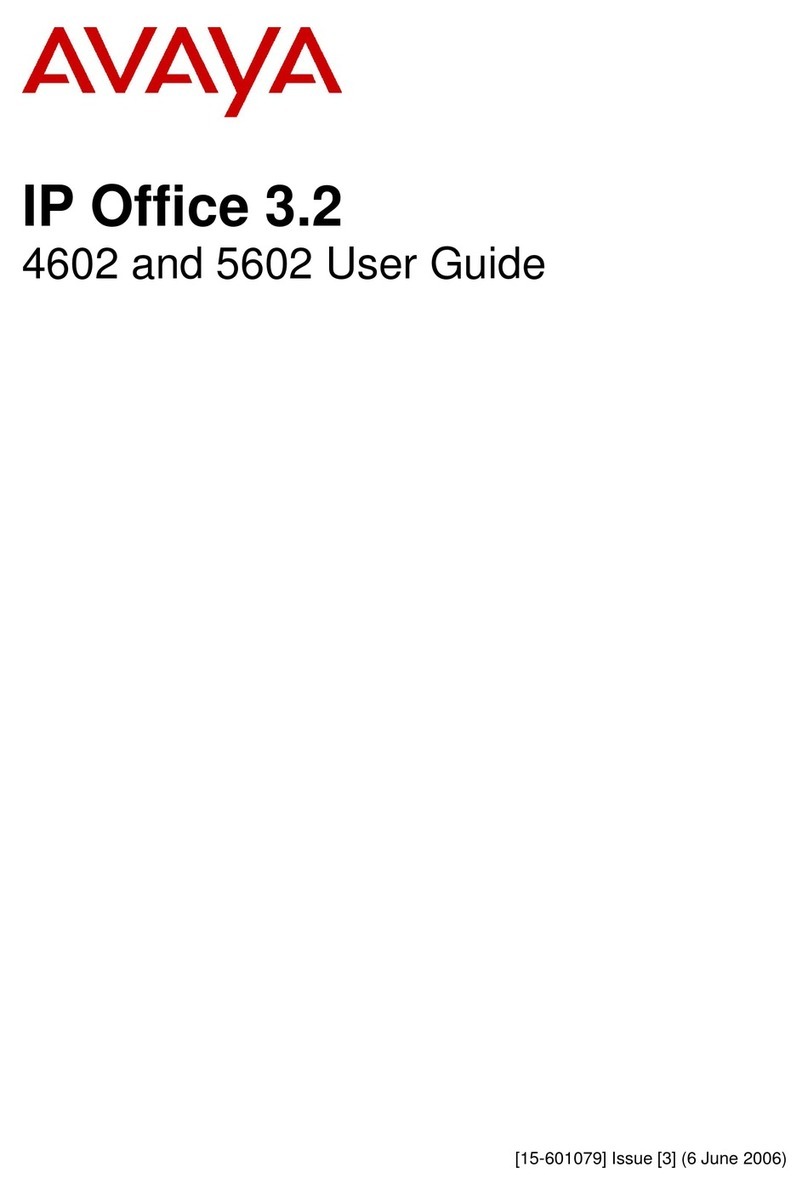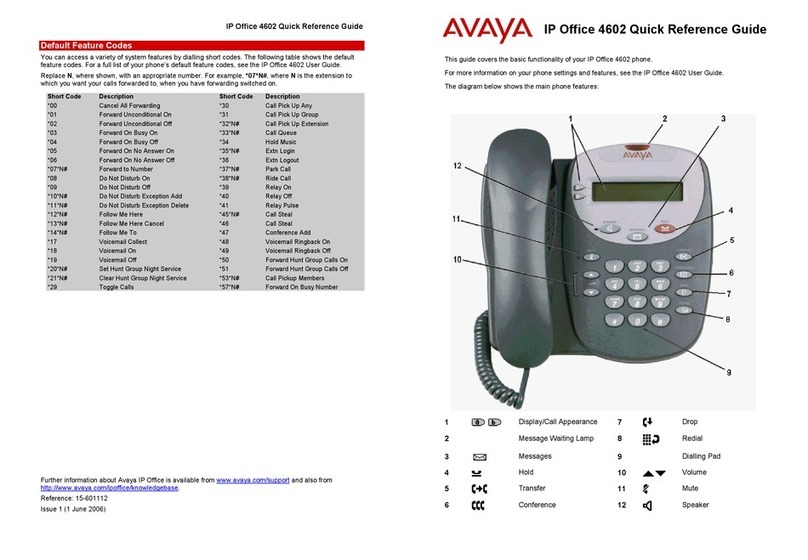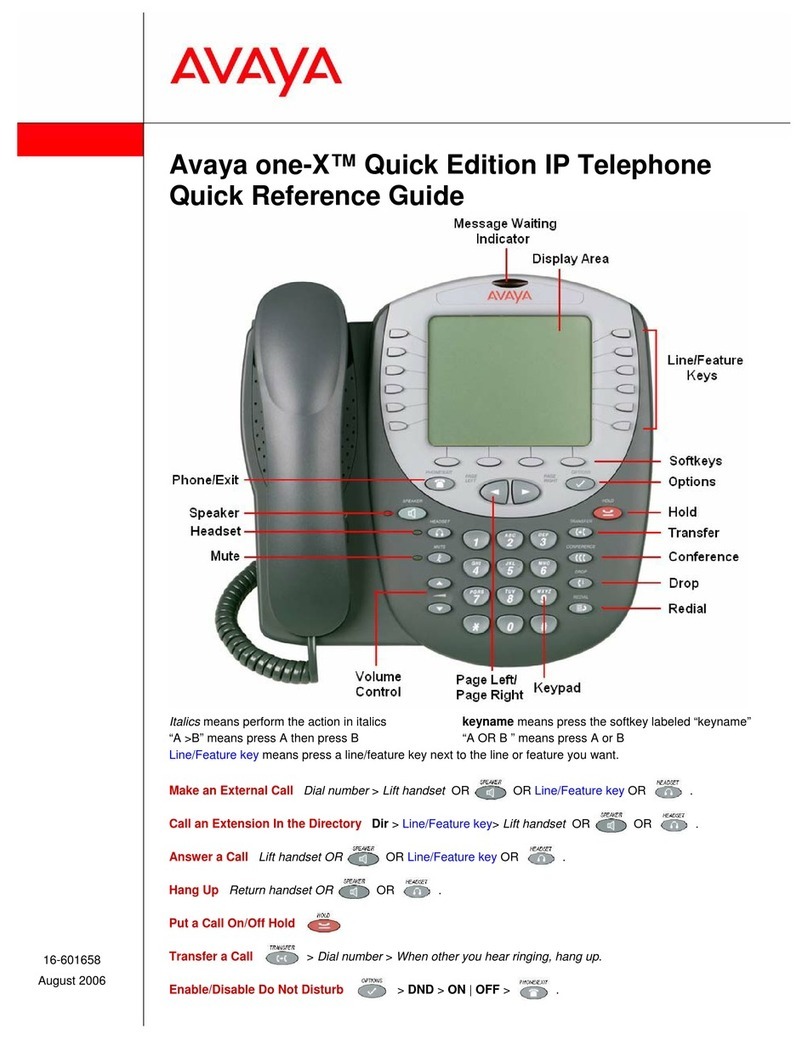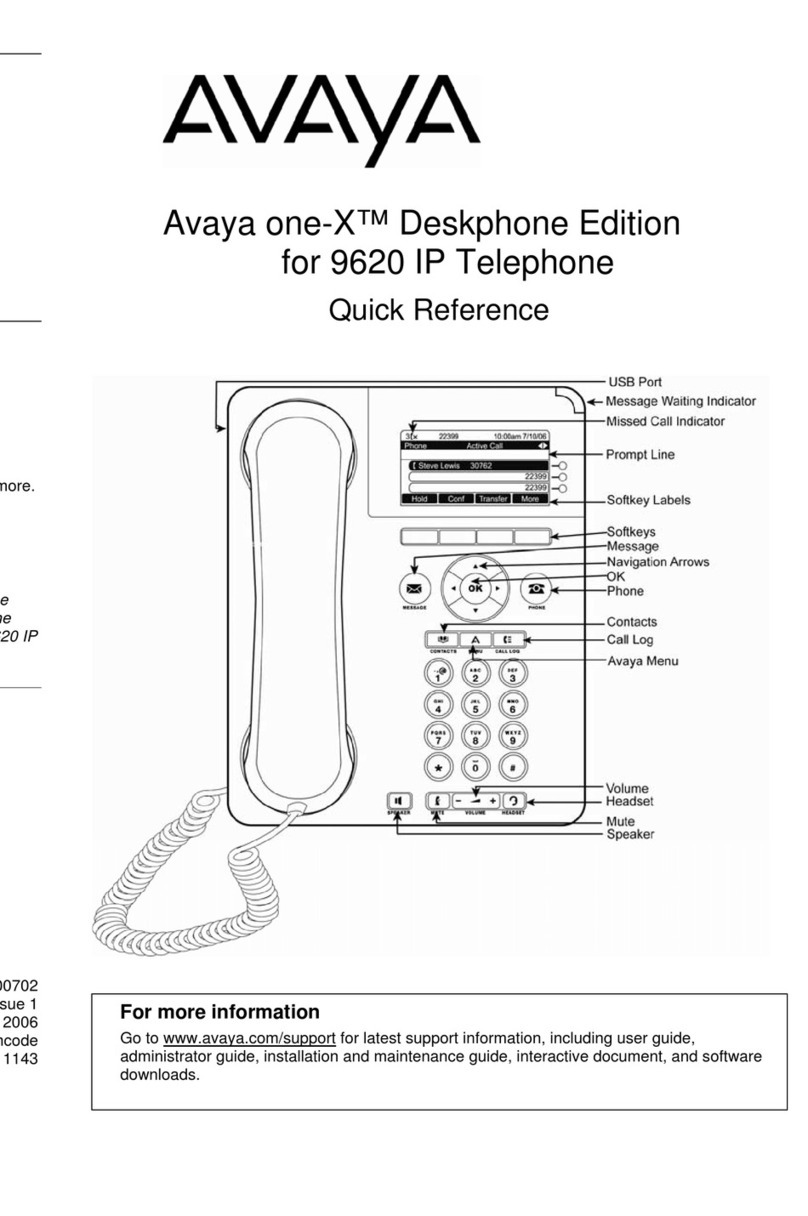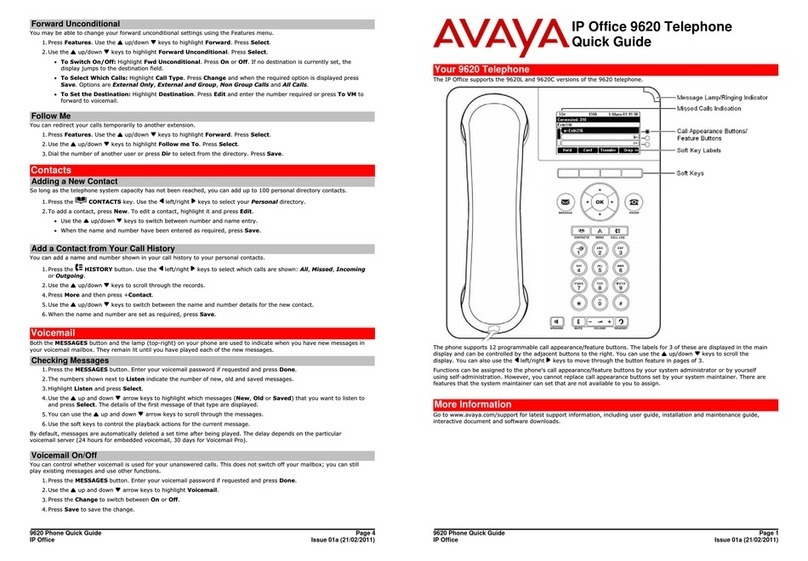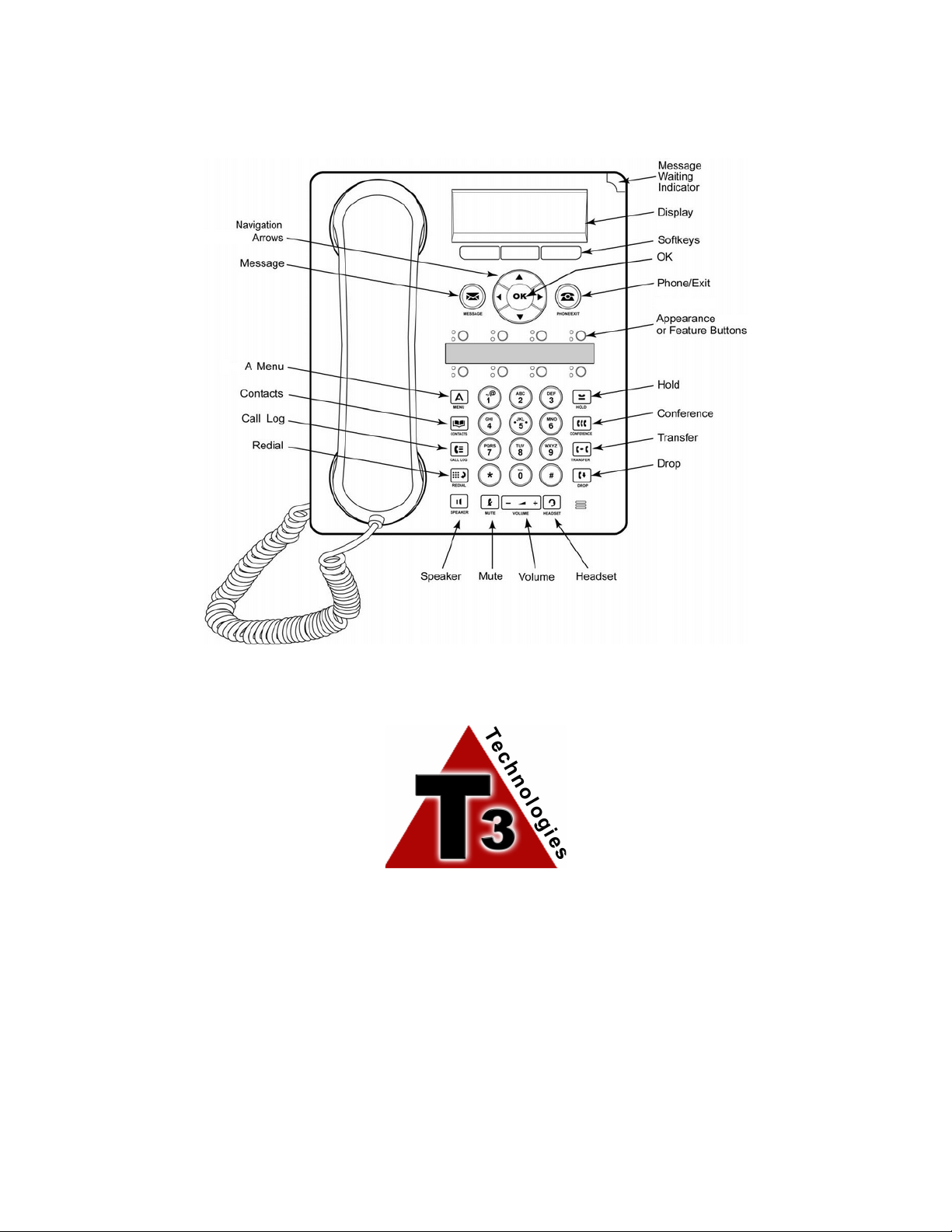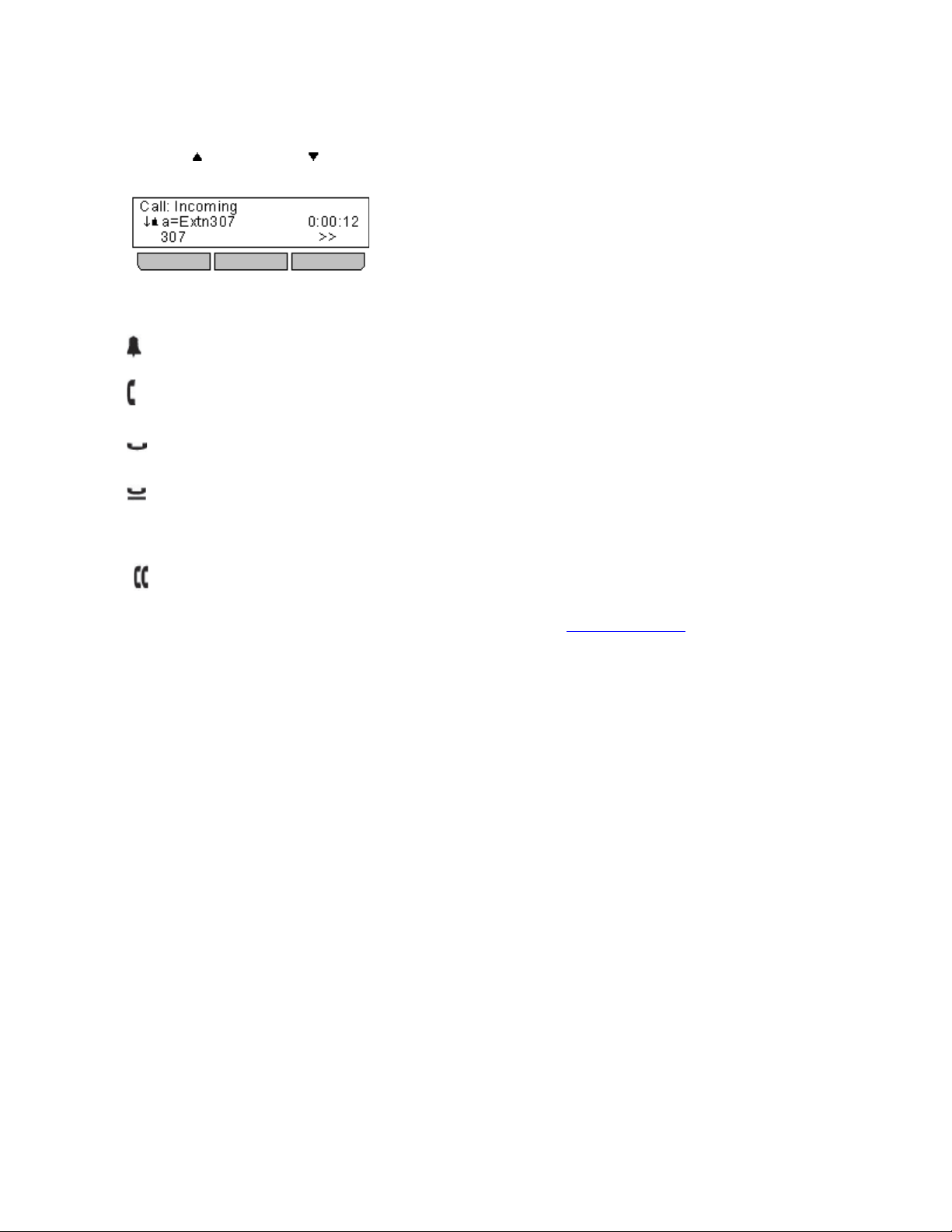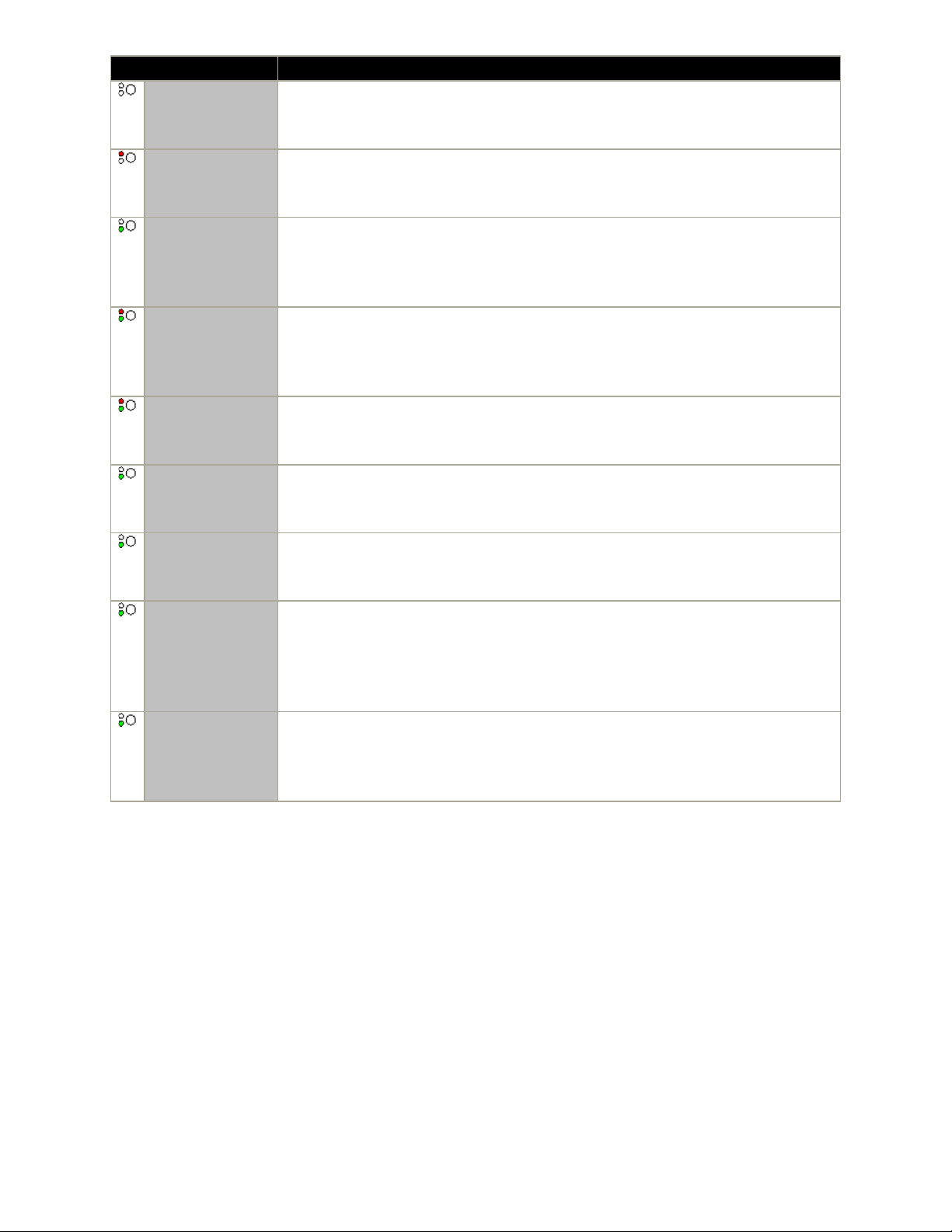2
Key Description
Soft Keys - These 3 keys below the display have variable functions. When the key
is active, its function is indicated by the text label above it. The left hand key is
usually linked to the OK key.
Message - This key is used to access your voicemail system. By default this uses a
series of menus on your phone's display.
Navigation Keys - Press the up and down arrow keys to scroll through lists. The
arrow icons indicate where you are in a list. In some menus, you can also use the
left and right arrow keys to enter and exit different levels of the menu. A menu
option that accesses a sub-menu is indicated by the ... dots (ellipsis) icon after its
name.
In some menus, the and symbols in the display indicate a value that can be changed
by pressing the left and right arrow keys.
OK - The OK key normally matches the function offered by the left hand soft key
below the screen.
PHONE/EXIT - This key is used to exit any menu you are in and return to the
appearance buttons menu. During a call it can also be used to toggle the options
displayed on the appearance menu.
MENU - This key is used to access a menu for phone settings and information.
CONTACTS - This key is used to display the various directories (personal and
shared) of names and telephone numbers to which you have access.
CALL LOG - This key displays a record of you most recent answered, missed and
outgoing calls. The button is illuminated when you have new missed calls.
REDIAL - This key is used to either redial the last call you made or to show a list
of the last calls you made from which you can select the number to redial.
HOLD - This key is used to put the call you are currently talking to on hold.
CONFERENCE - This key is used to start a conference call and to add callers to an
existing conference.
TRANSFER - This key is used to transfer calls to another number.
DROP - Press the Drop key to drop the active call. It can also be used to redirect a
ringing call to voicemail. While on a conference call, you can press the Drop key to
drop a person from the conference call.
VOLUME - Press + plus or – minus on the Volume key to adjust the volume of the
incoming call. Separate volumes can be adjusted for the ringer, handset, headset and
speaker.
HEADSET - This key is used to answer and end calls using a headset connected to
the phones headset socket. The button is lit when you are connected to a call using
the headset.
MUTE - This key can be used to mute your speech to the currently connected call.
The button is lit while mute is active.
SPEAKER - This key is used to answer and end calls using the phone's handsfree
speaker and microphone. The button is lit when you are connected to a call
handsfree.
These keys have two roles: