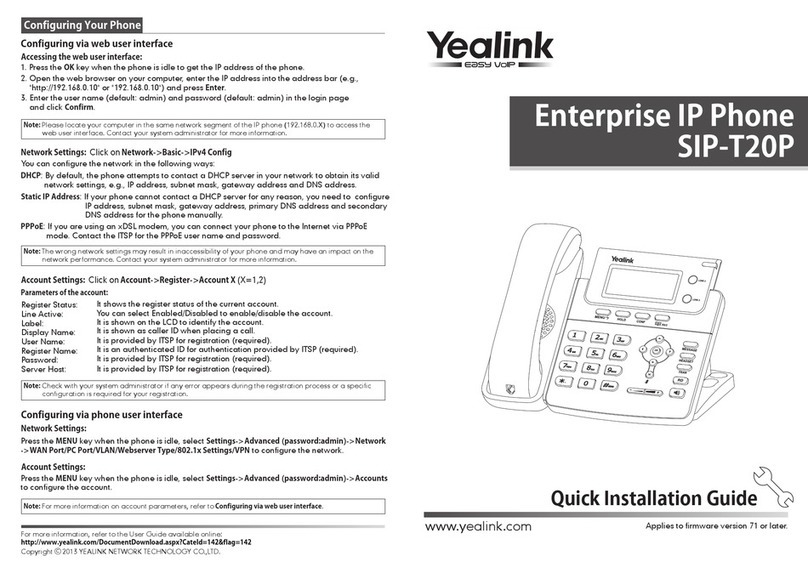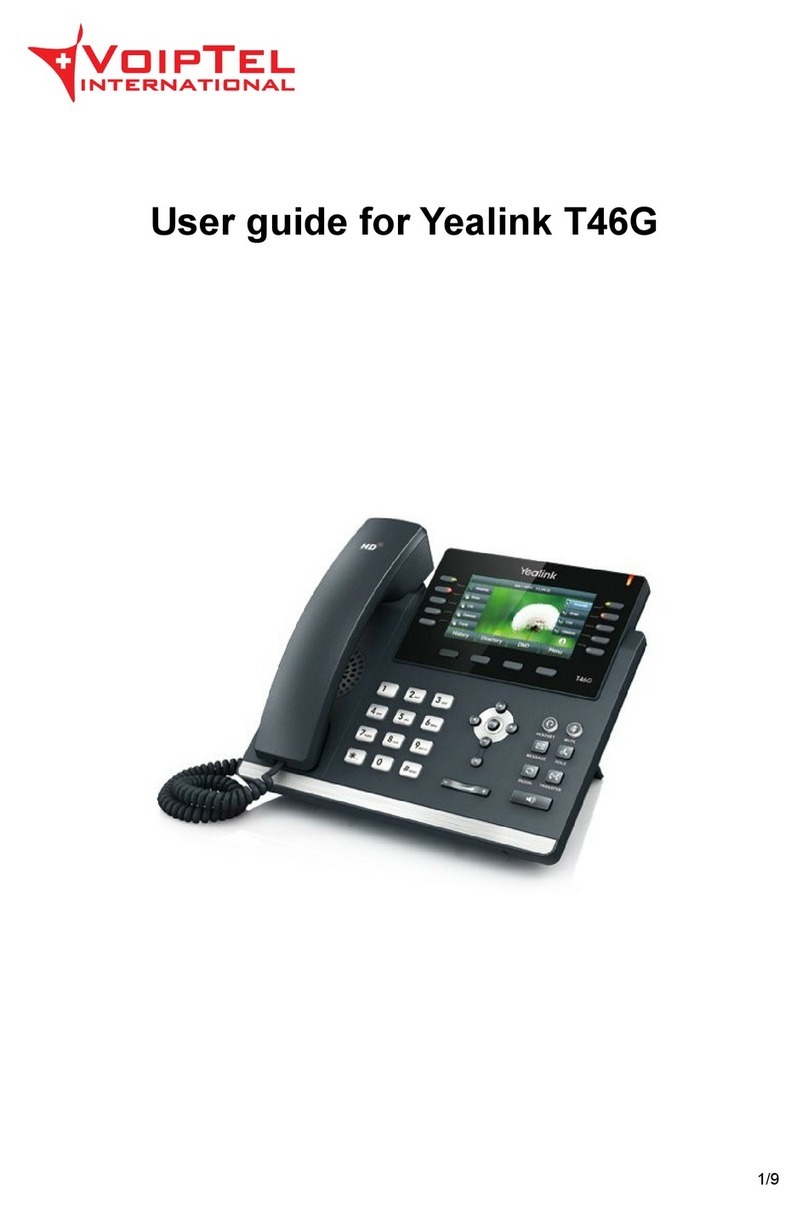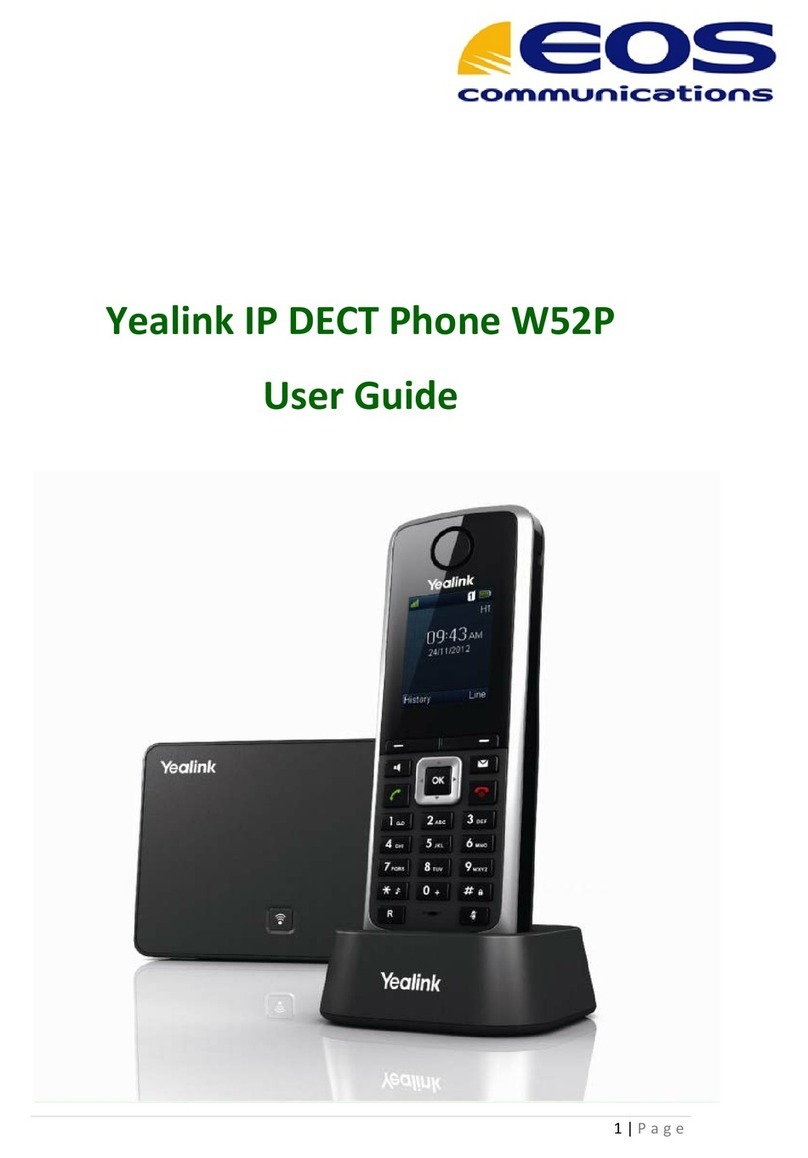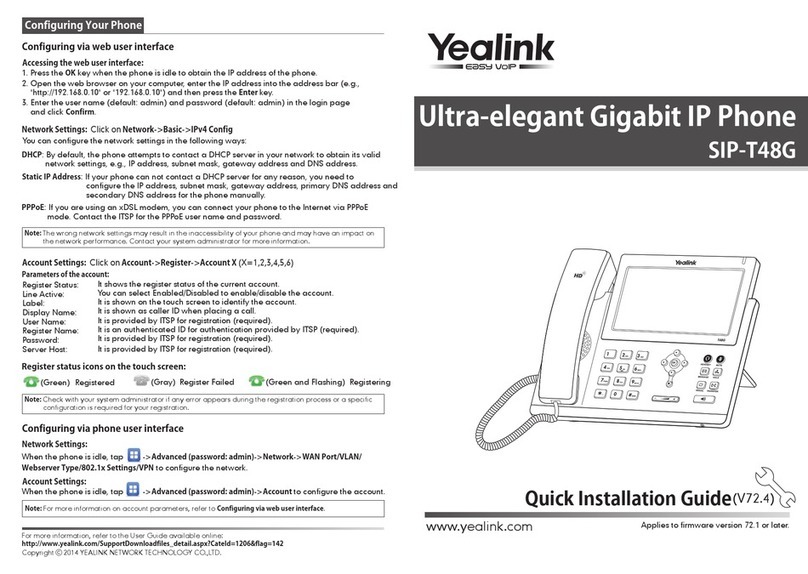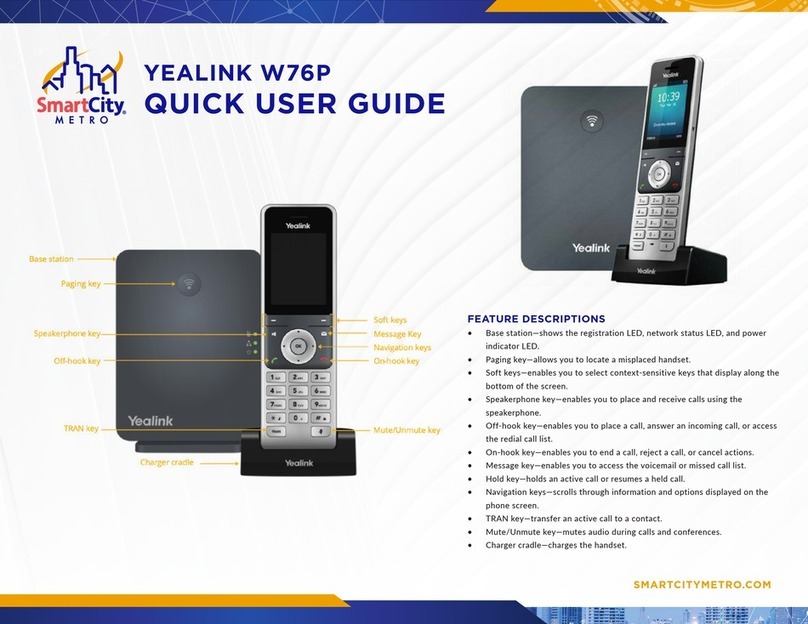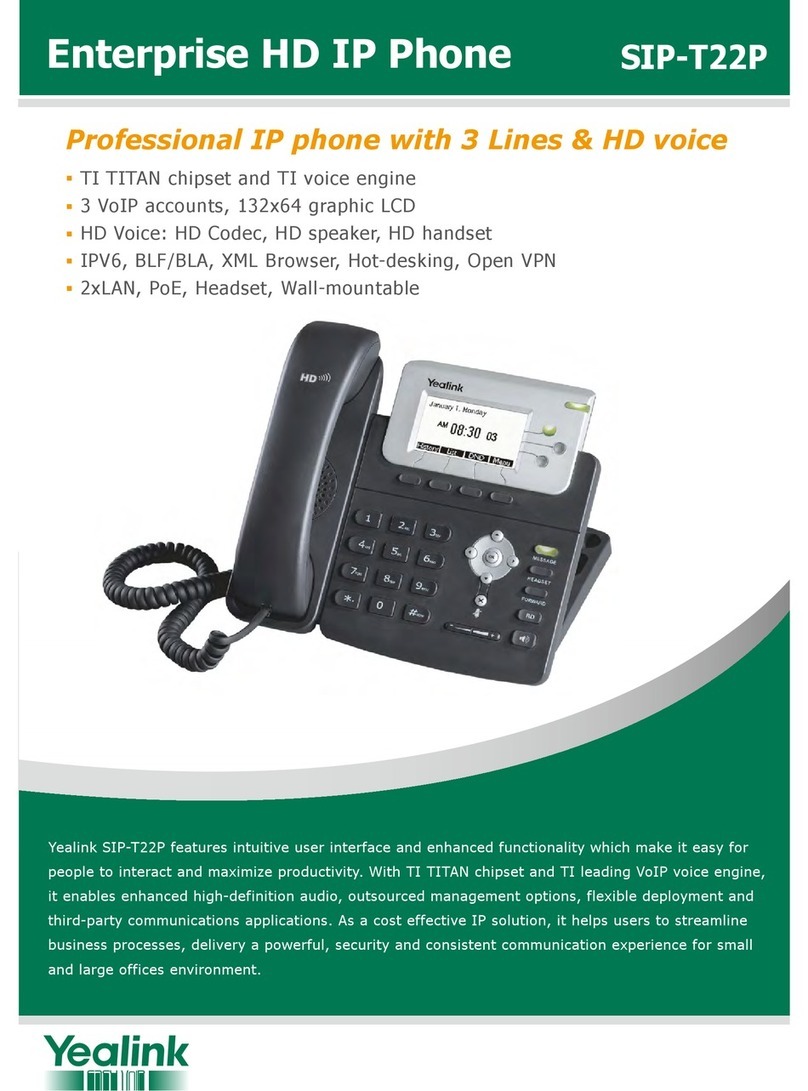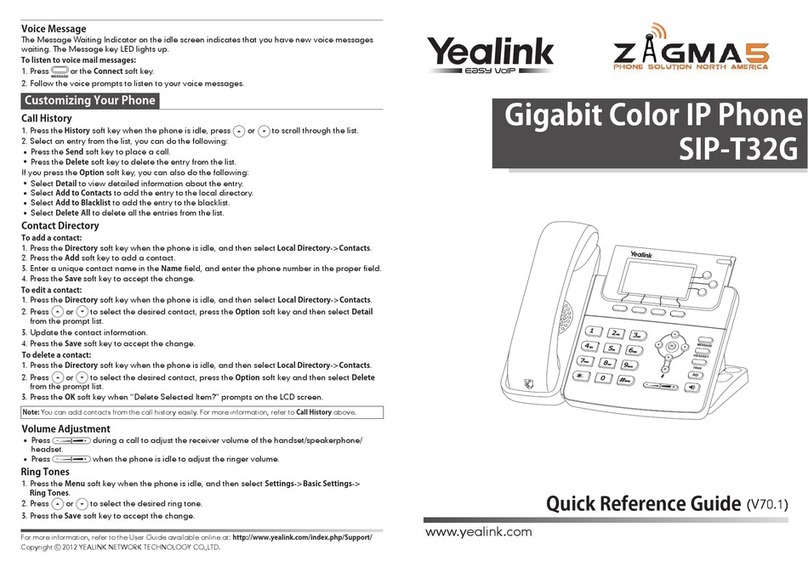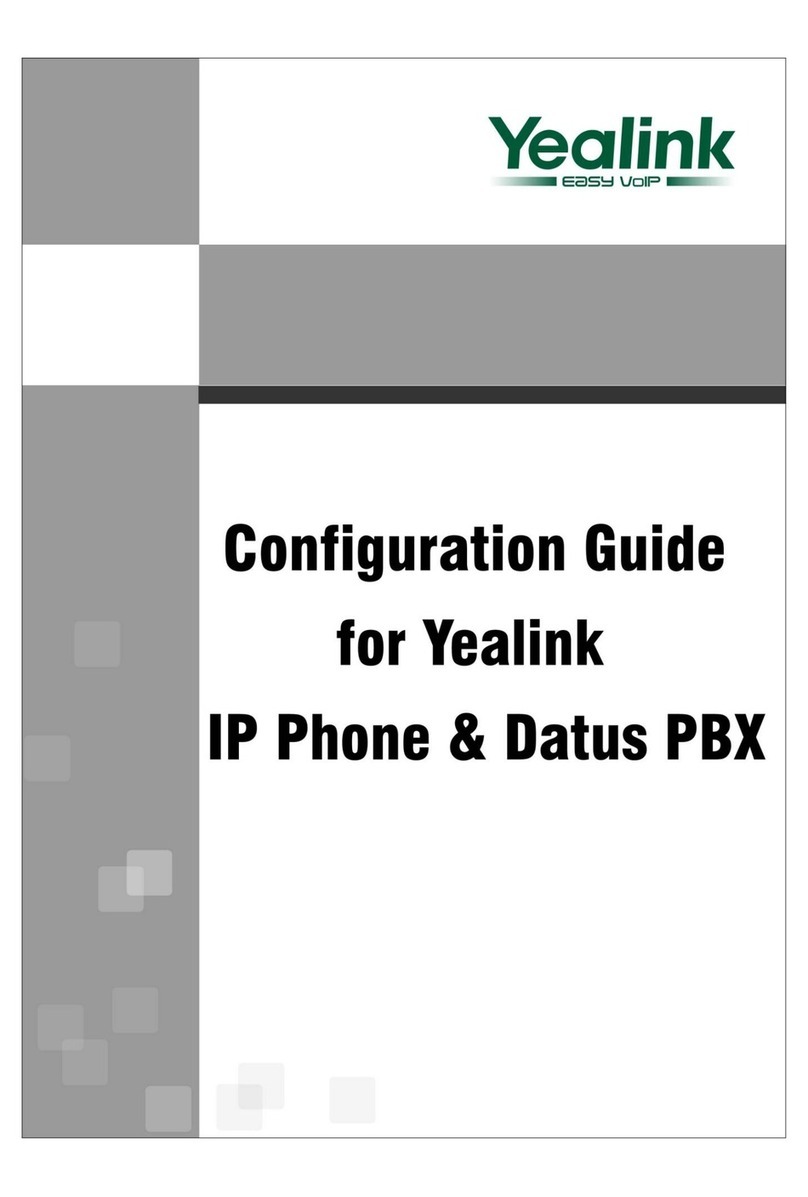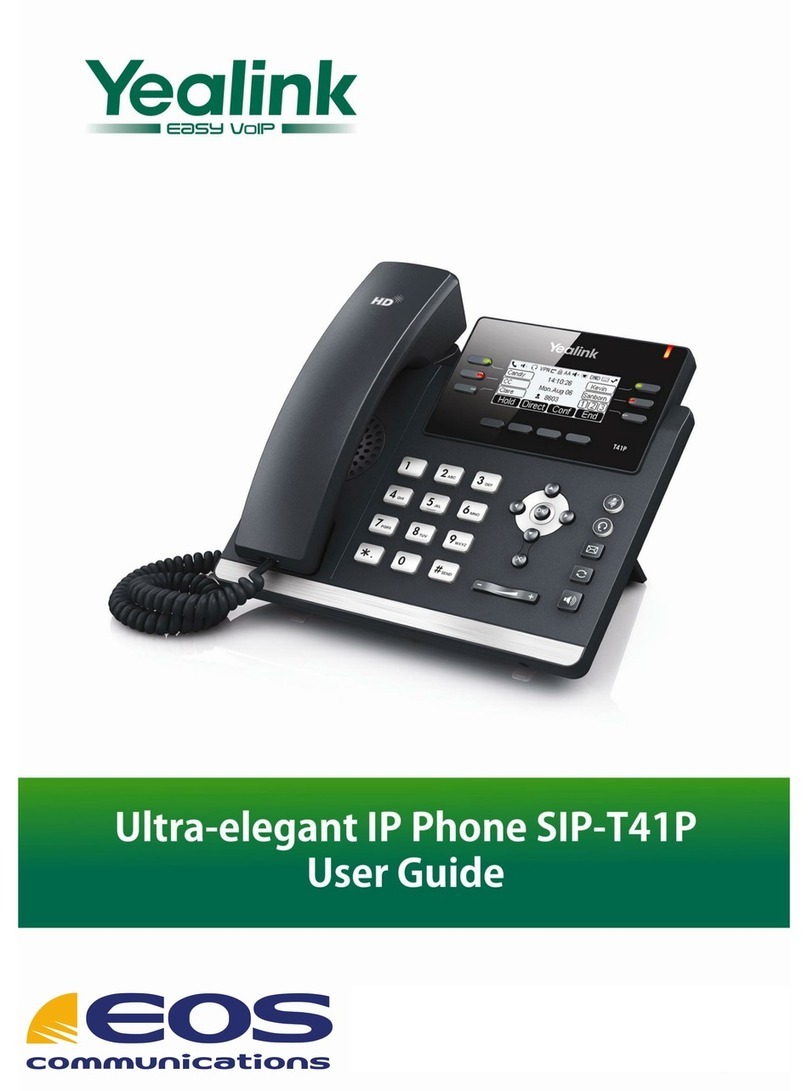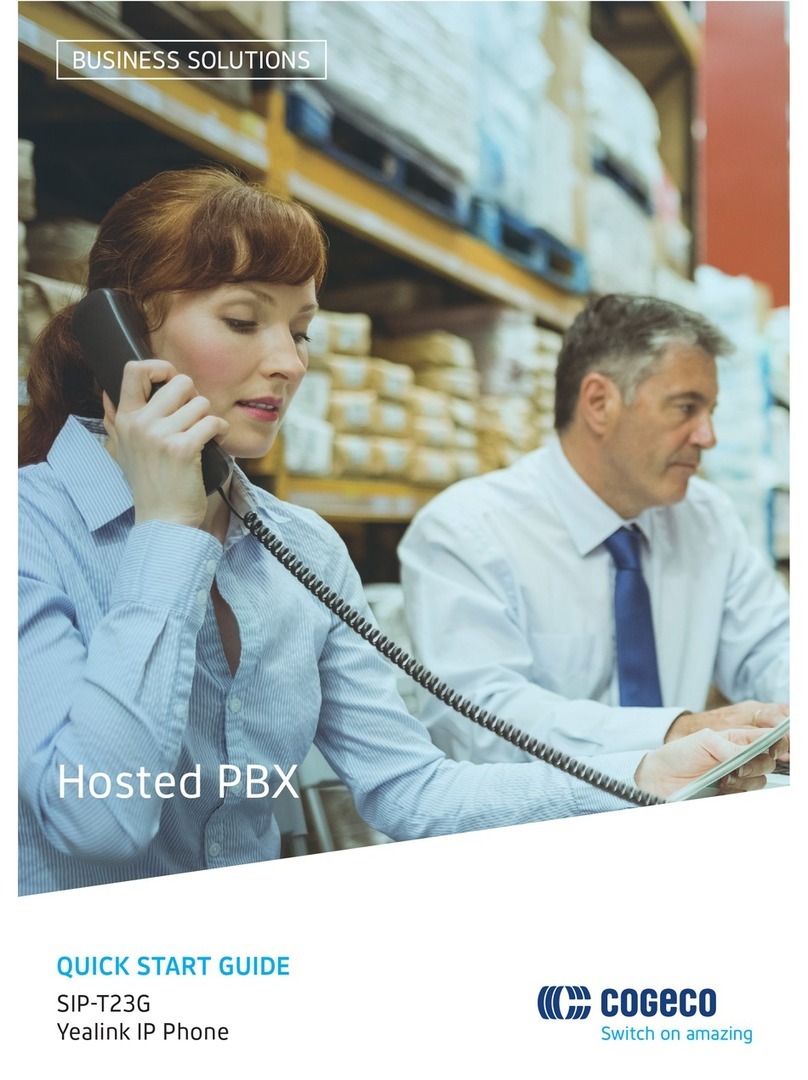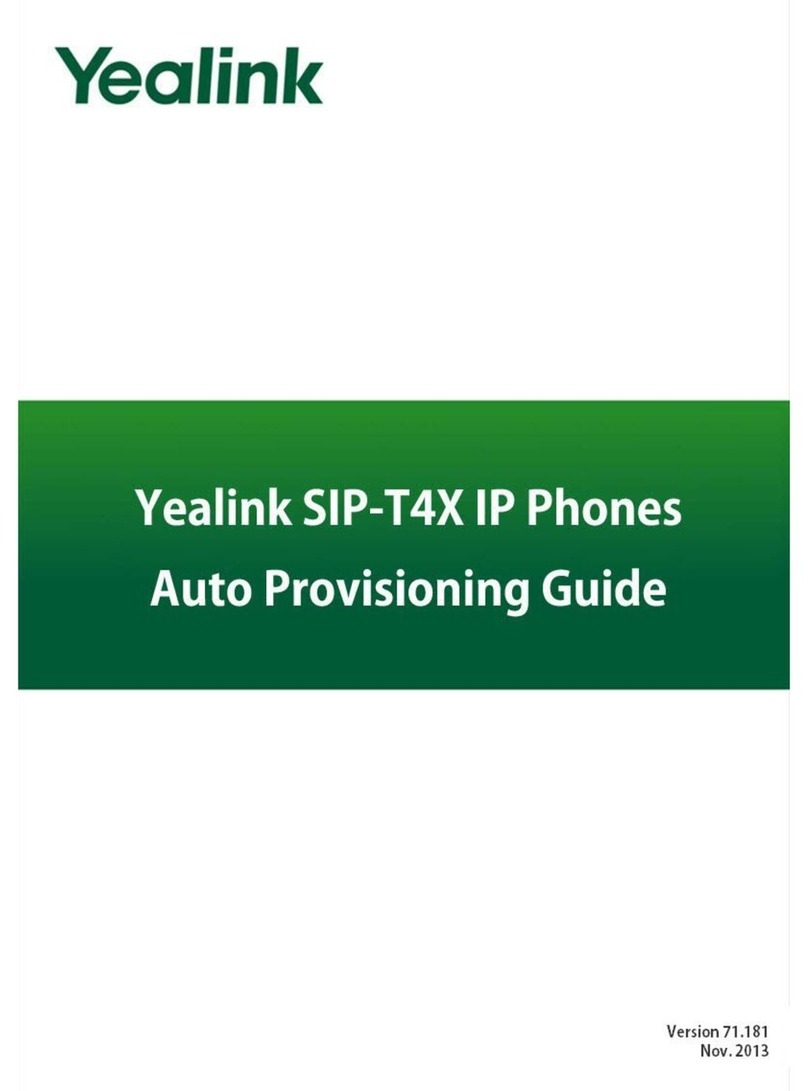Quick Reference Guide - Yealink – T57W IP Phone
2
Yealink T57W IP Phone
CALL WAITING
It is possible to make multiple calls, however, only
one active call can be in progress at any time, other
calls are placed on hold.
To make a new call during an active call:
Press on the phone or tap the Hold soft key
to place the original call on hold
Tap the New Call soft key
Enter the number, press , or tap the Send
soft key
Tap OK or the Send soft key
Note: To switch between calls, tap the call that is
on hold then tap Resume
To answer a new call during an active call:
Tap the Answer soft key
or
Tap the incoming call avatar, then tap Answer
Muting a Call
While on a call it is possible to place the call on
mute, this prevents the caller from hearing you, but
you can still hear the caller.
To mute a call:
Press during an active call
Press again to un-mute the call
The mute key illuminates solid red when the call
is on mute
TRANSFERRING CALLS
There are two ways of transferring a call – Blind
transfer and Consult transfer
Blind Transfer allows you to transfer a call directly
to another without announcing the call first:
During a call press the Transfer button on
the phone or tap the Transfer soft key
Enter the number you want to transfer the call to
Press on the phone or tap the Transfer
soft key to complete the transfer
Consult Transfer allows you to transfer a call to
another party with announcing the call first:
During a call press the Transfer button on
the phone or tap the Transfer soft key (this
places the caller on hold)
Dial the number you want to transfer the call to
When the party answers, announce the call
Press on the phone or tap the Transfer
soft key to complete the transfer
If the party refuses the call prior to completing
the transfer:
Tap the Cancel soft key then tap Resume to go
back to the original caller
CONFERENCE CALLS
You can create up to a three-way video conference
call and a five-way audio-only conference:
While on an active call, tap the Conference Soft
Key
(The active call is placed on hold)
Enter the number of the second party, and then
press or tap Conference
When the second party answers the call, tap the
Conference soft key on the second party call
screen to join all parties in the conference
Repeat steps 2 to 4 until you have added all
intended parties
During the conference call you can:
Press or tap the Hold soft key to place the
conference call on hold
Press to mute the conference call, all other
participants can hear each other, but they
cannot hear you
Tap the EndCall soft key to drop the conference
call.