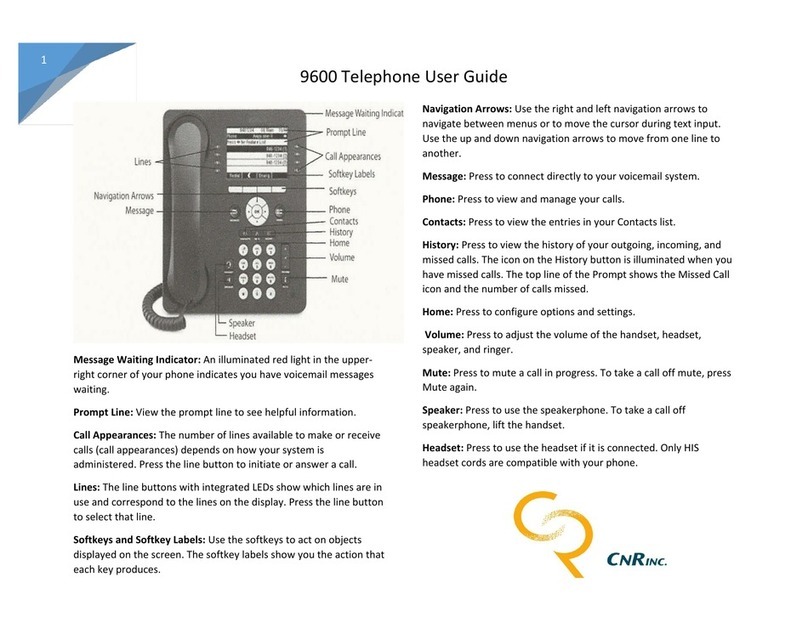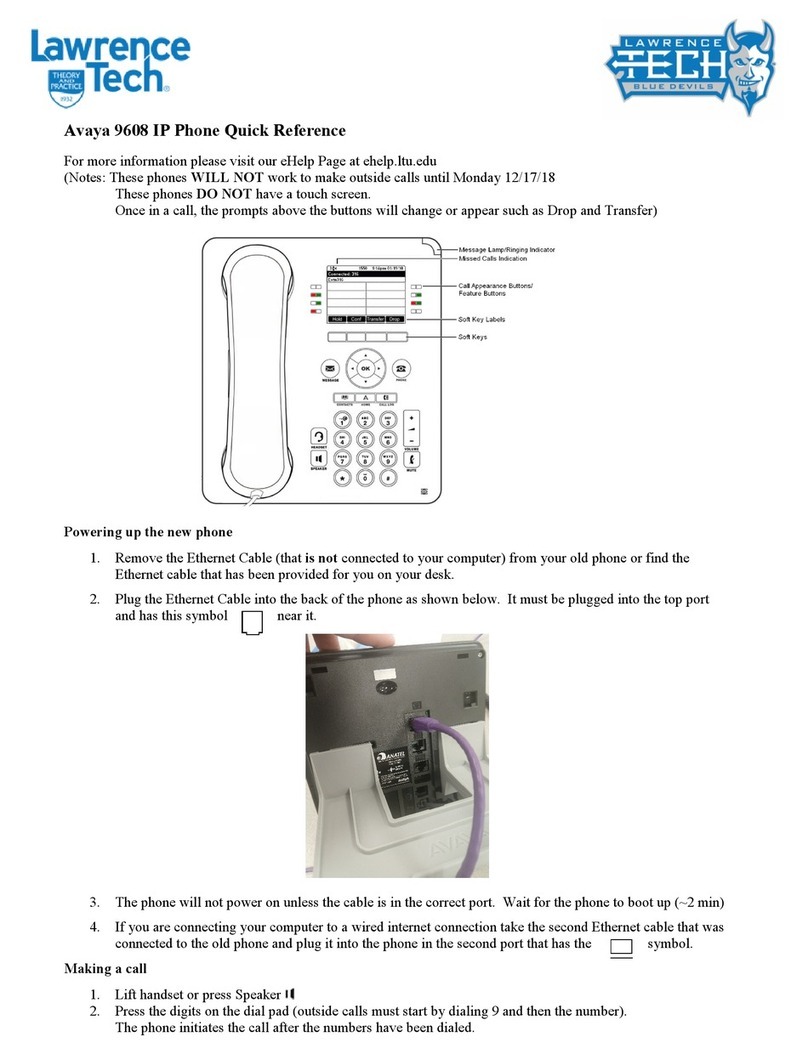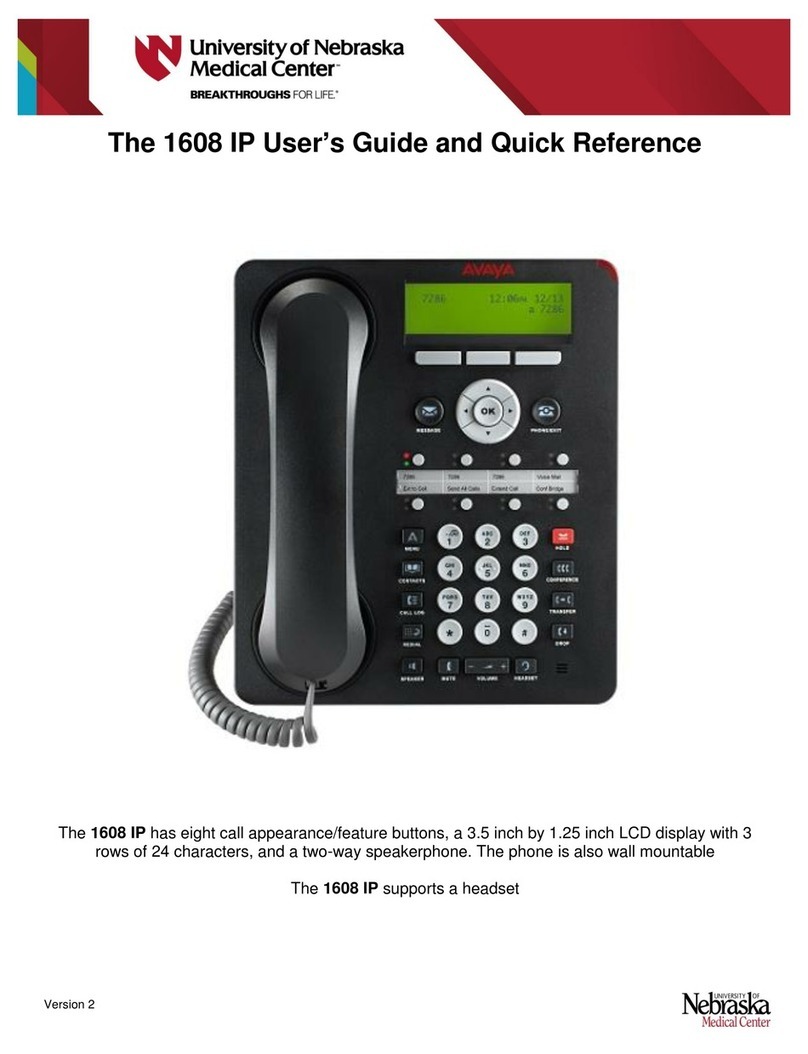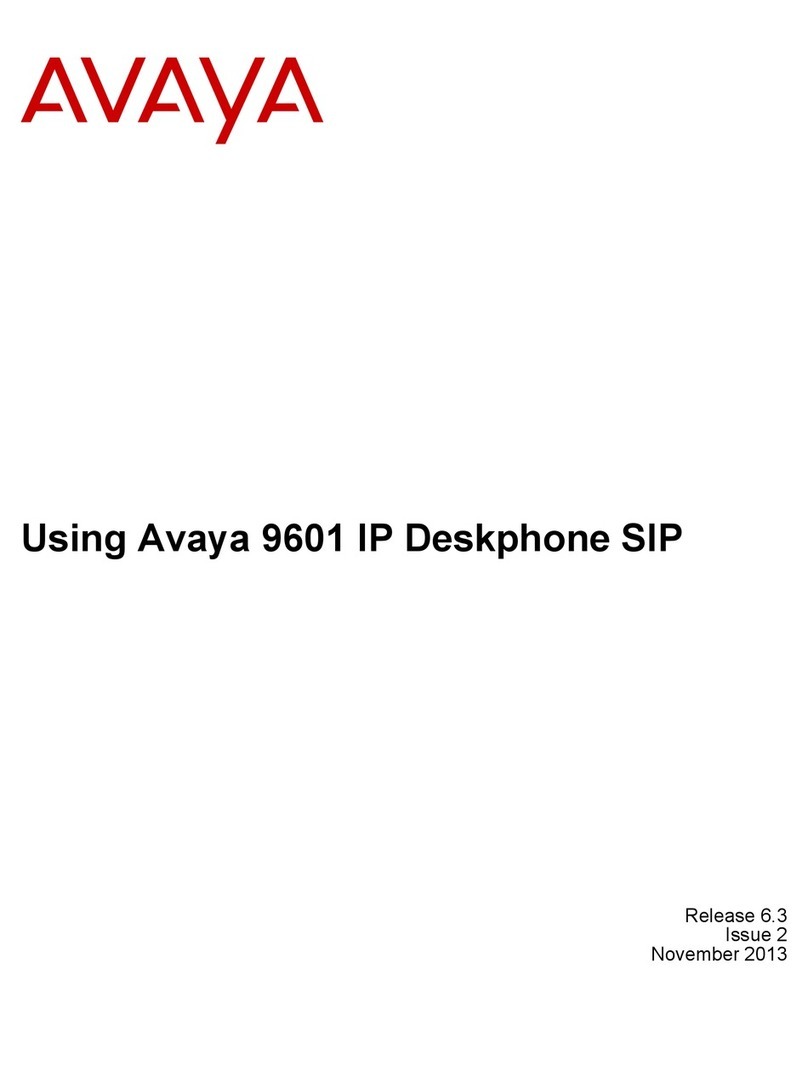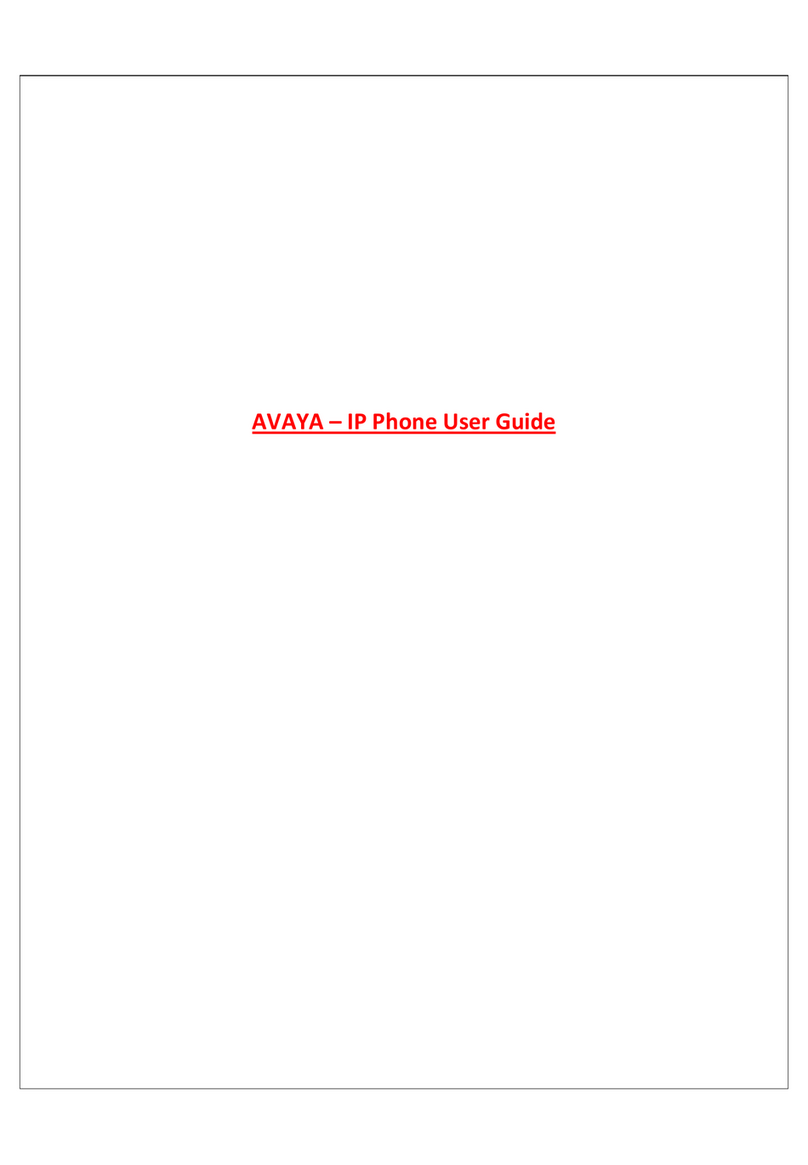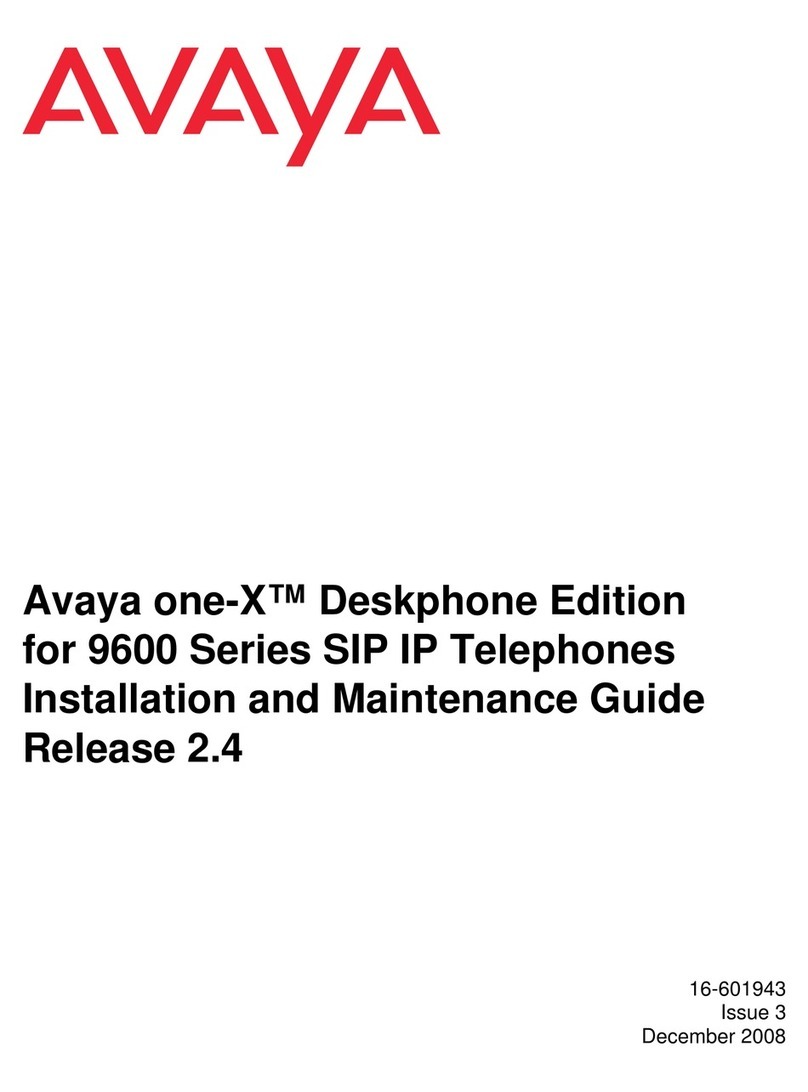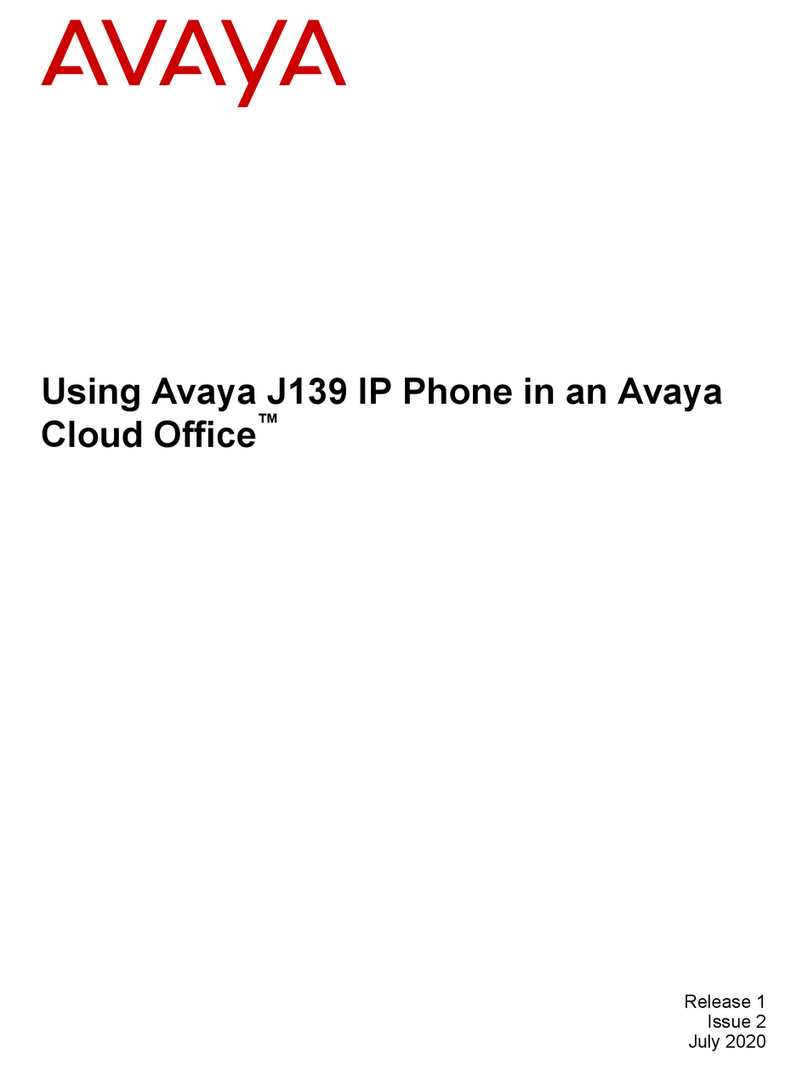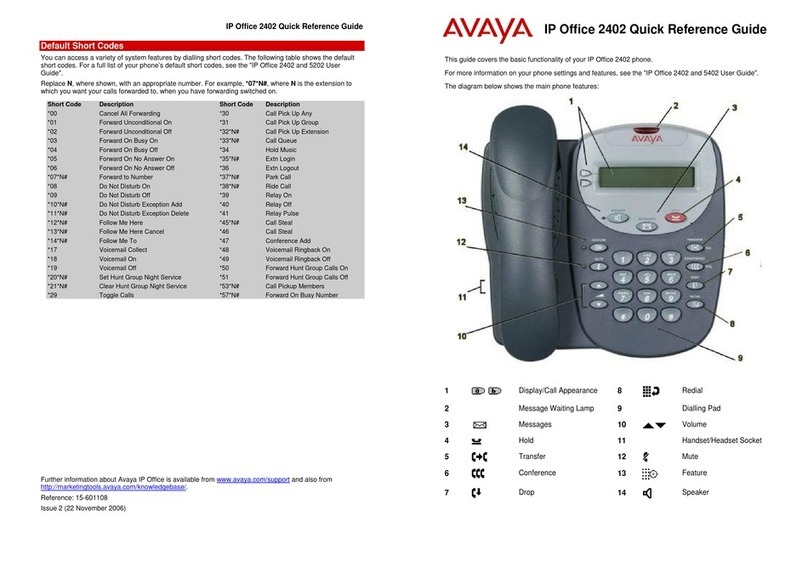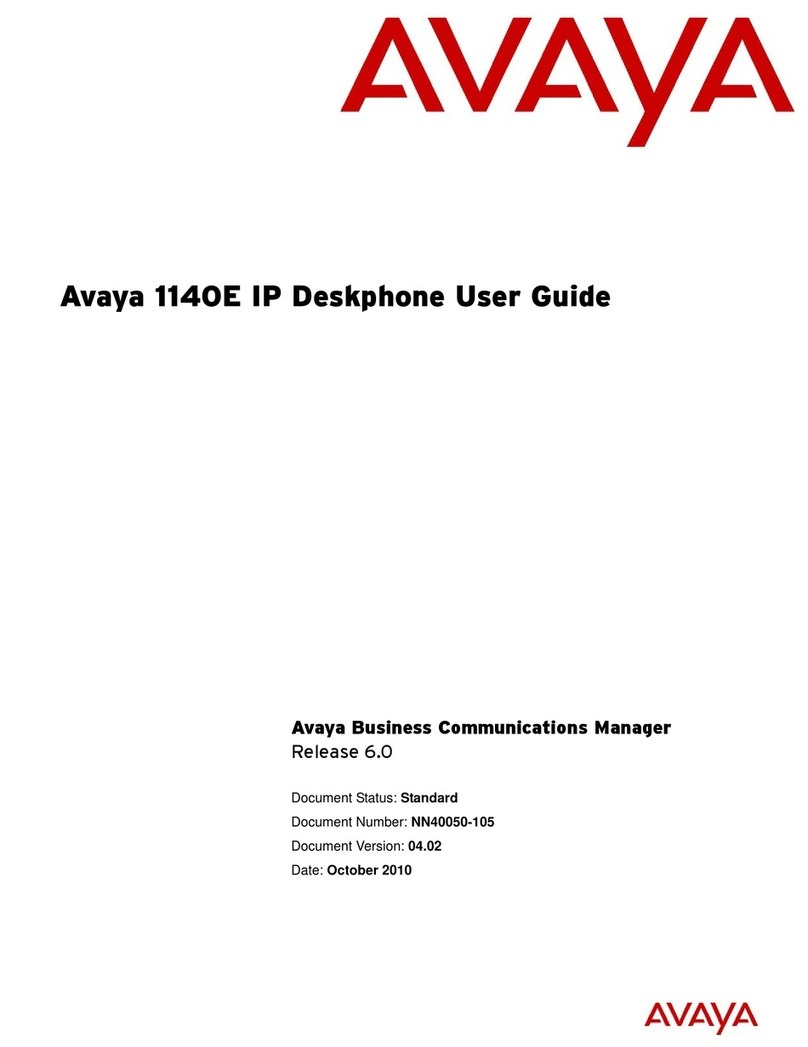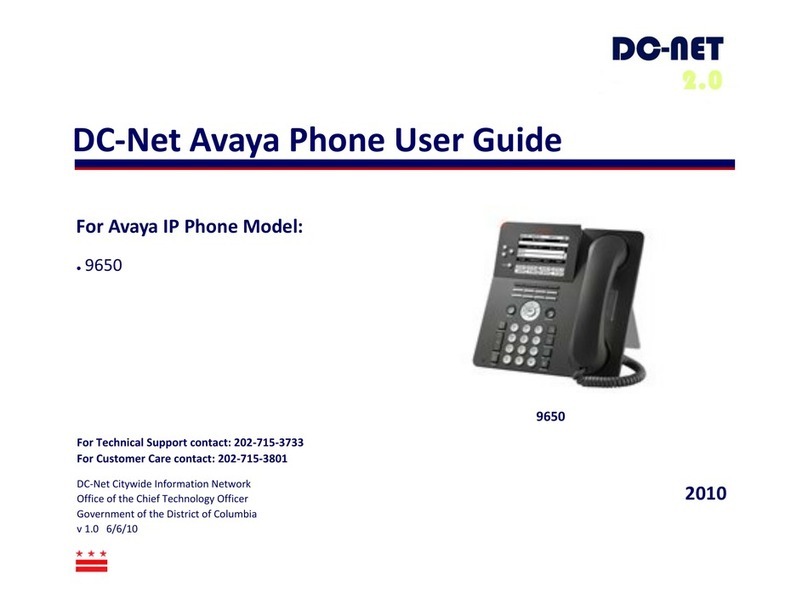Table Of Contents
4620 User Guide Page iv
IP Office 3.0(DT) 40DHB0002USEP Issue 2c (16th March 2005)
Absnt - Set Absent Text............................................................................................................................ 35
Acct - Account Code Entry ....................................................................................................................... 35
AD - Abbreviated Dial ............................................................................................................................... 35
Apear - Appearance ................................................................................................................................. 35
AutCB - Automatic Callback ..................................................................................................................... 35
Cfrwd - Call Forwarding All....................................................................................................................... 36
CPark - Call Park...................................................................................................................................... 36
CPkUp - Call Pickup ................................................................................................................................. 36
CWOn - Call Waiting On........................................................................................................................... 36
ClrCW - Clear CW .................................................................................................................................... 36
Conf+ - Conference Add........................................................................................................................... 36
DCW - Dial CW......................................................................................................................................... 37
DIR - Dir.................................................................................................................................................... 37
Dirct - Dial Direct ...................................................................................................................................... 37
DNDOn - Do Not Disturb On .................................................................................................................... 37
DNDX+ - Do Not Disturb Exception Add .................................................................................................. 37
DNDX- - Do Not Disturb Exception Delete ............................................................................................... 37
DpkUp - Directed Call Pickup ................................................................................................................... 37
Drop - Drop............................................................................................................................................... 38
Emrgy - Dial Emergency........................................................................................................................... 38
FwdOf - Cancel All Forwarding................................................................................................................. 38
FwNOn - Forward On No Answer On....................................................................................................... 38
FwBOn - Forward On Busy On................................................................................................................. 38
FolTo - Follow Me To................................................................................................................................ 38
FwUOn - Forward Unconditional On ........................................................................................................ 39
FwdNo - Forward Number ........................................................................................................................ 39
FwdH+ - Forward Hunt Group Calls On ................................................................................................... 39
GrpPg - Group Paging.............................................................................................................................. 39
HfAns - Internal Auto-Answer ................................................................................................................... 39
HdSet - Headset Toggle ........................................................................................................................... 39
Here- - Follow Me Here Cancel ................................................................................................................ 39
Here+ - Follow Me Here ........................................................................................................................... 40
HGNS+ - Set Hunt Group Night Service................................................................................................... 40
HGNS- - Clear Hunt Group Night Service ................................................................................................ 40
HGOS+ - Set Hunt Group Out of Service ................................................................................................. 40
HGOS- - Clear Hunt Group Out of Service............................................................................................... 40
HGEna - Hunt Group Enable.................................................................................................................... 40
HGDis - Hunt Group Disable .................................................................................................................... 41
HoldCW - Hold Call Waiting ..................................................................................................................... 41
IAuto - Automatic Intercom ....................................................................................................................... 41
IDial - Dial Intercom .................................................................................................................................. 41
Intru - Call Intrude..................................................................................................................................... 41
Login - Extn Login..................................................................................................................................... 41
Logof - Extn Logout .................................................................................................................................. 41
Music - Hold Music ................................................................................................................................... 42
NATim - Set No Answer Time .................................................................................................................. 42
Park - Call Park to Other Extension.......................................................................................................... 42
PickA - Call Pickup Any ............................................................................................................................ 42
PickG - Call Pickup Group........................................................................................................................ 42
PickM - Call Pickup Members................................................................................................................... 42
Queue - Call Queue.................................................................................................................................. 43
Recor - Call Record .................................................................................................................................. 43
RngOf - Ringer Off.................................................................................................................................... 43
Relay - Relay Pulse .................................................................................................................................. 43
Rely+ - Relay On ...................................................................................................................................... 43
Rely- - Relay Off ....................................................................................................................................... 43
SAC - Send All Calls................................................................................................................................. 44
Steal - Call Steal....................................................................................................................................... 44