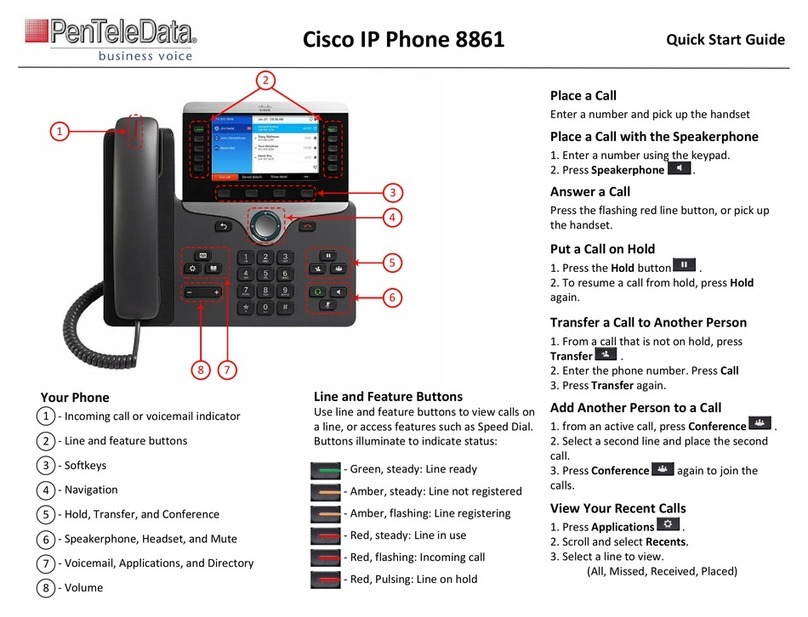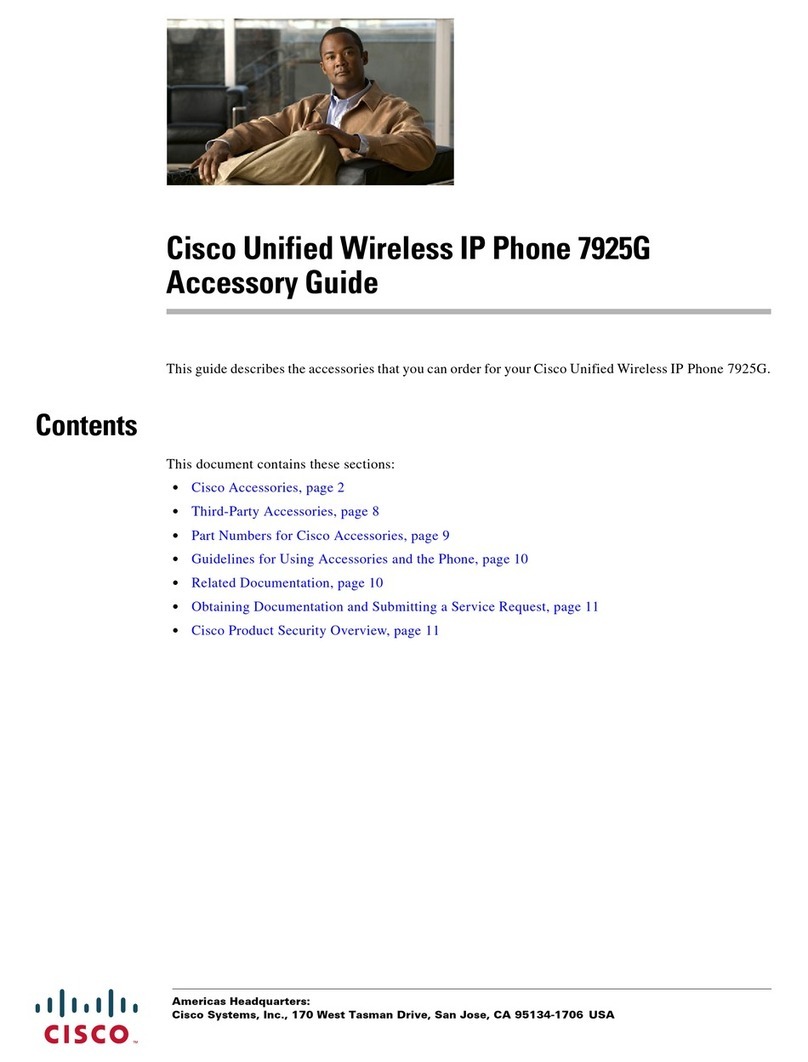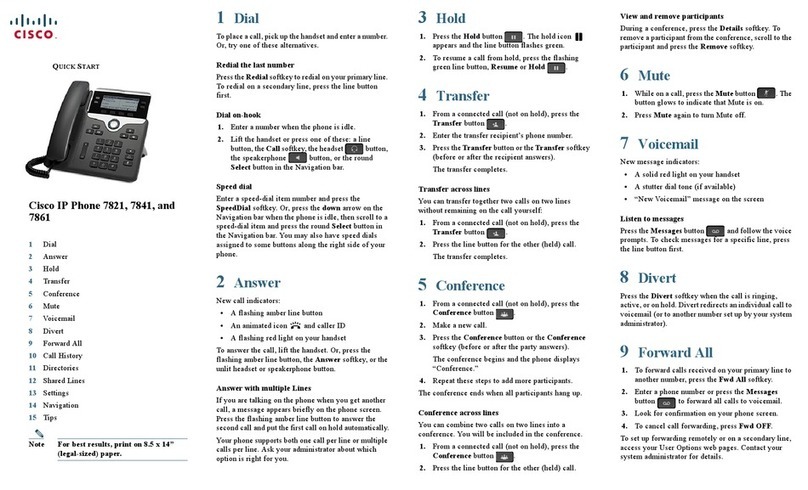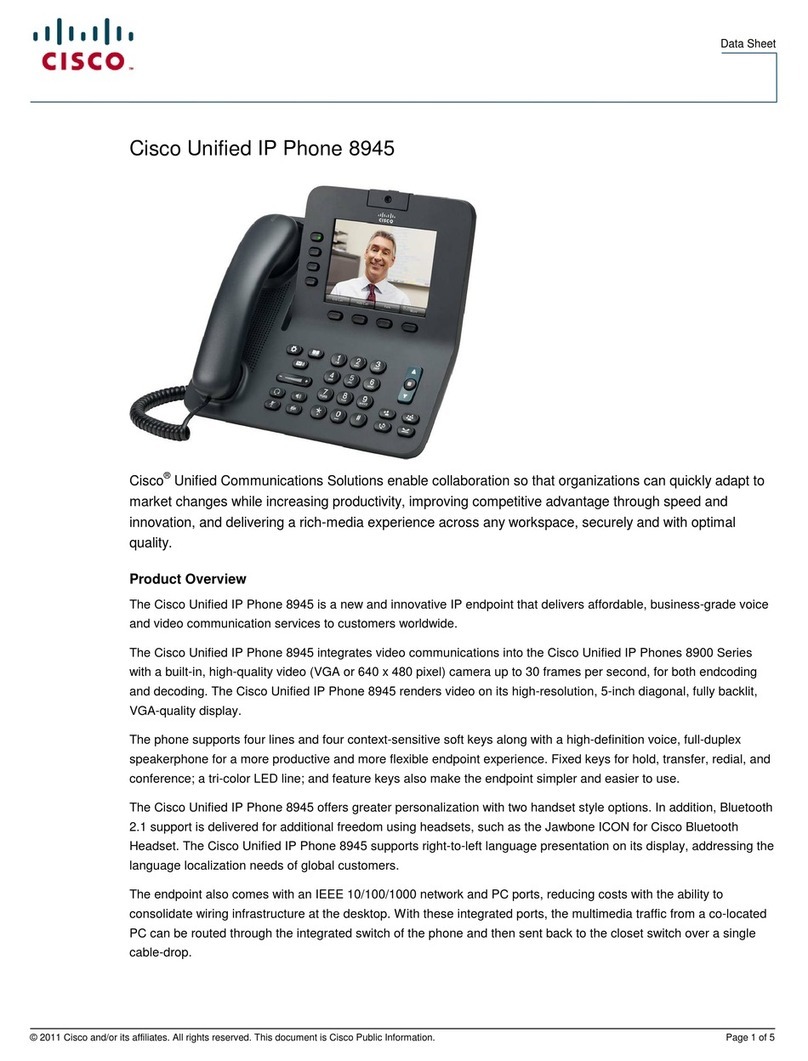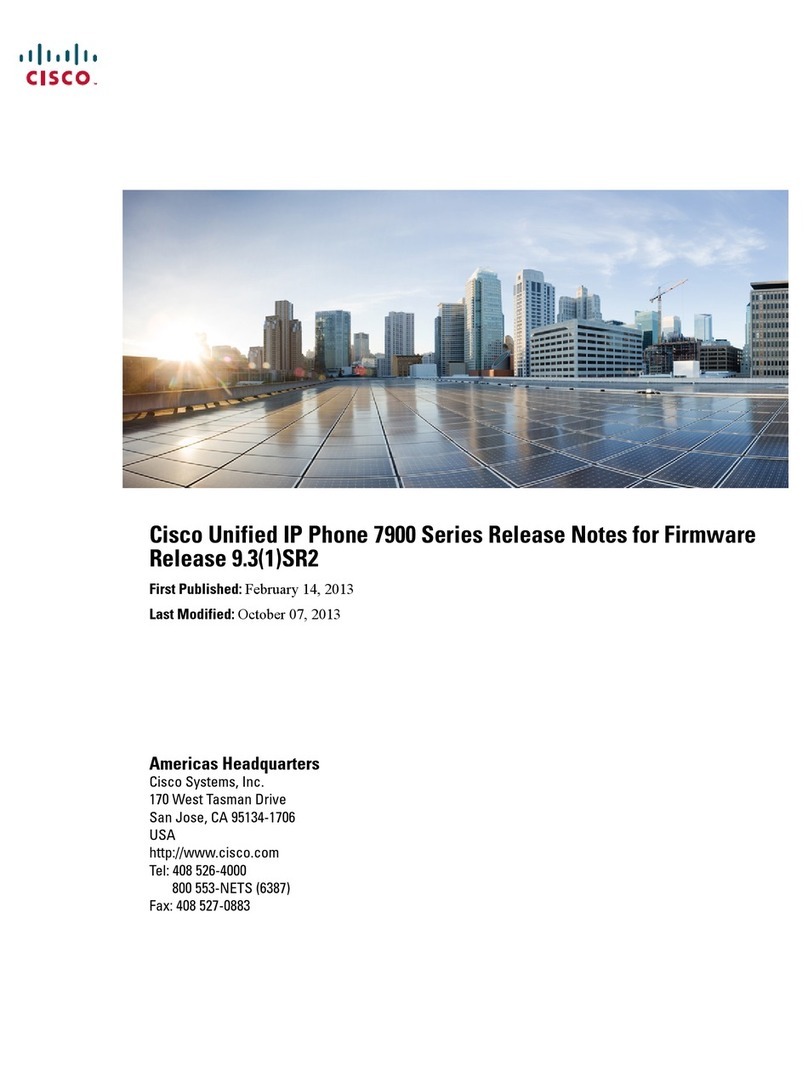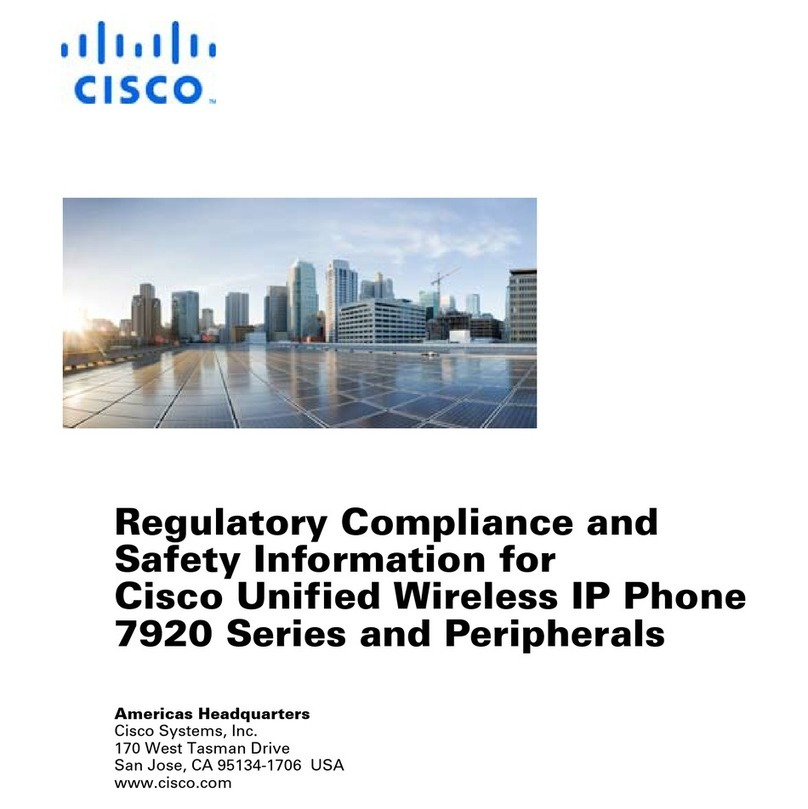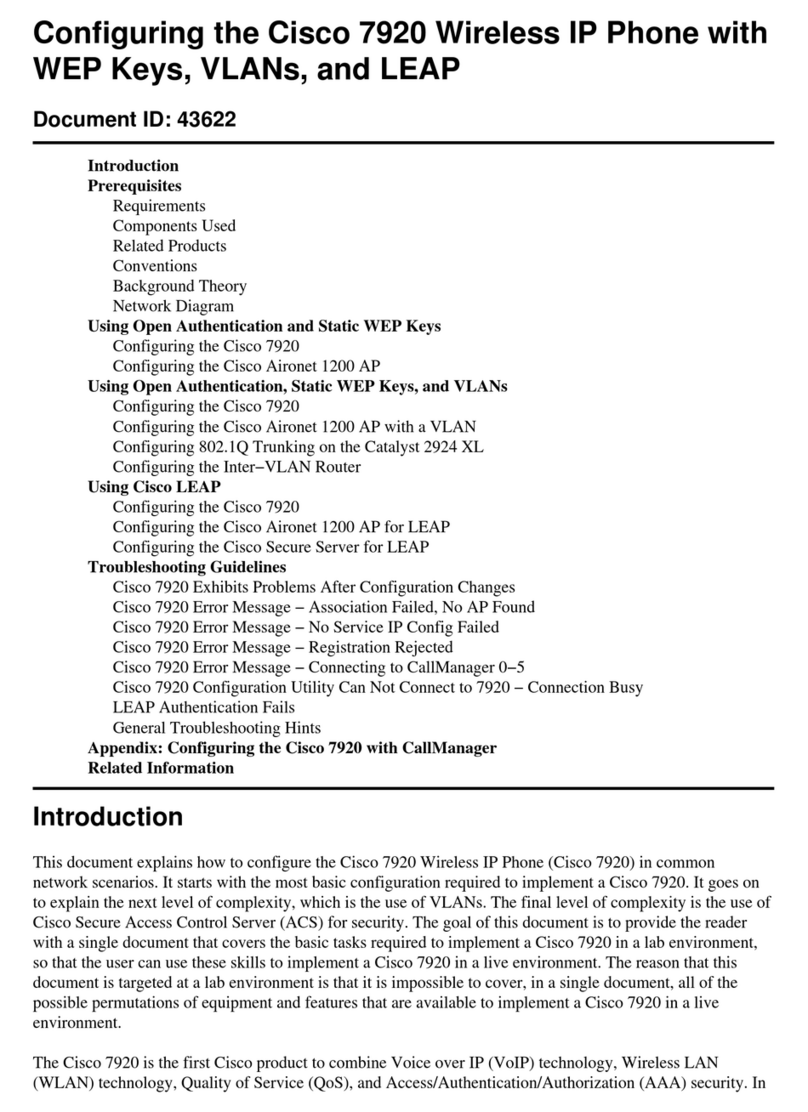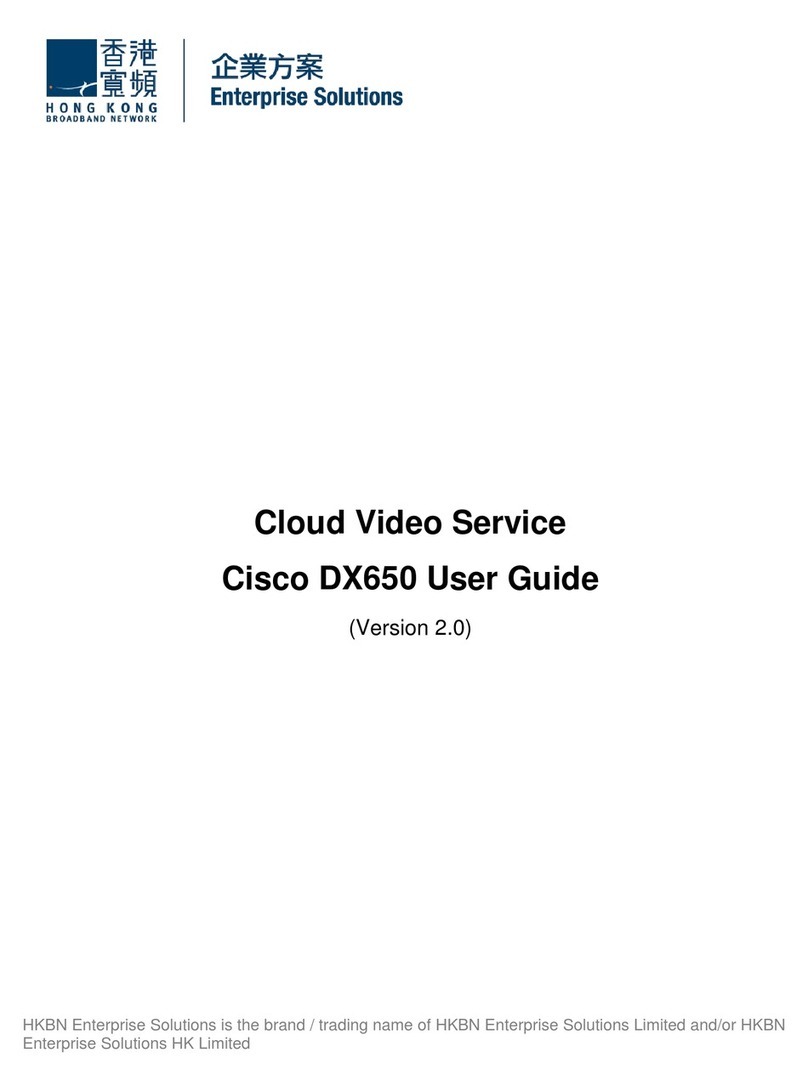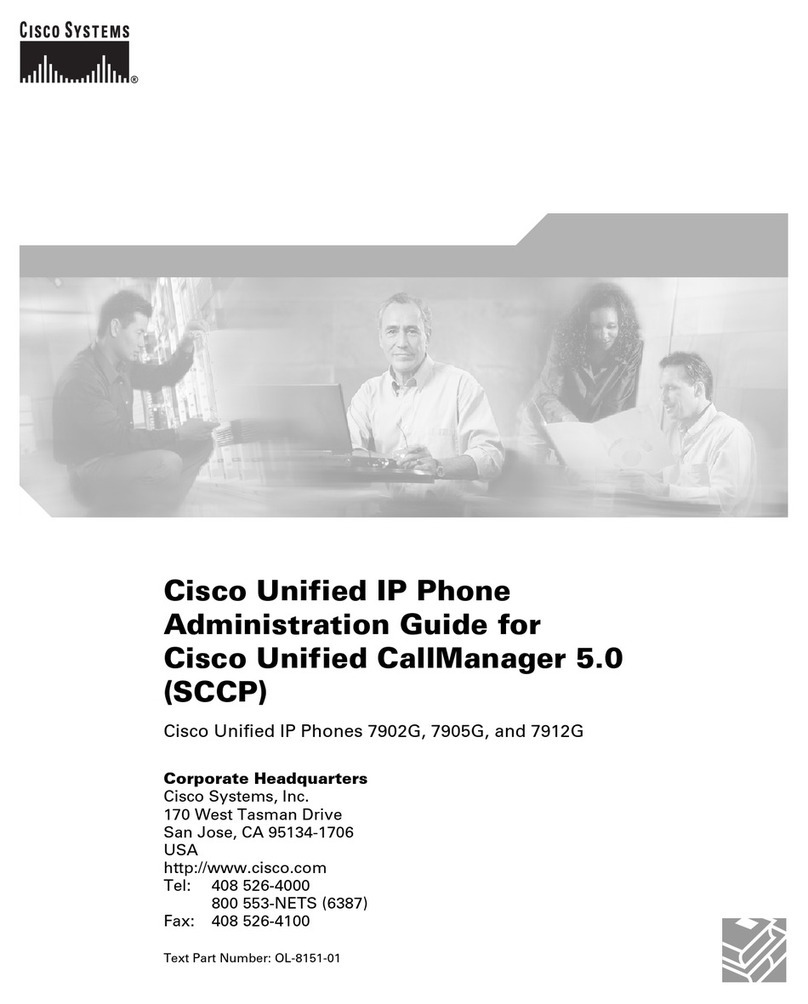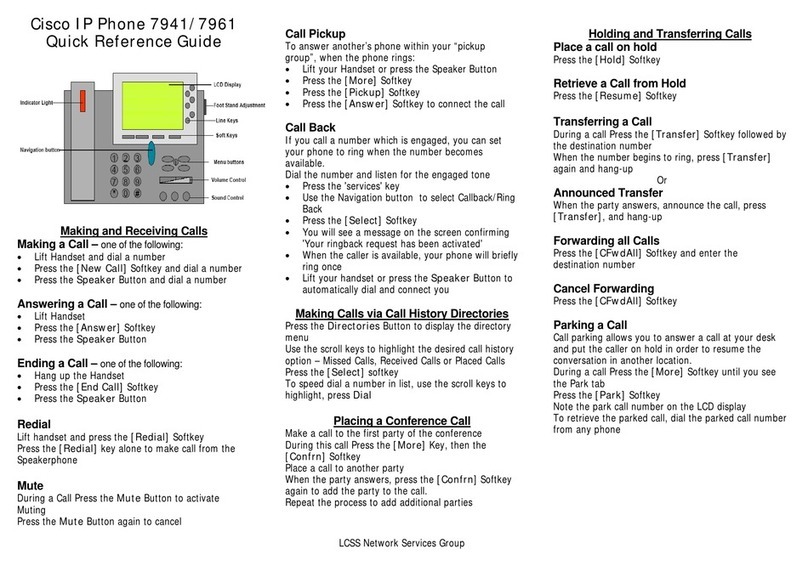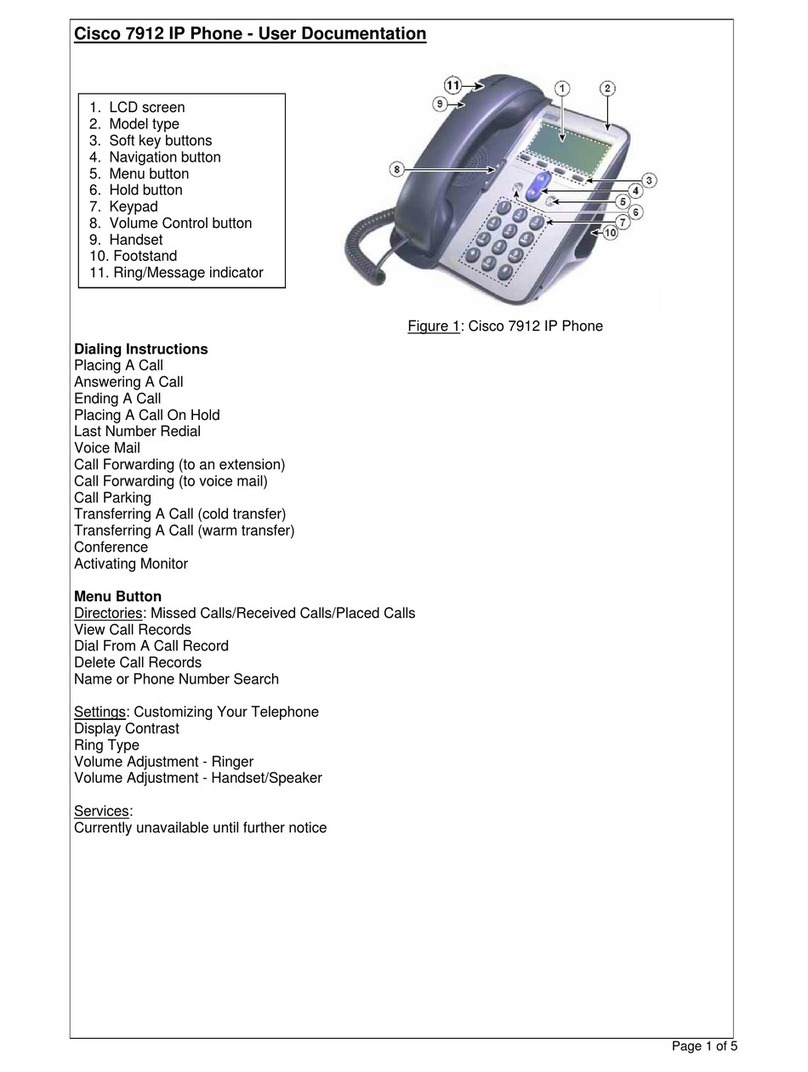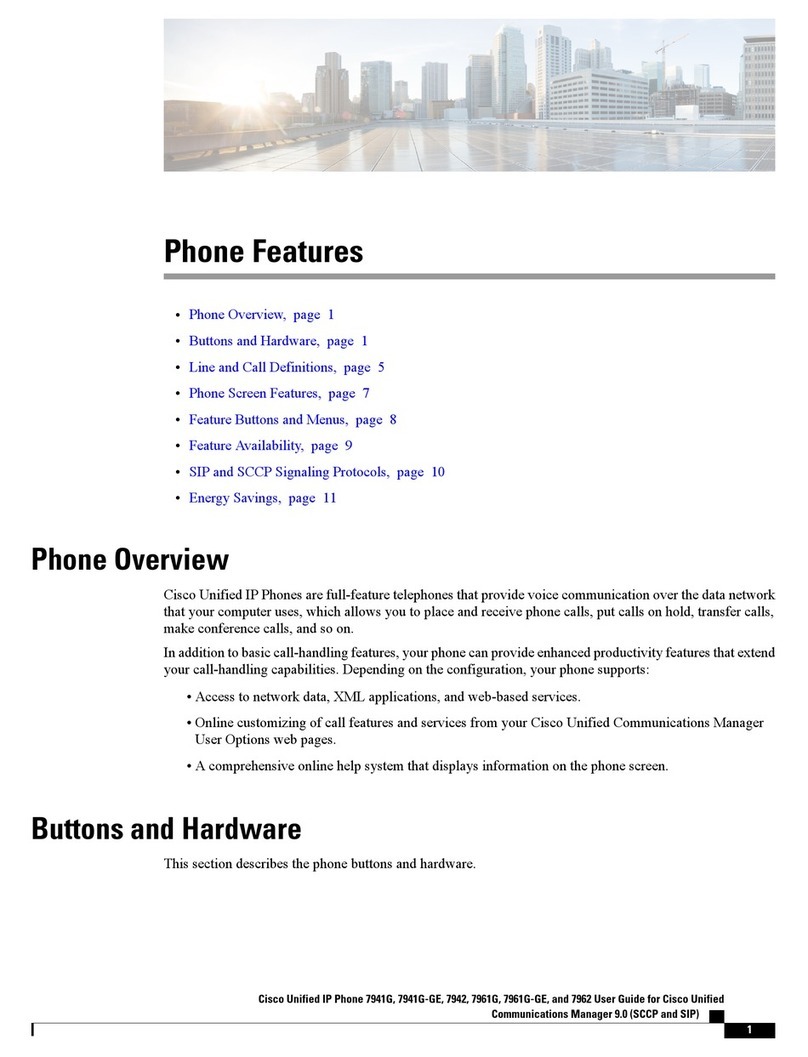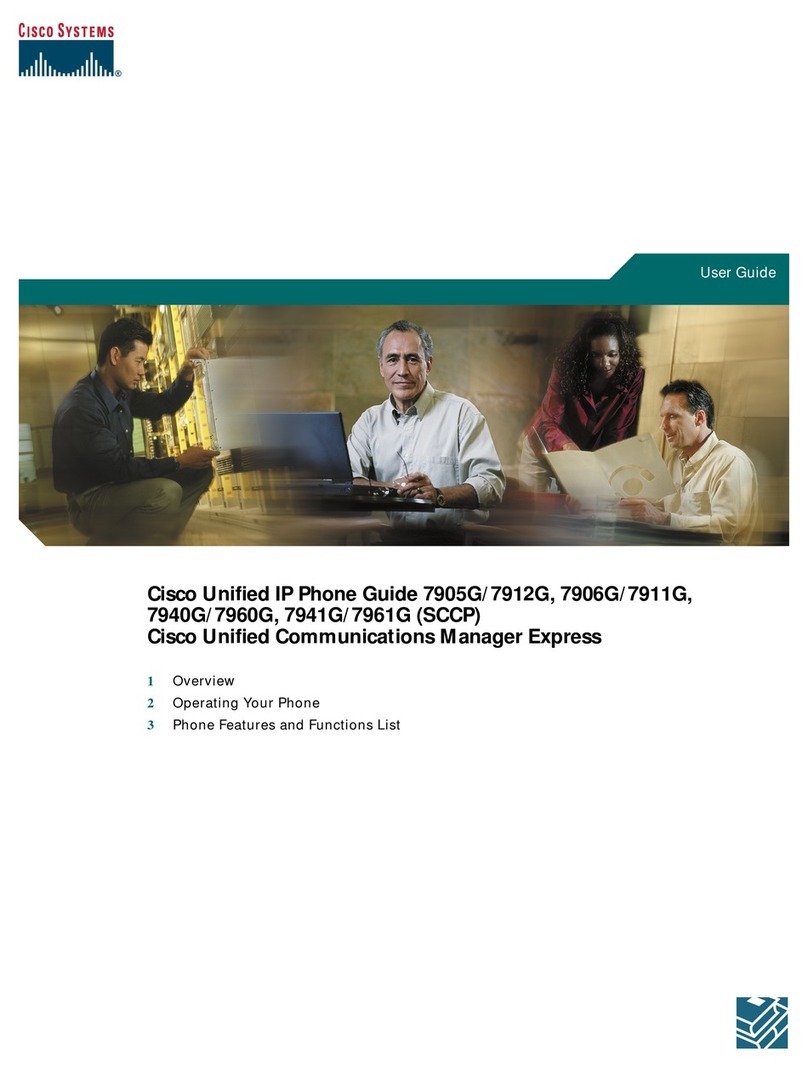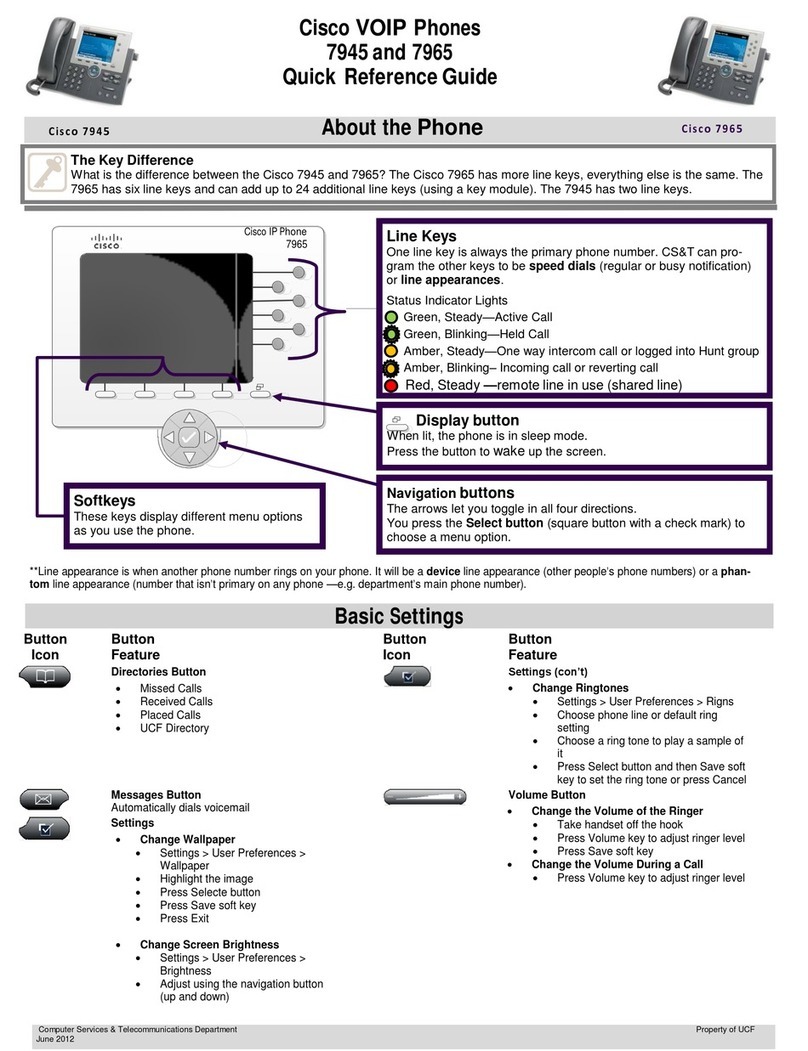September 2013 Page 1
CISCO IP PHONE SERIES REFERENCE GUIDE
PHONE BASICS
Beyond picking up and putting down the handset, IP
phones allow alternative ways to place, answer, end, and
manage calls.
PLACING A CALL
▪Press LINE, SPEAKER, or HANDSET buttons > dial
▪Press the NEWCALL soft key > dial
▪Press a SPEED DIAL button
▪Select a number from a directory > press the DIAL soft
key or lift the handset.
ANSWERING A CALL
▪Headset: press the LINE button of the incoming call
▪Speakerphone: press the ANSWER soft key or the SPEAKER
button
ENDING A CALL
Headset: press the HEADSET button or the END CALL soft key.
Speaker: press the SPEAKER button or the END CALL soft key.
REDIALING A NUMBER
Press the REDIAL soft key.
CALL PICKUP
1. Lift the handset, and press PICKUP soft key.
2. Press ANSWER soft key.
SPEED DIAL/ABBREVIATED DIAL
1. With handset down, dial the abbreviated number.
2. Press the ABBRDIAL soft key.
CALLS ON HOLD
▪To put a call on hold, press the HOLD soft key.
▪Press the RESUME soft key to pick it up again.
▪To place multiple calls on hold, use the NAVIGATION
button to select the desired call>RESUME.
TRANSFERRING A CALL
1. Press the TRNSFER soft key to put call on hold.
2. Dial the number you want to transfer to.
3. Unannounced: Once ringing, skip to step 4.
Announced: Announce the call.
4. Press TRNSFER to complete. If it fails, press the RESUME soft
key to return to the original call.
TRANSFERRING TO VOICEMAIL
▪To transfer a call to someone’s voicemail, dial #8 + their
number.
▪To transfer a call to your voicemail, press the IDIVERT soft key
while the phone is ringing.
PARKING A CALL
1. Press the MORE soft key.
2. Press the PARK soft key, and make note of the park number.
ANSWERING A PARKED CALL
Press # + the park number.
FORWARDING YOUR CALLS
1. To forward all calls to another number, press the CFWDALL soft
key.
2. Dial the number to forward calls to exactly as you would if you
were placing a call to that number.
FORWARD CALLS TO VOICEMAIL
1. Press the CFWDALL soft key.
2. Press the MESSAGES button.
NOTE: To cancel call forwards, press CFWDALL.
1. During a call, press the MORE soft key.
2. Quickly press the CONFRN soft key. This puts the first party on
hold.
3. Dial the number.
4. When the call connects, press CONFRN again to add the new
party to the call.
5. Follow steps 2, 3, 4 to add up to a total of six lines.
1. During a call, press the MORE soft key.
2. Quickly press the CONFRN soft key. This puts the first party on
hold.
3. Dial the number.
4. When the call connects, press CONFRN again to add the new
party to the call.
5. Follow steps 2, 3, 4 to add up to a total of six lines.
Press the MESSAGES button and follow the
voice instructions.
ADJUSTING THE VOLUME
To adjust the ringer volume when the handset is in the cradle,
press the volume button [+] up or [-] down. This setting is
automatically saved.