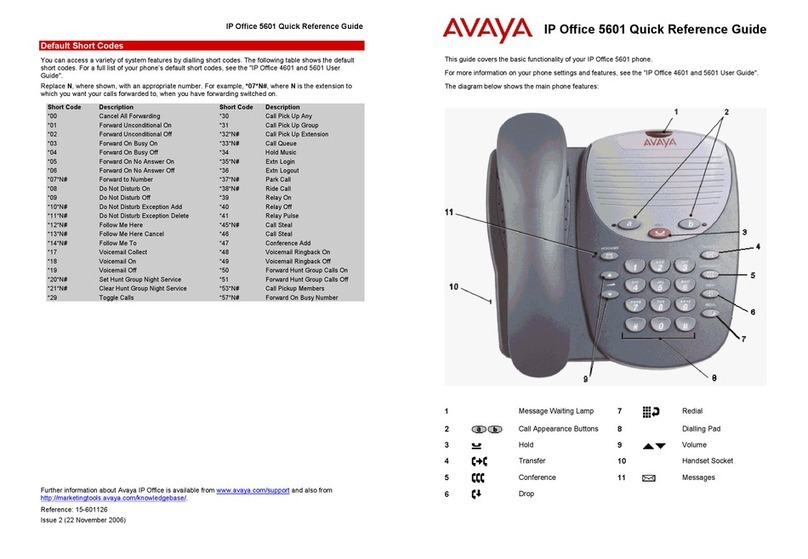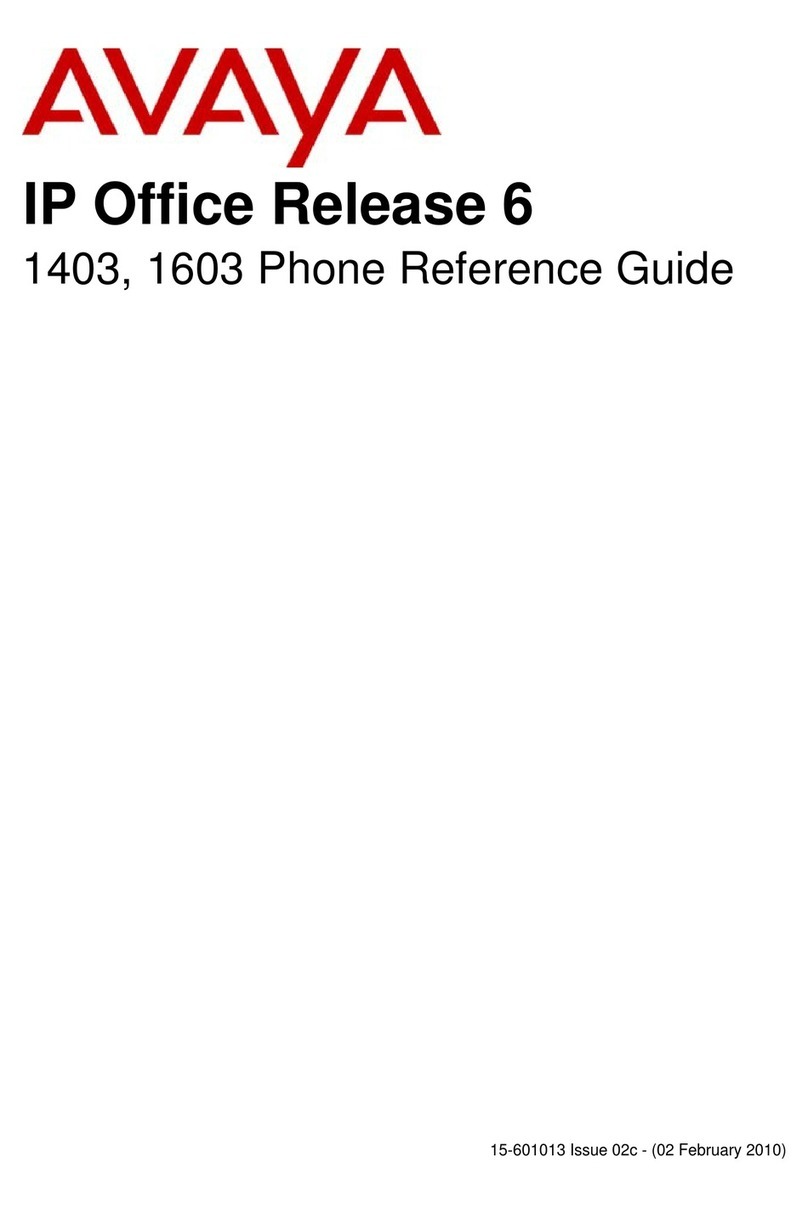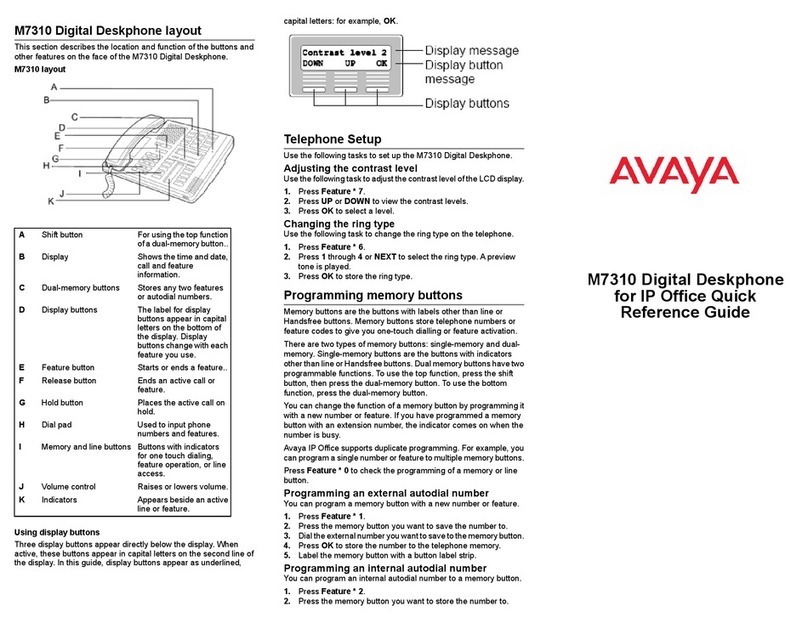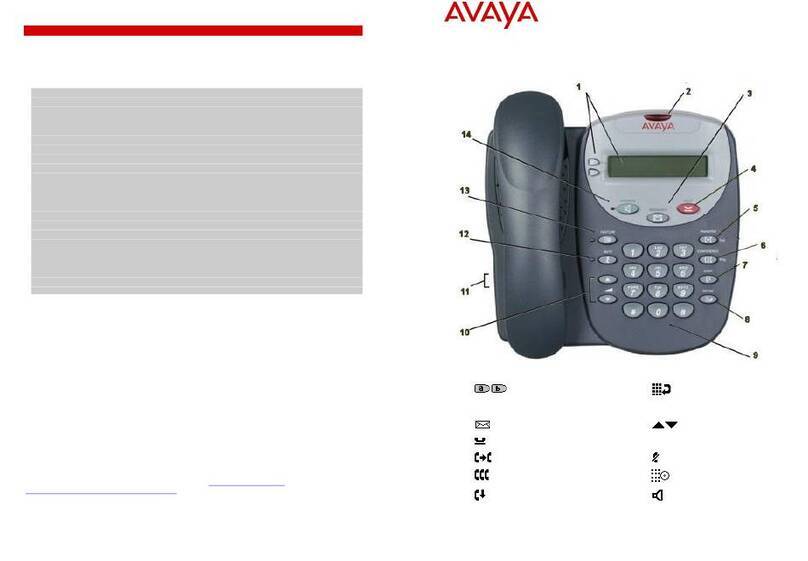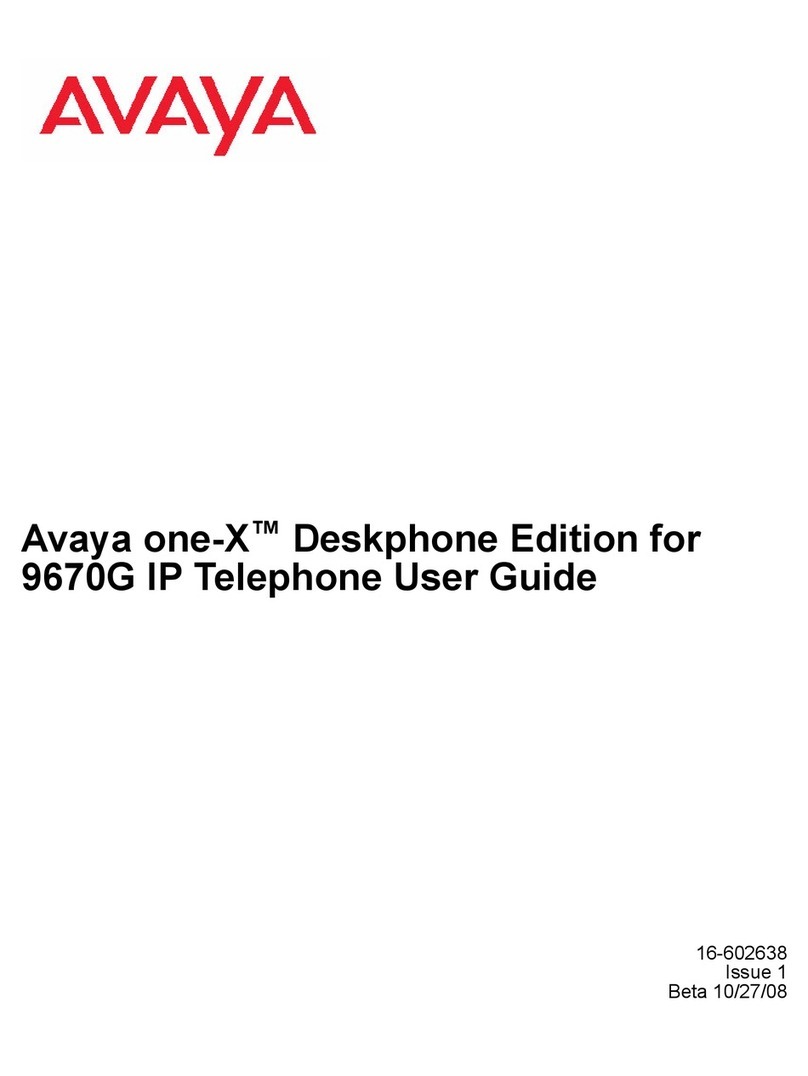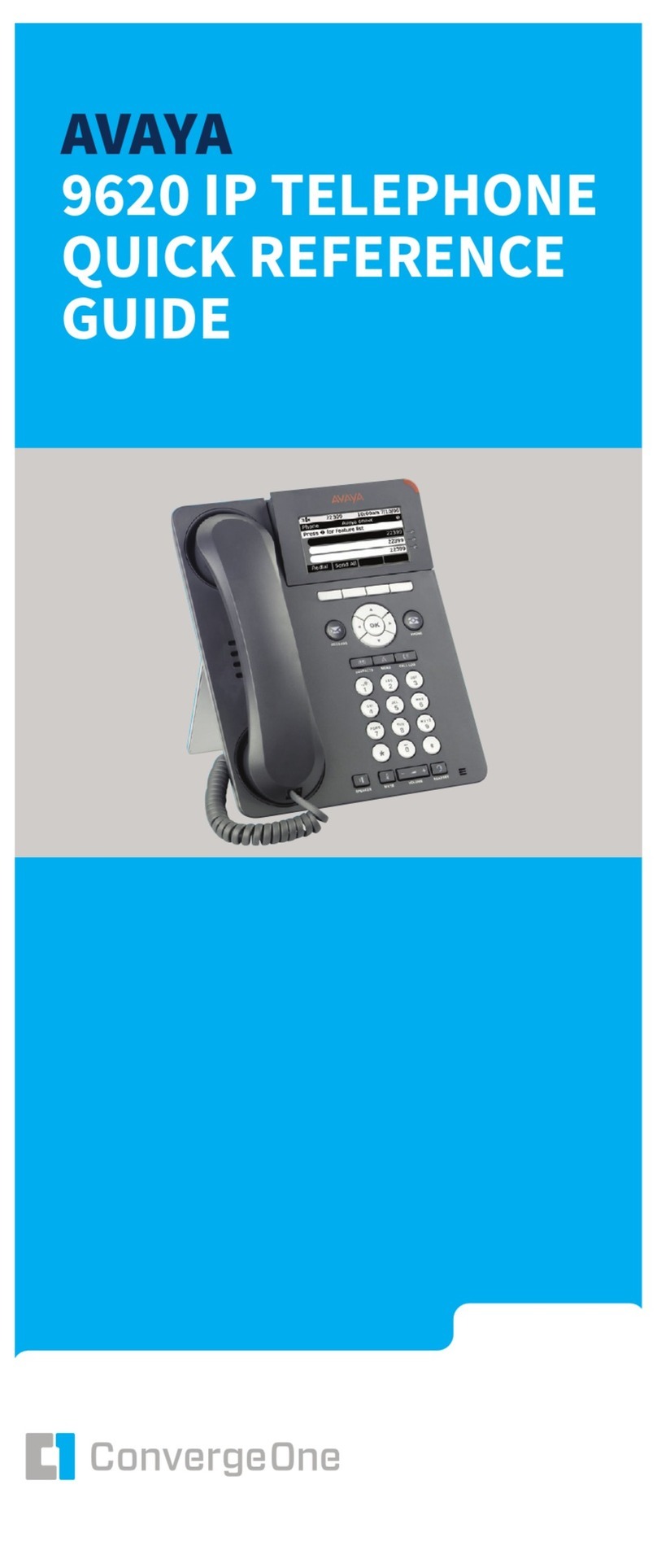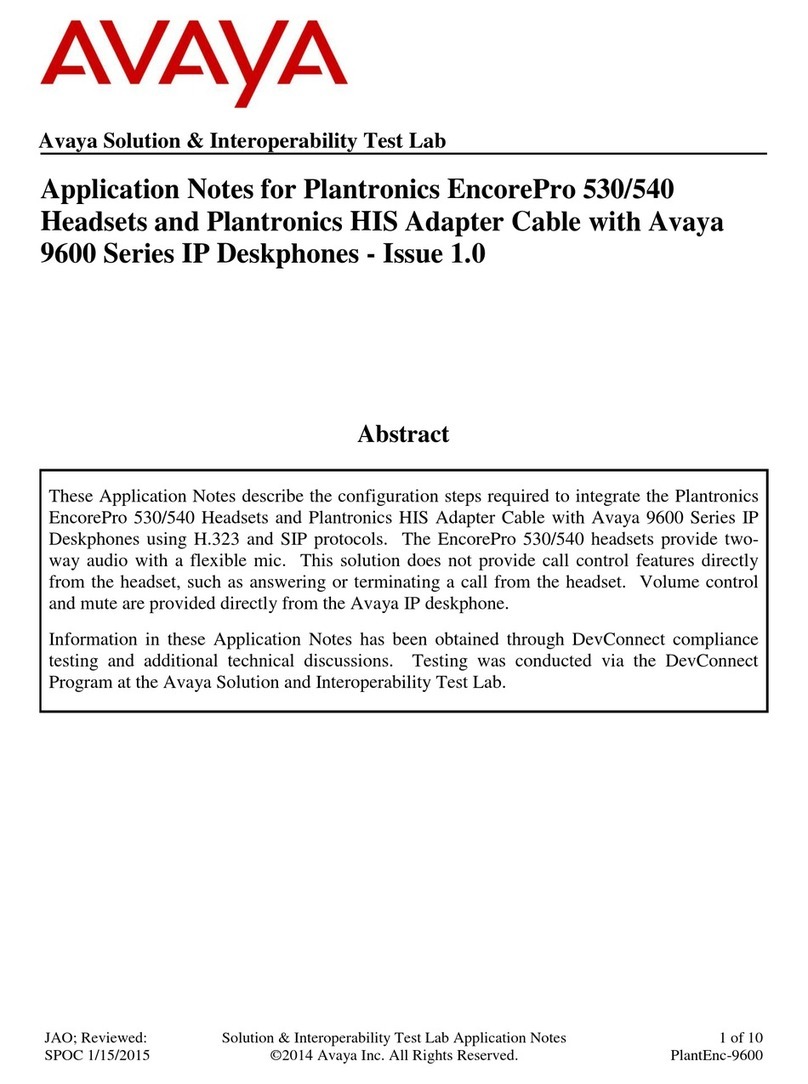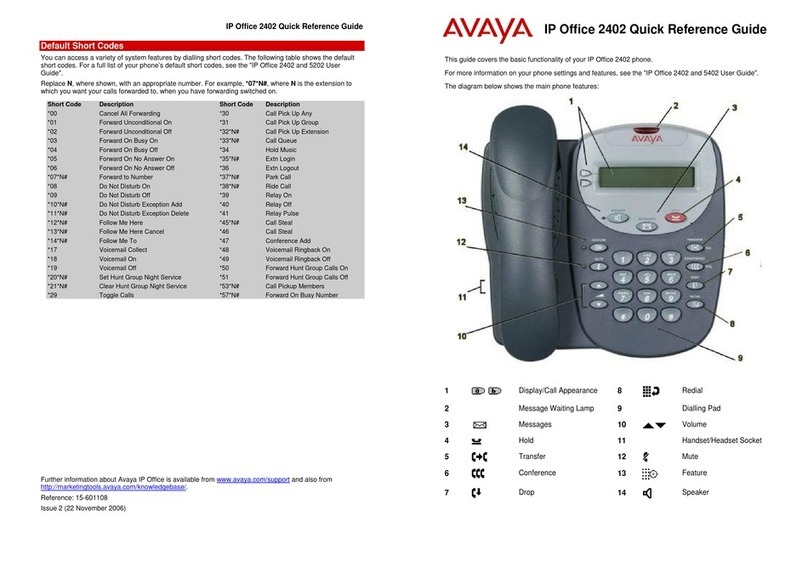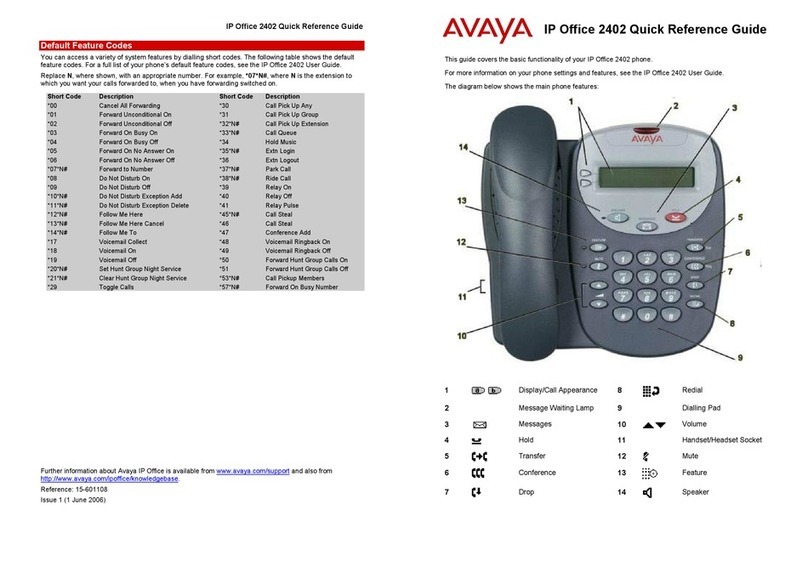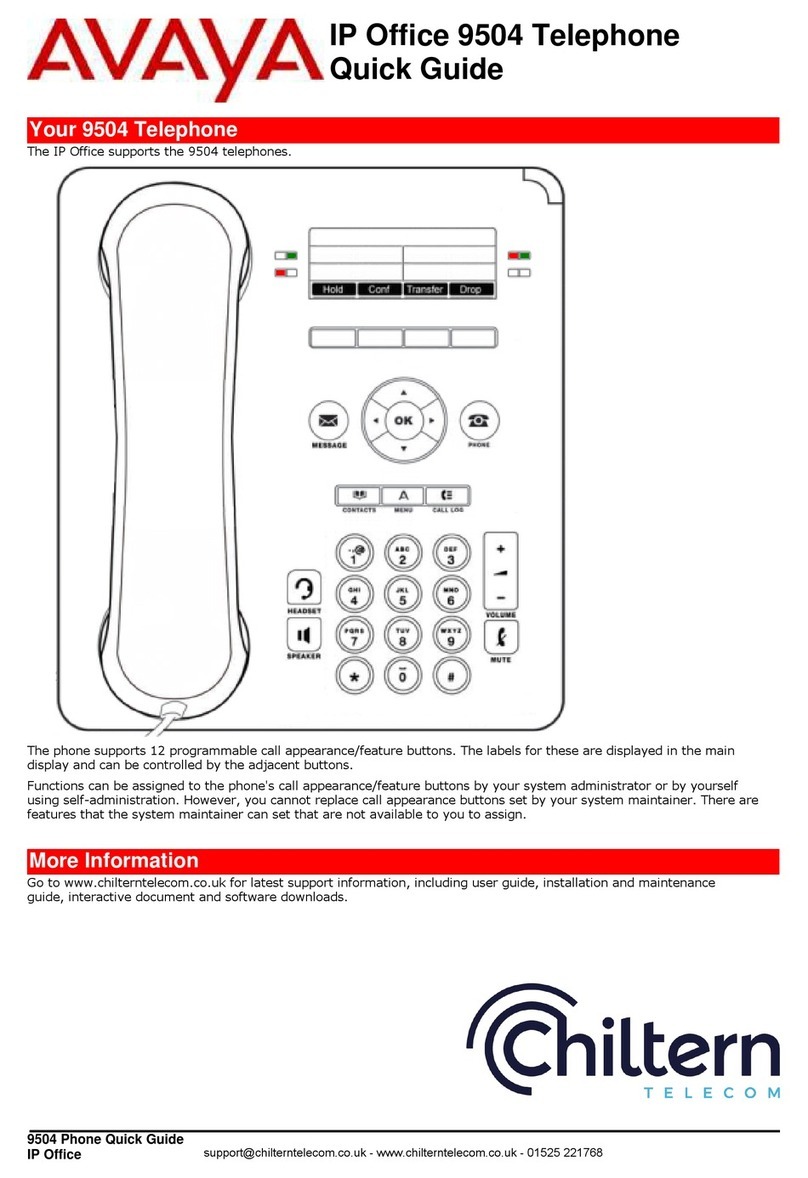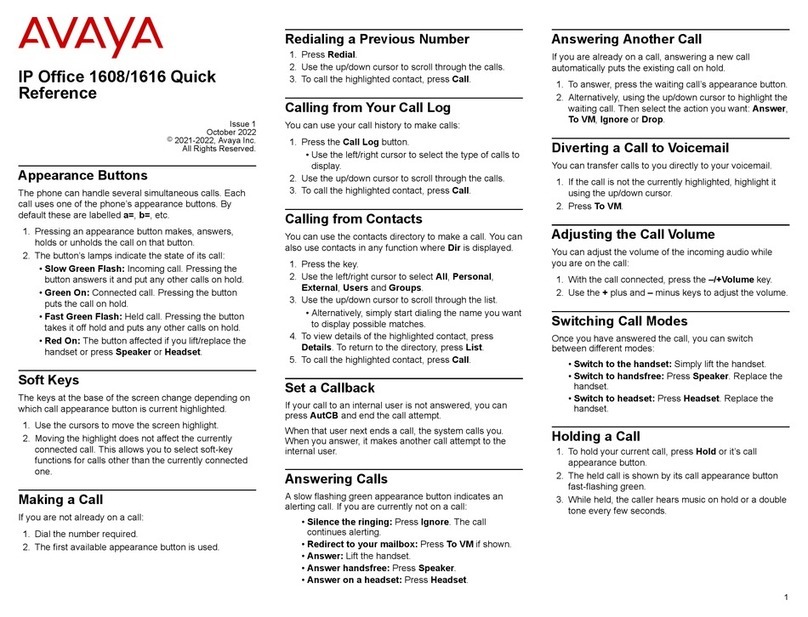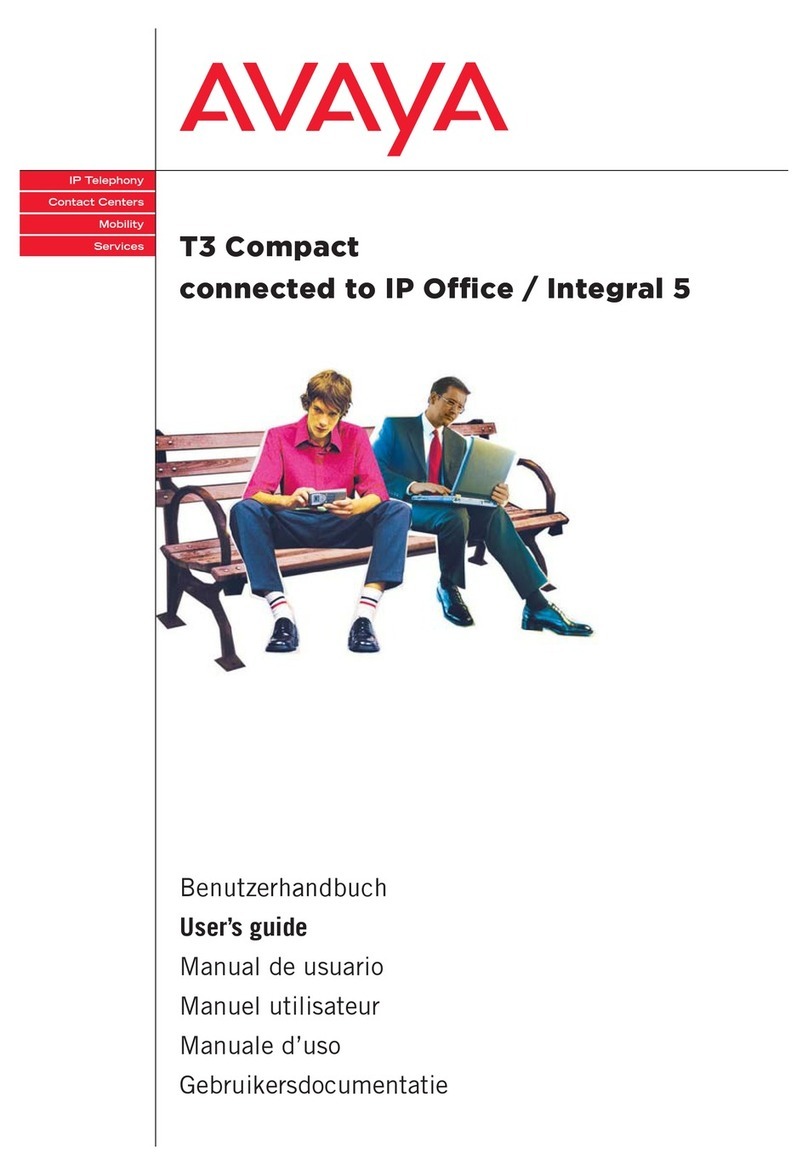Check what is programmed on your buttons.
1. Press .
2. Press the button(s) that you want to check.
3. Read the display. Button assignment examples are
shown below.
4. Press when finished.
Use the three button label strips on the telephone to show
what is programmed on the buttons.
Spare button label strips are provided with your telephone.
How to label your buttons
1. Remove the plastic lens and button label strips from
the telephone.
2. Write the name of each button on the button label strip.
3. Insert the button label strip back on the telephone.
4. Insert plastic lens, matching the tabs on the lens with
the notches on the telephone.
Tip
Use the Desktop Assistant application to customize
button label strips for your telephone.
Go to www.avaya.com/support and download the
Desktop Assistant application to your personal
computer.
Line Intercom
Internal autodial External autodial
Feature Handsfree
Align tabs
Memory buttons are buttons not assigned as line, intercom
or Handsfree buttons.
Memory buttons store internal and external numbers or
features to give you one touch dialing or feature activation.
You can program a memory button with a new number or
feature.
External autodial
1. Press .
2. Press a memory button.
3. Dial the external number.
4. Press to store the number.
5. Label your new button.
Internal autodial
1. Press .
2. Press a memory button.
3. Dial the extension number.
4. Press to store the number.
5. Label your new button.
Memory buttons without indicators for autodial
numbers and features.
Memory buttons- without indicators for external
autodial numbers and features.
These memory buttons show indicators for internal
autodial numbers only.
Memory, line or intercom buttons with indicators.
A
B
C
A
B
C
Features
1. Press .
2. Press a memory button.
3. Press and enter the feature code.
4. Press to store the feature code.
5. Label your new button.
How to erase memory buttons
1. Press .
2. Press a memory button.
3. Press to erase the button.
Making calls
There are many ways to make a call, depending on your
telephone programming and the type of call.
External calls using line buttons
1. Lift the handset.
2. Press a line button.
3. Dial the external telephone number.
External calls using intercom buttons
1. Lift the handset.
2. Press an intercom button and enter a line pool access
code.
3. When you hear an external dial tone, dial the external
telephone number.
Contact your System Administrator or Coordinator for a list
of line pool codes.
Internal calls using intercom buttons
1. Lift the handset.
2. Press an intercom button.
3. Dial the extension number.
Contact your System Administrator or Coordinator for a list
of extension numbers.
Answering calls
When your telephone rings and the display light flashes or
when an intercom or line button indicator flashes:
•Lift the handset.
OR
Press the button with the flashing indicator before
you lift the handset.
How to hold calls
•While on a call, press . The indicator for the
line on hold will flash.
•To retrieve a held call, press the line button with the
flashing indicator.
•Calls are put on hold automatically when you switch
from one line to another.
Handsfree calls
Your System Administrator or Coordinator must program
the Handsfree feature on your telephone.
•Press the Handsfree button on your telephone to
make or answer a call.
•To switch to Handsfree when you are on a call, press
the Handsfree button and replace the handset. Lift
the handset to switch back.
When programmed, the Handsfree feature is assigned to
button 16 on your telephone.
How to mute calls
•While on a call, press ©to turn the microphone off.
The ©light flashes when the microphone is off.
•Press ©again to turn the microphone on.
•Use ©on handset, Handsfree or headset calls.
Headset calls
•Press to activate the headset mode. When the
light is on, press a line or intercom button to
make a call.
•Press to answer a call when the telephone rings
or when an intercom or line button indicator
flashes.
•To switch to your headset when you are on a call,
press and replace the handset. Lift the handset
to switch back.
Warning
16
Handsfree button
Avaya does not support the connection of a
headset to the 7316 telephone, unless Handsfree is
enabled within the system programming. If Handsfree is
not enabled, certain call handling features may not work
as intended.
3
1
2
1
0