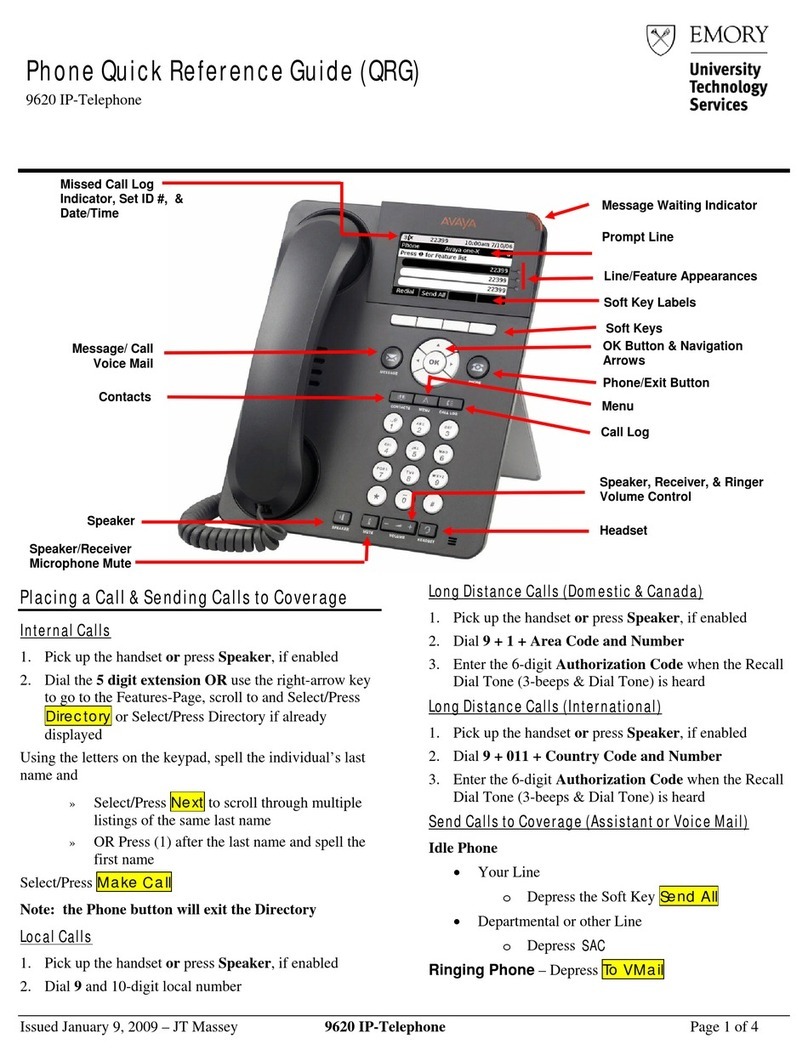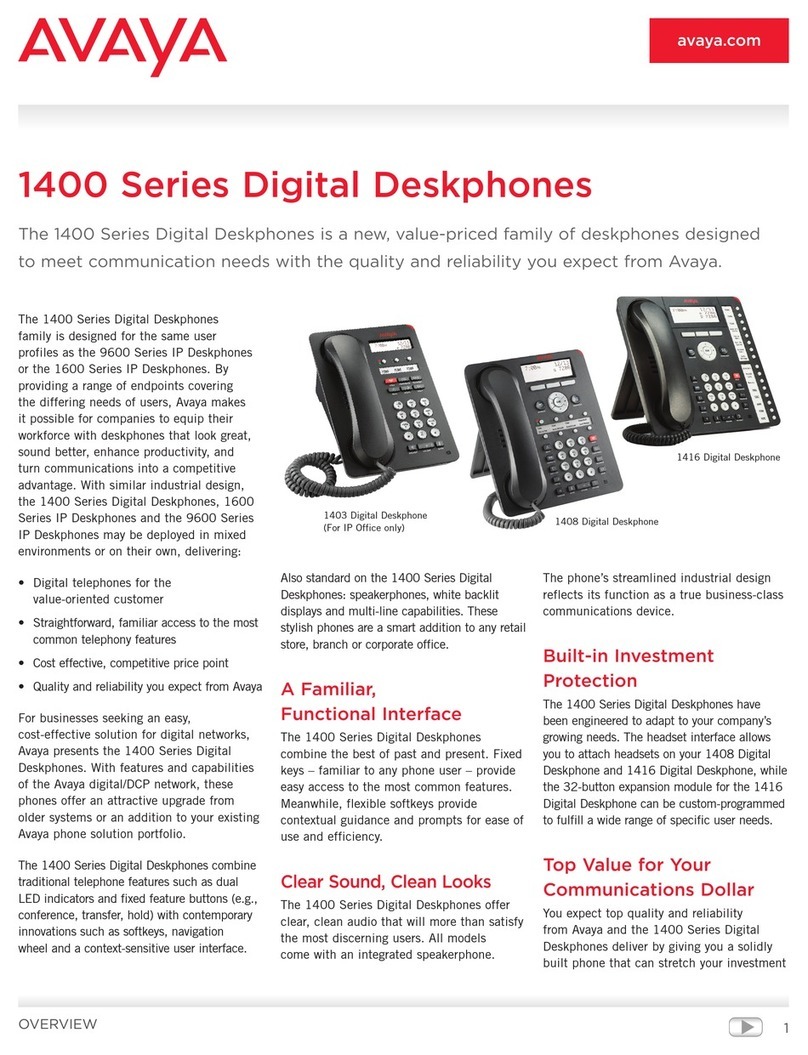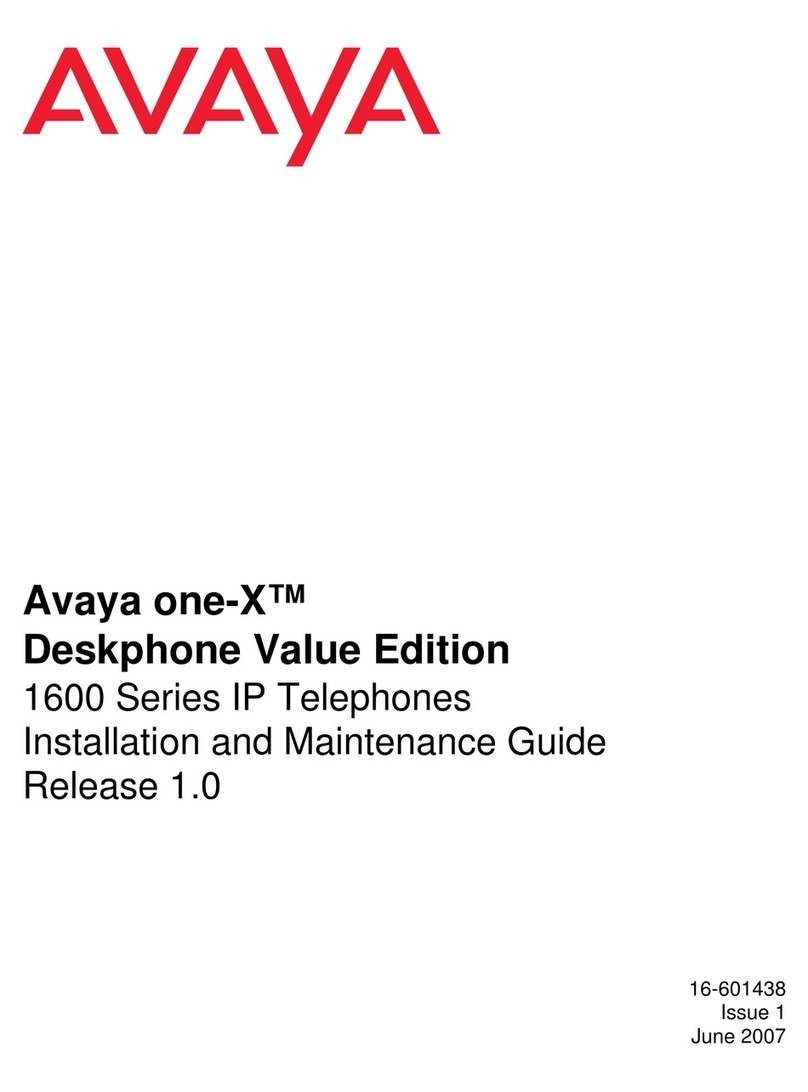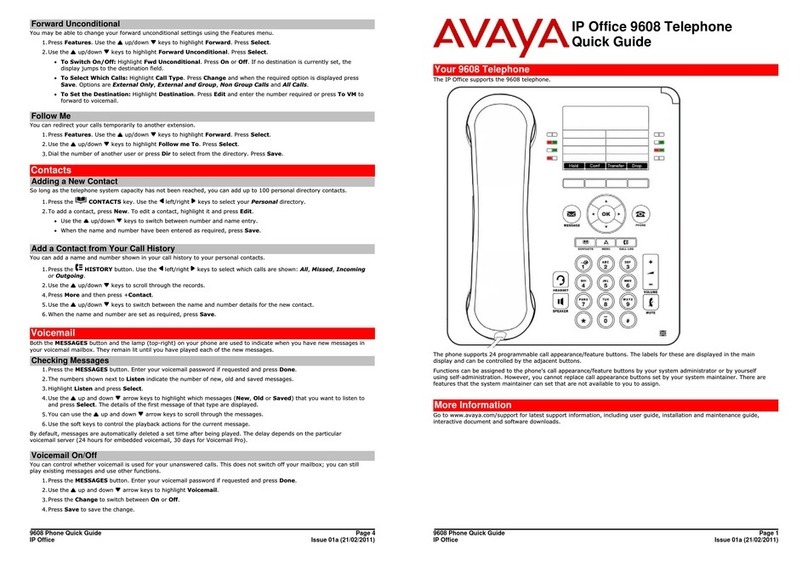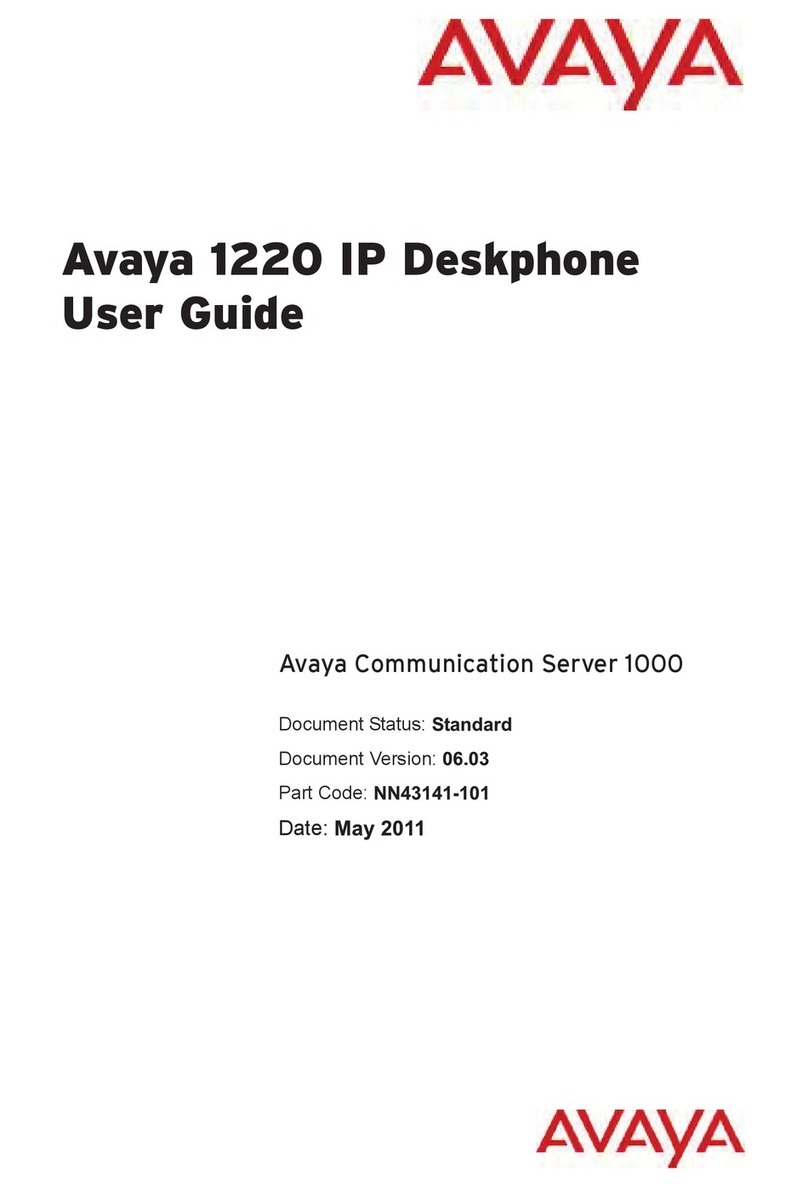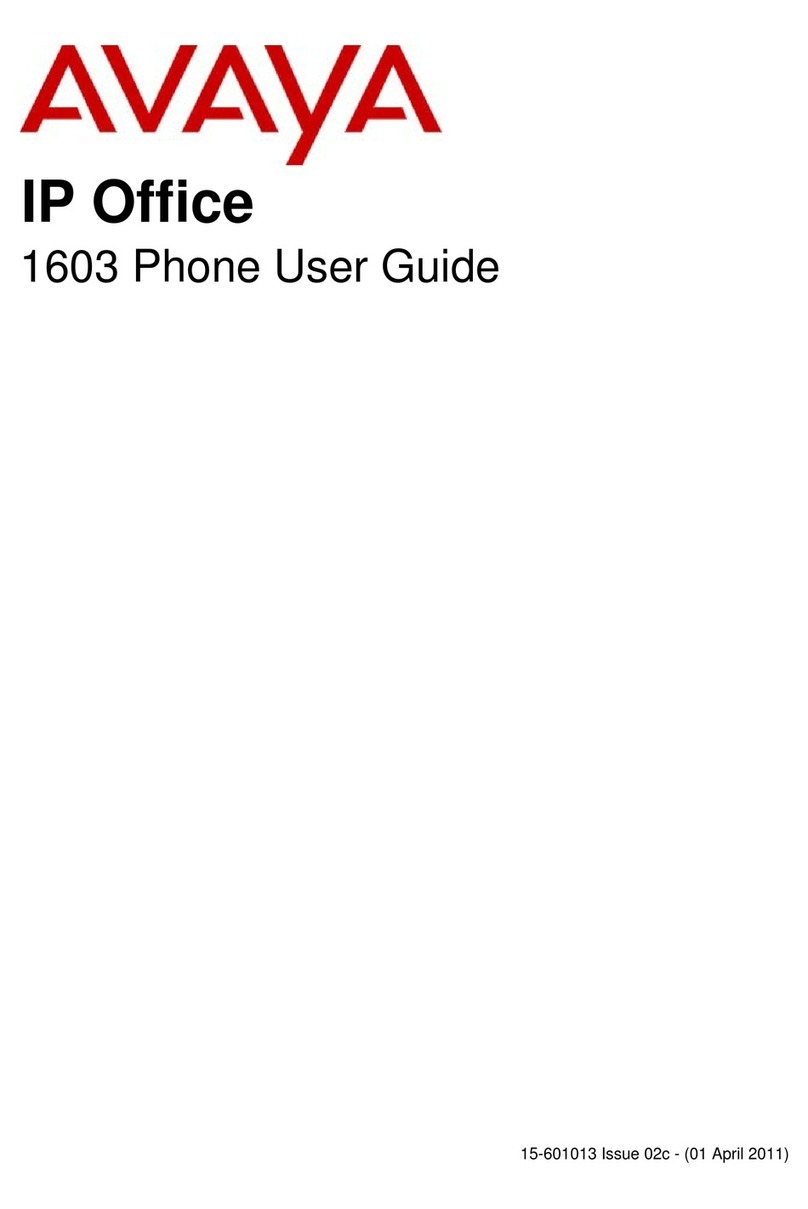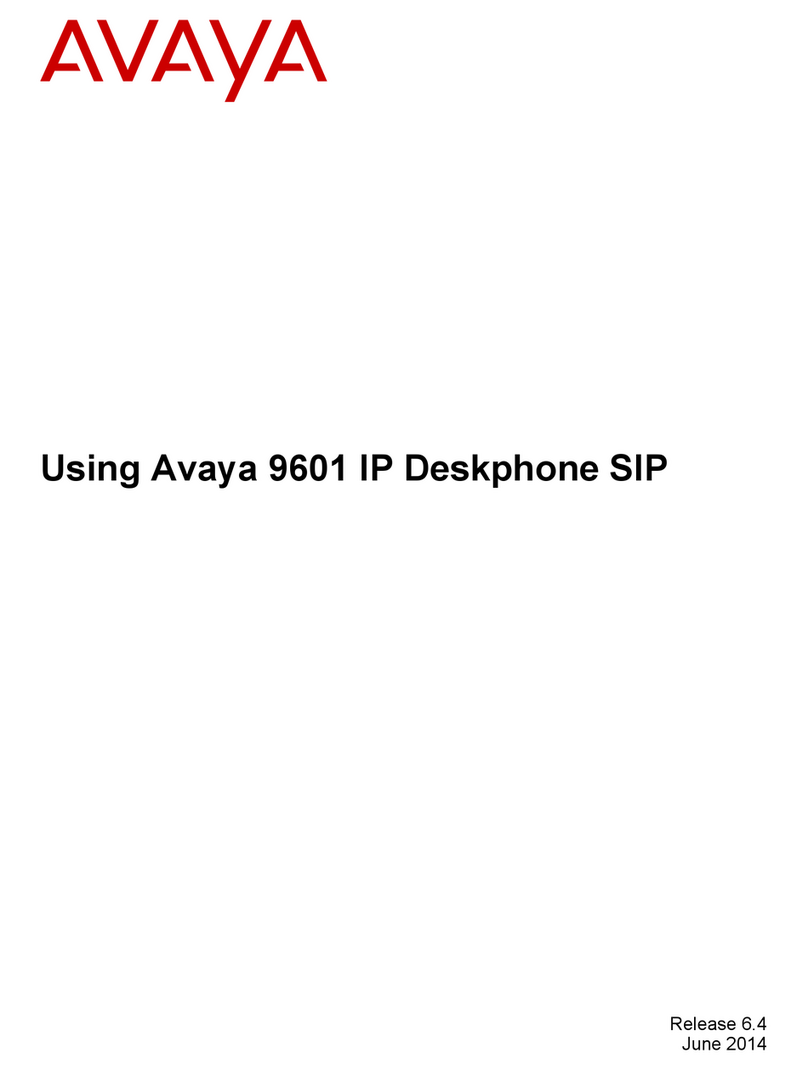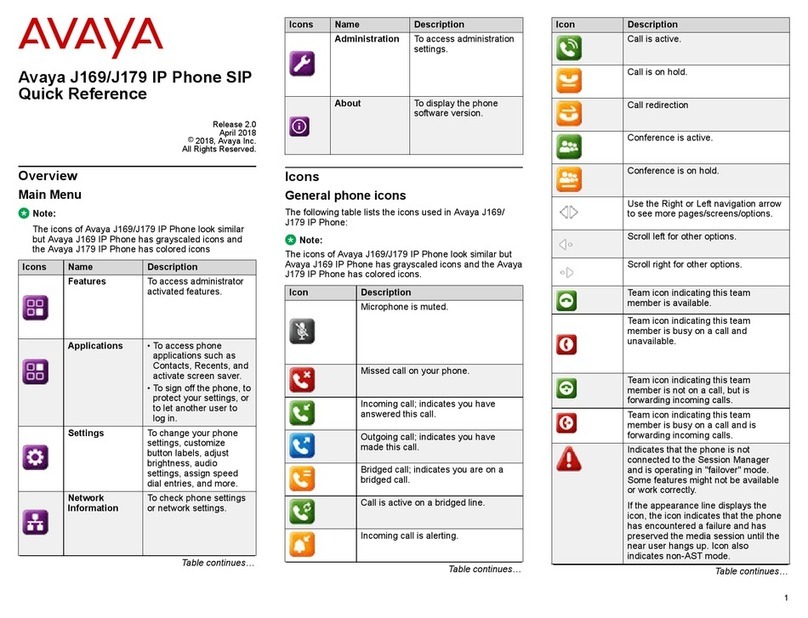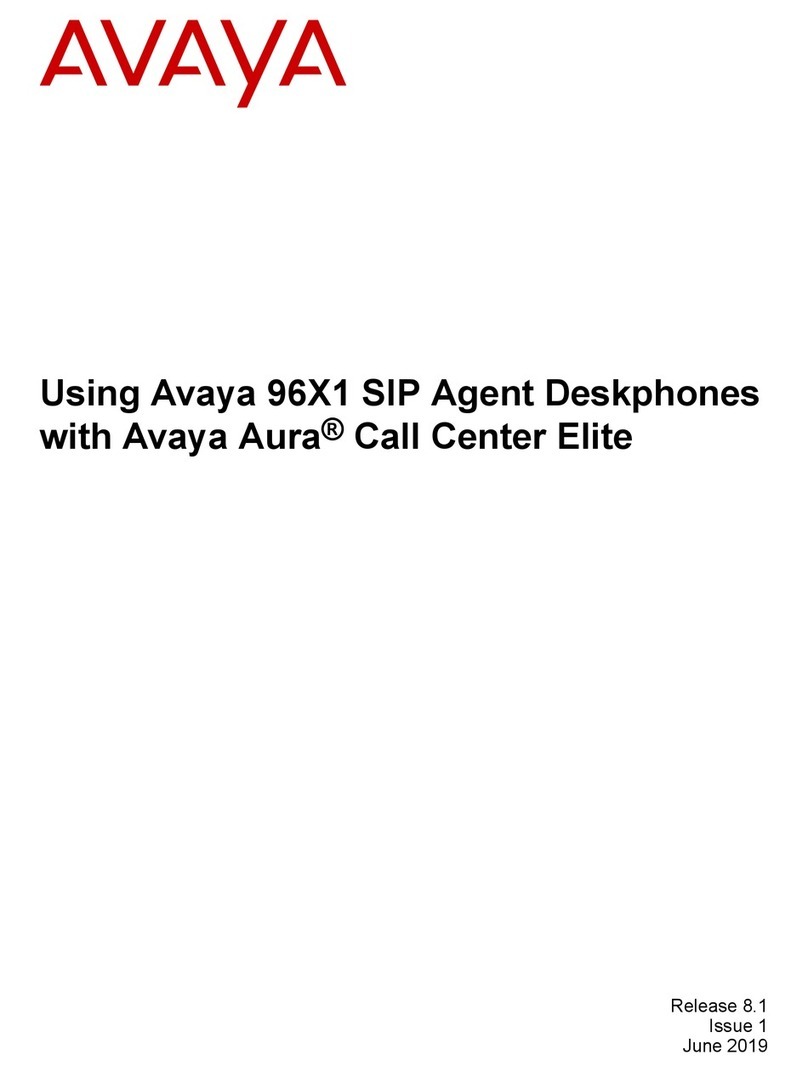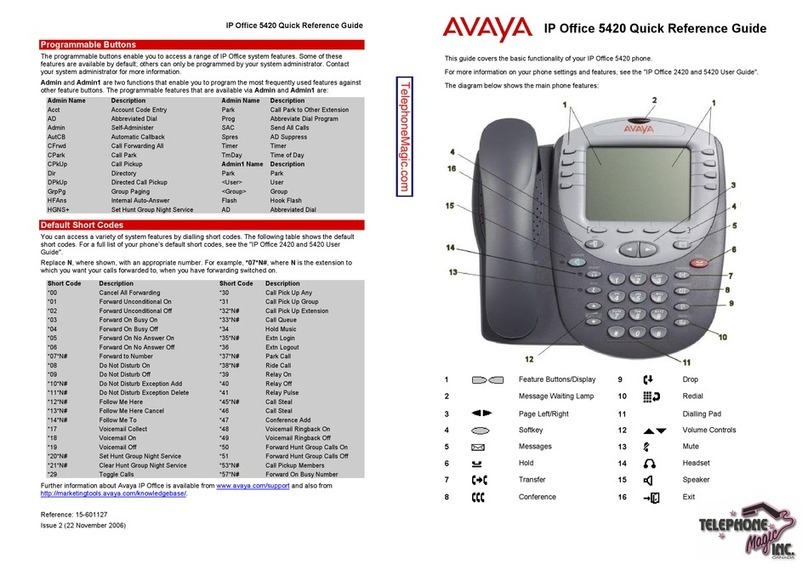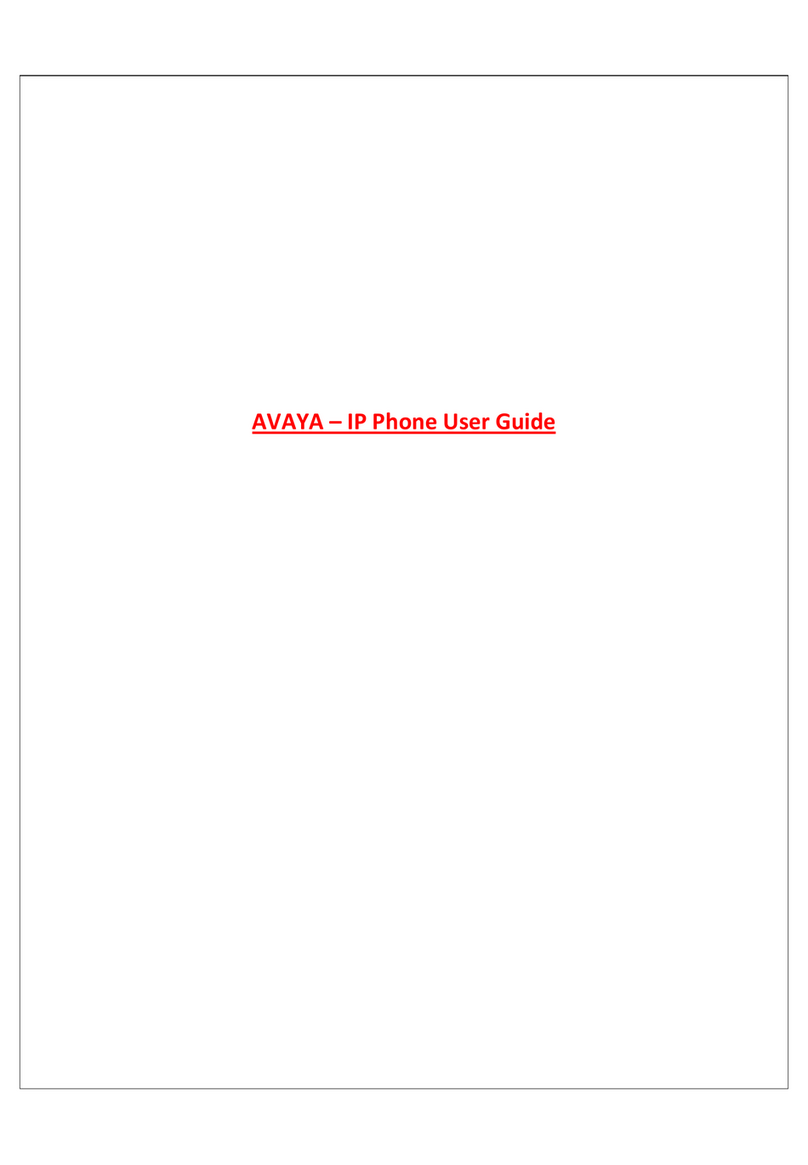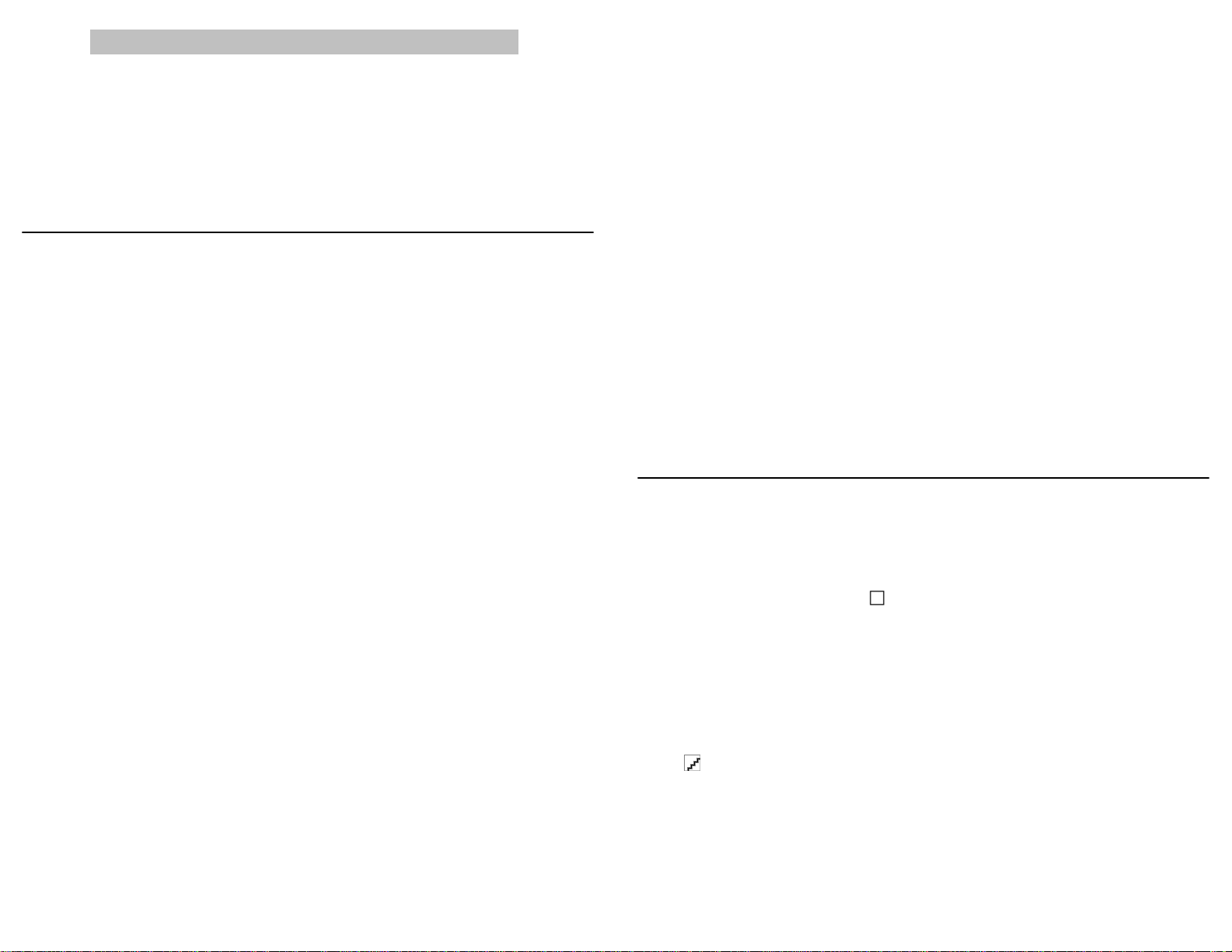Recorded greeting Response to the greeting
No non-Manual greeting is recorded that
matches the Type, Match Criterion, and
String to Match for the incoming call, but
more than one Manual greeting has been
recorded.
Touch or press the Greeting
softkey, select the appropriate
greeting to return to the Phone
screen,listentothegreeting,and
then start speaking to the caller.
No non-Manual greeting is recorded that
matches the Type, Match Criterion, and
String to Match for the incoming call, and
no Manual greeting has been recorded.
Start speaking to the caller.
2. Press or touch Release to end a call, unless you are instructed otherwise by your supervisor.
Adding and changing Agent greetings
Adding an agent greeting using a button-based deskphone
You can add up to six different greetings and set them to play automatically or manually when you
have an incoming call. The default greeting type Auto Answer with a Match Criterion of All Calls
means that this greeting plays automatically when you answer an incoming call. Other types are
Manual, VDN, ANI and Prompted Digits. Other than Manual, all types require that you also select
match criteria such as when to invoke this greeting, or where to find the data to trigger the greeting.
You must also select additional data such as a telephone number sequence or string, with which
the system can match the display message to a specific greeting. This feature is useful when you
deal with different groups of customers and want a customer-specific greeting to play based, for
example, on the number the caller has dialed. For more information about Greeting Types and their
applicable match criteria, see .
1. Press Home.
2. Select Greetings.
3. Press New or press the line button for any numbered blank greeting line.
4. Use the dialpad to enter a label that distinguishes this greeting from other greetings you may
already have or will be adding. The Greeting Label can be up to 15 characters.
5. Press Record.
6. Speak your greeting for up to ten seconds into the headset or speaker, whichever device is
active, and then press Stop.
7. Choose one of the following options:
• To listen to the greeting, press Play.
• To replace the greeting, press Restart and repeat the previous step.
• To save the greeting, press Done and proceed to the next step.
• To delete the greeting without saving the greeting, press Cancel.
8. If the default greeting type shown isAutoAnswer with a Match Criterion of All Calls is correct,
proceed to the step 12. To change the greeting type, press the line button for the line on which
Type appears to display the Greetings Type Selection screen and proceed to the step 9.
9. Use the Right Arrow to cycle consecutively through the available types or the Left Arrow to
cycle back through the types. Notice that the Match Criteria value below the type may change
to correspond with the type currently displayed.
10. Tochangethematchcriteriaforthegreetingtype,pressthelinebutton onwhich MatchCriteria
appears, then use the RightArrow to cycle consecutively through the available criteria or the
Left Arrow to cycle back through the types.
11. Press the line button on which String to match appears and then, press More. Use the
dialpad to enter a number sequence that should be matched. For example, if you serve two
customers with the telephone numbers 732-842-1111 and 732-842-2222, you can enter just
the last four digits of those numbers as the string to match for their respective greetings.After
entering the string, press More again to return to the Type Selection screen.
12. Press Done, and then press Save on the Greetings Summary screen.
Adding an agent greeting using a touch-based deskphone
You can add up to six different greetings and set them to play automatically or manually when you
have an incoming call.
1. Press Home.
2. Touch Greetings.
3. Touch New or any numbered blank greeting line.
The phone displays the on-screen keyboard displays so that you can enter the new greeting
label.
4. Use the on-screen keyboard to enter a label that distinguishes this greeting from other
greetings you may already have or will be adding. The Greeting Label can be up to 15
characters. For details on entering text using the keyboard .
5. Touch the Next keyboard button.
6. Touch Record.
7. Speak your greeting (up to ten seconds) into the headset, and then press Stop.
8. Choose one of the following options:
• To listen to the greeting, touch Play.
• To replace the greeting, touch Restart and repeat the previous step.
• To save the recording, touch Done and proceed to the next step.
• To delete the recording you just made, touch Cancel.
If the default greeting type shown is correct, touch Saveto save the Greeting, its label, and the
Greeting type.
Changing existing greetings
You can change an existing greeting in any or all of the following ways:
• You can edit the label of a greeting.
• You can re-record a greeting without changing any other part.
• You can edit the greeting Type, Match Criteria, or String to Match or both.
• You can delete the entire greeting and any associated data.
You can then make a change as indicated in those procedures, and select Save to store the
changes.
Accessing the Features menu
Accessing the Features menu
1. If you have a touch-based deskphone model such as 9621G or 9641G, from the Calls screen,
touch the Features button in the upper right corner to view the Features menu. If you have a
button-based deskphone model such as the 9608 or the 9611G, use the Right navigation
arrow from the Phone screen to access the Features menu.
On a touch-based model, the icon next to a feature indicates the feature status; for a
button-based model, the feature line button indicates its status. If shown in green on color
phone models, the feature is active; if the icon is gray-shaded the feature is available but not
active. For models with LEDs such as 9608 and, 9611G, the LED next to the feature name
indicates if the feature is currently on or off. If the light is on, the feature is on.
2. Scroll down to see the features that have been administered for your extension.
Accessing features using a button module
If you have a button module attached to your agent deskphone, the button module might have
feature buttons for call center features, additional call appearances, and standard deskphone
features like Call Forwarding, Call Pickup, Go to Coverage, or Auto Callback.
Note:
The 9621G deskphone does not support button modules.
Touse a feature button onabuttonmodule,pressthe button next to thefeatureyouwanttoactivate.
Depending on your button module model, the LED associated with the feature you select lights up
to indicate that the feature is active.
February 2012