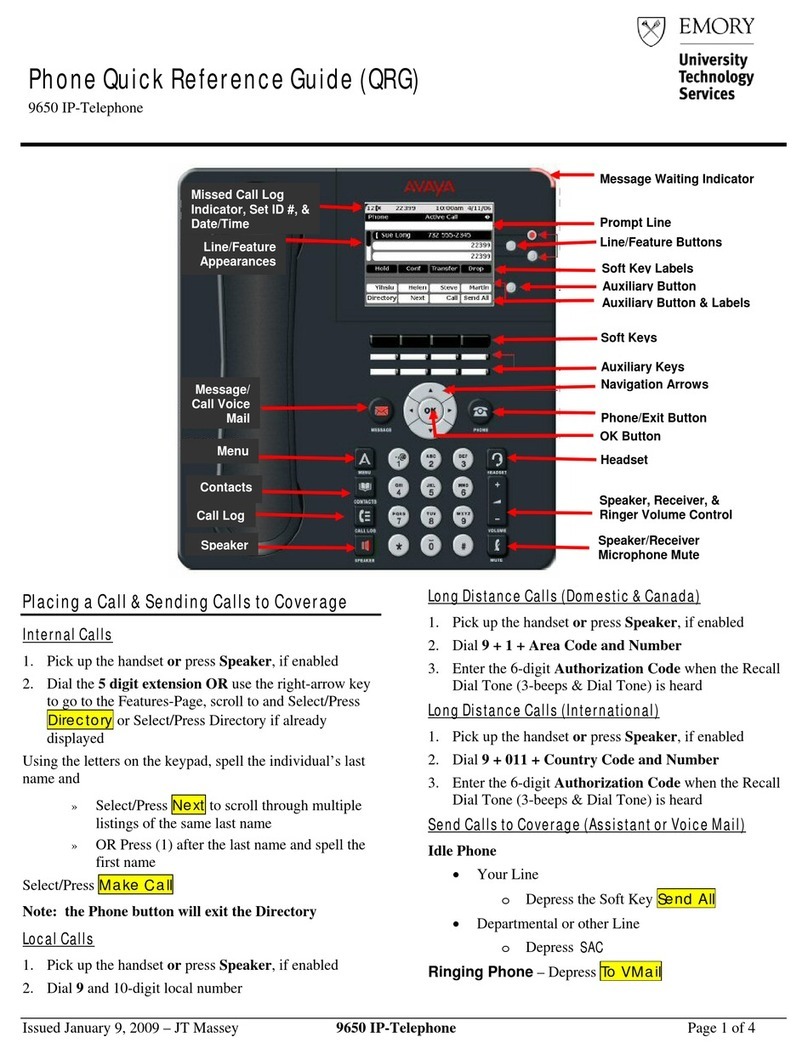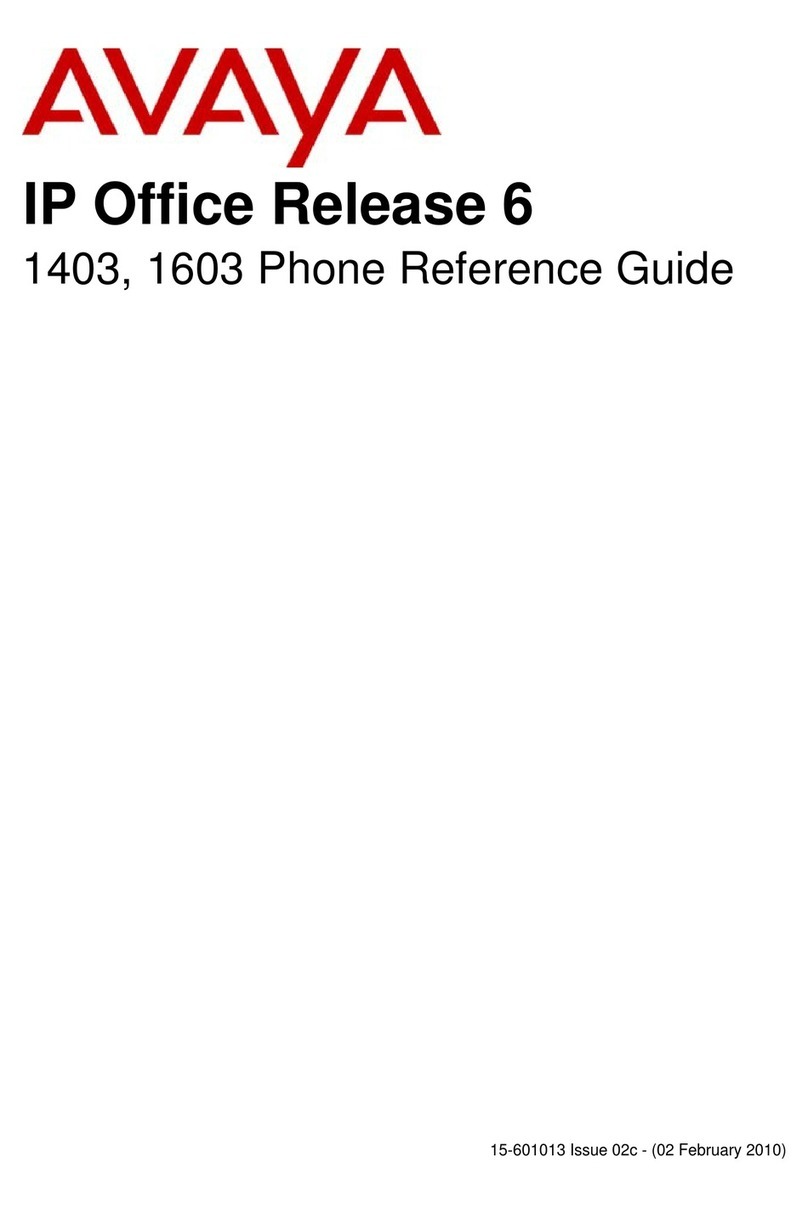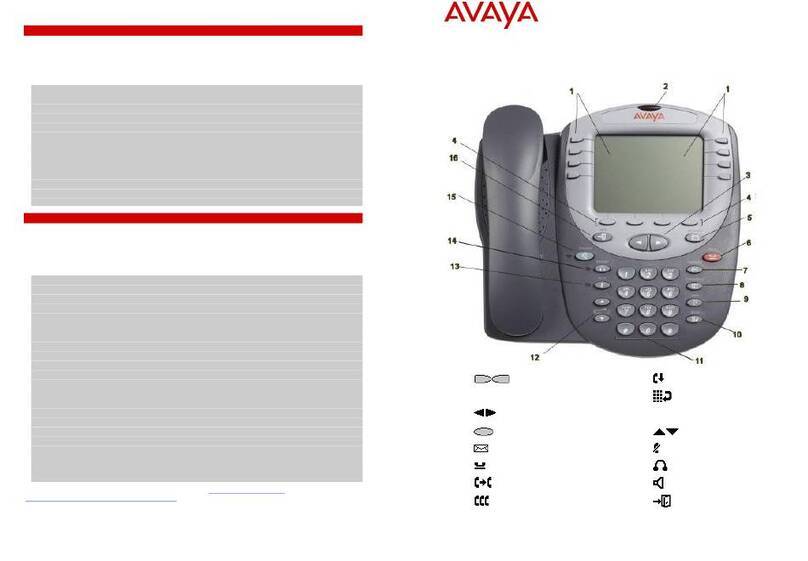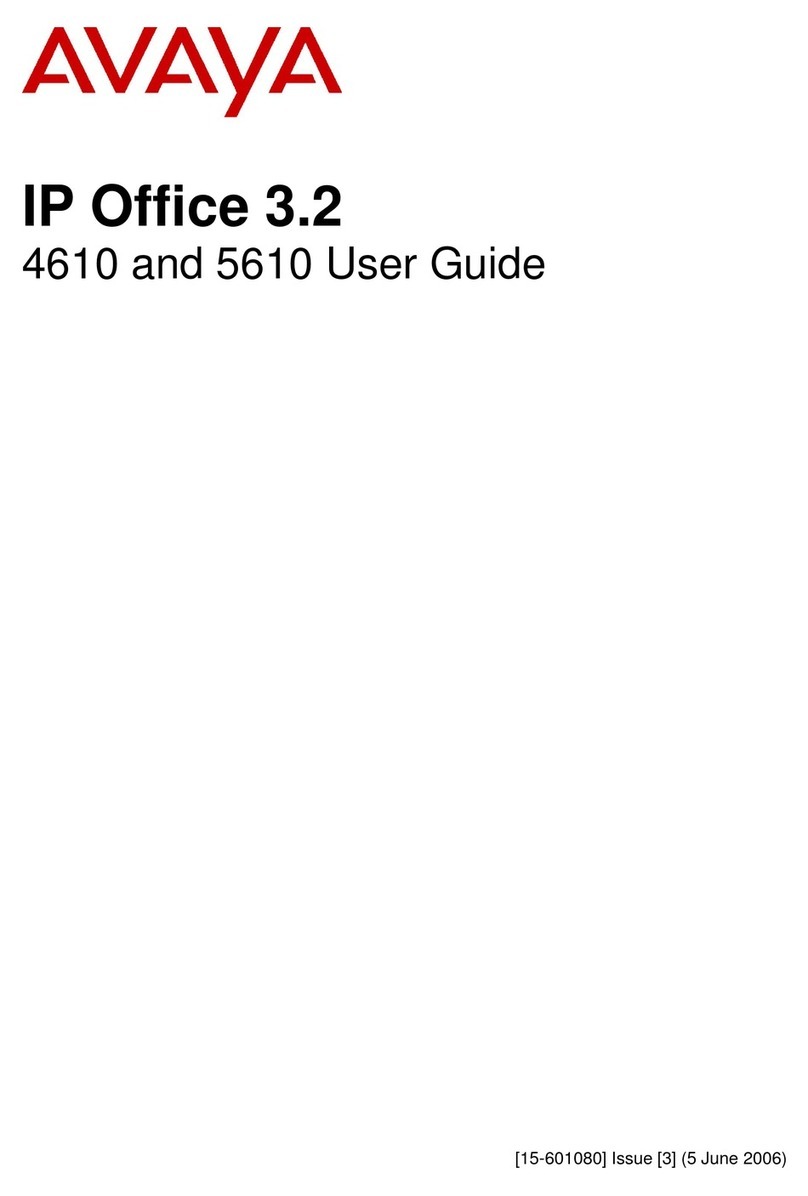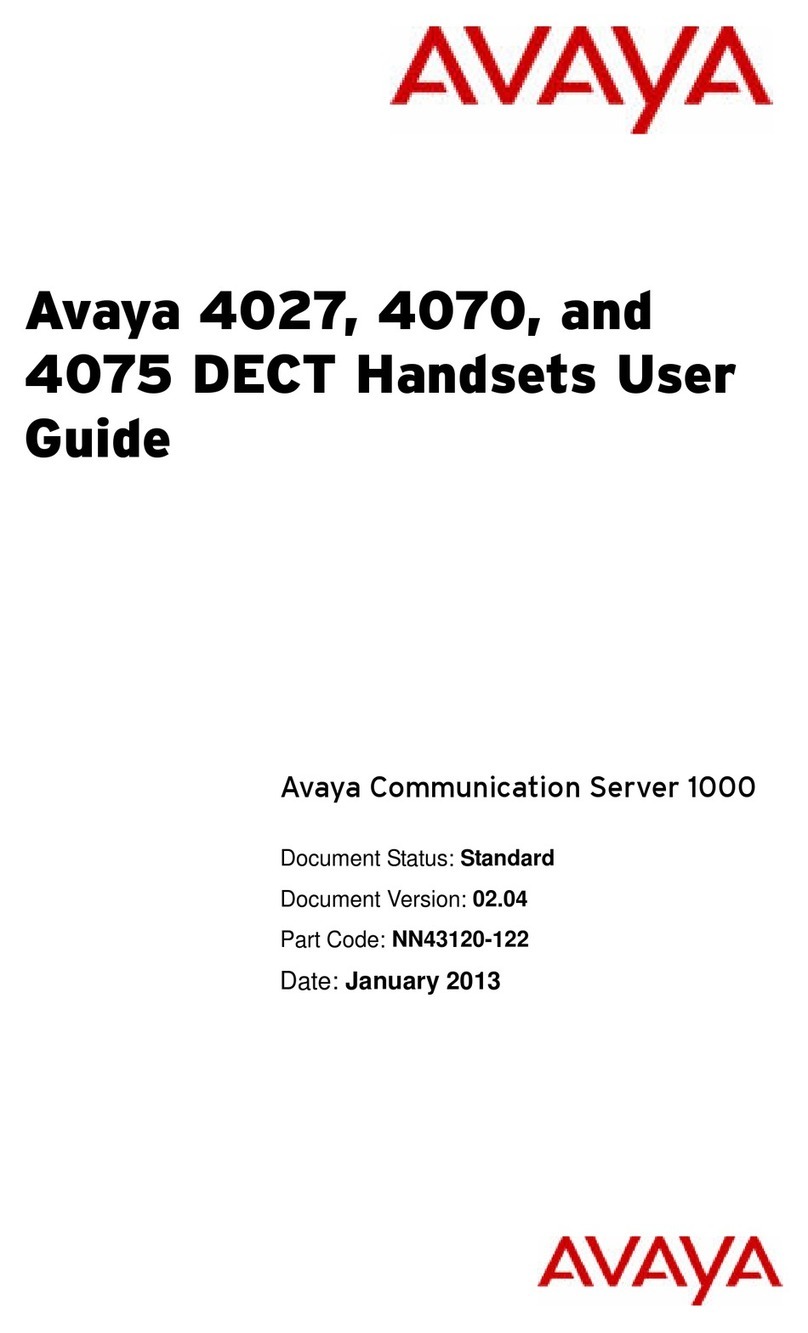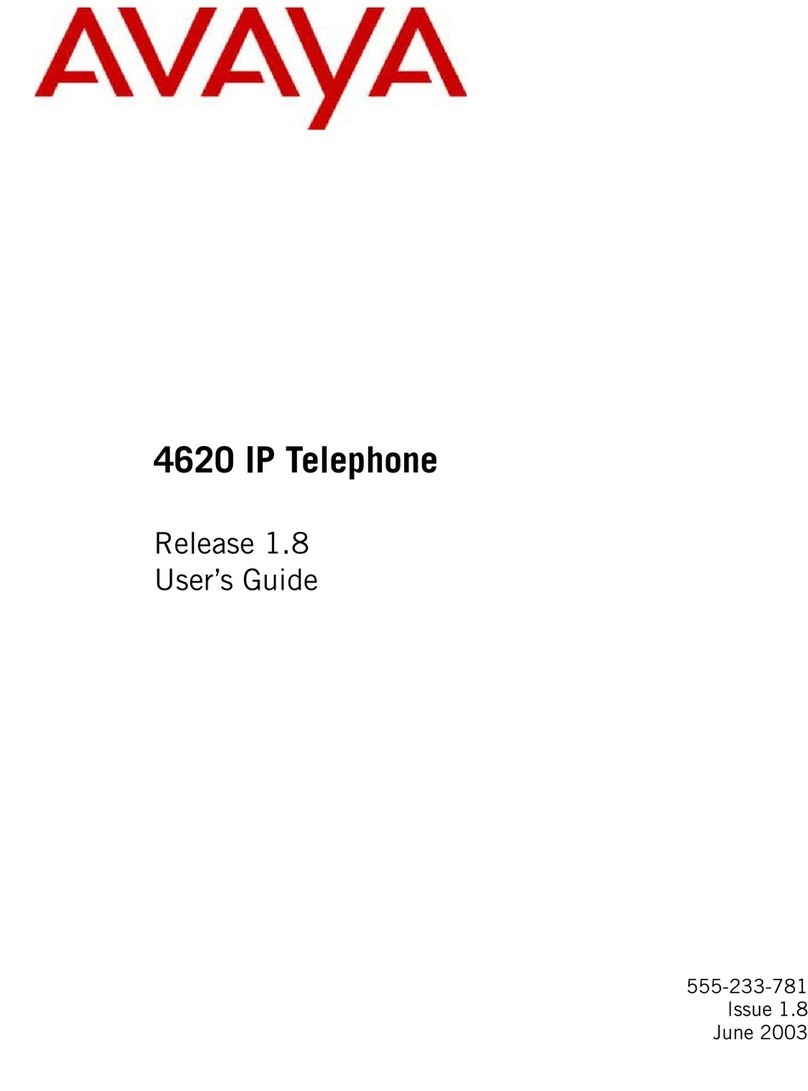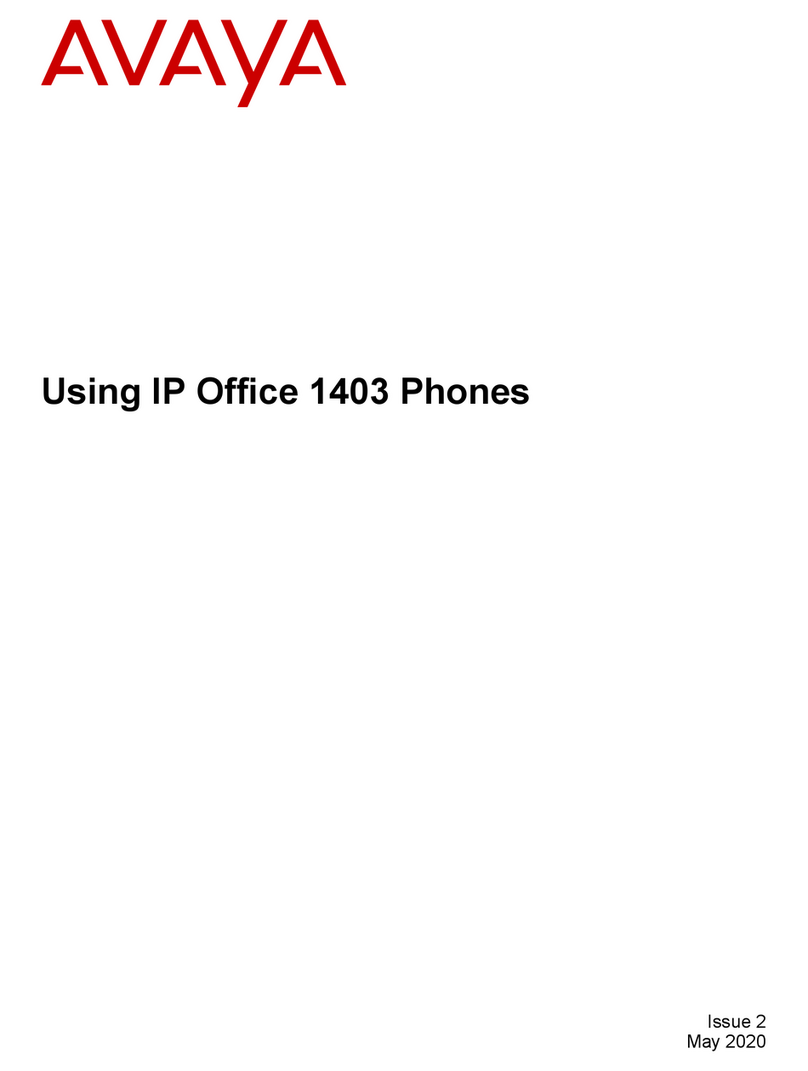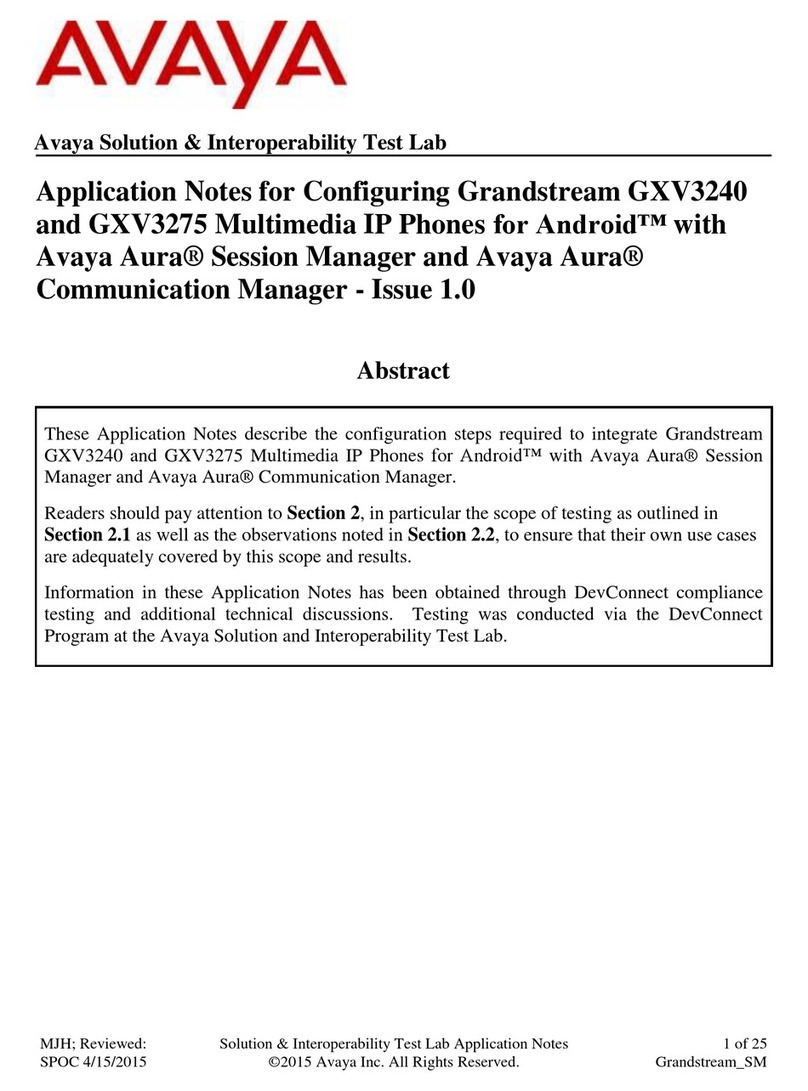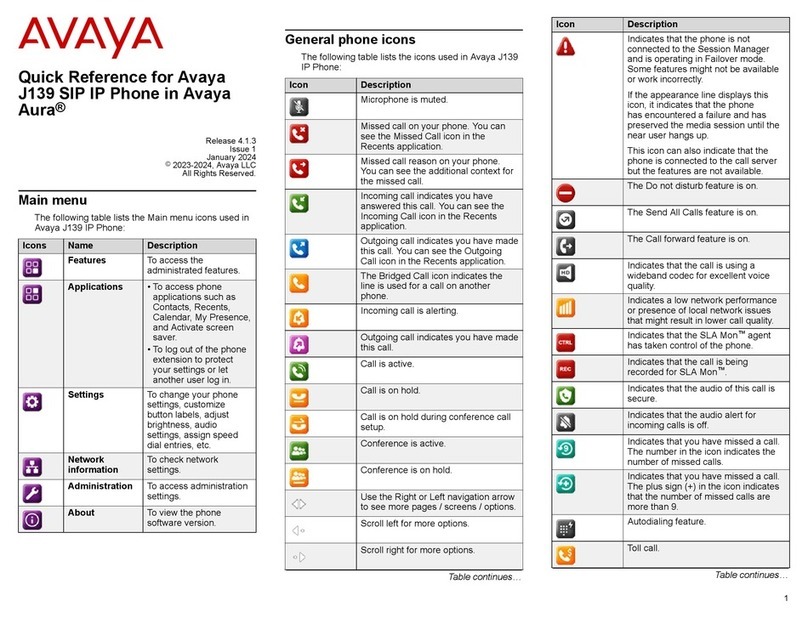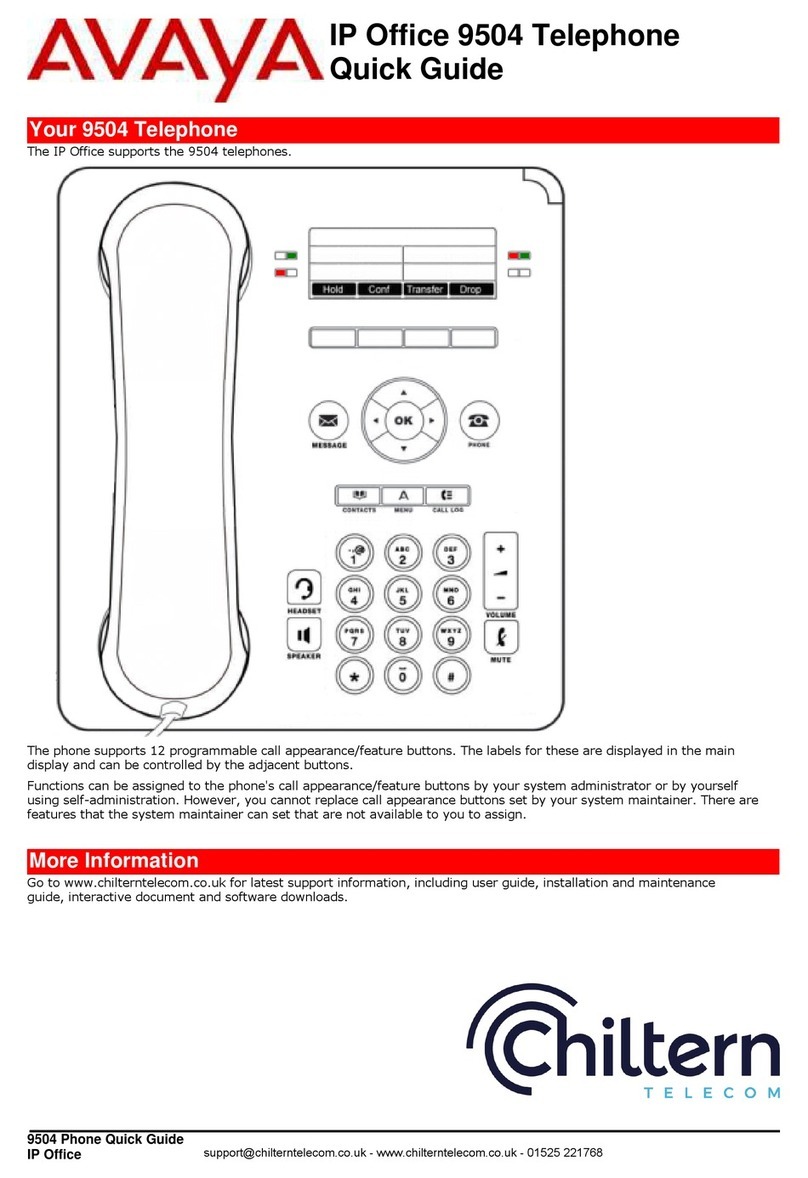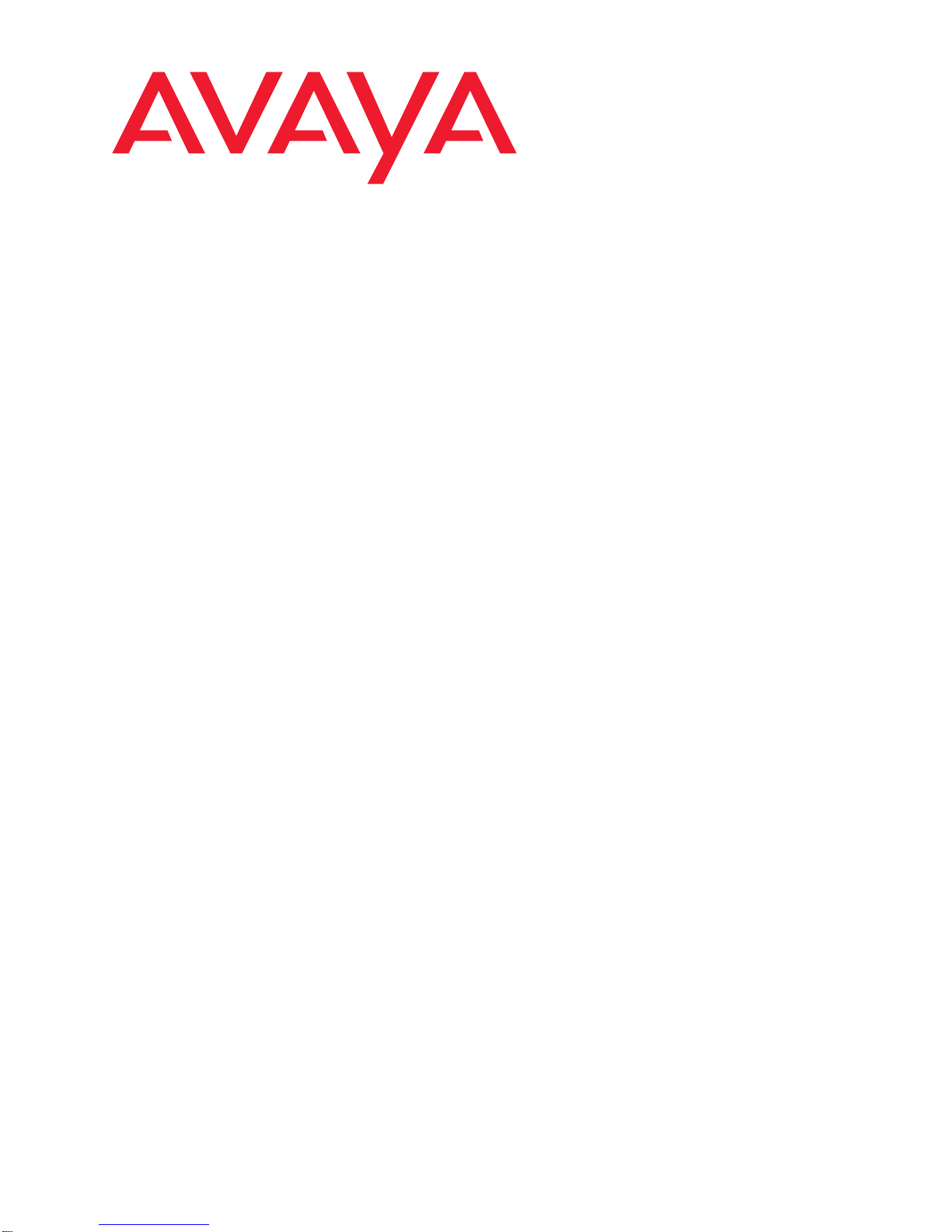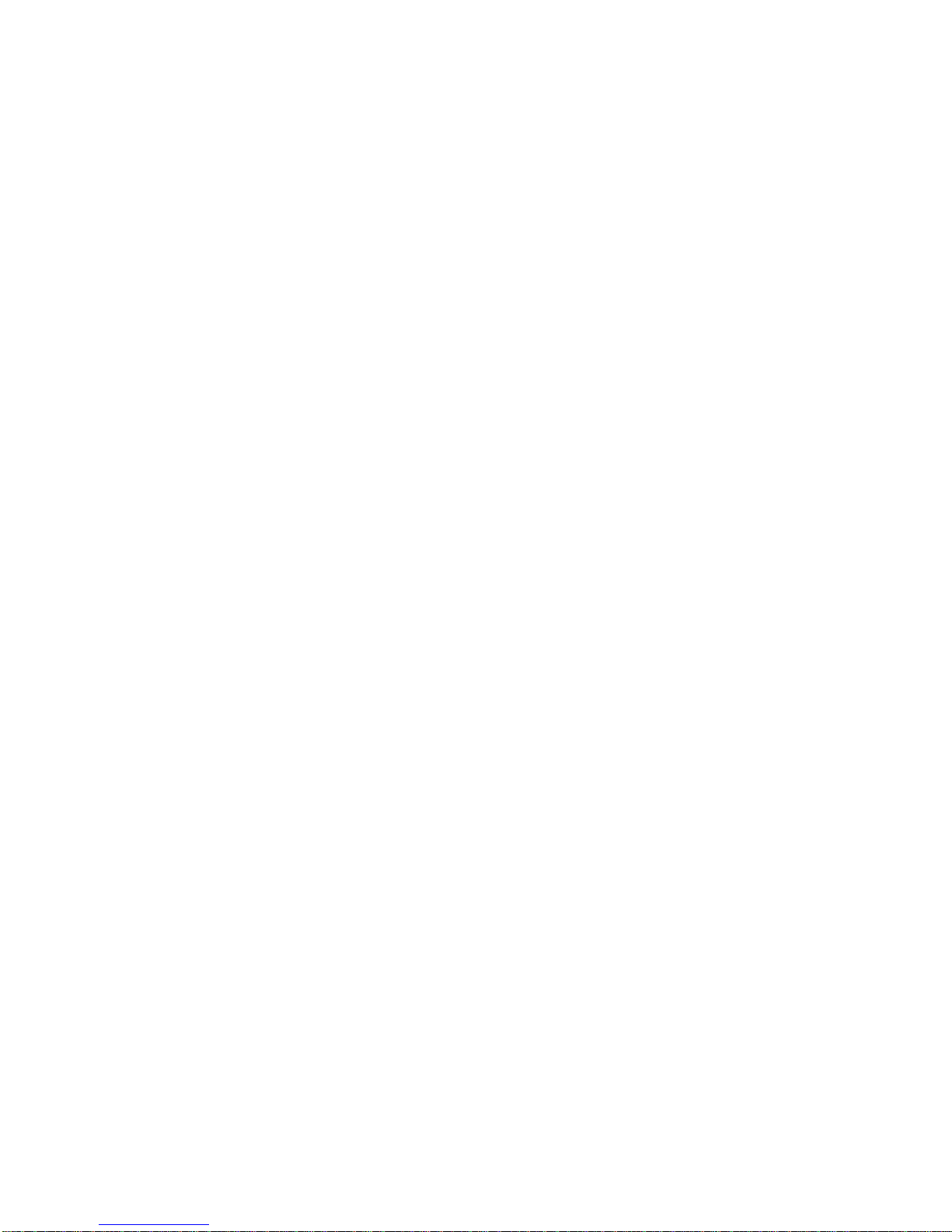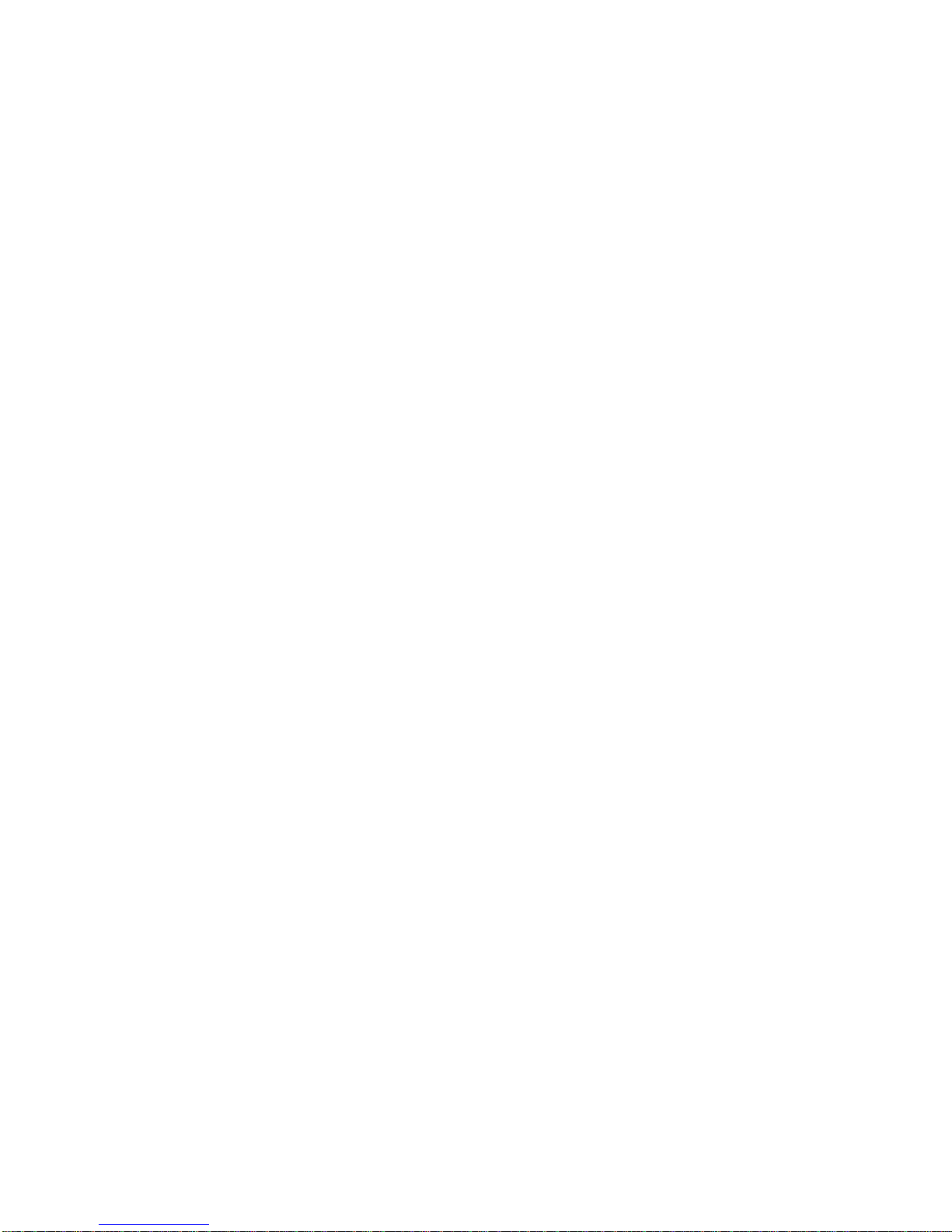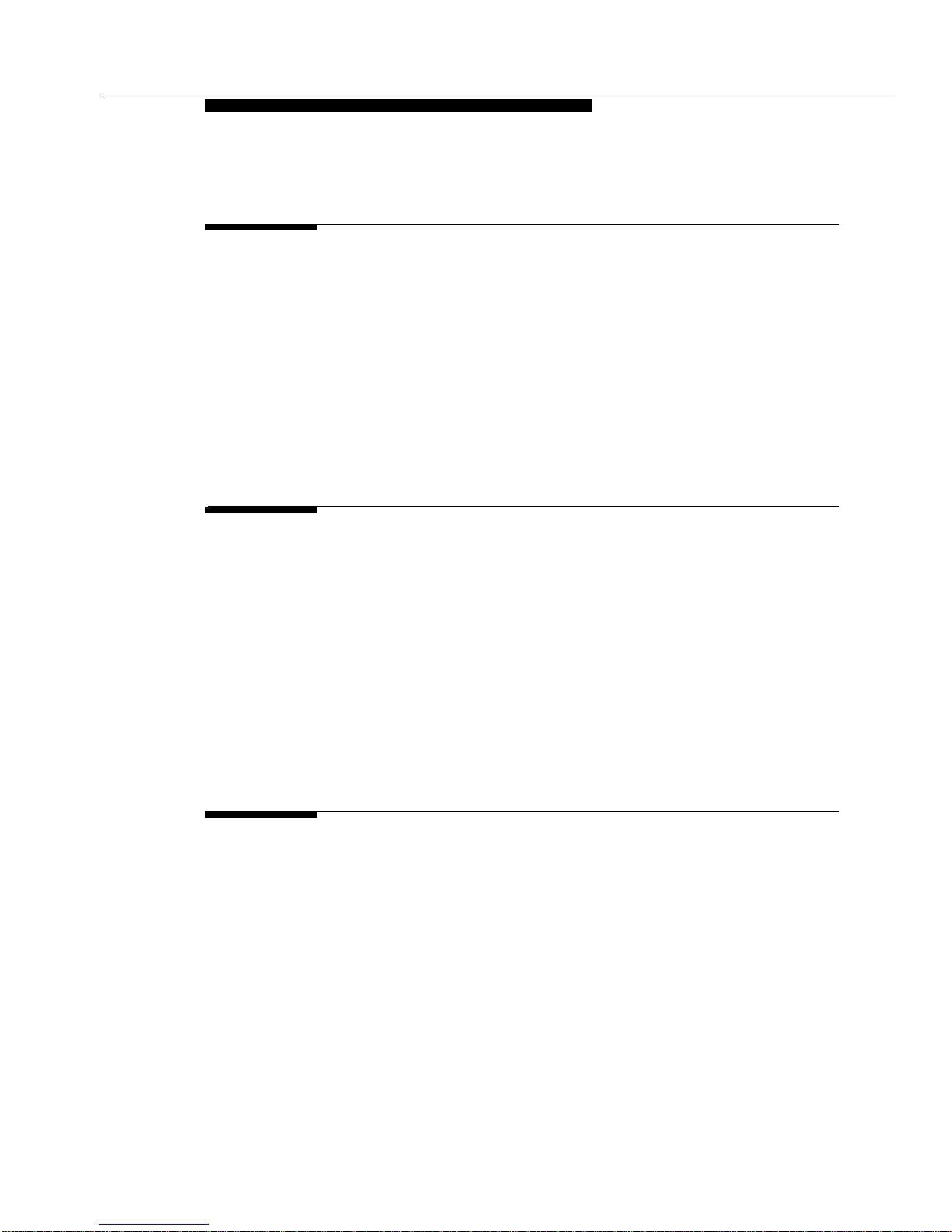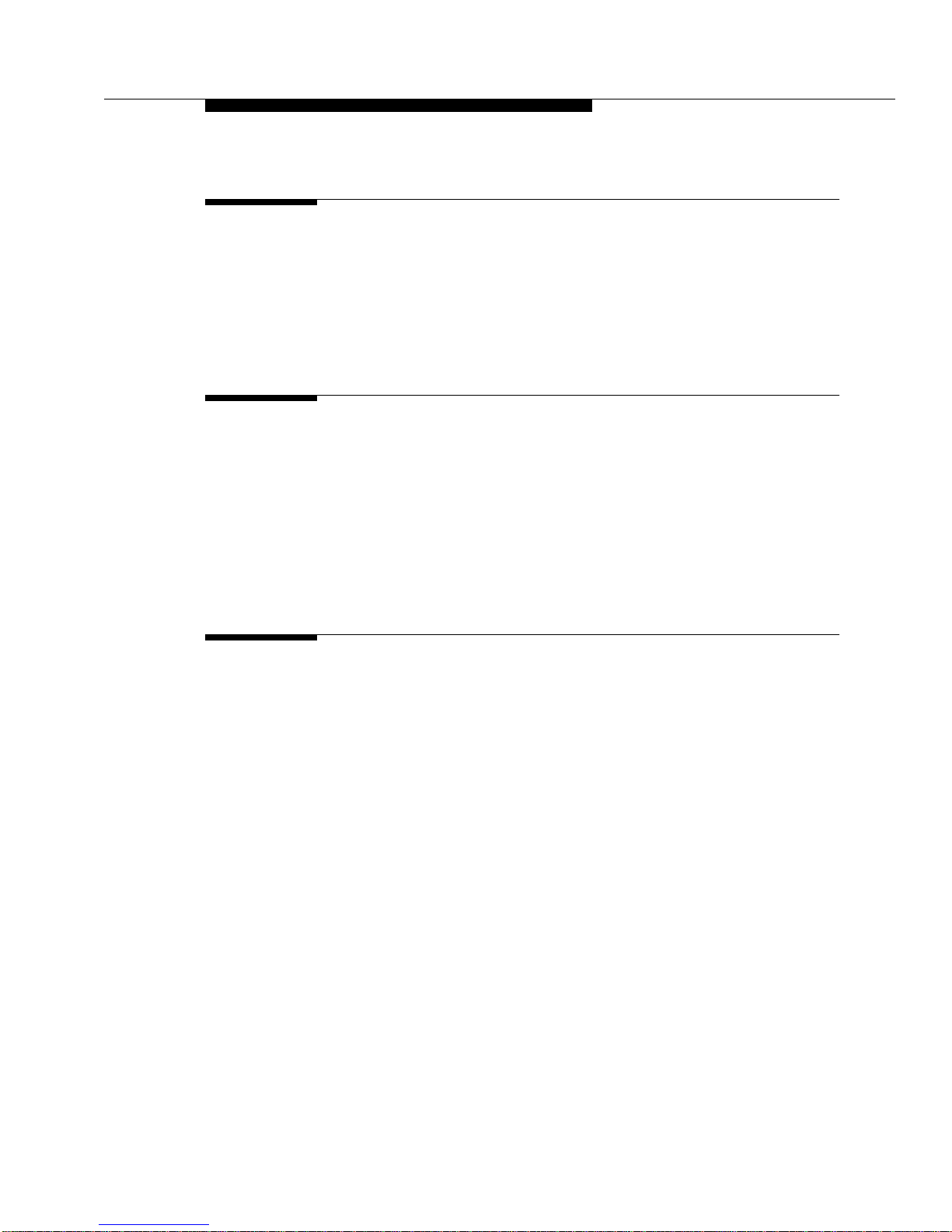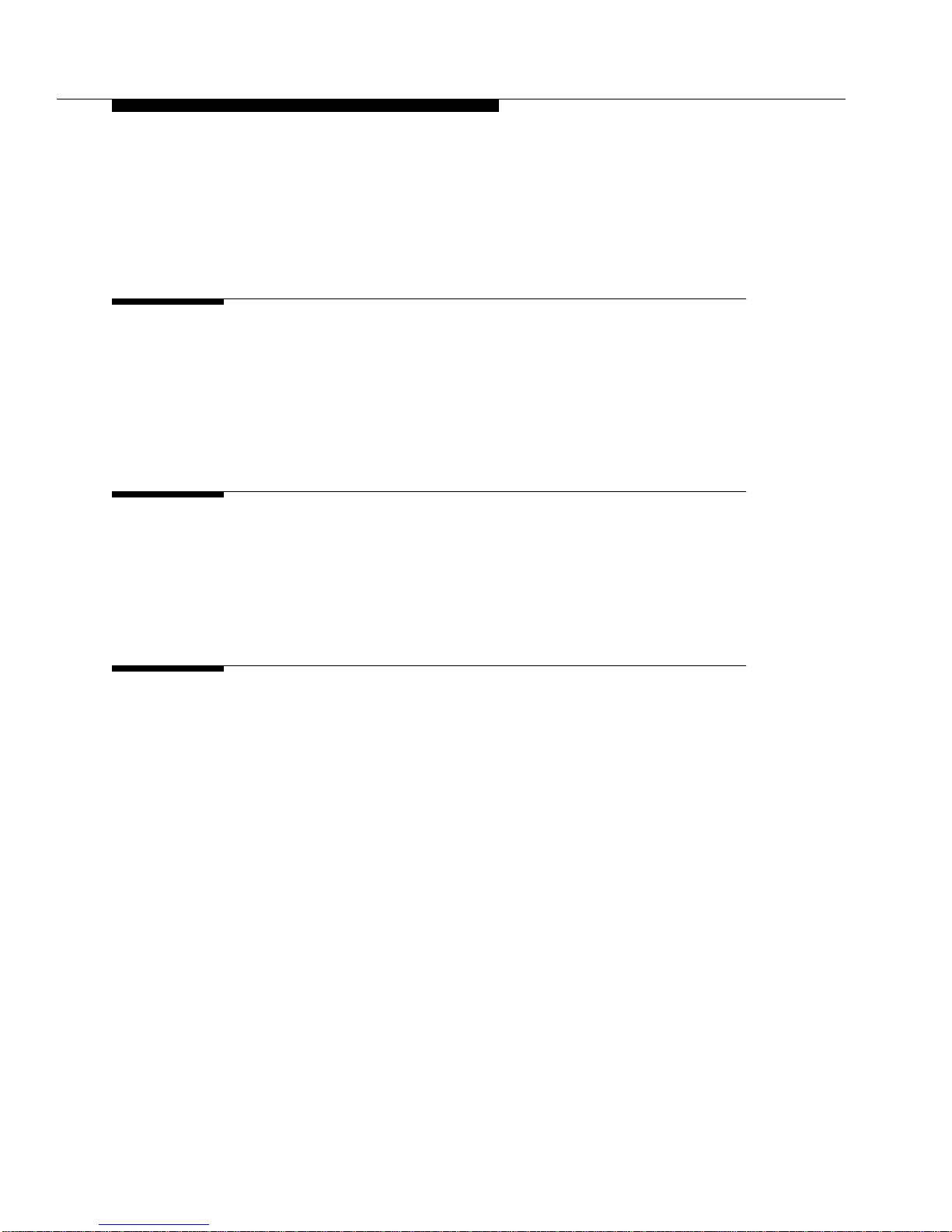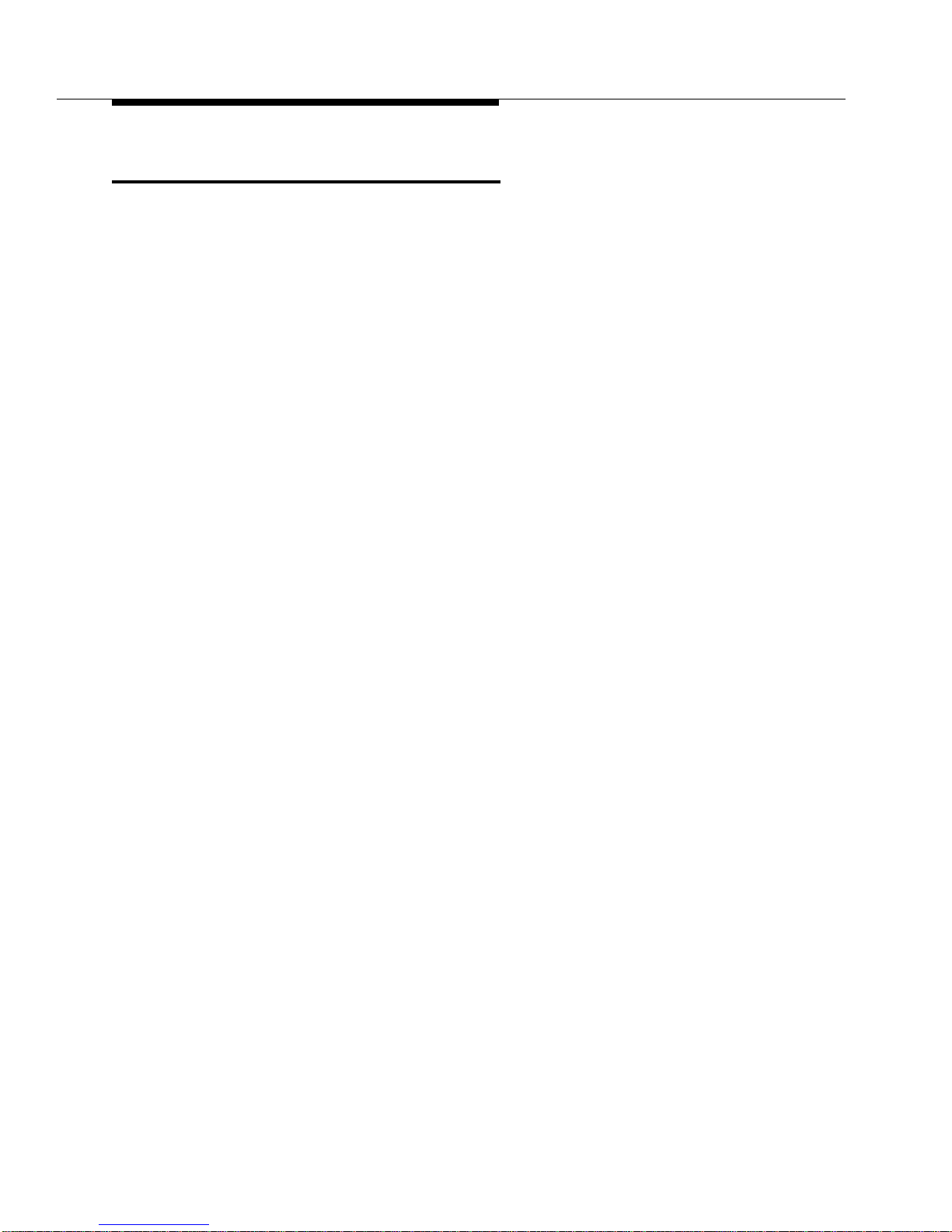Copyright and Legal Notices
Copyright 2001, Avaya, Inc.
All Rights Reserved
Notice
Every effort was made to ensure that the information in this book
was complete and accurate at the time of printing. However,
information is subject to change.
Avaya Web Page
The World Wide Web home page for Avaya is:
http://www.avaya.com
Preventing Toll Fraud
“Toll fraud” is the unauthorized use of your telecommunications
system by an unauthorized party (for example, a person who is not
a corporate employee, agent, subcontractor, or working on your
company’s behalf). Be aware that there may be a risk of toll fraud
associated with your system and that, if toll fraud occurs, it can
result in substantial additional charges for your telecommunica-
tions services.
Avaya Fraud Intervention
If you suspect you are being victimized by toll fraud and you need
technical support or assistance, call the appropriate Avaya
National Customer Care Center telephone number. Users of the
MERLIN®, PARTNER®, and System 25 products should call 1
800 628-2888. Users of the System 75, System 85, DEFINITY®
Generic 1, 2 and 3, and DEFINITY® ECS products should call 1
800 643-2353.
Providing Telecommunications Security
Telecommunications security of voice, data, and/or video commu-
nications is the prevention of any type of intrusion to, that is,
either unauthorized or malicious access to or use of, your com-
pany’s telecommunications equipment) by some party.
Your company’s “telecommunications equipment” includes both
this Avaya product and any other voice/data/video equipment that
could be accessed via this Avaya product (i.e., “networked equip-
ment”).
An “outside party” is anyone who is not a corporate employee,
agent, subcontractor, or working on your company’s behalf.
Whereas, a “malicious party” is anyone, including someone who
may be otherwise authorized, who accesses your telecommunica-
tions equipment with either malicious or mischievous intent.
Such intrusions may be either to/through synchronous (time-mul-
tiplexed and/or circuit-based) or asynchronous (character-, mes-
sage-, or packet-based) equipment or interfaces for reasons of:
• Utilization of capabilities special to the accessed equipment
• Theft (such as, of intellectual property, financial assets, or
toll-facility access)
• Eavesdropping (privacy invasions to humans)
• Mischief (troubling, but apparently innocuous, tampering)
• Harm (such as harmful tampering, data loss or alteration,
regardless of motive or intent)
Be aware that there may be a risk of unauthorized intrusions asso-
ciated with your system and/or its networked equipment. Also
realize that, if such an intrusion should occur, it could result in a
variety of losses to your company including, but not limited to,
human/data privacy, intellectual property, material assets, finan-
cial resources, labor costs, and/or legal costs.
Your Responsibility for Your Company’s Telecommunications
Security
The final responsibility for securing both this system and its net-
worked equipment rests with you – an Avaya customer’s system
administrator, your telecommunications peers, and your managers.
Base the fulfillment of your responsibility on acquired knowledge
and resources from a variety of sources including, but not limited
to: • Installation documents
• System administration documents
• Security documents
• Hardware-/software-based security tools
• Shared information between you and your peers
• Telecommunications security experts
To prevent intrusions to your telecommunications equipment, you
and your peers should carefully program and configure your:
• Avaya-provided telecommunications systems and their
interfaces
• Avaya-provided software applications, as well as their
underlying hardware/software platforms and interfaces
• Any other equipment networked to your Avaya products
Avaya does not warrant that this product or any of its networked
equipment is either immune from or will prevent either unautho-
rized or malicious intrusions. Avaya will not be responsible for
any charges, losses, or damages that result from such intrusions.
Federal Communications Commission Statement
Part 15: Class A Statement. This equipment has been tested and
found to comply with the limits for a Class A digital device, pur-
suant to Part 15 of the FCC Rules. These limits are designed to
provide reasonable protection against harmful interference when
the equipment is operated in a commercial environment. This
equipment generates, uses, and can radiate radio-frequency energy
and, if not installed and used in accordance with the instructions,
may cause harmful interference to radio communications. Opera-
tion of this equipment in a residential area is likely to cause harm-
ful interference, in which case the user will be required to correct
the interference at his own expense.
Part 15: Class B Statement. This equipment has been tested and
found to comply with the limits for a Class B digital device, pursu-
ant to Part 15 of the FCC Rules. These limits are designed to pro-
vide reasonable protection against harmful interference in a
residential installation. This equipment generates, uses, and can
radiate radio-frequency energy and, if not installed and used in
accordance with the instructions, may cause harmful interference
to radio communications. However, there is no guarantee that
interference will not occur in a particular installation. If this equip-
ment does cause harmful interference to radio or television recep-
tion, which can be determined by turning the equipment off and
on, the user is encouraged to try to correct the interference by one
or more of the following measures:
• Reorient the receiving television or radio antenna where
this may be done safely.
• To the extent possible, relocate the receiver with respect to
the telephone equipment.
• Where the telephone equipment requires ac power, plug the
telephone into a different ac outlet so that the telephone
equipment and receiver are on different branch circuits.