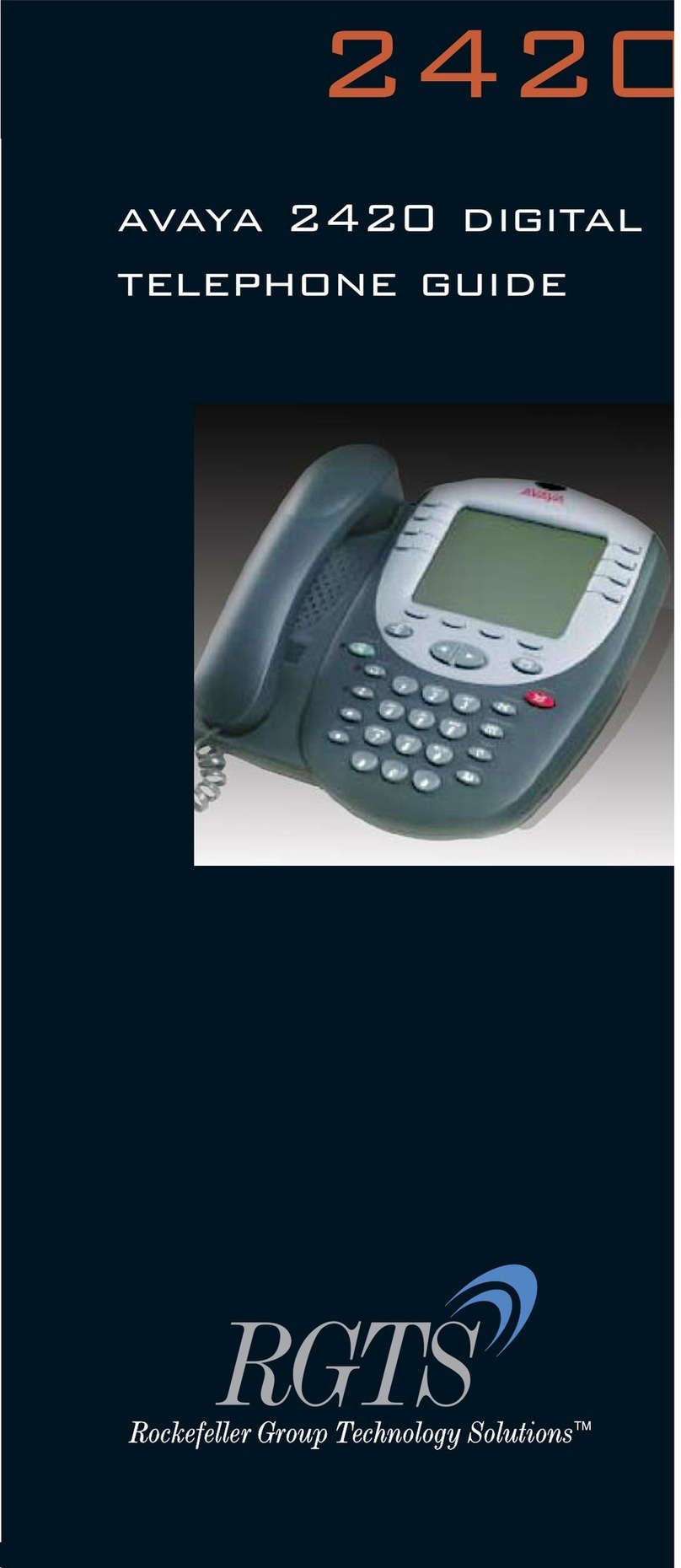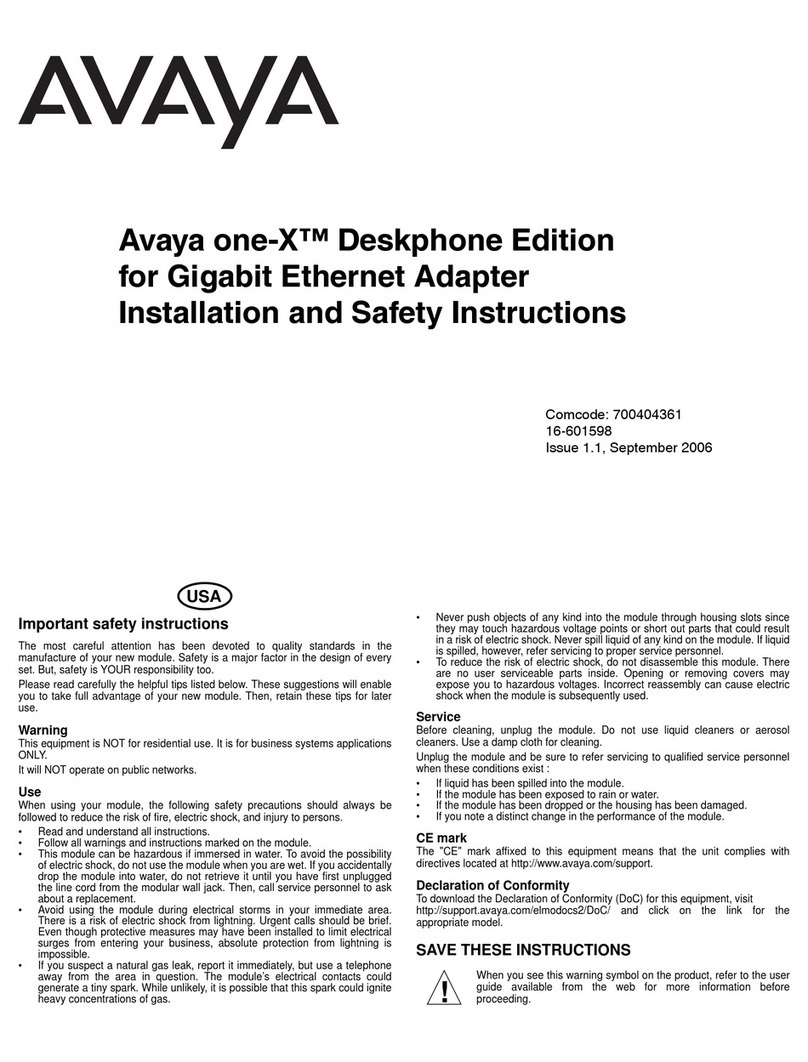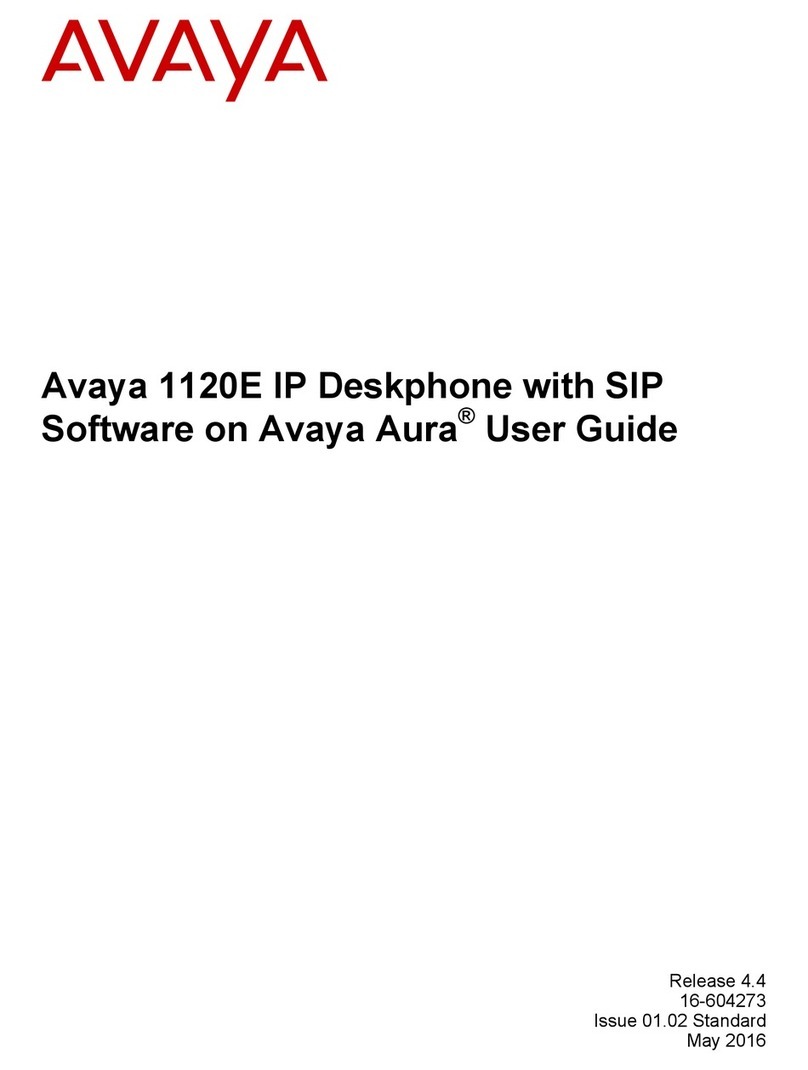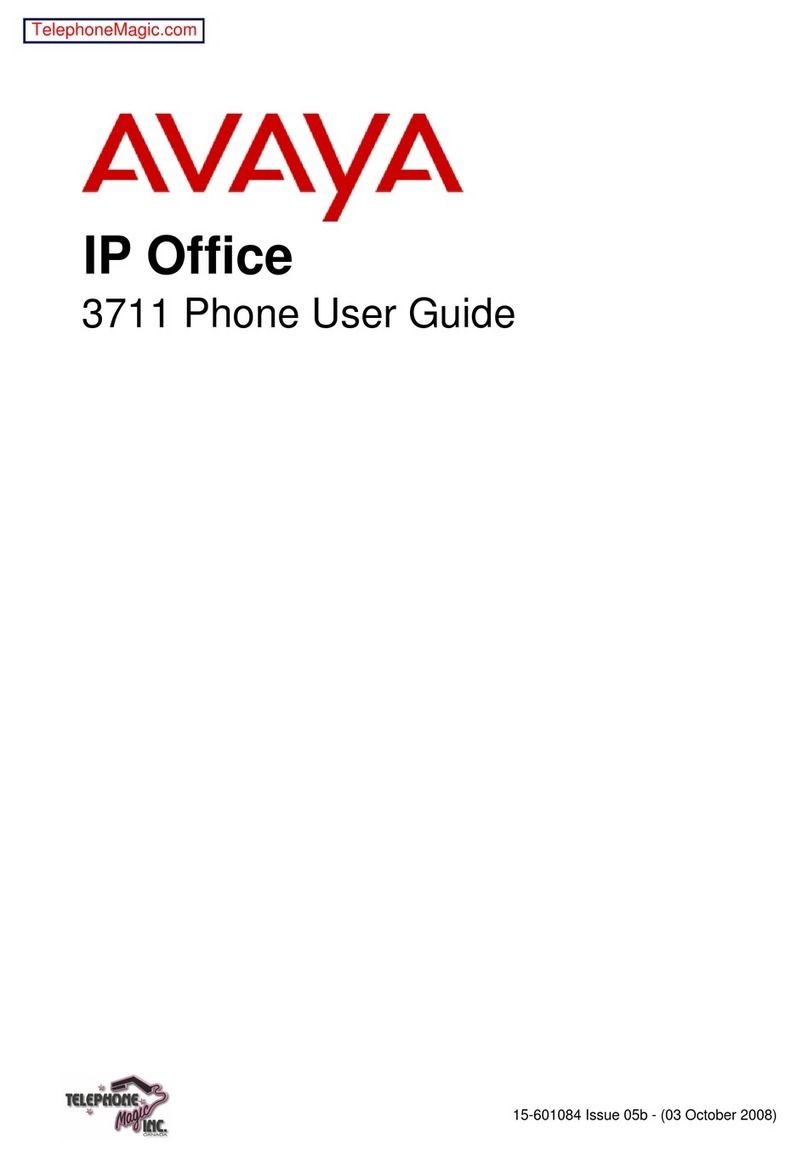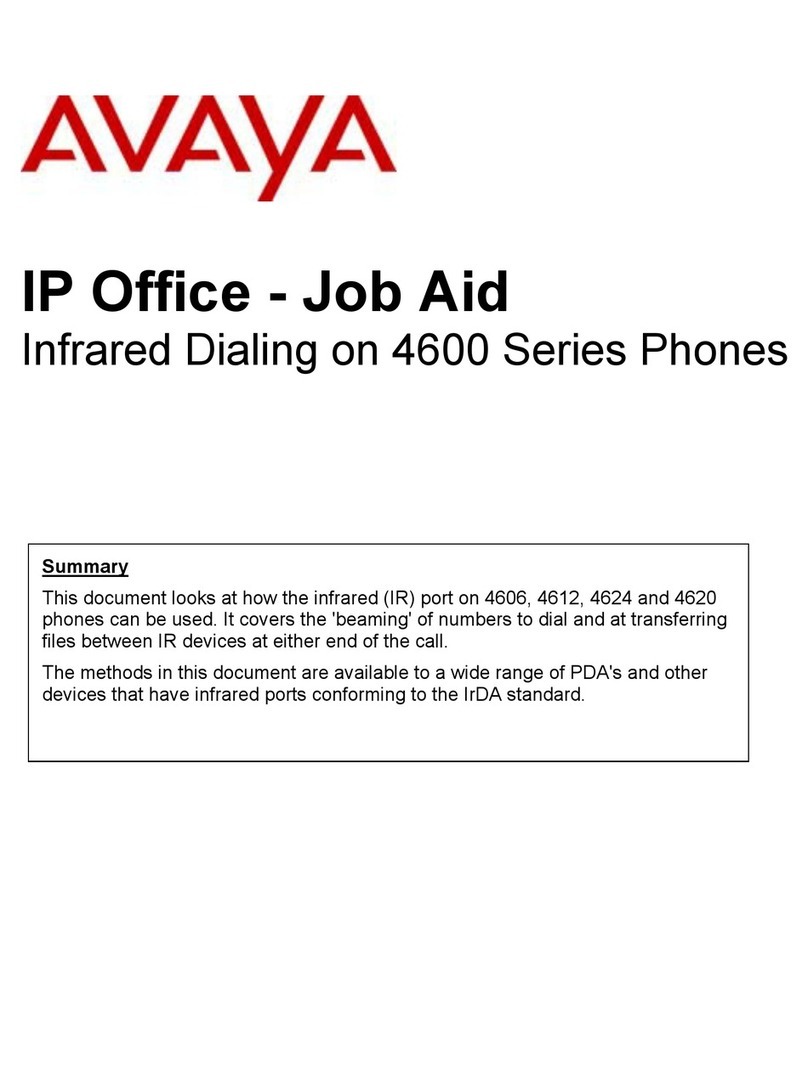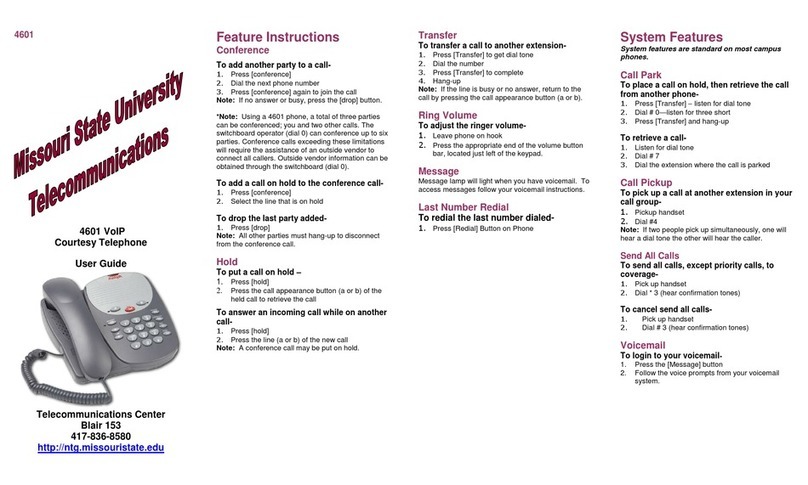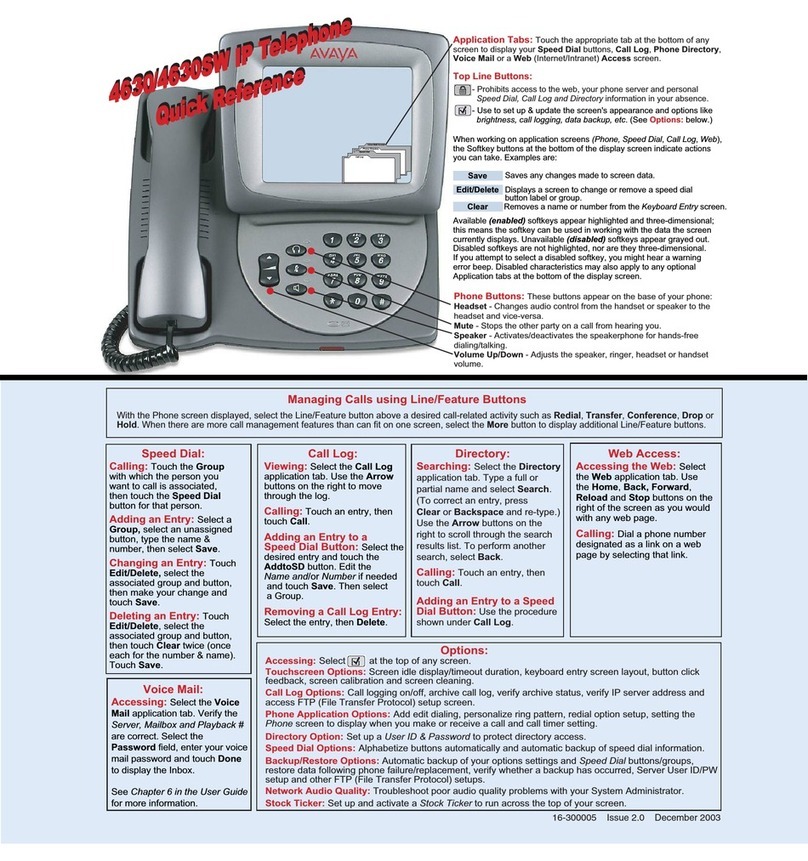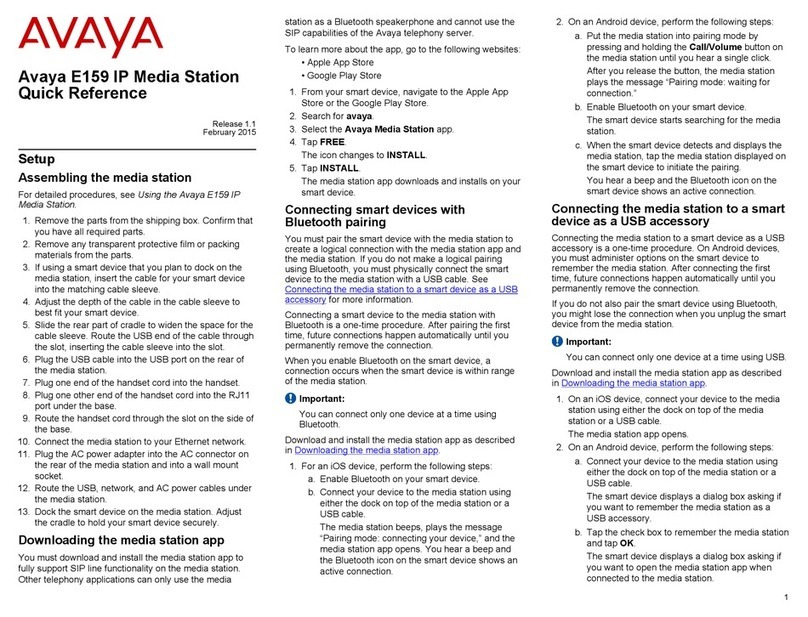connected to the telephony server controls the audio
stream. You must return to your office to continue the call.
This scenario is also true when making a call using the
media station app on a smartphone.
Cellular calls
You hear the audio for calls made to or answered from a
cellular network on the smartphone or on the media
station handset or speakerphone when you pair the
smartphone with the media station. If you make or answer
a mobile call on a smartphone, you can choose to hear
the audio stream on the smartphone or the media station
handset or speakerphone.
Scenario: You register your smartphone with the media
station. You go to a conference room that is outside the
Bluetooth range of the media station. You receive a call
originating from the cellular network. If you answer the call
from the smartphone, you can converse with other person
because the cellular network controls the audio stream.
You might need to manually change the audio source on
your smart device to receive the call. You can also return
to your office before you answer the call and receive the
call on your media station handset or speakerphone.
Important:
When you make or answer a call on a cellular network,
you cannot manually transfer the audio to the media
station handset or speakerphone. However, if you are
on a cellular call and you become within Bluetooth
range of the media station, the audio automatically
transfers from your smartphone to the media station.
Updates
Updating the media station app
Avaya releases regular updates to the media station app.
Update the media station app when prompted by your
smart device.
Depending on your smart device, some apps update
automatically. Some smart devices require you to
manually install the update. If your smart device
automatically updates your apps, you do not need to
perform any action. If you must manually update your
apps, follow this procedure.
1. From your smart device, navigate to the Apple App
store or the Google Play store.
2. Search for avaya.
3. Select the Avaya Media Station app.
4. Tap UPDATE.
The icon changes to INSTALL.
5. Tap INSTALL.
The media station app downloads and installs on your
smart device.
Support
Go to the Avaya Support website at http://
support.avaya.com for the most up-to-date
documentation, product notices, and knowledge articles.
You can also search for release notes, downloads, and
resolutions to issues. Use the online service request
system to create a service request. Chat with live agents
to get answers to questions, or request an agent to
connect you to a support team if an issue requires
additional expertise.
Regulatory statements
U.S. Federal Communications Commission
(FCC) Compliance Statement
The changes or modifications not expressly approved by
the party responsible for compliance could void the user’s
authority to operate the equipment. To comply with the
FCC RF exposure compliance requirements, this device
and its antenna must not be co-located or operating to
conjunction with any other antenna or transmitter. This
device complies with part 15 of the FCC Rules. Operation
is subject to the following two conditions:
1. This device may not cause harmful interference,
and
2. This device must accept any interference received,
including interferences that may cause undesired
operation.
Note:
This equipment has been tested and found to comply
with the limits for a Class B digital device, pursuant to
part 15 of the FCC Rules. These limits are designated
to provide reasonable protection against harmful
interferences in a residential installation. This
equipment generates, uses and can radiate radio
frequency energy and, if not installed and used in
accordance with the instructions, may cause harmful
interference to radio communications. However, there
is no guarantee that interference will not occur in a
particular installation. If this equipment does cause
harmful interferences to radio or television reception,
which can be determined by turning the equipment off
and on, the user is encouraged to try to correct the
interference by one or more of the following measures:
• Reorient or relocate the receiving antenna.
• Increase the separation between the equipment
and receiver.
• Connect the equipment into an outlet on a circuit
different from that to which the receiver is
connected.
• Consult the dealer or an experienced radio/TV
technician for help.
FCC Radiation Exposure Statement
This equipment complies with FCC radiation exposure
limits set forth for an uncontrolled environment . This
equipment should be installed and operated with minimum
distance of 8 in or 20 cm between the radiator and your
body. This transmitter must not be co-located or operating
in conjunction with any other antenna or transmitter.
Industry Canada (IC) Warning
This device complies with Industry Canada licence-
exempt RSS standard(s). Operation is subject to the
following two conditions:
1. This device may not cause interference, and
2. This device must accept any interference,
including interference that may cause undesired
operation of the device.
Le présent appareil est conforme aux CNR d'Industrie
Canada applicables aux appareils radio exempts de
licence. L'exploitation est autorisée aux deux conditions
suivantes:
1. L'appareil ne doit pas produire de brouillage, et
2. L'utilisateur de l'appareil doit accepter tout
brouillage radioélectrique subi, même si le
brouillage est susceptible d'en compromettre le
fonctionnement.
Under Industry Canada regulations, this radio transmitter
may only operate using an antenna of a type and
maximum (or lesser) gain approved for the transmitter by
Industry Canada. To reduce potential radio interference to
other users, the antenna type and its gain should be so
chosen that the equivalent isotropically radiated power
(EIRP) is not more than that necessary for successful
communication.
Conformément à la réglementation d'Industrie Canada, le
présent émetteur radio peut fonctionner avec une antenne
d'un type et d'un gain maximal (ou inférieur) approuvé
pour l'émetteur par Industrie Canada. Dans le but de
réduire les risques de brouillage radioélectrique à
l'intention des autres utilisateurs, il faut choisir le type
d'antenne et son gain de sorte que la puissance isotrope
rayonnée équivalente ne dépasse pas l'intensité
nécessaire à l'établissement d'une communication
satisfaisante.
8